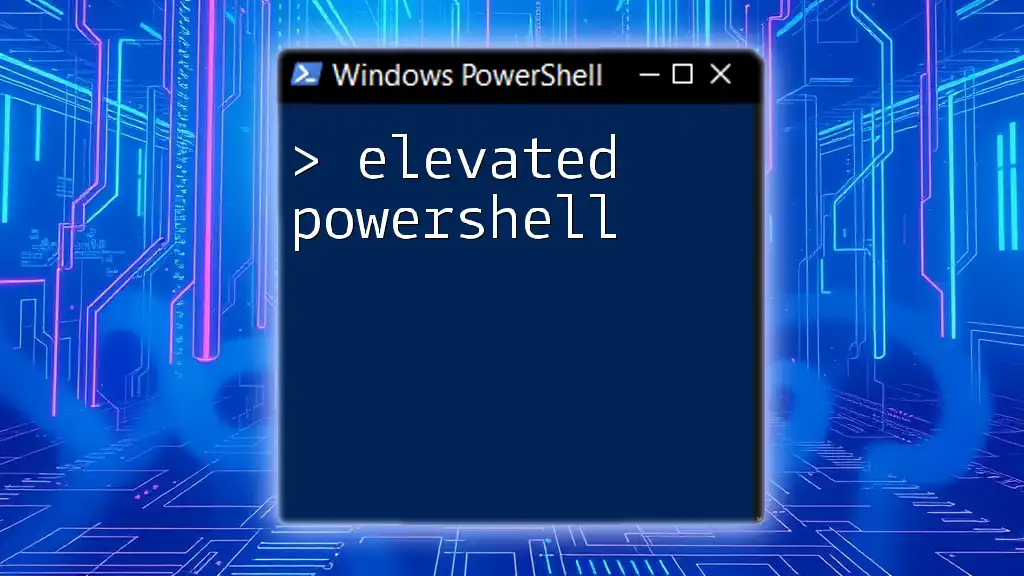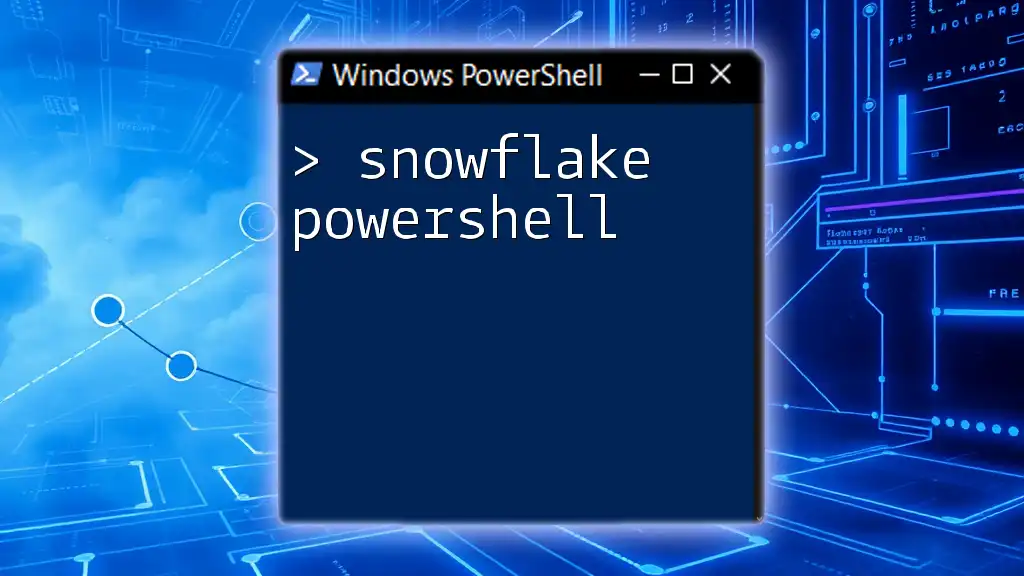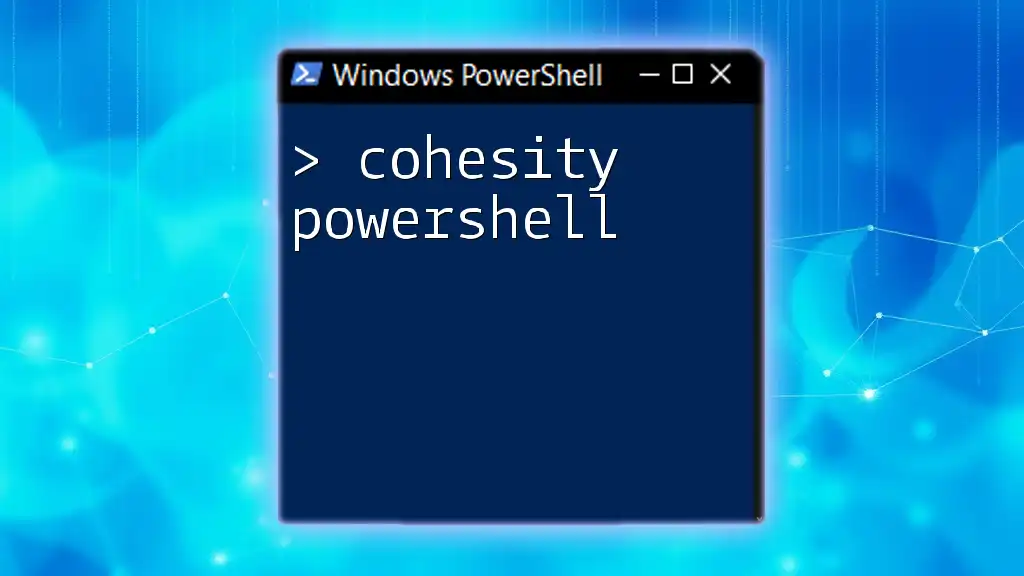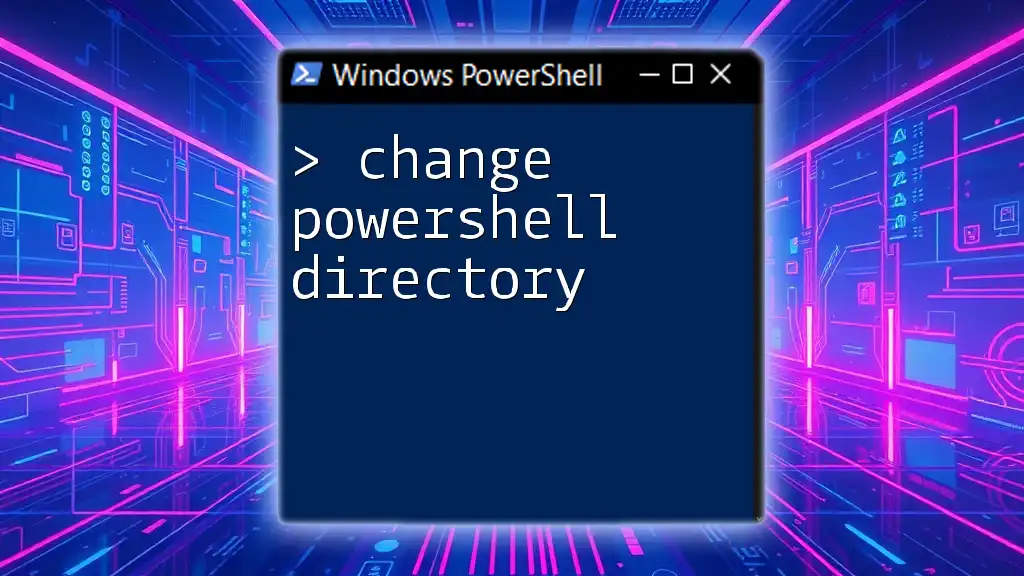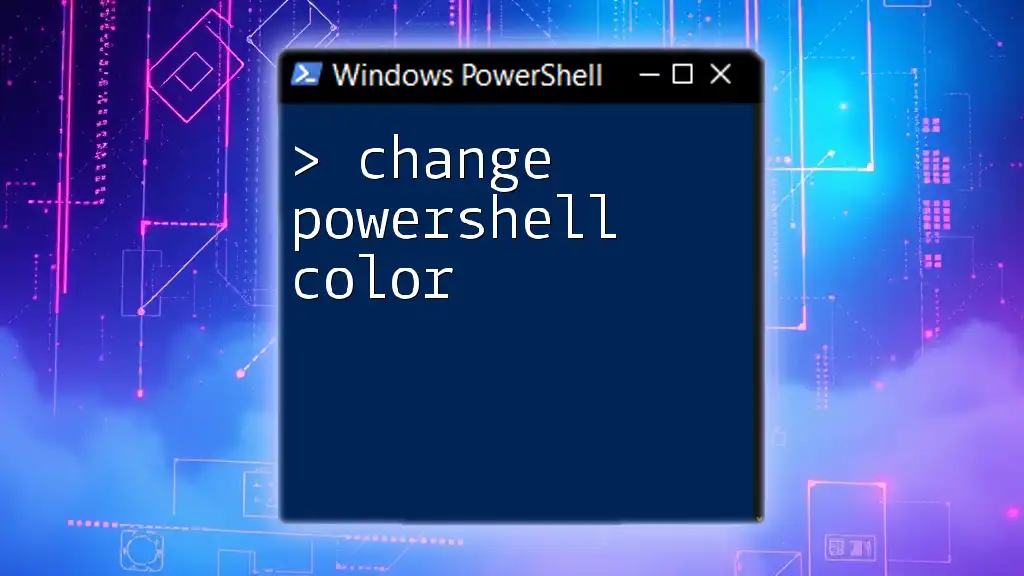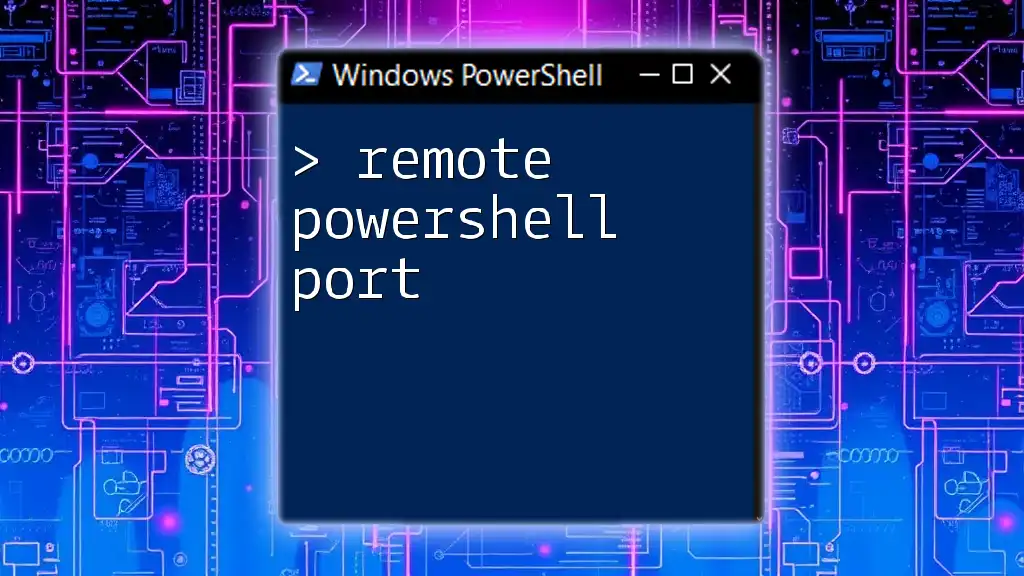ShareGate PowerShell is a powerful tool that enables users to automate and streamline SharePoint and Office 365 migrations and management tasks through easily executed PowerShell commands.
Here’s a simple code snippet to get you started with ShareGate PowerShell:
# Connect to ShareGate
Connect-SGSharePoint -Url "https://yoursharepointsite.com" -Username "yourusername" -Password "yourpassword"
What is ShareGate?
ShareGate is a powerful tool primarily used for migrating and managing SharePoint and Microsoft 365 environments. It simplifies complex migration processes while enabling users to manage permissions, copy contents, and maintain structure effectively. With its user-friendly interface and advanced functionalities, ShareGate is essential for IT professionals dealing with SharePoint migrations.
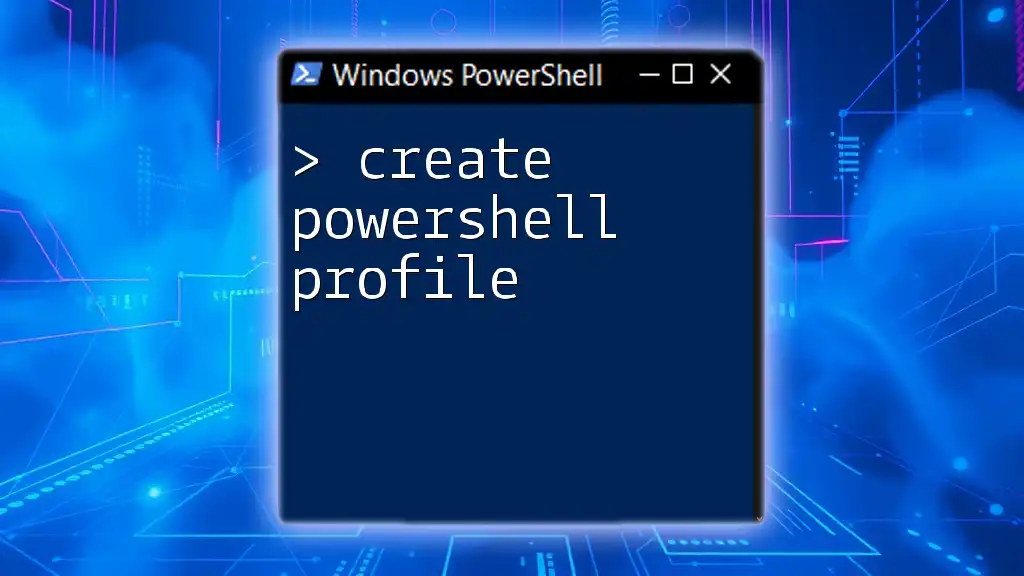
Why Use PowerShell with ShareGate?
Using PowerShell with ShareGate opens up a realm of automation that can significantly streamline administrative tasks. Being able to automate processes like migrations, reporting, and permissions management not only saves time but also reduces human error. Additionally, PowerShell scripts can be reused and modified as needed, allowing for flexibility and scalability.
Common Use Cases
- Automating complex migrations.
- Generating reports on migrated content.
- Modifying permissions in bulk for multiple items.

Setting Up ShareGate PowerShell
Prerequisites
Ensure ShareGate is Installed
Before diving into the PowerShell commands, you must ensure that ShareGate is properly installed on your system. You can refer to ShareGate’s official documentation for the latest installation instructions.
Install Windows PowerShell
Verify that you have Windows PowerShell installed on your machine. You can check this by searching for "PowerShell" in the Windows search bar. PowerShell should be available by default on Windows operating systems.
Connecting to ShareGate via PowerShell
How to Connect to ShareGate
To interact with ShareGate through PowerShell, you need to establish a connection. This connection allows you to execute commands that manipulate your SharePoint environment.
Here is an example of connecting to ShareGate through PowerShell:
Import-Module Sharegate
$connection = Connect-Sharegate -Source "URL or Path to SharePoint Site" -Username "your-username" -Password "your-password"
This command initializes the connection, allowing subsequent commands to operate within the context of your SharePoint environment.

Common ShareGate PowerShell Commands
Basic Command Functions
Migrating Items
One of the most common tasks performed with ShareGate PowerShell is migrating items from one location to another. Migrating files and metadata is crucial for maintaining organizational integrity during transitions.
Here is an example command for migrating files:
Start-Migration -Source "Path\to\source" -Destination "Path\to\destination"
In the above command, you specify the source and destination paths. Make sure both paths are accessible, and the destination site is ready to receive the migrated content.
Exporting and Importing
Exporting settings and configurations can help restore your environment or replicate settings across multiple sites. To export your settings, you can use:
Export-Settings -Path "Path\to\export"
This command saves your settings to the specified path. It's essential to regularly back up your configurations to prevent data loss.
Advanced Commands
Using Filters and Conditions
PowerShell allows you to include filters when performing migrations, making it easier to target specific files or criteria. For instance, if you want to migrate only Word documents, your command might look like this:
Start-Migration -Source "Path\to\source" -Destination "Path\to\destination" -Include "*.docx"
The `-Include` flag is particularly useful for optimizing migration jobs by reducing unnecessary data transfers.
Handling Errors and Logging
Error handling is an essential aspect of scripting. It ensures that your scripts can gracefully handle unexpected situations. You can enable logging for your migration process as follows:
Start-Migration -Source "Path\to\source" -Destination "Path\to\destination" -Log "Path\to\logfile"
This command directs all logs into a specified log file, helping you troubleshoot errors after the execution of your migration job.
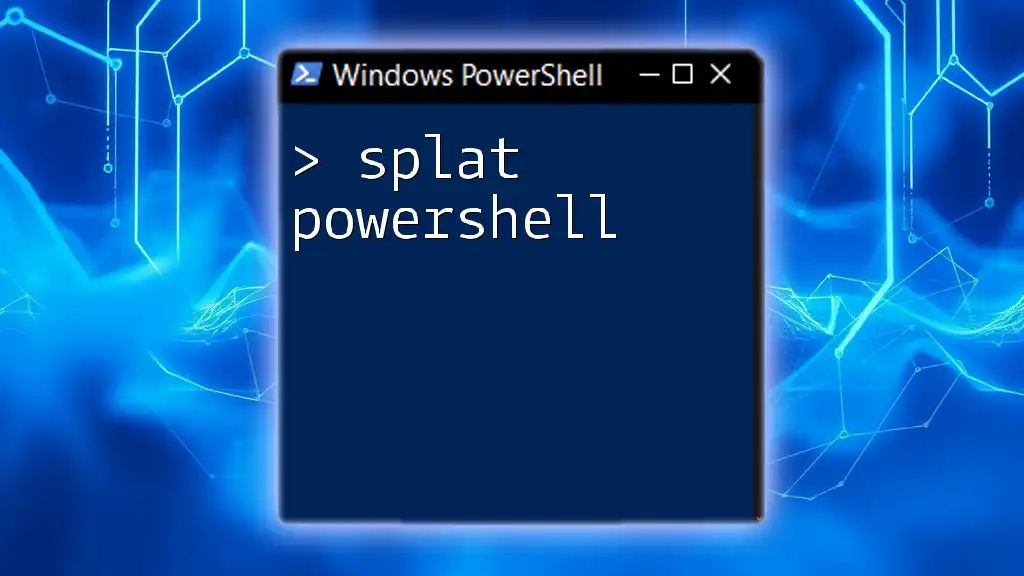
ShareGate PowerShell Best Practices
Scripting Best Practices
Commenting and Documentation
When writing scripts, it is crucial to document them adequately. Good comments help future developers (or even yourself) understand the purpose of each section of the script. Use comments to explain the logic or decision-making behind specific commands.
Modularity of Scripts
Breaking scripts into functions enhances readability and reusability. For example, create a function for each major task—such as migrating, exporting, or reporting—so you can invoke them as needed without rewriting code.
Performance Optimization
Speeding up Migrations
To avoid bottlenecks and ensure swift migrations, consider optimizing the number of simultaneous connections and using batch processing. Testing your migrations with smaller items can help identify performance issues early.
Monitoring Resource Usage
Monitoring resource usage during migrations provides insights into how your scripts impact system performance. Always ensure that you're not overwhelming your server, which can lead to failures in the migration process.

Troubleshooting ShareGate PowerShell Scripts
Common Issues and Solutions
Connection Problems
If you encounter connectivity issues, ensure your credentials are correct and that the ShareGate environment is accessible. Check for network issues or permissions that may be blocking your connection.
File Permission Errors
Permission errors often arise during migration processes. Ensure the user account running the PowerShell script has the necessary permissions to access both the source and destination paths. Conduct a permissions review if consistent issues occur.

Conclusion
The integration of ShareGate PowerShell commands into your workflow can drastically enhance the efficiency and success of your SharePoint migrations. By understanding the essential commands, best practices, and troubleshooting techniques, you position yourself and your team for success in managing SharePoint environments effectively.
Taking the initiative to learn and experiment with PowerShell will enable you to automate repetitive tasks, troubleshoot effectively, and ultimately save valuable time. The power of ShareGate combined with PowerShell is a formidable asset in any IT professional’s toolkit.

Additional Resources
To deepen your understanding of ShareGate and PowerShell, consider referring to the following resources:
- ShareGate Documentation: Comprehensive guides and updates on ShareGate's functionalities.
- PowerShell Learning Resources: Books, online courses, and community forums to boost your PowerShell skills.
By making the most of these resources, you'll be well-equipped to leverage ShareGate PowerShell effectively in your daily operations.