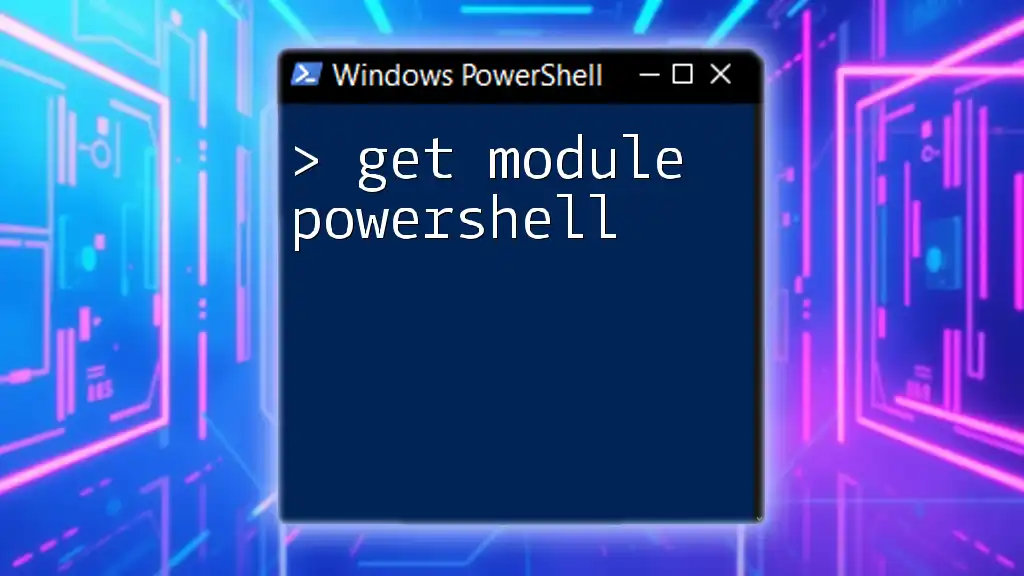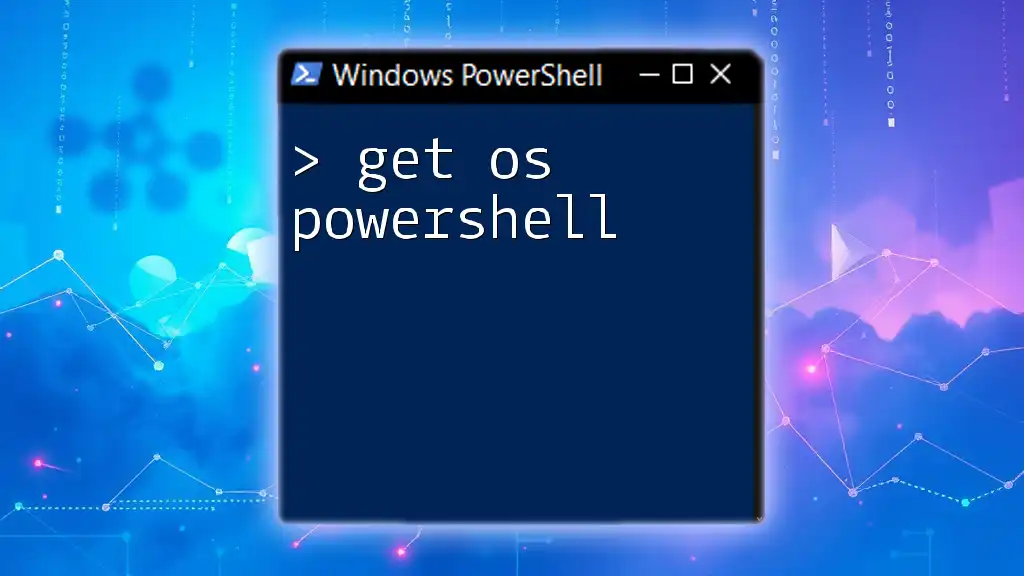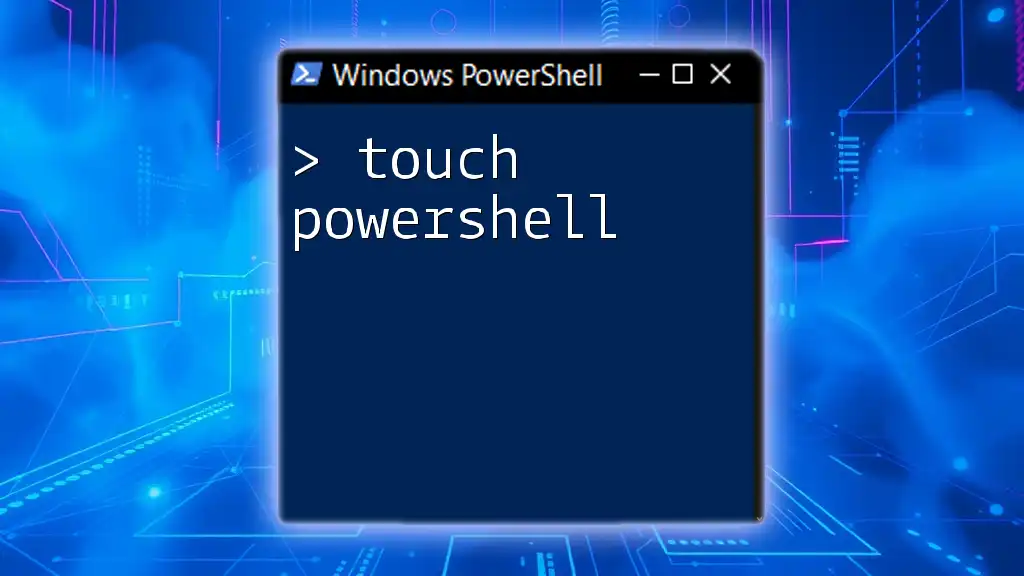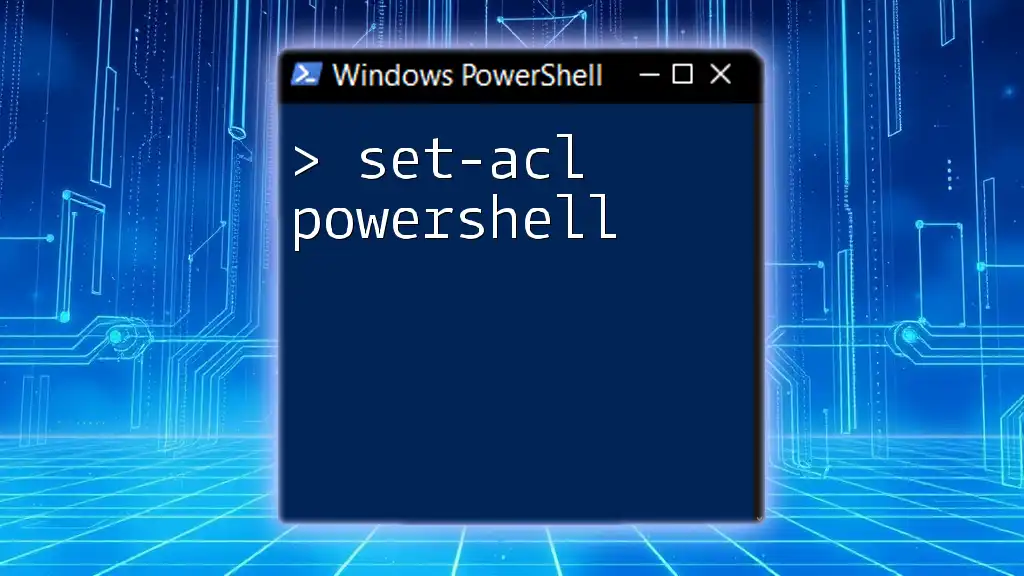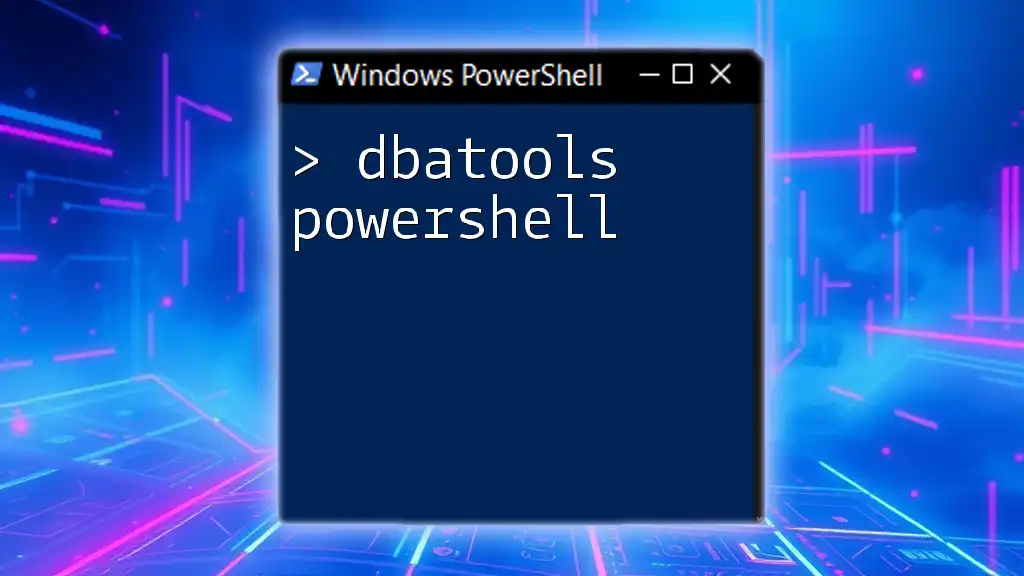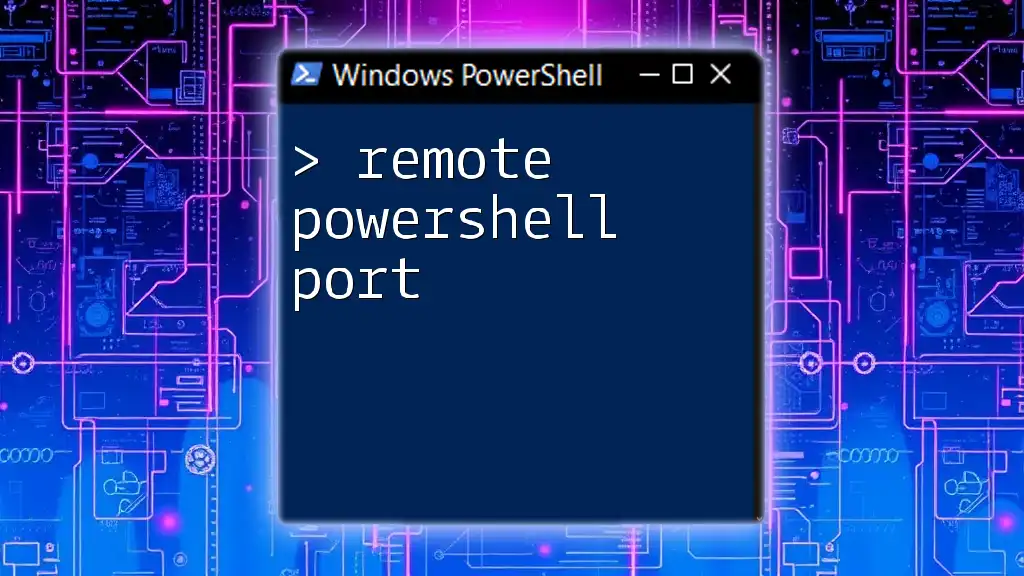The `Get-Module` cmdlet in PowerShell is used to retrieve information about the modules that are currently imported within your PowerShell session or that are available on your system.
Here's a code snippet demonstrating how to use `Get-Module`:
Get-Module -ListAvailable
This command lists all the available modules on your system.
Understanding PowerShell Modules
What Are PowerShell Modules?
In PowerShell, a module is a package that contains PowerShell functionality. Modules can consist of a collection of related cmdlets, functions, scripts, and other resources that can be easily shared and utilized across different scripts and commands. By utilizing modules, users can maintain a clean and organized working environment, streamlining the process of code reuse and collaboration.
Types of PowerShell Modules
PowerShell supports various types of modules, enhancing the way users can encapsulate and manage their code:
-
Script Modules: These are files with a `.psm1` extension and are a convenient way to group related functions and cmdlets together. For example, if you have a series of functions for data management, placing them in a script module allows for easier maintenance and sharing.
-
Binary Modules: These modules are compiled and coded in languages such as C# or other .NET languages. They allow for performance optimizations and can provide functionality that might not be easily achievable through PowerShell scripts alone.
-
Manifest Modules: Often with a `.psd1` extension, manifest modules provide metadata about the module, such as its version, author, and included cmdlets. This information can enhance module management, especially in larger environments.

Introducing the Get-Module Cmdlet
What is Get-Module?
The `Get-Module` cmdlet is an essential command in PowerShell that allows users to retrieve information about installed modules. It is particularly useful for understanding which modules are currently loaded and accessible in your PowerShell session and which modules are available on your system.
Basic Syntax
The basic syntax of `Get-Module` is as follows:
Get-Module [-Name <String[]>] [-ListAvailable] [-All] [-Force]
Understanding this syntax is key to utilizing the cmdlet effectively.
Parameters Explained
-
-Name: By specifying a module name, you can filter the output to show only that module. For example:
Get-Module -Name AzureThis command retrieves information specifically about the Azure module.
-
-ListAvailable: This parameter allows users to list all the modules that are available on the system, including those that are not currently loaded. For example:
Get-Module -ListAvailableThis command will display all installed modules, including their versions and paths.
-
-All: This parameter will list all instances of a module, whether they are loaded or available. It's valuable for discovering multiple versions of the same module:
Get-Module -Name SomeModule -All -
-Force: The `-Force` parameter will forcibly reload a module, even if it is already loaded in memory, which can be useful when you want to refresh your session with the latest changes made to a module.
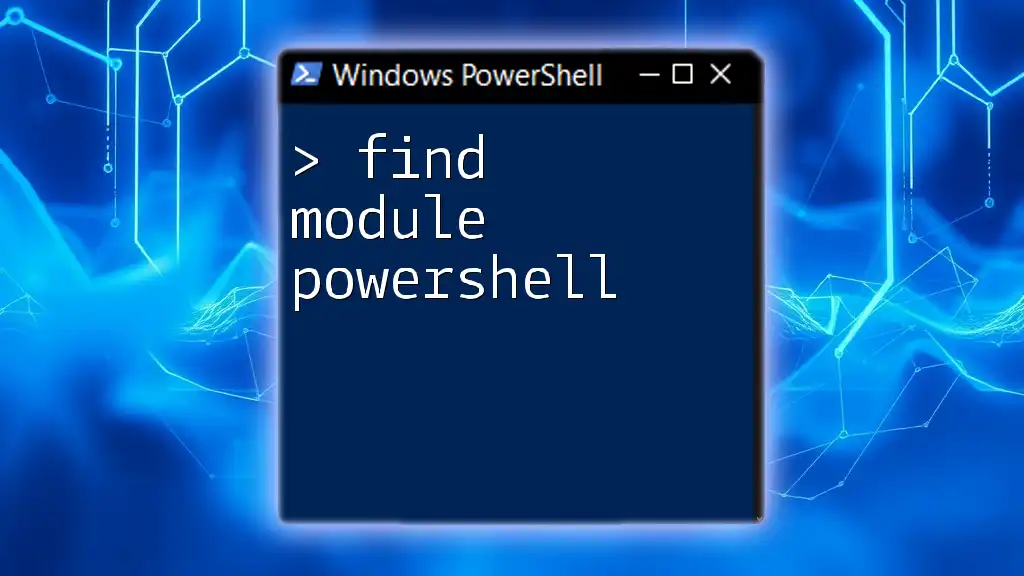
How to Use Get-Module in Practice
Listing Loaded Modules
To display currently loaded modules in your PowerShell session, you can simply run:
Get-Module
The output will consist of a table that includes columns like `ModuleType`, `Version`, and `Name`. This information helps you identify which modules are actively being used in your session.
Finding All Available Modules
If you want to see everything that is installed but not necessarily loaded, you'll need the `-ListAvailable` parameter:
Get-Module -ListAvailable
This command will give you a full inventory of all modules installed on your system, helping you learn what tools you have at your disposal.
Filtering Modules
The ability to filter results is powerful. For instance, by using the `-Name` parameter, you can find specific modules quickly:
Get-Module -Name Az*
This would return all modules with names starting with "Az," allowing you to check for related modules easily.
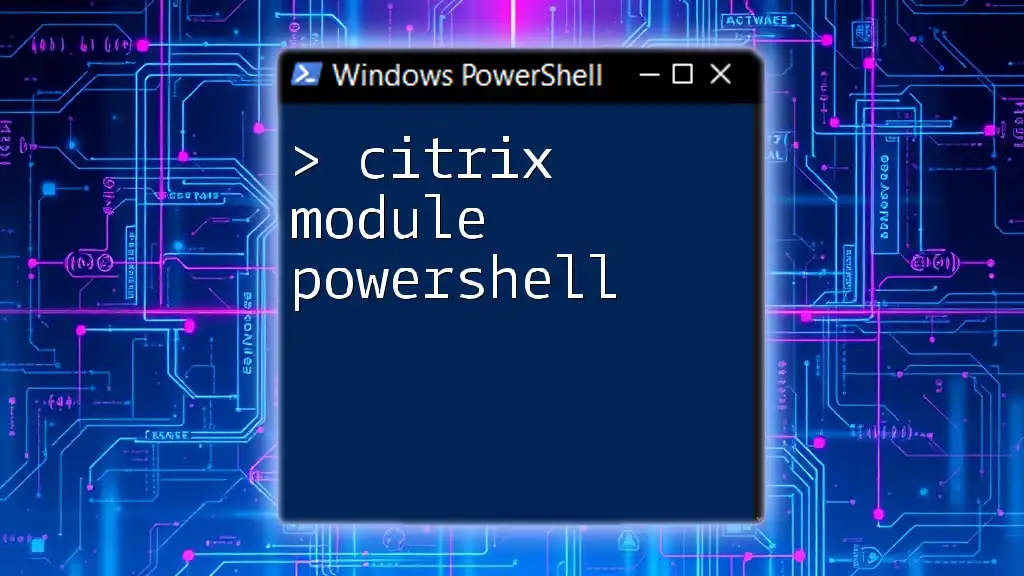
Advanced Use Cases
Getting Detailed Information About a Module
To delve deeper into the specifics of the installed modules, you might want to format the output for better readability:
Get-Module -ListAvailable | Format-List
This command provides a detailed listing, including descriptions, authors, and paths, organized into a more human-readable format.
Checking for Module Updates
To ensure you are using the most recent versions of modules, you can combine `Get-Module` with conditional logic:
Get-Module -ListAvailable | Where-Object { $_.Version -lt "2.0" }
This command fetches all modules with versions lower than 2.0, enabling you to identify updates that may be necessary for your workflow.

Troubleshooting Common Issues
Module Not Found Errors
One common issue users may encounter is errors indicating a module is not found. This can arise from various causes, including the module not being installed, a typo in the module name, or an incorrect path. Always double-check the module name and ensure it’s installed using:
Get-Module -ListAvailable
Resolving Loaded vs. Available Module Confusion
Understanding the difference between loaded modules and available modules is essential for effective PowerShell management. If you expect a module to be loaded and it's not appearing with `Get-Module`, check the `-ListAvailable` option to confirm it's installed.

Conclusion
The `Get-Module` cmdlet is a powerful tool in PowerShell that allows users to easily manage and understand the modules available within their working environment. By effectively utilizing this cmdlet, you can enhance your PowerShell workflow, ensuring that you can quickly identify, load, and manage the functionality provided by a vast array of PowerShell modules.
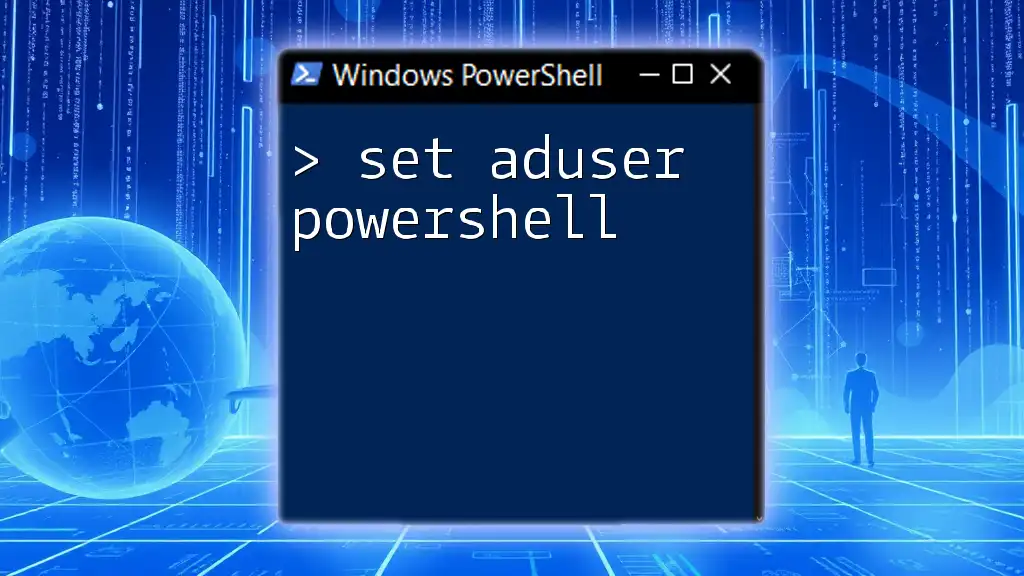
Additional Resources
For further reading, explore the [official PowerShell documentation](https://docs.microsoft.com/en-us/powershell/scripting/overview?view=powershell-7.1) for more insights on modules, cmdlets, and best practices.
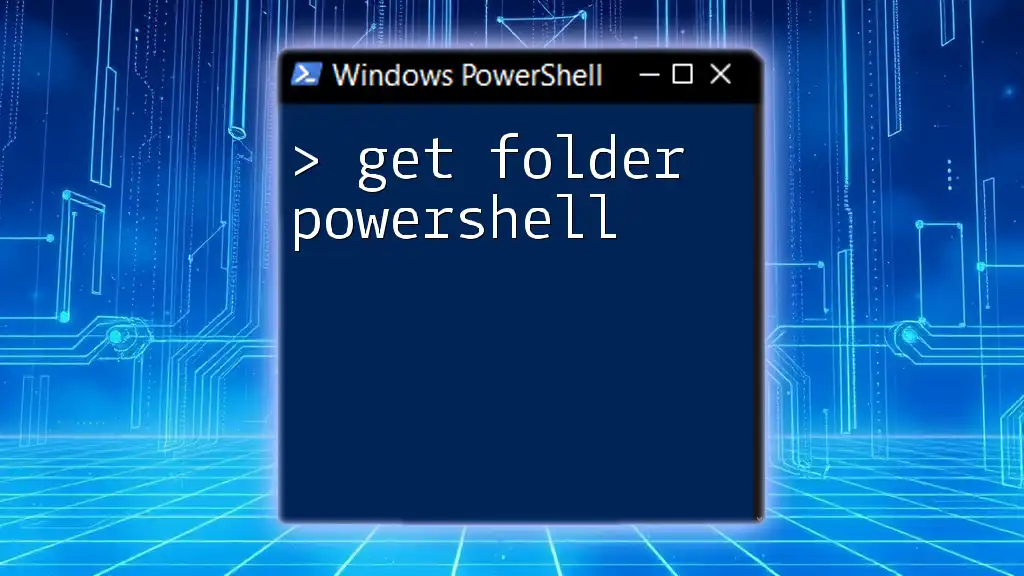
Call to Action
Now that you understand how to effectively use the `Get-Module` cmdlet, it’s time to put that knowledge into practice. Start exploring the modules available on your system and consider joining our courses where you can dive even deeper into PowerShell and enhance your scripting skills. Happy scripting!