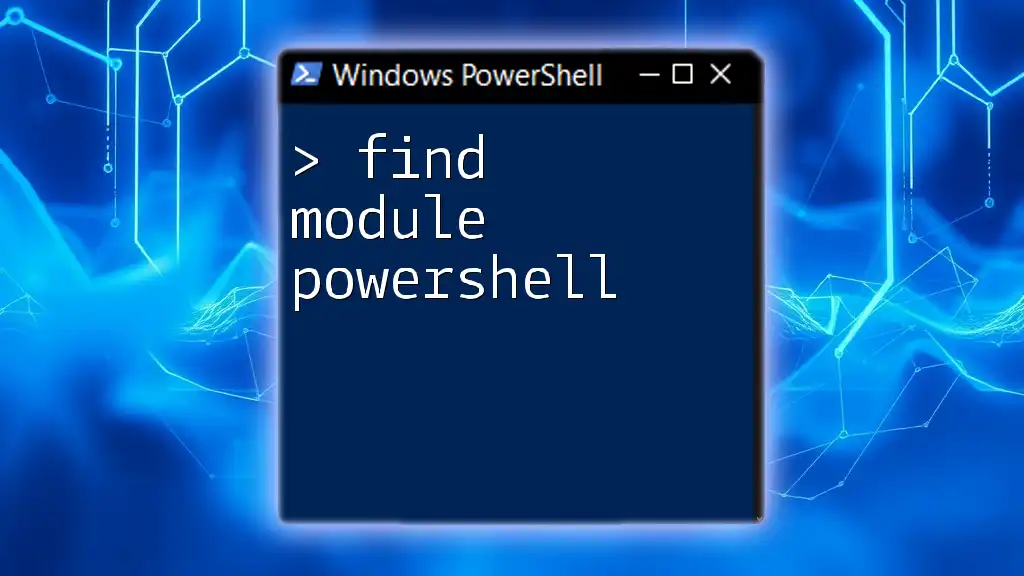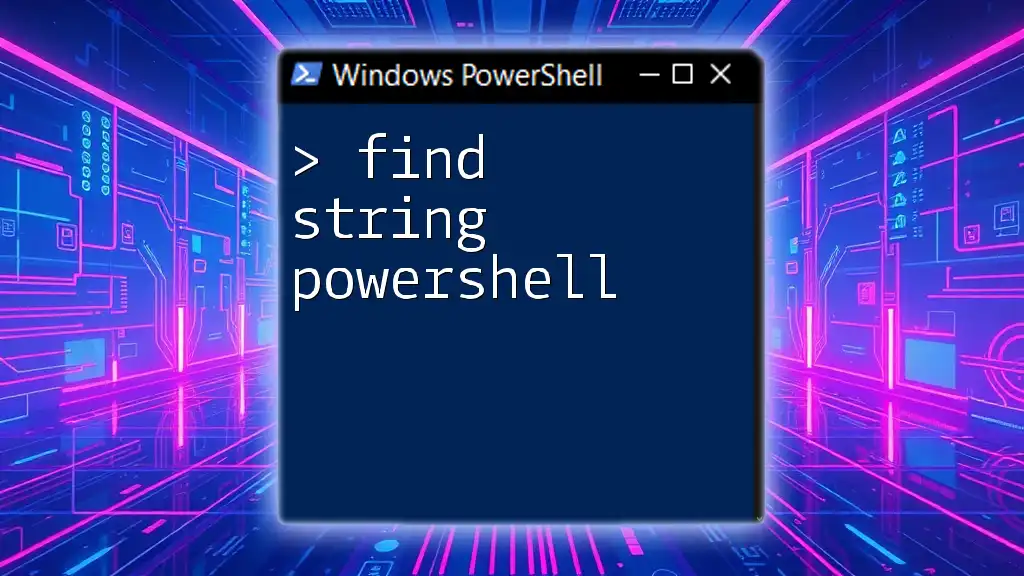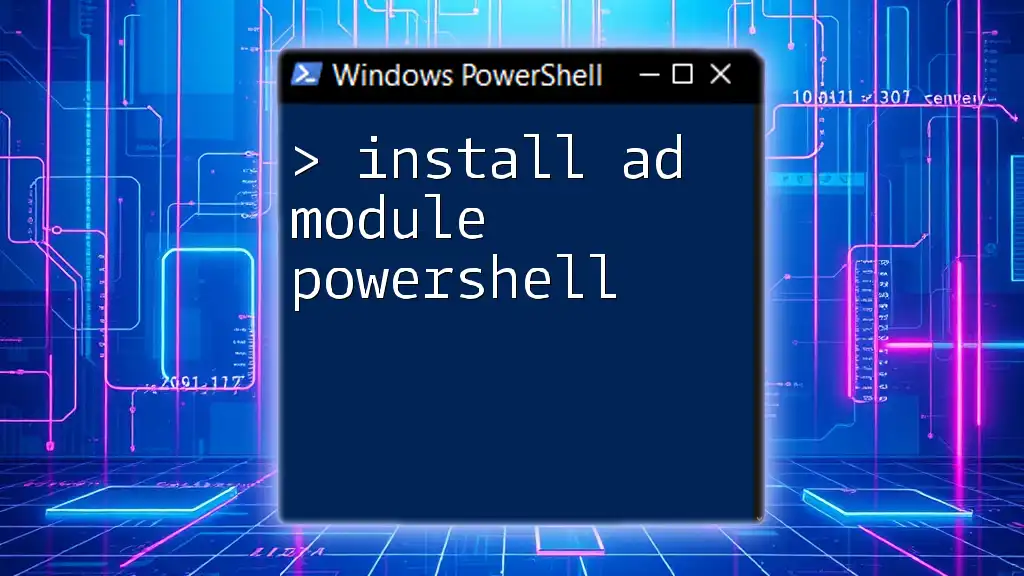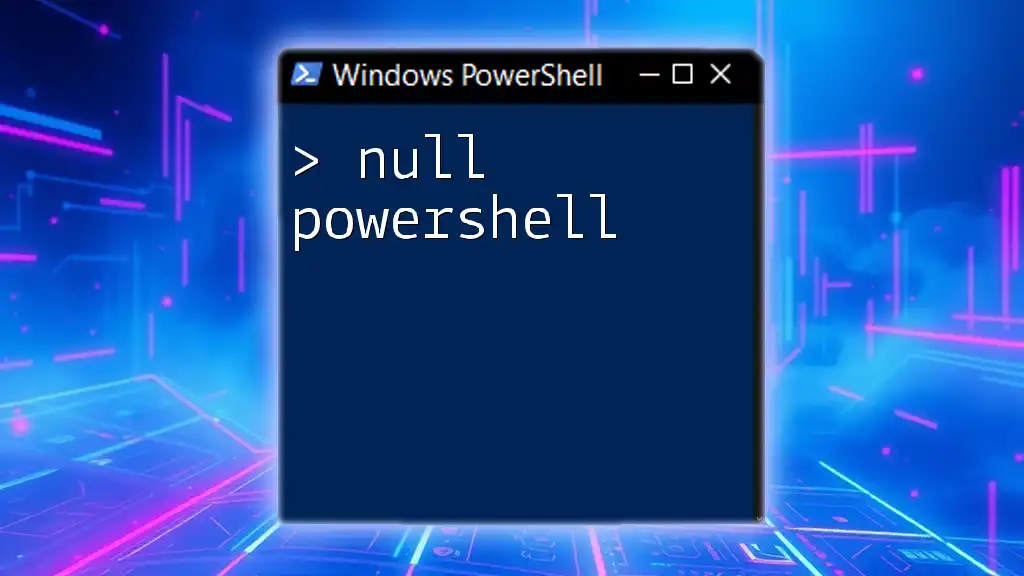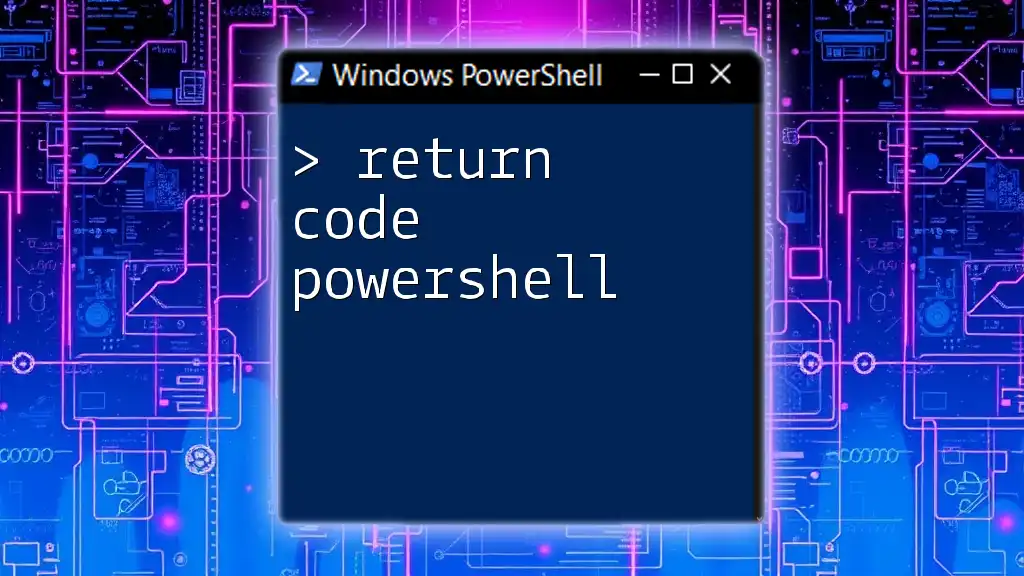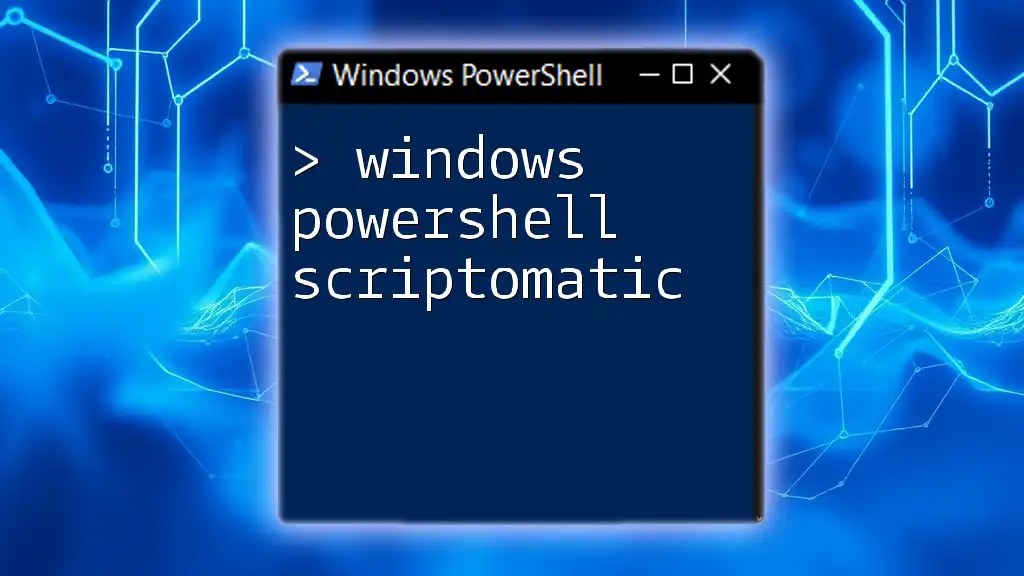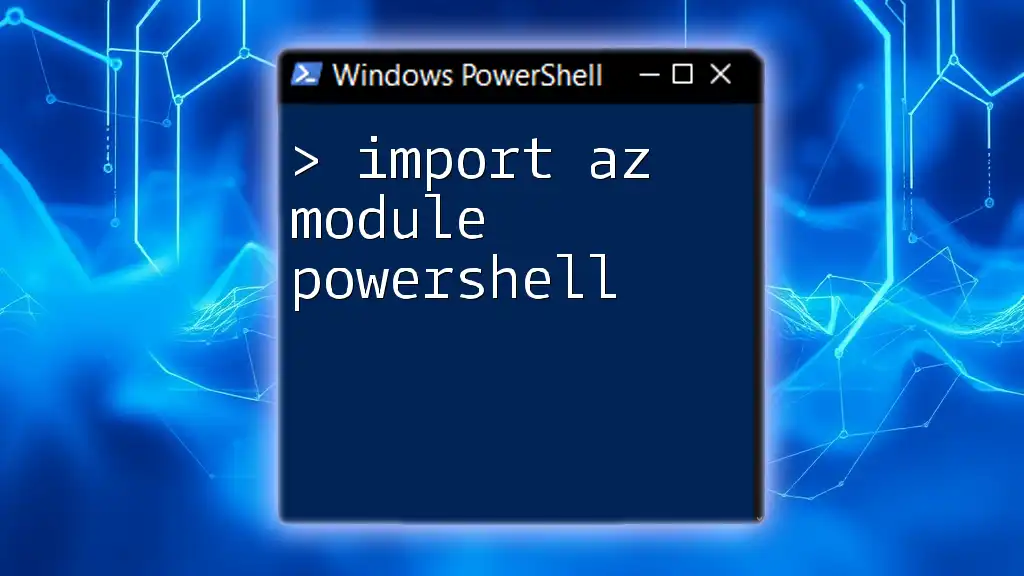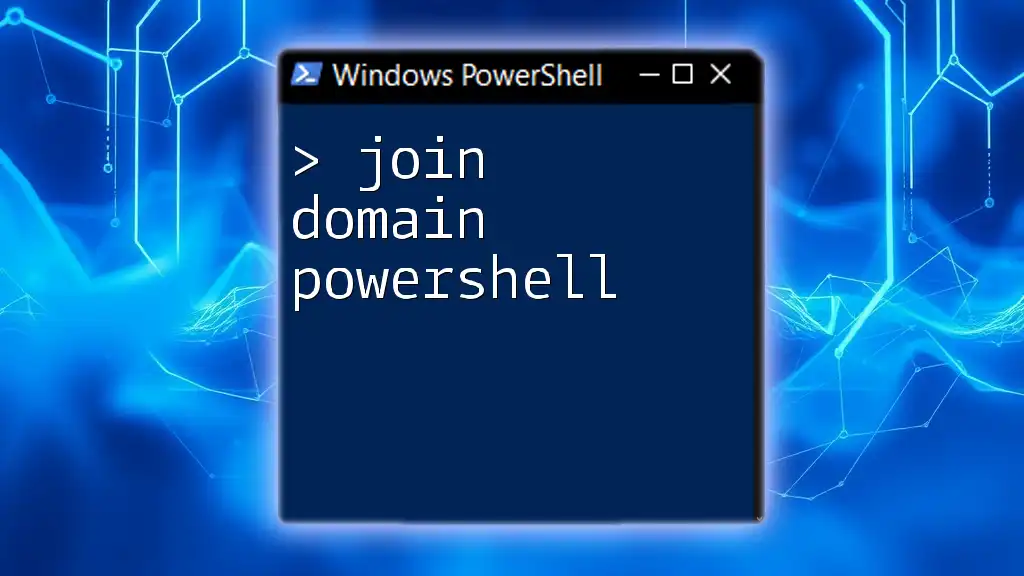To find a specific module in PowerShell, you can use the `Find-Module` command, which searches for modules available in online repositories.
Here's a code snippet to demonstrate its usage:
Find-Module -Name <ModuleName>
Replace `<ModuleName>` with the actual name of the module you're looking for.
Understanding PowerShell Modules
What is a PowerShell Module?
A PowerShell module is a package that contains PowerShell commands, such as cmdlets, scripts, functions, and even workflows. This modular design allows users to group related cmdlets and functions into a single unit, making it easier to manage complex tasks. Modules can vary widely in their scope and may have dependencies on other modules.
Why Use PowerShell Modules?
Using PowerShell modules brings several advantages:
- Reusability: Once created, modules can be reused across different projects without needing to replicate code.
- Simplification: Complex tasks can be broken down into simpler, manageable components that can easily be invoked as needed.
- Community Contributions: The PowerShell community actively contributes to a wealth of modules, extending the functionality of PowerShell beyond the built-in commands.
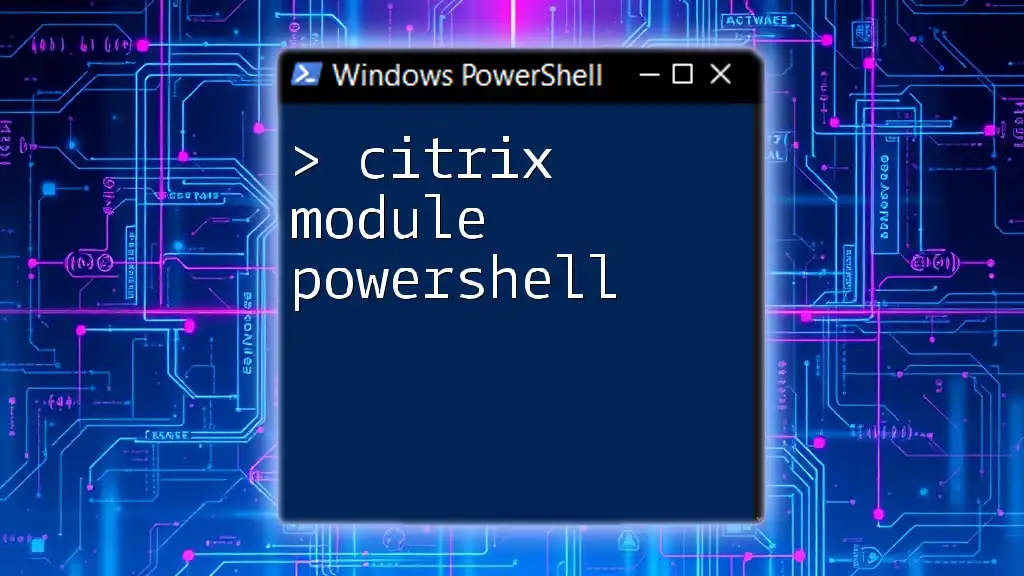
Getting Started with PowerShell Module Discovery
Installing PowerShell
To utilize PowerShell's features, including module management, you need to have PowerShell installed. You can easily install PowerShell on Windows, macOS, and Linux. The installation process varies slightly between platforms, but Microsoft provides comprehensive documentation for each.
Basic Cmdlets for Module Management
Before diving into how to find module PowerShell, it's essential to know the basic commands you will be using:
Get-Module
The `Get-Module` cmdlet is used to list the modules available on your system. It can also show currently imported modules if used without parameters. Here’s a common usage:
Get-Module -ListAvailable
This command displays all the modules installed on your computer, along with their versions and paths.
Import-Module
If you want to use a specific module, you'll need to load it into your current session with `Import-Module`. For example:
Import-Module SomeModule
This command will load the specified module, making its cmdlets available for use.

Finding Modules in PowerShell
Using Find-Module
The core cmdlet for discovering new modules online is `Find-Module`. This cmdlet connects to the PowerShell Gallery and other registered repositories to locate modules that match your search criteria.
Basic Usage Example
To demonstrate how to use find module PowerShell, consider this command that searches for modules whose names start with "Azure":
Find-Module -Name 'Azure*'
When you run this command, PowerShell returns a collection of modules related to Azure, displaying their names, versions, and descriptions.
Searching for Specific Modules
You can refine your searches to be more specific. For instance, if you want to find modules by their tags, you would use:
Find-Module -Tag 'network'
This approach returns modules categorized under the specified tag, allowing you to quickly identify relevant tools for network-related tasks.
Repository Sources for Modules
By default, the PowerShell Gallery is the primary source for module downloads. However, you can also register additional repositories to explore other sources. Here's how to do this:
Register-PSRepository -Name 'MyRepo' -SourceLocation 'http://myrepo.com'
This command adds a new repository called 'MyRepo', which can then be used with `Find-Module` to search for modules.

Installing and Managing Modules
Installing Modules
Once you find the module you need, installation is simple. Use the `Install-Module` cmdlet, ensuring you have the necessary permissions:
Install-Module -Name 'Az' -Scope CurrentUser
This command installs the 'Az' module, making it available to the current user session.
Checking Installed Modules
To verify which modules are currently installed on your system, run:
Get-Module -ListAvailable
This command will show you all installed modules, along with their version and path information.
Updating and Removing Modules
It’s crucial to keep your modules updated. To update an existing module, use:
Update-Module -Name 'Az'
This command ensures that you are using the latest version of the specified module.
If you find that you no longer need a module, you can remove it with the following:
Uninstall-Module -Name 'ModuleName'
This command cleanly removes the specified module from your system.
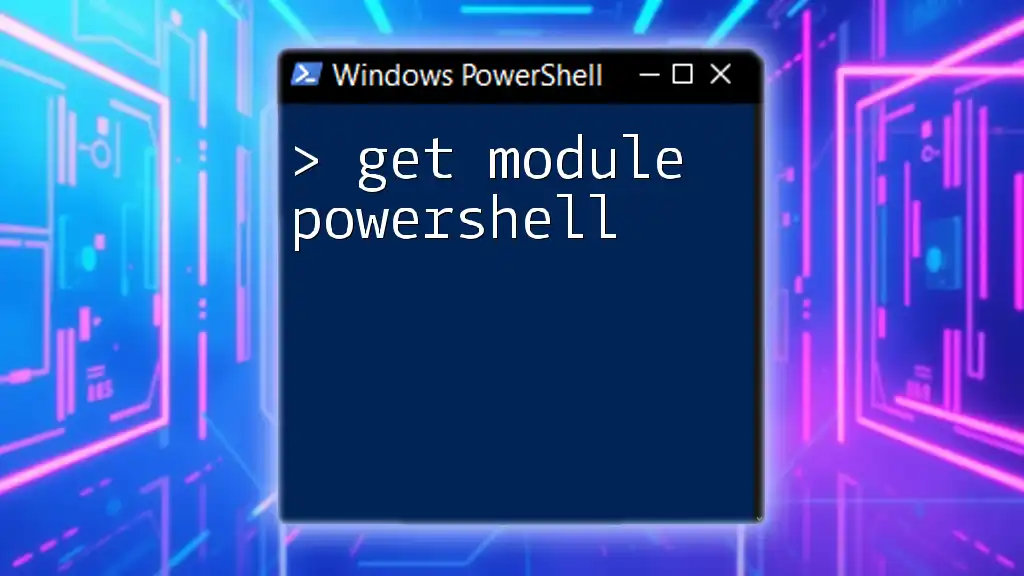
Troubleshooting Module Issues
Throughout your journey of discovering and using modules, you may encounter some common issues. For example, installation problems might arise due to network connectivity or insufficient permissions.
Using `-Verbose` or `-Debug` parameters can help in diagnosing these problems. This command, for instance, gives detailed output during the installation process:
Install-Module -Name 'ModuleName' -Verbose
This verbosity can guide you in figuring out what might be going wrong.
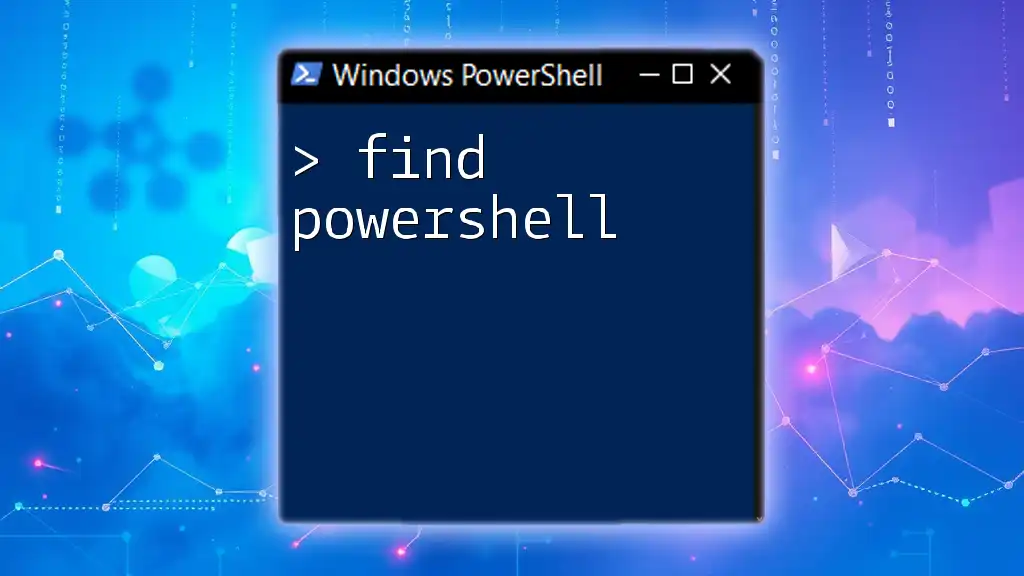
Best Practices for Module Management
Keeping Your Modules Up to Date
Regularly checking for module updates is a best practice that helps ensure you benefit from bug fixes and new features. You might even consider using Task Scheduler to automate this process, allowing your system to stay current without manual intervention.
Creating and Sharing Your Own Modules
As you gain proficiency, don’t hesitate to create your own modules. Developing custom modules enables you to encapsulate your best practices and share them with the community. A typical module structure includes a module manifest file and a series of PowerShell scripts.

Conclusion
In summary, mastering how to find module PowerShell can significantly enhance your PowerShell experience. By leveraging the capabilities of modules, you can simplify your workflows, maximize productivity, and tap into a treasure trove of community-contributed modules. Whether you're a beginner or an experienced user, exploring the PowerShell Gallery to discover useful modules is a rewarding endeavor.

Additional Resources
To deepen your understanding of PowerShell modules, check out the official Microsoft documentation. It offers valuable insights and extensive examples. Additionally, consider participating in community forums or enrolling in courses that focus on advanced PowerShell techniques. By actively engaging with resources and the community, you can escalate your learning and become more proficient in using PowerShell to its full potential.