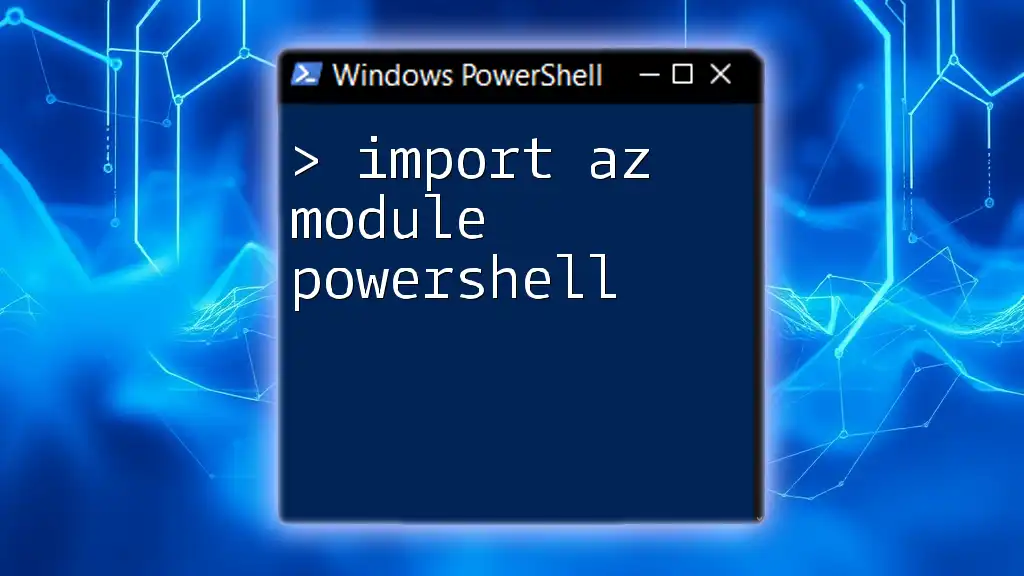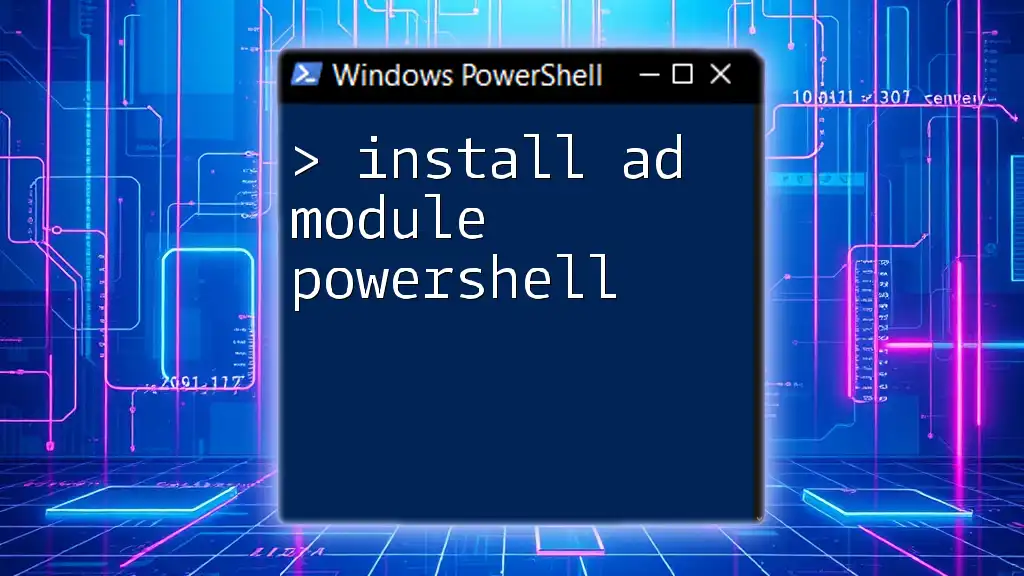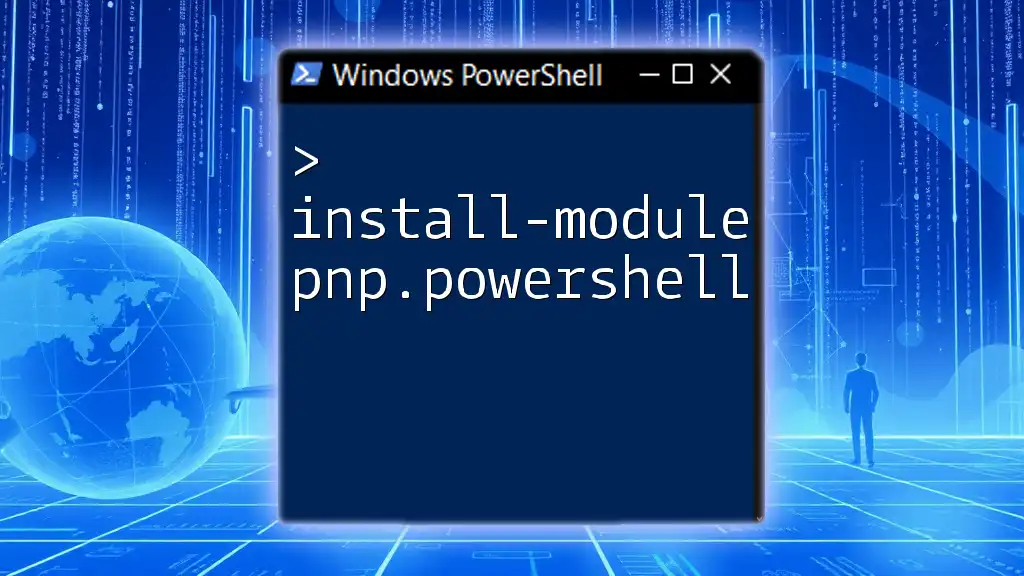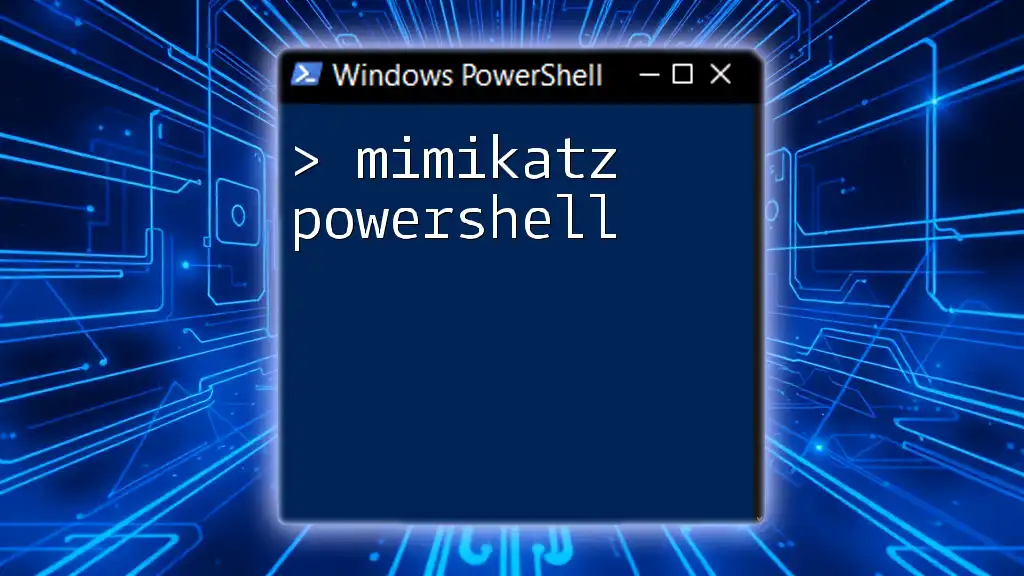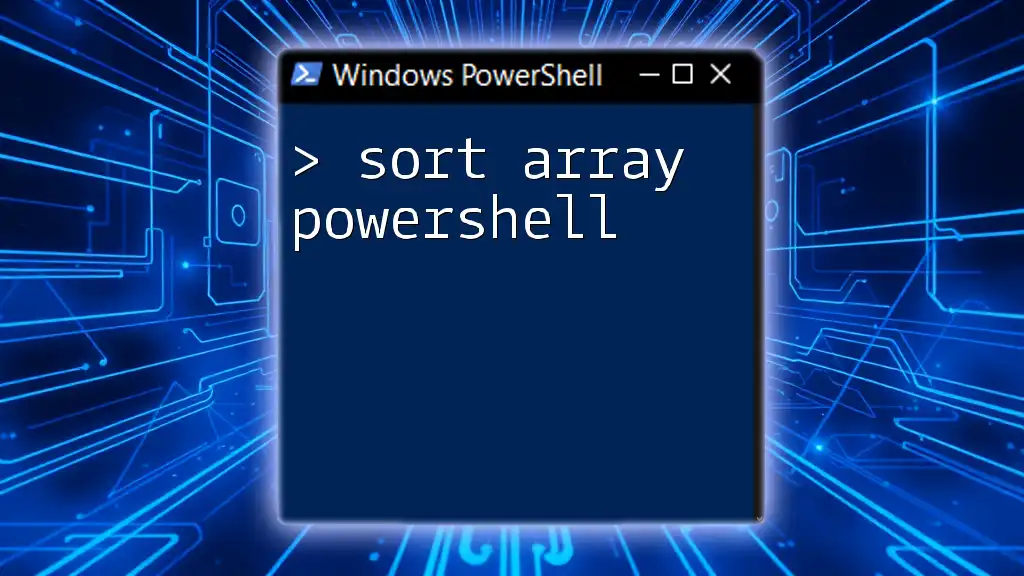To import the Azure module in PowerShell, use the following command to ensure you have access to Azure cmdlets and features.
Import-Module Az
Understanding PowerShell Modules
What is a PowerShell Module?
A PowerShell module is a package that contains PowerShell cmdlets, functions, workflows, variables, and other tools used to automate tasks. Modules serve several purposes, including:
- Organization: They help organize related functions and cmdlets into manageable units.
- Reusability: Modules allow you to reuse code across different projects and scripts.
- Encapsulation: Functions within modules can encapsulate specific functionality, minimizing potential conflicts.
Benefits of Using PowerShell Modules
Using PowerShell modules offers significant advantages, particularly when managing cloud resources like Azure:
- Ease of Automation: Automating repetitive tasks becomes more efficient when using encapsulated modules.
- Code Reusability: You can create common utilities and logic within modules that can be used across different scripts without redundancy.
- Simplified Management: Managing various Azure resources becomes more straightforward with a separate module, allowing you to focus on tasks rather than worrying about the underlying commands.

Overview of the AZ Module
What is the AZ Module?
The AZ Module is the primary module for managing Azure resources in PowerShell. This module consolidates all Azure cmdlets, allowing you to interact with Azure's services and resources seamlessly. It provides a wide range of features, including:
- Resource Management: Create, manage, and delete Azure resources such as virtual machines, storage accounts, and databases.
- Automation: Save time by automating complex tasks that involve multiple Azure services.
- Fine-grained Control: Perform tasks with specific configurations through cmdlets tailored for Azure's capabilities.
Installing the AZ Module
Before you can effectively import the AZ module in PowerShell, you need to install it.
Pre-requisites
- You need to ensure that you are running an appropriate version of PowerShell (at least PowerShell 5.0).
- Be aware of platform differences; while Windows is straightforward, other systems like Mac or Linux may require additional setup.
Step-by-Step Installation Guide
To install the AZ module, you can rely on the PowerShell Gallery, which simplifies the process.
Open your PowerShell as an administrator and run the following command:
Install-Module -Name Az -AllowClobber -Scope CurrentUser
This command installs the AZ module for the current user, avoiding conflicts with any other modules you may be using.
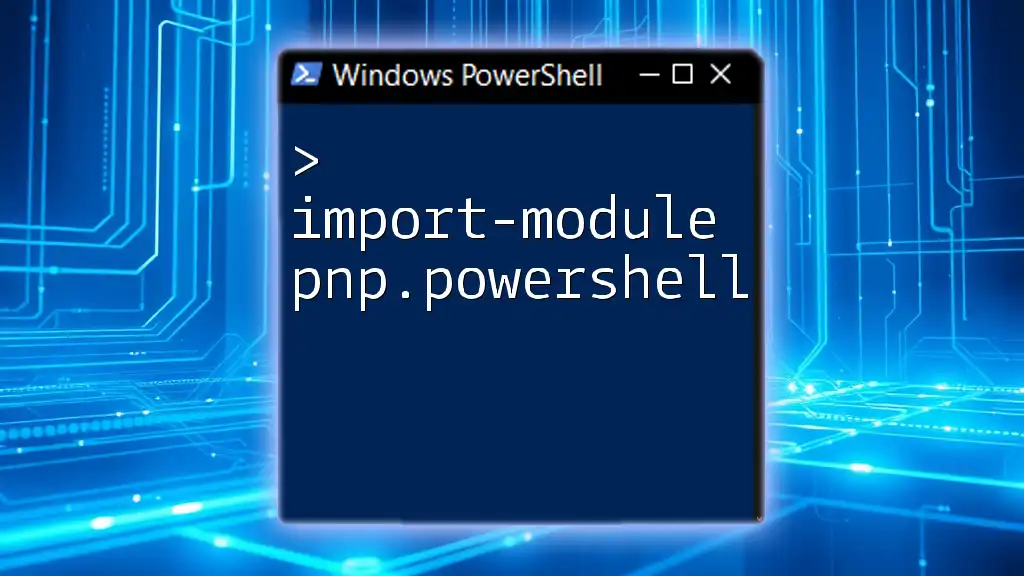
Importing the AZ Module
Why Import the AZ Module?
The necessity of importing a module before it can be utilized is crucial in PowerShell. The `import az module powershell` command tells PowerShell to load the functions and cmdlets contained in the module into the current session. Skipping this step can lead to unavailability of the Azure-specific commands you need, which can hinder your ability to manage Azure resources effectively.
How to Import the AZ Module
The basic command to import the AZ module is as follows:
Import-Module -Name Az
This command loads the AZ module, making its cmdlets available for you to use in your current PowerShell session.
Verifying the Import
To confirm that the module has been imported successfully, you can use the following command:
Get-Module -Name Az -ListAvailable
This command lists details about the AZ module, allowing you to ensure it is ready for use.
Troubleshooting Import Issues
Sometimes, you might encounter issues during the import process. Common errors include:
- Missing Dependencies: Ensure all necessary components are installed.
- Incorrect PowerShell Version: Check if your PowerShell version meets the requirements.
If you run into issues, understanding these common pitfalls will help you swiftly resolve them.
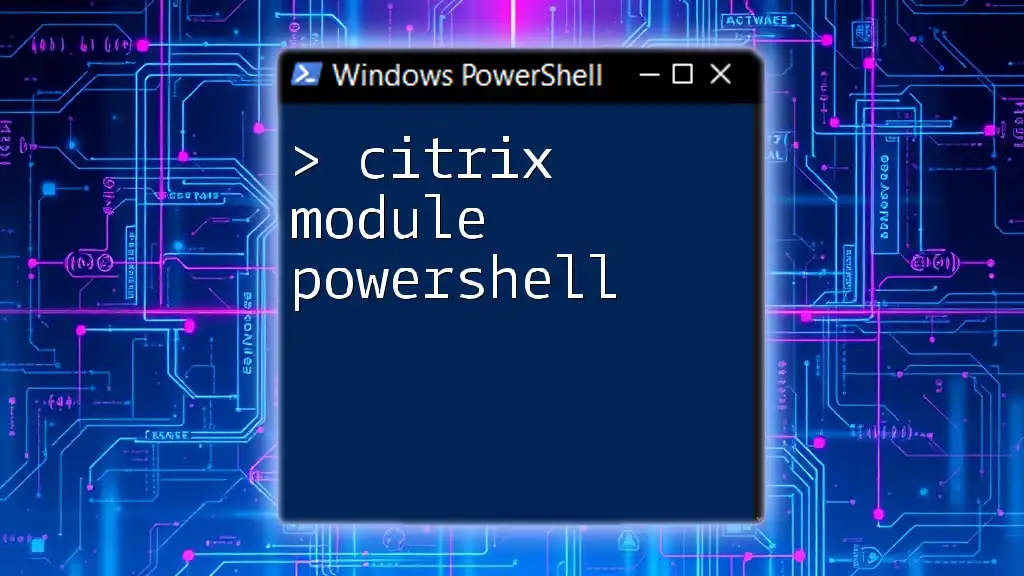
Working with the AZ Module
Basic Commands to Get Started
Once the AZ module has been successfully imported, you can start using Azure-specific cmdlets to manage your resources.
For instance, to retrieve your Azure subscription details, you can use:
Get-AzSubscription
This command fetches all the subscriptions associated with your Azure account, giving you insight into your resources.
Connecting to Azure
To manage Azure services, you need to establish a connection using your Azure credentials. This is an essential step before executing any further commands.
Establishing a Connection
Authenticate by running:
Connect-AzAccount
This command prompts for your Azure credentials, allowing you to log in and access your resources.
Managing Azure Resources
Once you are connected, you can perform various operations on Azure resources. Here are some CRUD (Create, Read, Update, Delete) operations using the AZ module:
- Creating a New Resource Group: Organize your resources by grouping them together. To create a new resource group, use:
New-AzResourceGroup -Name MyResourceGroup -Location "East US"
- Listing Resources in a Resource Group: To see all resources within a specific group, employ the following command:
Get-AzResource -ResourceGroupName MyResourceGroup
These commands illustrate how user-friendly the AZ module is, making Azure resource management efficient and straightforward.
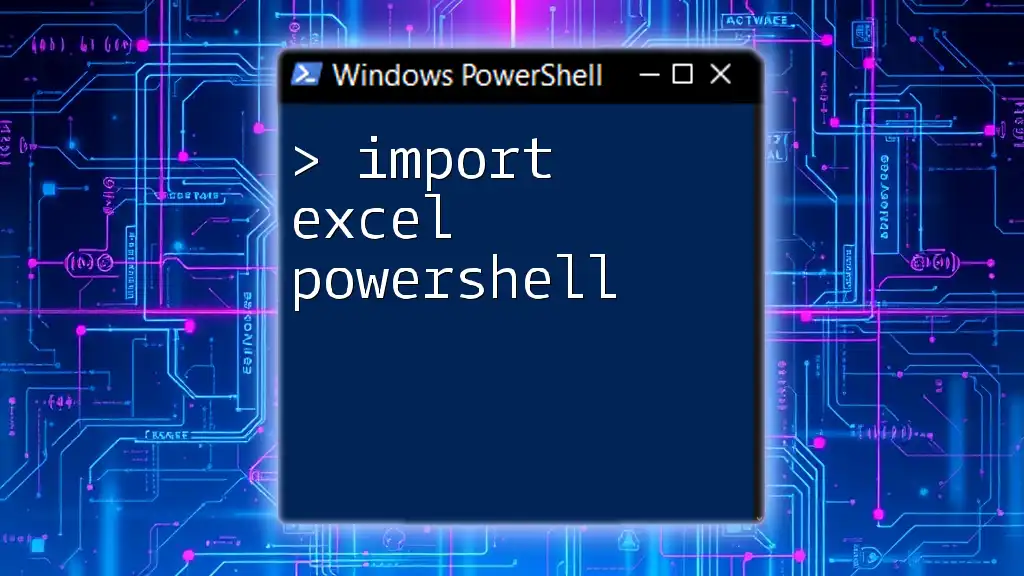
Best Practices for Working with the AZ Module
Regularly Update the AZ Module
Keeping the AZ module updated is crucial for accessing the latest features and practices. To update your AZ module, use the command:
Update-Module -Name Az
Modularizing Your Scripts
Organizing your PowerShell scripts into distinct modules enhances maintainability and clarity. Consider grouping related functions and cmdlets into modules that target specific tasks or projects.
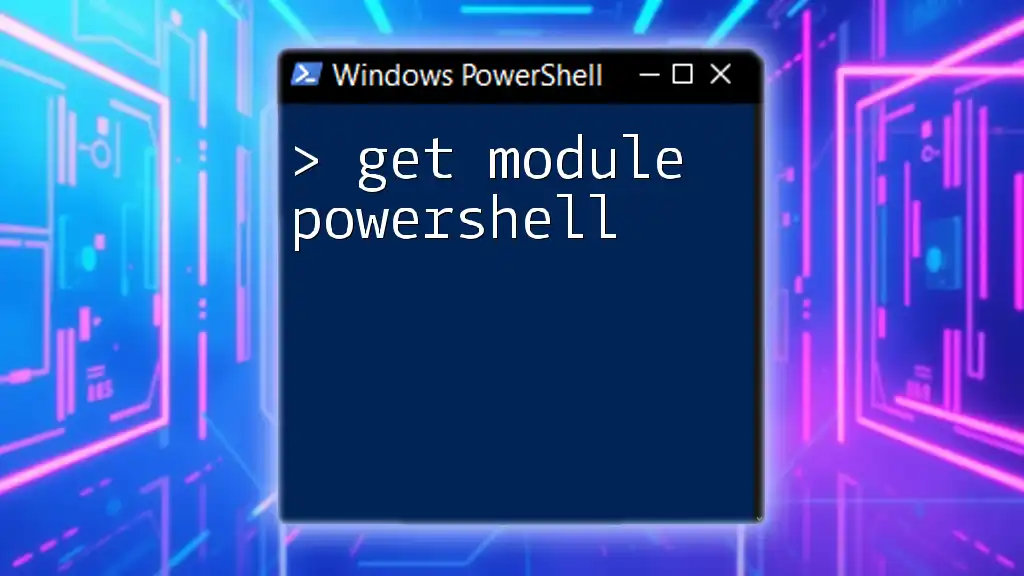
Conclusion
In summary, effectively working with Azure through PowerShell necessitates understanding how to import the AZ module in PowerShell. By following the steps outlined in this guide, you will be able to manage your Azure resources efficiently. Practice these commands and explore the various capabilities of the AZ module to streamline your Azure management.
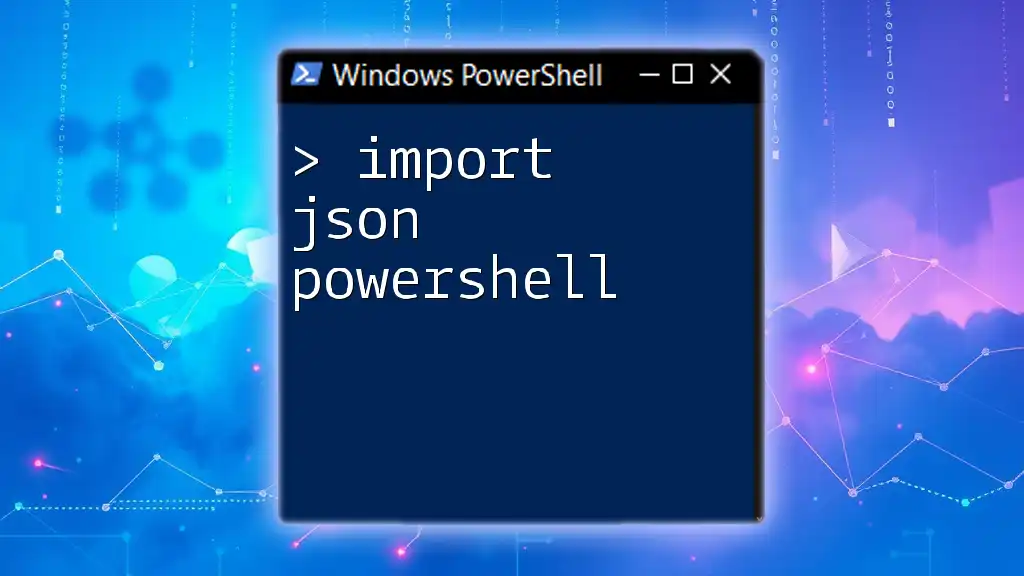
Additional Resources
For further learning and mastery, explore the official Microsoft documentation on the AZ module. Engaging in community forums can also enhance your understanding and provide valuable insights from experienced users.
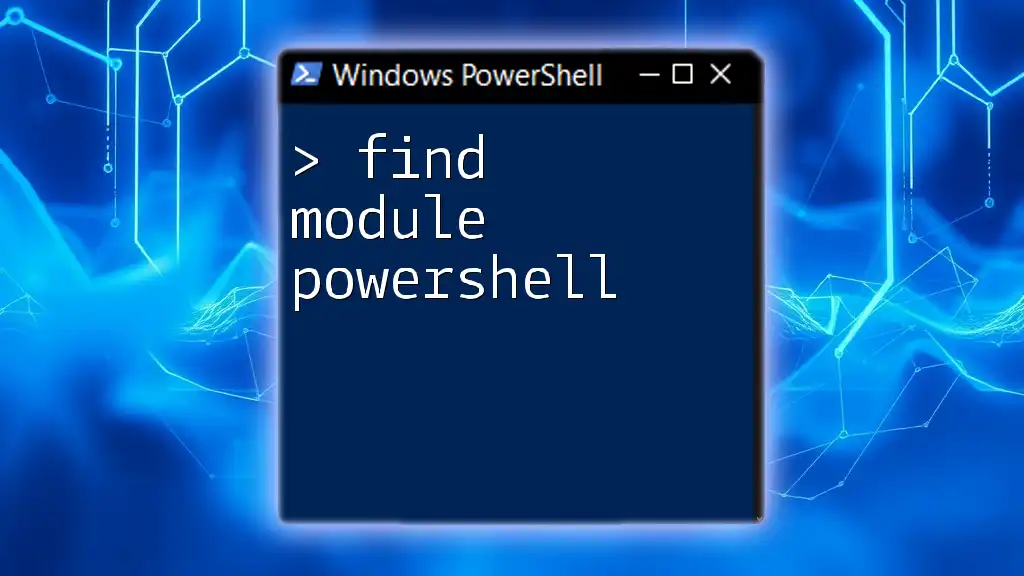
Call to Action
Feel free to share your experiences or reach out for any guidance. Keep an eye out for our upcoming workshops and tutorials designed to help you master PowerShell and Azure management!