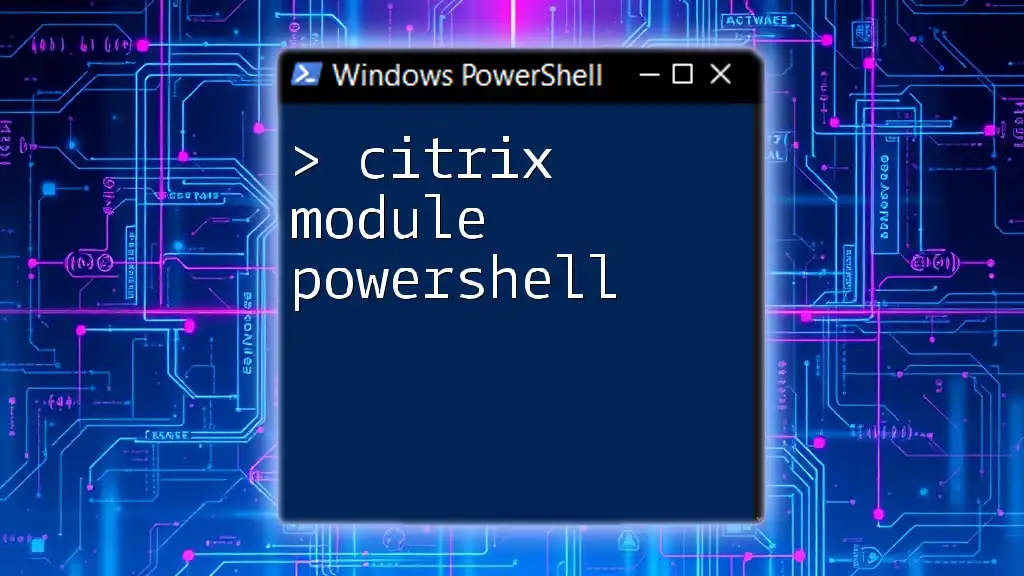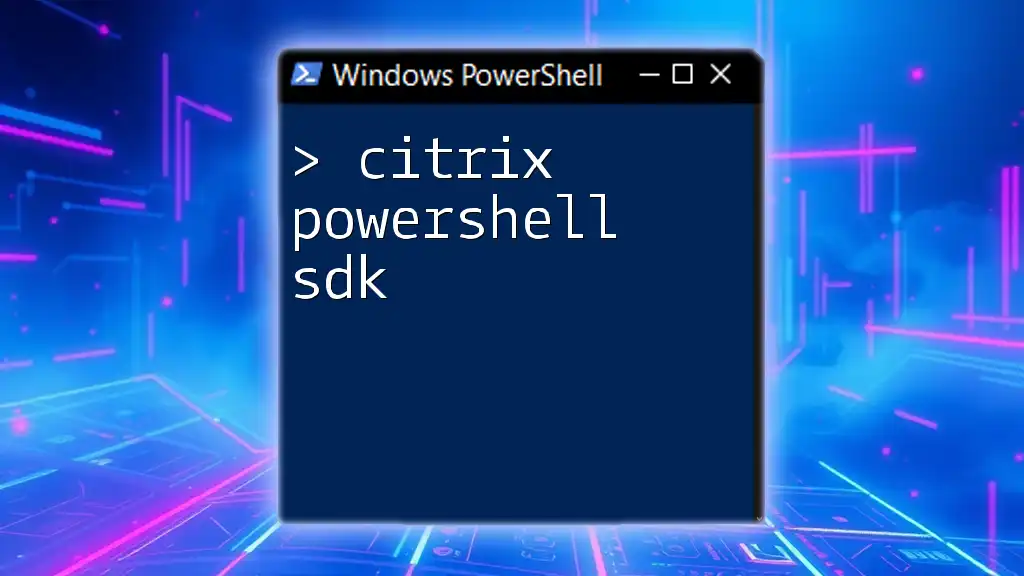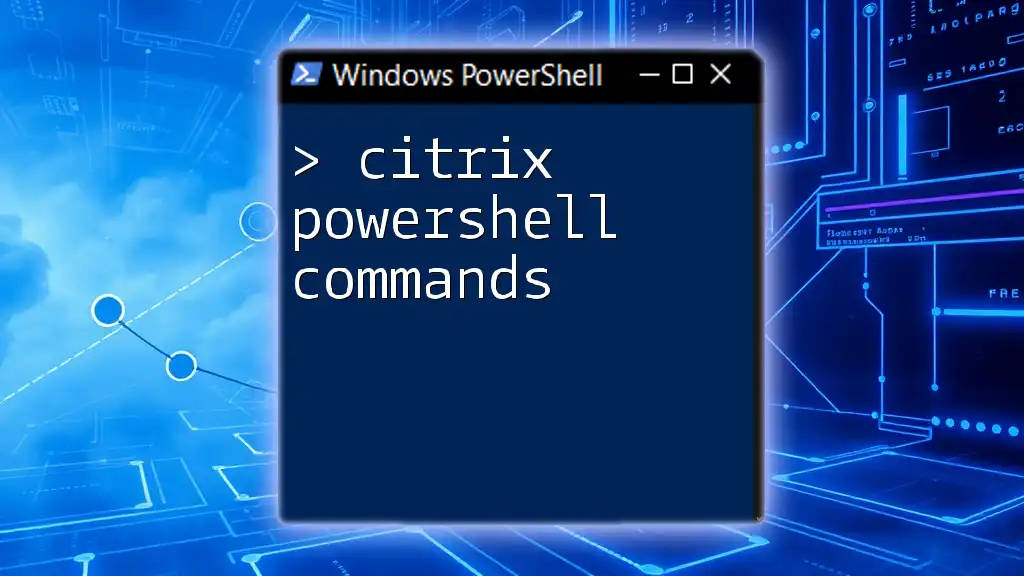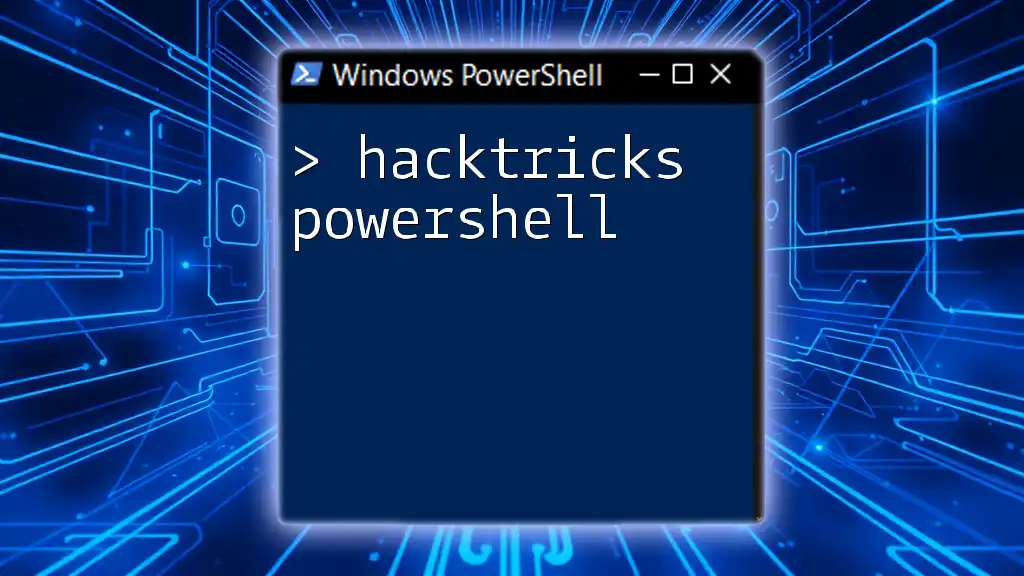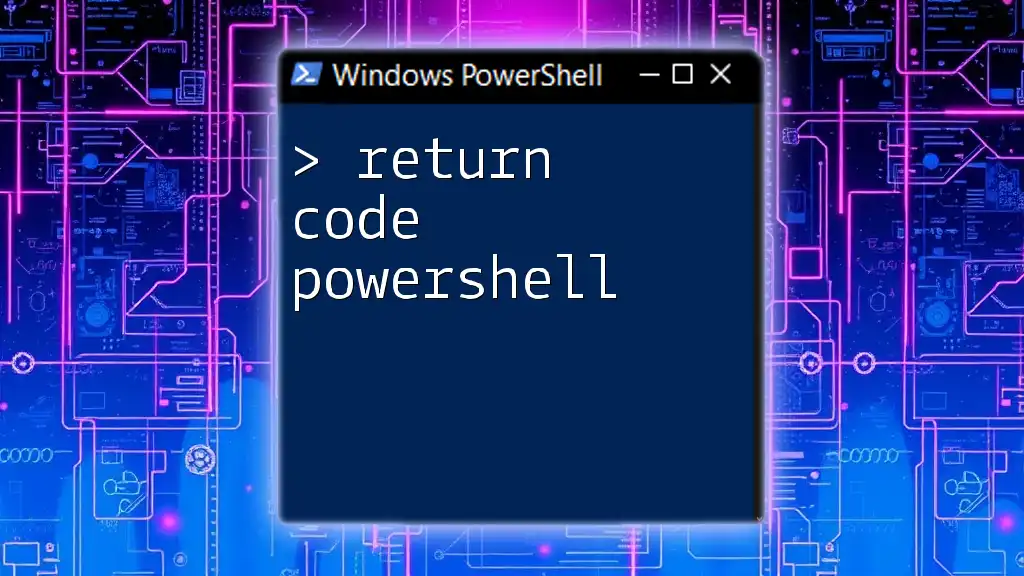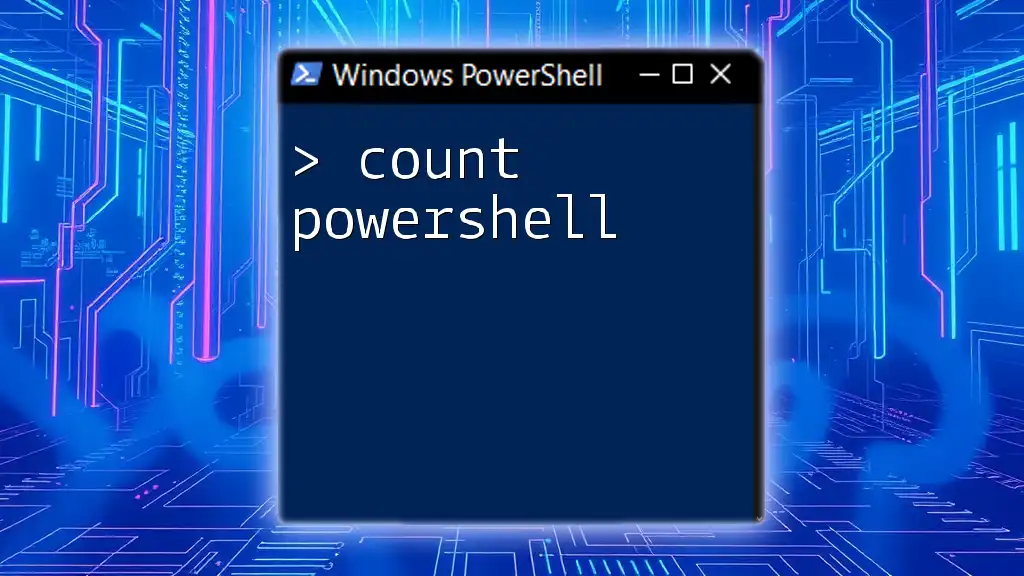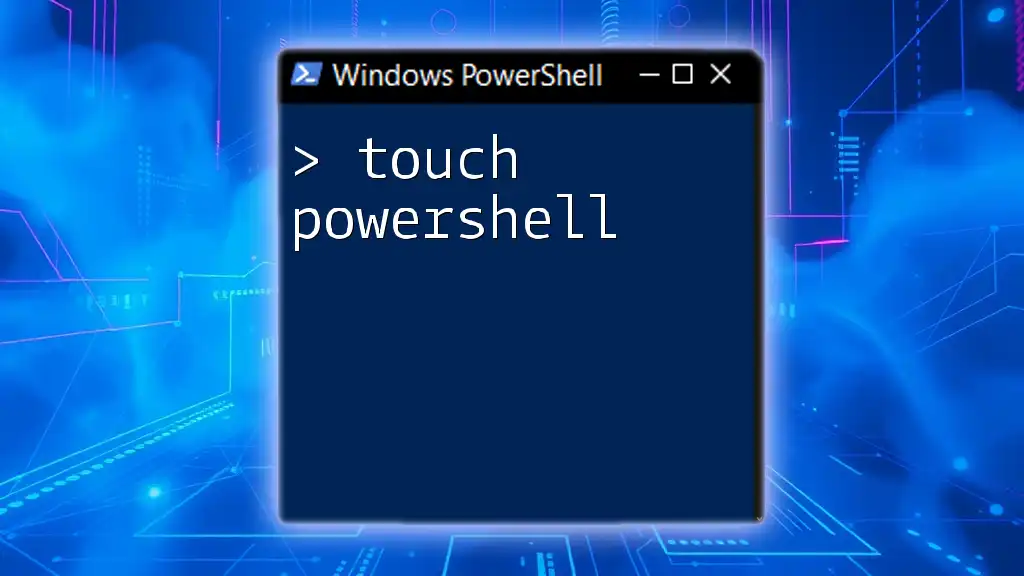The Citrix Module for PowerShell enables administrators to automate management tasks within Citrix environments, allowing seamless integration and control through scripting.
Here's a simple code snippet to get started with listing Citrix Delivery Groups:
Get-BrokerDeliveryGroup
Understanding the Citrix Module for PowerShell
What is the Citrix PowerShell SDK?
The Citrix PowerShell SDK is a collection of command-line tools specifically designed for managing Citrix environments through PowerShell. By using the Citrix module, administrators can automate routine tasks, manage virtual machines, and retrieve system information efficiently. This SDK significantly simplifies Citrix management, allowing IT professionals to focus on more strategic initiatives rather than repetitive tasks.
Key Features
The Citrix PowerShell SDK provides a range of powerful features, including:
- Cmdlets for Virtual Machine Management: Easily interact with and manage virtual machines (VMs) in a Citrix environment.
- Session Management: Get insights into user sessions, including their state, idle time, and associated VMs.
- Reporting: Generate reports on various aspects of the Citrix infrastructure, like usage statistics and session counts.
- Integration: Works seamlessly with other PowerShell modules, promoting a comprehensive automation capability across platforms.
How to Install the Citrix PowerShell SDK
Prerequisites
Before installing the Citrix PowerShell SDK, ensure that:
- You have administrative privileges on your workstation or server.
- You have PowerShell version 5.0 or later installed on your system.
Installation Steps
To install the Citrix PowerShell SDK module, follow these steps:
- Open your PowerShell as an administrator.
- Execute the following command to install the module from the PowerShell Gallery:
Install-Module -Name Citrix -Scope CurrentUser
This command fetches and installs the necessary cmdlets you need for managing your Citrix environment effectively.

Basic Cmdlets in Citrix PowerShell
Overview of Common Cmdlets
Cmdlets are specialized PowerShell functions that perform a single function and are fundamental to PowerShell operations. In the context of the citrix module powershell, several common cmdlets are frequently used by administrators.
Examples of Using Cmdlets
Example 1: Retrieving Citrix Sessions
You can use the `Get-BrokerSession` cmdlet to retrieve details about active Citrix sessions. The following command filters for active sessions:
Get-BrokerSession | Where-Object { $_.SessionState -eq 'Active' }
This command is instrumental in monitoring user activity and resource utilization within your Citrix environment.
Example 2: Managing Virtual Machines
The `Get-BrokerVM` cmdlet allows you to view the status of virtual machines. You can use it to quickly assess how many VMs are running and their current state:
Get-BrokerVM
This command serves as a foundation for further VM management, such as starting, stopping, or rebooting VMs using additional cmdlets.
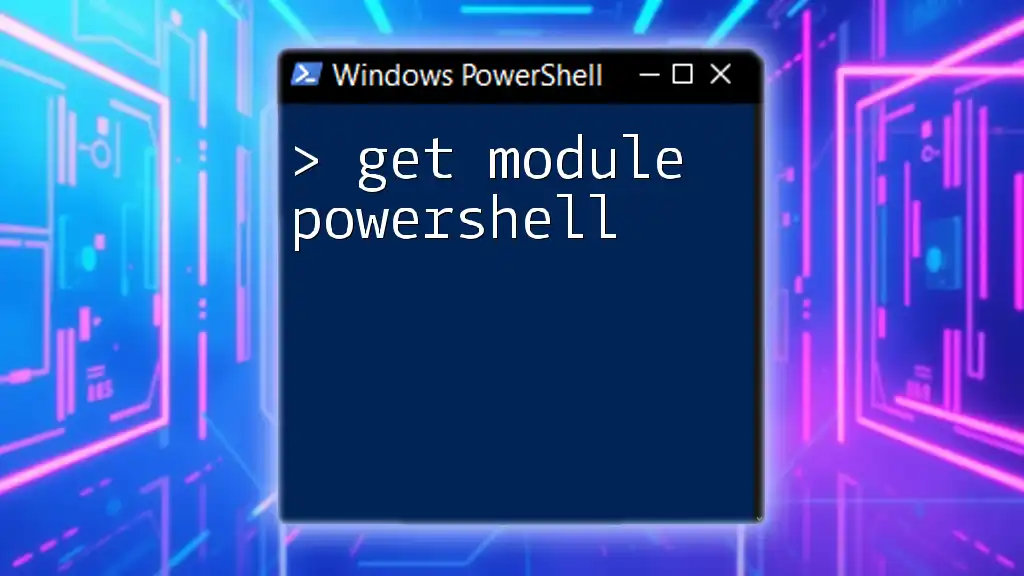
Advanced PowerShell Techniques for Citrix
Scripting with the Citrix Module
One of the primary benefits of using the citrix module powershell is the ability to create scripts that automate everyday tasks. For instance, you can write a simple script to log off idle users automatically:
$threshold = (Get-Date).AddMinutes(-30)
Get-BrokerSession | Where-Object { $_.IdleTime -gt $threshold } | ForEach-Object {
Write-Host "Logging off user: $($_.UserName)"
Stop-BrokerSession -SessionId $_.SessionId
}
Error Handling in Scripts
While scripting, it's crucial to include error-handling mechanisms to gracefully manage any issues that may arise. For example, you can use `Try-Catch` blocks to capture exceptions:
Try {
Stop-BrokerSession -SessionId $_.SessionId -ErrorAction Stop
} Catch {
Write-Host "An error occurred: $_"
}
Integration with Other Tools
The Citrix module can be integrated with other PowerShell modules to enhance your management capabilities. For instance, by combining it with Azure PowerShell, you can create a strategy to manage your Citrix workloads in a hybrid cloud environment, allowing for greater flexibility and scalability.
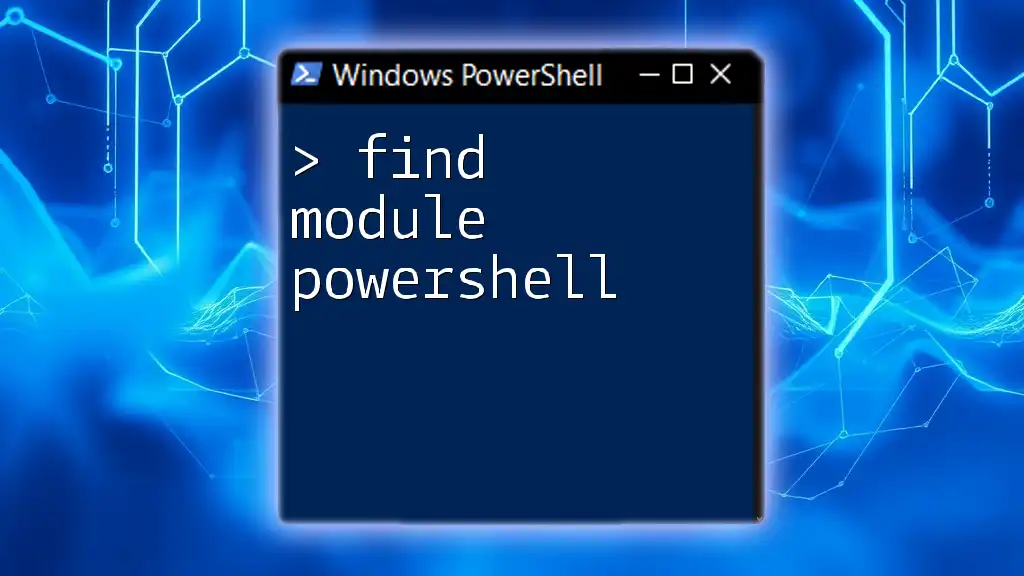
Best Practices for Using PowerShell with Citrix
Security Considerations
Managing sensitive information, such as user credentials, requires careful handling. Best practices include:
- Utilizing the `Get-Credential` cmdlet to prompt for credentials interactively rather than hardcoding them into scripts:
$credential = Get-Credential
- Implementing Role-Based Access Control (RBAC) to restrict access to PowerShell cmdlets based on user roles within your organization.
Performance Tips
To enhance the performance of your PowerShell scripts:
- Limit data returned by cmdlets using filters to avoid memory overload. For example, filter out only necessary session states when retrieving session data.
- When possible, minimize the use of loops and prefer pipelining for performance efficiency.

Troubleshooting Common Issues
Common Errors and Solutions
As with any scripting or command execution, users may encounter a range of issues when using the citrix module powershell. Some common errors include:
- Session Not Found: If this error appears, double-check that session IDs are active and that you're querying the correct session details.
- Access Denied Errors: Ensure that your user account has the required permissions to execute Citrix PowerShell commands.
Useful Resources and Tools
For further learning and troubleshooting resources, consider exploring:
- The official Citrix documentation, which provides comprehensive details about cmdlets and best practices.
- Community forums and discussion groups where you can share experiences and find solutions to common problems.

Conclusion
The citrix module powershell opens up a plethora of possibilities for efficient Citrix management, providing IT professionals the tools they need to automate routine tasks, troubleshoot issues, and streamline their workflows. By mastering these cmdlets and best practices, you can significantly enhance your organization's operational efficiency and resilience.

Call to Action
To delve deeper into PowerShell and Citrix management, consider signing up for our specialized courses and tutorials aimed at empowering you with the necessary skills to excel in your role.
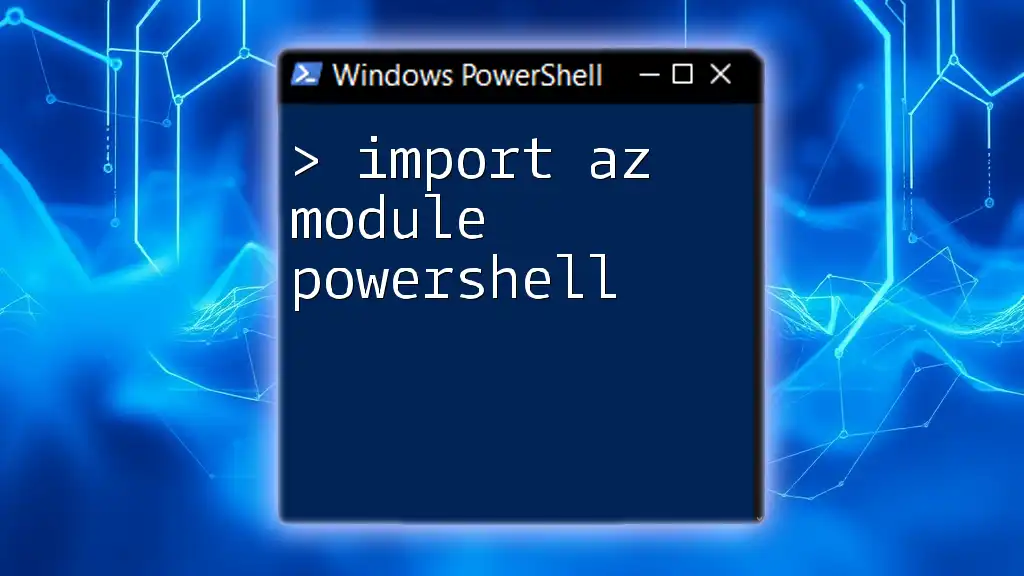
References
- Citrix PowerShell SDK Documentation
- Community Forums and Discussion Groups
- Online Tutorials and Courses on PowerShell and Citrix Management