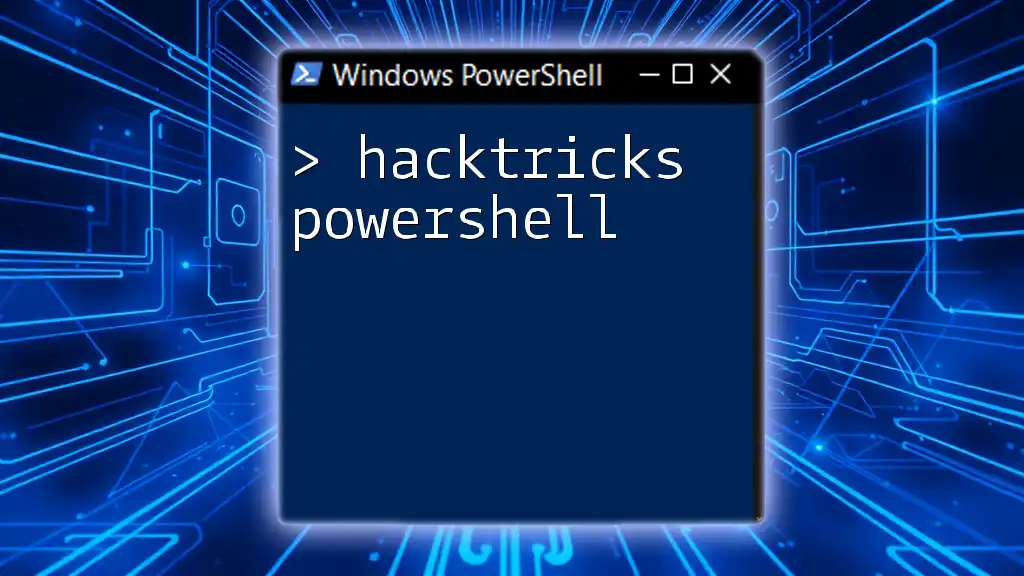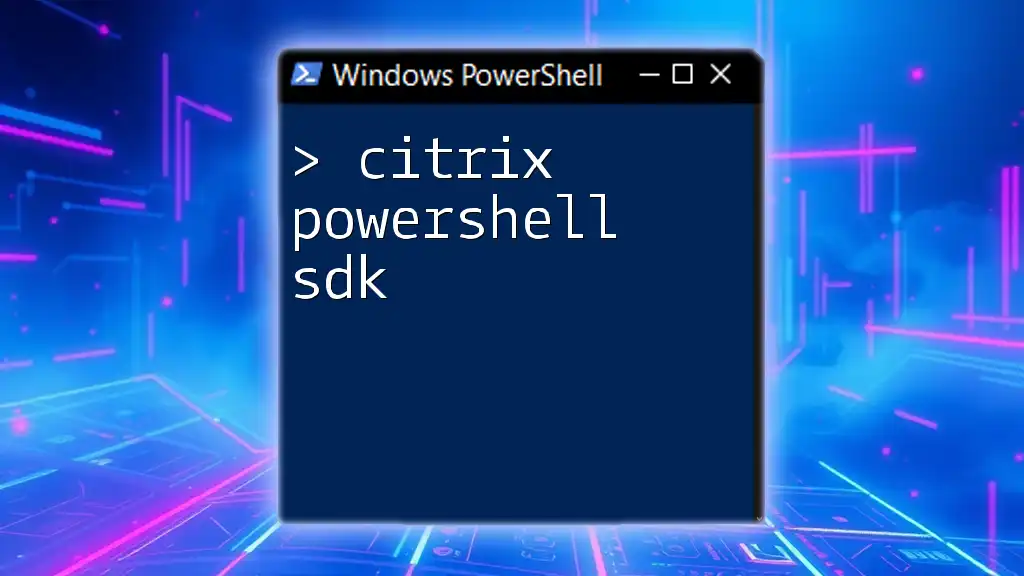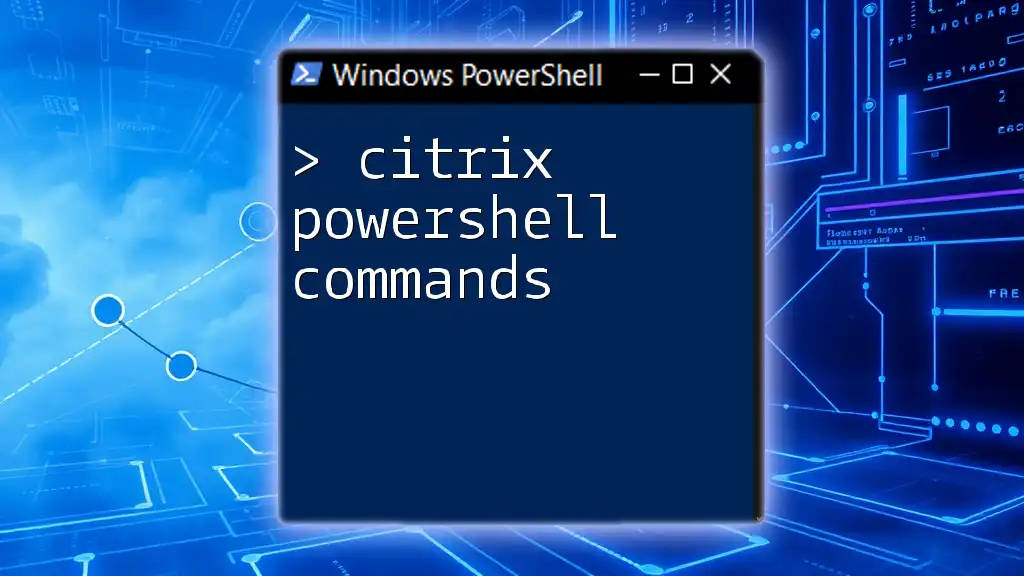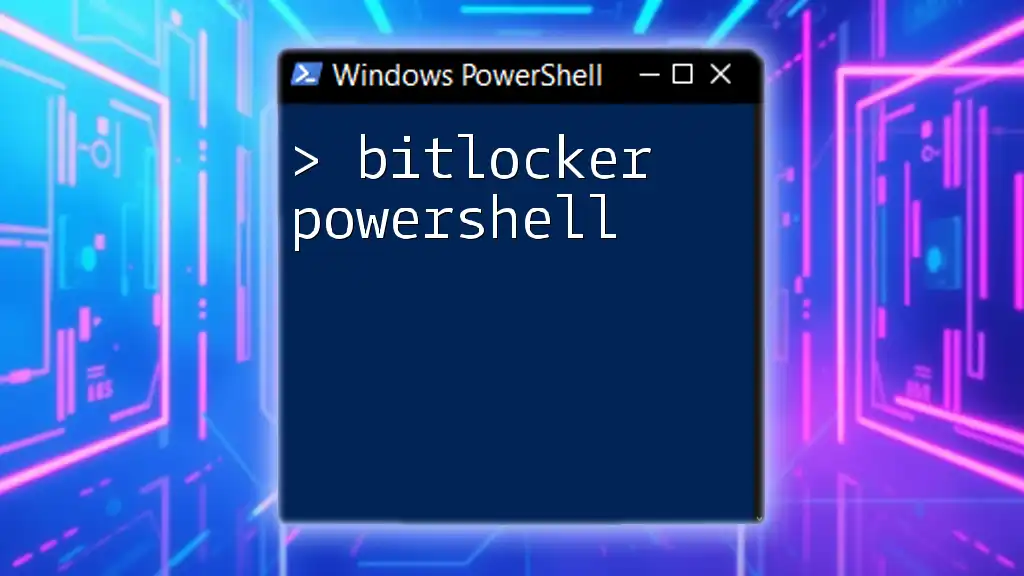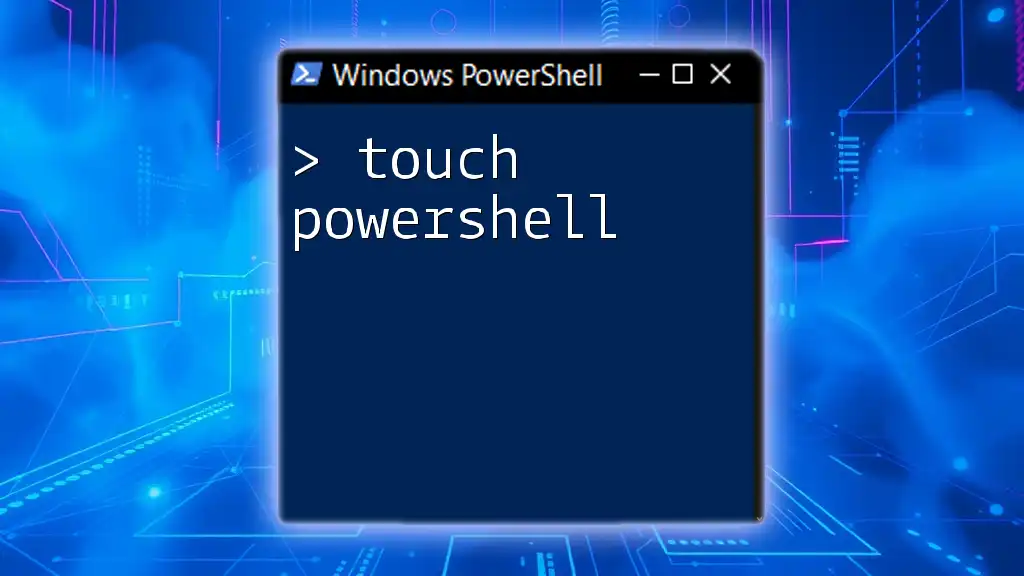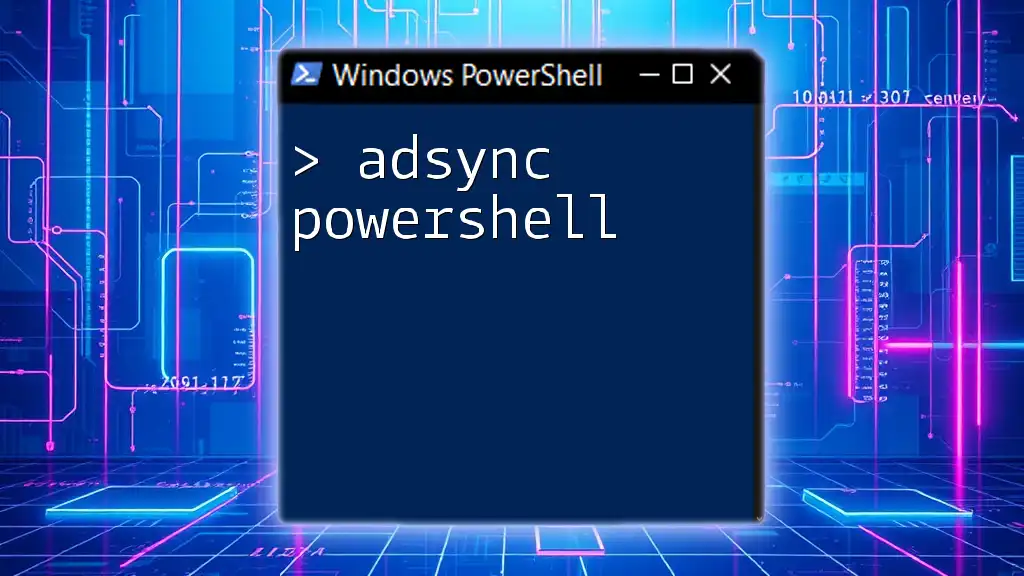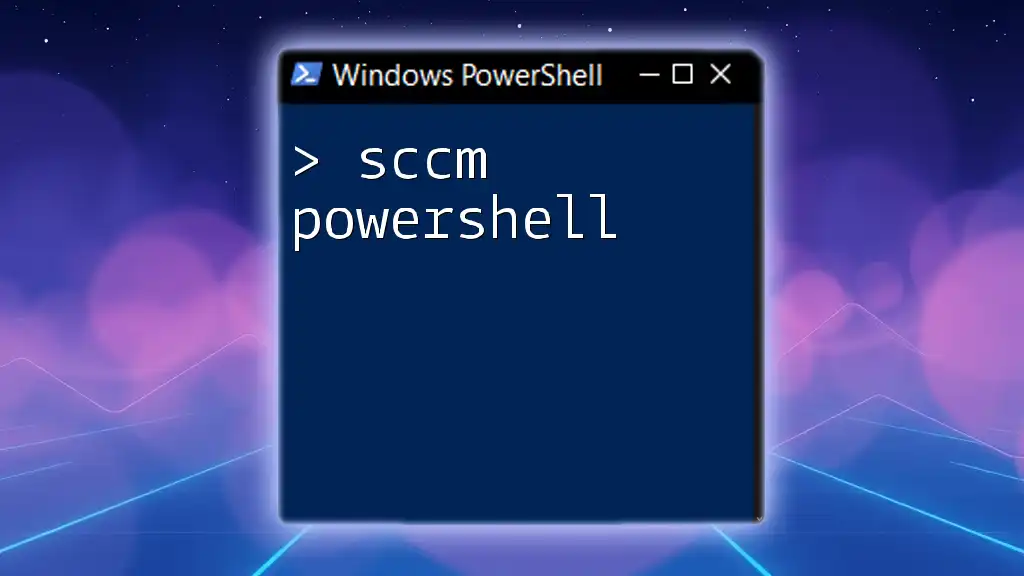"Hacktricks PowerShell" provides practical tips and tricks for efficiently utilizing PowerShell commands to automate tasks and streamline workflows.
Get-Process | Where-Object { $_.CPU -gt 100 }
Understanding PowerShell
What is PowerShell?
PowerShell is a powerful scripting language and command-line interface designed for task automation and configuration management. Originally developed for Windows, it has evolved into a cross-platform framework that works seamlessly on macOS and Linux. Unlike traditional command prompts, PowerShell integrates with .NET, allowing users to work with objects rather than just text. This fundamental difference enables far greater functionality, especially for system administrators and security professionals.
Key Features of PowerShell
- Command-line interface (CLI): Powershell provides an interactive command-line shell that allows for direct execution of commands.
- Scripting capabilities: It supports complex scripting, allowing users to automate repetitive tasks efficiently.
- Object manipulation: PowerShell uses objects, which provide detailed information and enhanced capabilities, as opposed to plain text outputs.
- Access to .NET framework: Users can leverage the power of the .NET framework, further extending PowerShell's capabilities through custom scripts and commands.

Getting Started with Hacktricks PowerShell
Why Hacktricks PowerShell?
The Hacktricks community emphasizes the importance of learning PowerShell, especially in the context of cybersecurity. By mastering hacktricks powershell techniques, users can more effectively automate tasks, manage systems, and conduct various security assessments.
Installing PowerShell
To start utilizing PowerShell, you first need to install it. Here’s a quick guide:
- Windows: Windows PowerShell comes pre-installed on all modern Windows systems. To install the latest version (PowerShell Core), download it from the [official GitHub repository](https://github.com/PowerShell/PowerShell/releases).
- macOS and Linux: Users can install PowerShell through various package managers. For example, on macOS, you can use Homebrew:
brew install --cask powershell
Basic PowerShell Commands
Understanding basic commands is crucial for any PowerShell user. Here are some foundational commands to get you started:
-
Navigating the PowerShell environment: Use commands like `Get-Command` to list all available commands or `Get-Help <command>` to understand more about a specific command.
# List all commands available in PowerShell Get-Command # Get help on a specific command Get-Help Get-Process
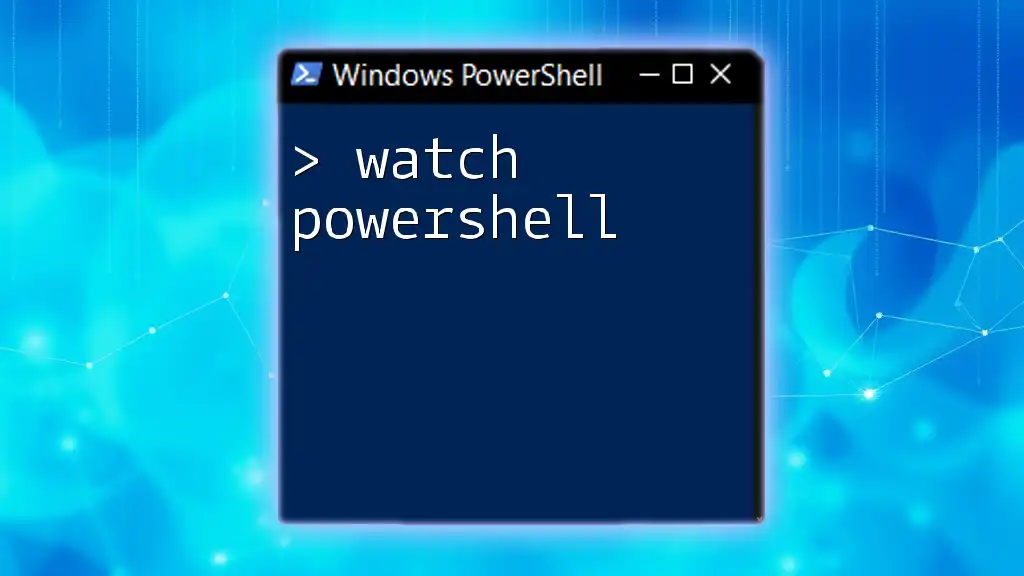
PowerShell for Hacktricks
Popular Hacktricks PowerShell Commands
Familiarity with commonly used PowerShell commands in cybersecurity enhances your ability to perform various security tasks efficiently.
Get-Process
The `Get-Process` command allows you to view running processes on your system, aiding in monitoring and management.
Get-Process
This command displays crucial information, including process IDs, CPU usage, and memory consumption, which can be instrumental in identifying potential threats.
Get-Service
The `Get-Service` command helps you monitor running services on a system, enabling you to check for unfamiliar or unnecessary services that may pose security risks.
Get-Service | Where-Object { $_.Status -eq 'Running' }
This command filters the output to show only those services currently in operation, providing a quick overview of your system's active services.
Automating Tasks with PowerShell
PowerShell excels in automation, significantly reducing manual work. By creating simple scripts, users can streamline various tasks. Here’s an example of a backup script:
# Backup script example
$source = "C:\important_files"
$destination = "D:\backups"
Copy-Item $source -Destination $destination -Recurse
This script copies all files and folders from a specified source directory to a backup location, demonstrating the simplicity and power of PowerShell scripting.
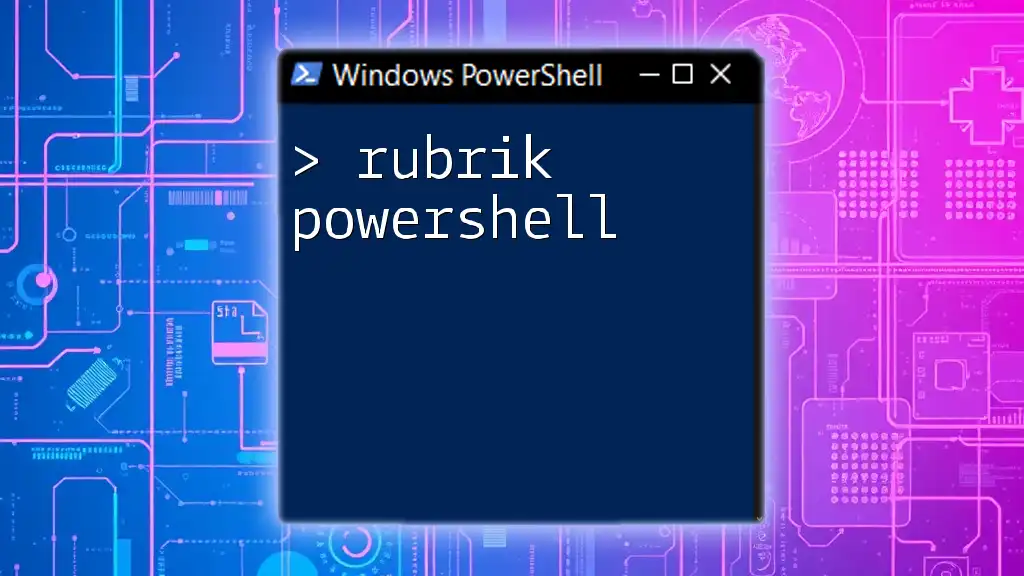
PowerShell for Ethical Hacking
Reconnaissance
PowerShell is a valuable tool for reconnaissance in ethical hacking. You can use it to perform network discovery by checking connections to other systems:
Test-NetConnection -ComputerName google.com
This command checks your machine's connectivity to the specified target, vital for understanding the network environment.
Exploit Development
While this section requires careful ethical considerations, PowerShell can be employed to write lightweight exploit scripts for educational purposes. This might include techniques for simulating vulnerabilities in a controlled environment.
Data Exfiltration Techniques
PowerShell also provides capabilities for secure data transfer, crucial in scenarios where sensitive information needs to be moved safely. For example, consider an encrypted file transfer:
# Example of encrypting and sending a file
$secureFile = "C:\secret_file.txt"
$destinationIp = "192.168.1.50"
# Hypothetical example of sending the file securely
The specifics would depend on your implementation context, but this demonstrates the potential of using PowerShell in a secure data handling scenario.
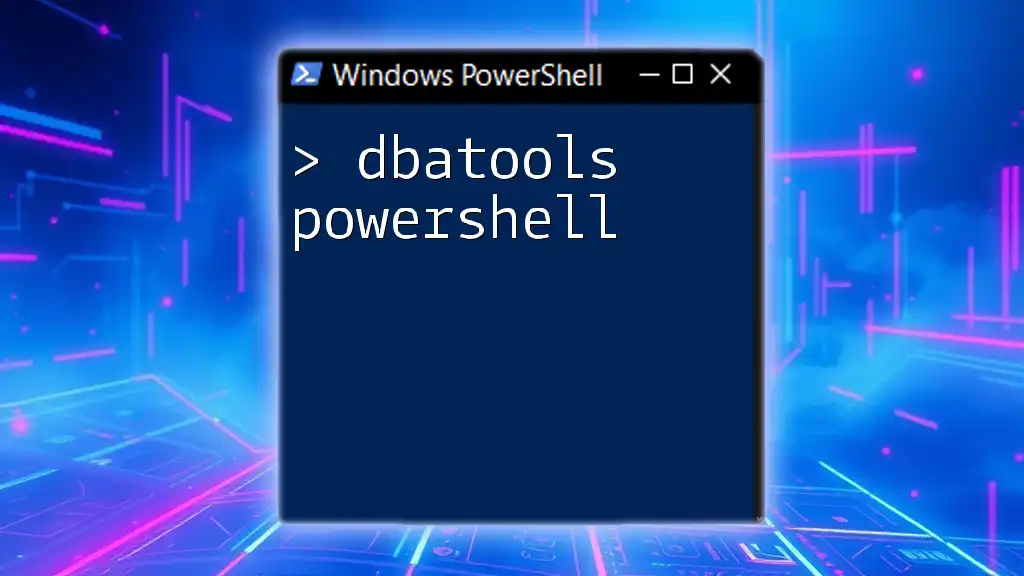
Advanced PowerShell Techniques
PowerShell Modules
Modules are collections of PowerShell commands that enhance functionality. They are essential for expanding the capabilities of your PowerShell environment. To import a module, you can use:
Import-Module Az
This example imports the Azure module, enabling cloud management functionalities directly from PowerShell.
Using PowerShell with APIs
PowerShell's versatility allows it to interact with various APIs, enabling users to automate tasks related to web services. Here’s an example of calling a RESTful API:
$url = "https://api.example.com/data"
$response = Invoke-RestMethod -Uri $url -Method Get
This command sends a GET request to the specified API endpoint and captures the response, which can then be processed further.

PowerShell Security Best Practices
While PowerShell is an incredibly powerful tool, it’s essential to use it securely. Here are some best practices to keep in mind:
-
Set Execution Policy: Control how scripts run on your system to mitigate potential risks. Use the command:
Set-ExecutionPolicy RemoteSigned
This setting allows scripts created on the local machine to run while requiring that scripts obtained from the internet be signed by a trusted publisher.
- Limit Administrative Access: Only run PowerShell as an administrator when necessary to minimize exposure to security risks.

Conclusion
Mastering hacktricks powershell equips cybersecurity professionals with a robust toolkit for automation, system administration, and ethical hacking. By familiarizing yourself with these commands and practices, you can enhance your capabilities in various IT and security tasks. Continuous practice and engagement with community resources will further solidify your PowerShell expertise, empowering you to navigate both common and complex challenges in your professional environment.

Call to Action
Join our lessons and subscribe for more in-depth training in PowerShell. Share your knowledge with the community and contribute to the Hacktricks PowerShell resources to help everyone grow in their understanding and use of this essential tool.