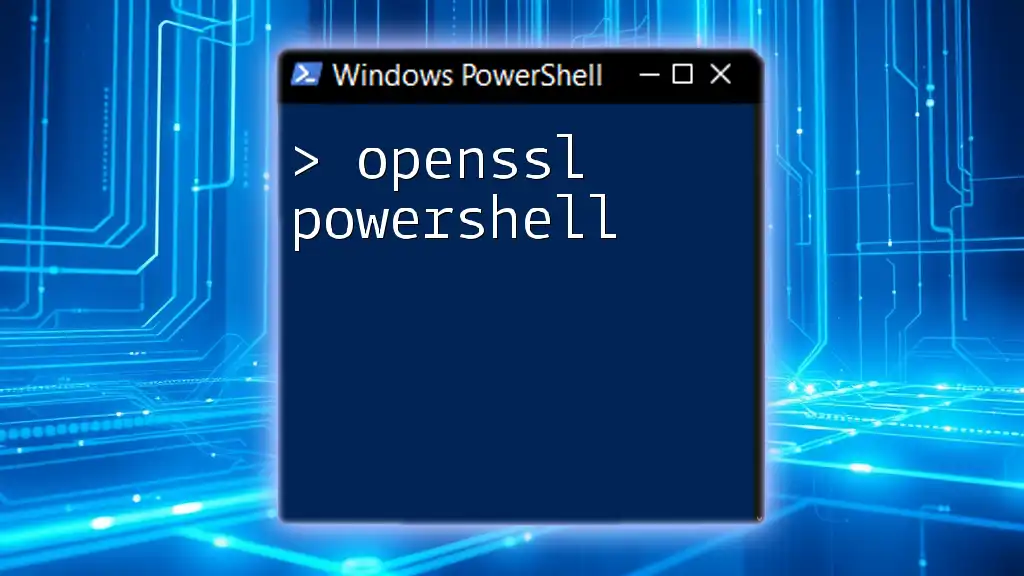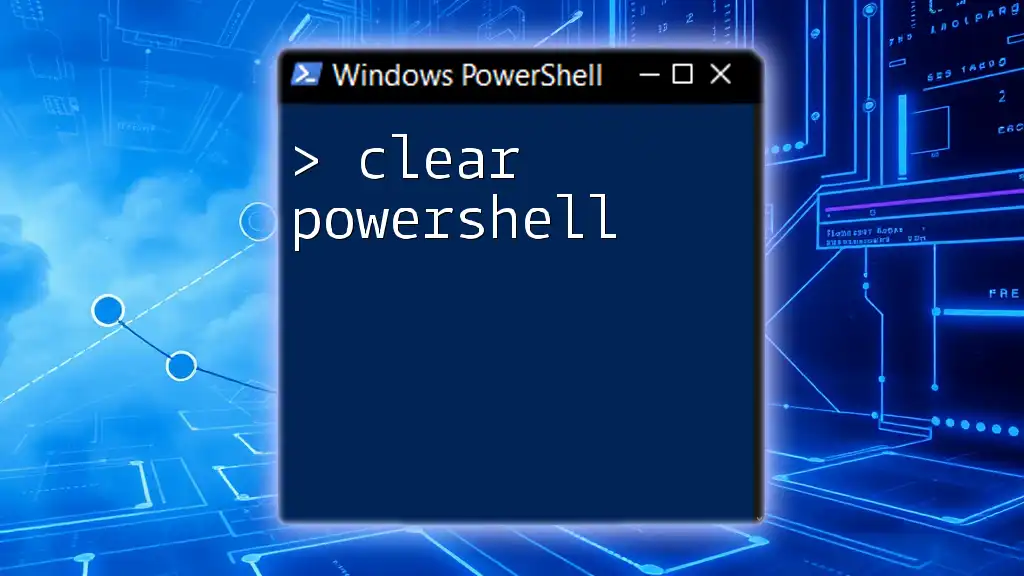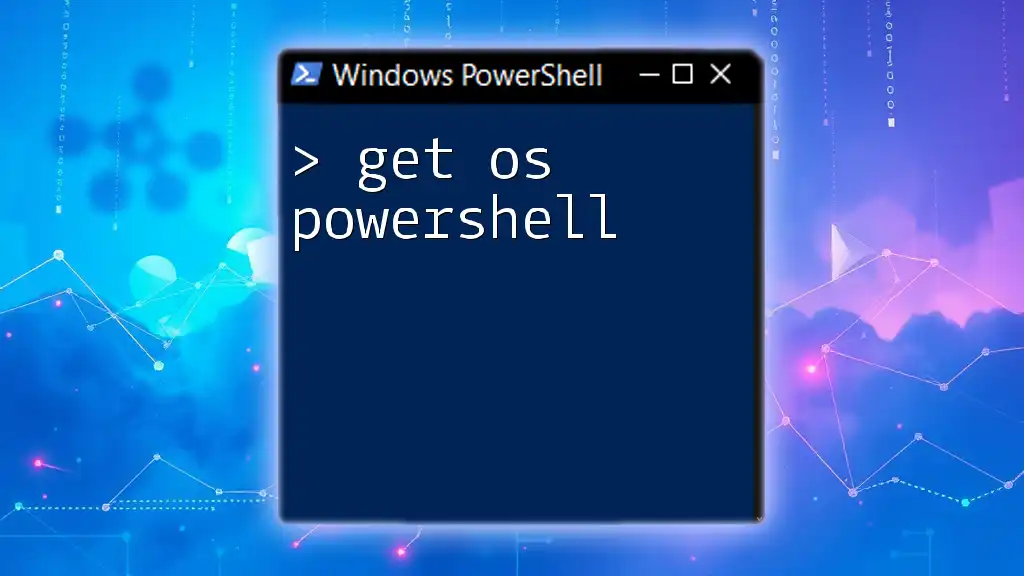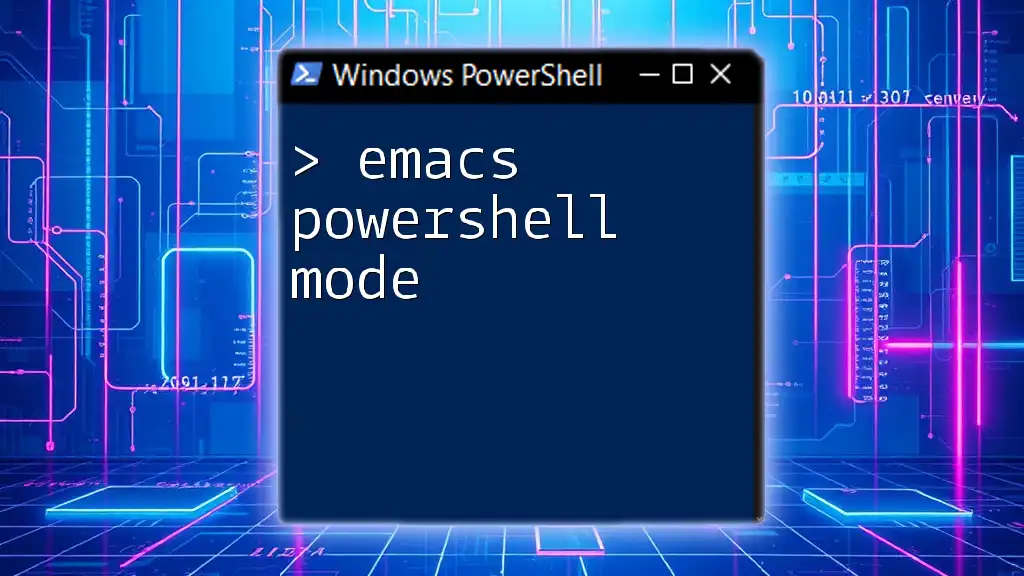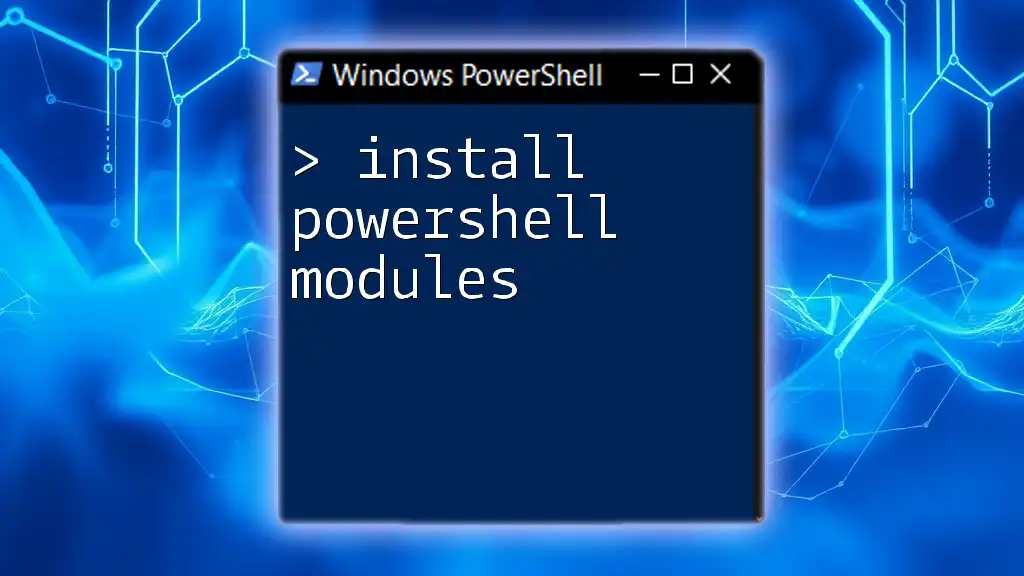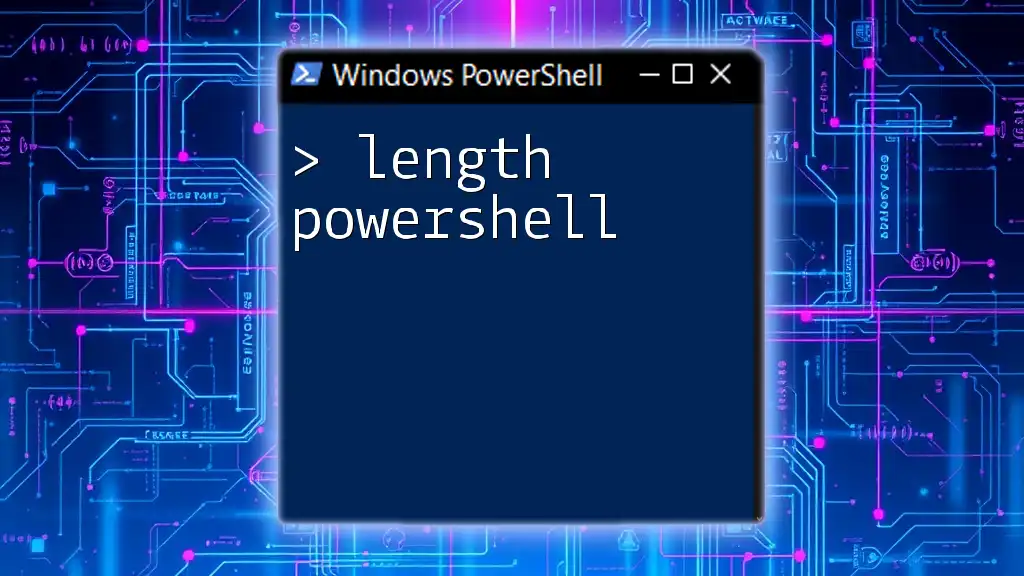The `Get-Acl` cmdlet in PowerShell retrieves the access control list (ACL) for a specified item, such as a file or folder, allowing users to view permissions and security settings.
Get-Acl 'C:\Path\To\Your\FileOrFolder'
Overview of Get-ACL in PowerShell
Introduction to Access Control Lists (ACLs)
Access Control Lists (ACLs) play a crucial role in computer security, specifically within Windows environments. An ACL is a database that contains a list of permissions attached to an object, such as files or directories. They define who can access the object and what actions can be performed. Understanding and managing these permissions is vital for safeguarding sensitive data and maintaining system integrity.
What is Get-ACL?
The `Get-ACL` cmdlet in PowerShell is one of the key tools used for retrieving the security descriptor of an object, which includes its ACL. By using this cmdlet, administrators can view who has access to specific files and folders and assess the permissions granted or denied to users and groups.
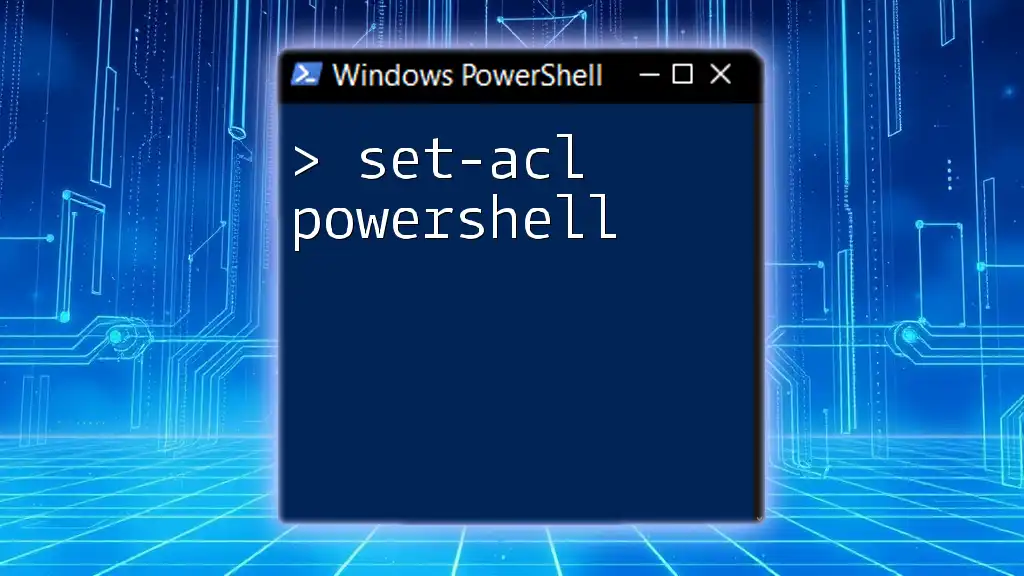
Understanding Permissions and Access Rights
Types of Access Control Entries (ACEs)
An ACL is composed of Access Control Entries (ACEs), which dictate the access rights to an object. There are typically two main types of ACEs:
- Allow ACEs: These permissions explicitly grant access to users or groups. For instance, permissions like `Read`, `Write`, and `Full Control` fall into this category.
- Deny ACEs: These permissions explicitly refuse access, overriding allowACE permissions. Denying access is critical for enhancing security, especially in multi-user environments.
By understanding these fundamental concepts, users can effectively manage and modify access rights within their systems.
Role of Get-ACL in Permission Management
The `Get-ACL` cmdlet is pivotal in reviewing current permissions on objects. Without adequate access control, sensitive information may be exposed or manipulated by unauthorized users. Employing `Get-ACL` allows administrators to audit permissions, make informed decisions about what changes need to be implemented, and maintain system security.

How to Use Get-ACL
Basic Syntax of Get-ACL
The basic syntax of the `Get-ACL` cmdlet is as follows:
Get-ACL [-Path] <String[]>
In this context, the `-Path` parameter specifies the file or directory for which the ACL information is to be retrieved.
Basic Examples
To effectively utilize `Get-ACL`, you can follow these basic examples:
Example 1: Get ACL information for a single file
Get-ACL "C:\Path\To\Your\File.txt"
This command will display the ACL information of the specified file, revealing all users and their respective access rights.
Example 2: Get ACL information for a directory
Get-ACL "C:\Path\To\Your\Directory"
Using this command allows users to inspect the permissions associated with an entire directory, aiding in the management of nested files within that directory.

Filtering and Formatting Output
Filtering ACL Results
To hone in on specific access rights, you can filter the results returned by `Get-ACL`. For instance, if you want to view permissions assigned to a specific user, you may use the following approach:
$acl = Get-ACL "C:\Path\To\Your\File.txt"
$acl.Access | Where-Object { $_.IdentityReference -eq "DOMAIN\User" }
This will yield only the permissions assigned to `DOMAIN\User`, providing a clear view of that user’s access rights.
Formatting Get-ACL Output
Sometimes, the output generated by `Get-ACL` can be extensive, thus making it difficult to read. You can format this output for improved readability using `Format-List` and `Format-Table`:
Get-ACL "C:\Path\To\Your\File.txt" | Format-List
This command converts the output into a more digestible list format, highlighting essential details of the ACL.
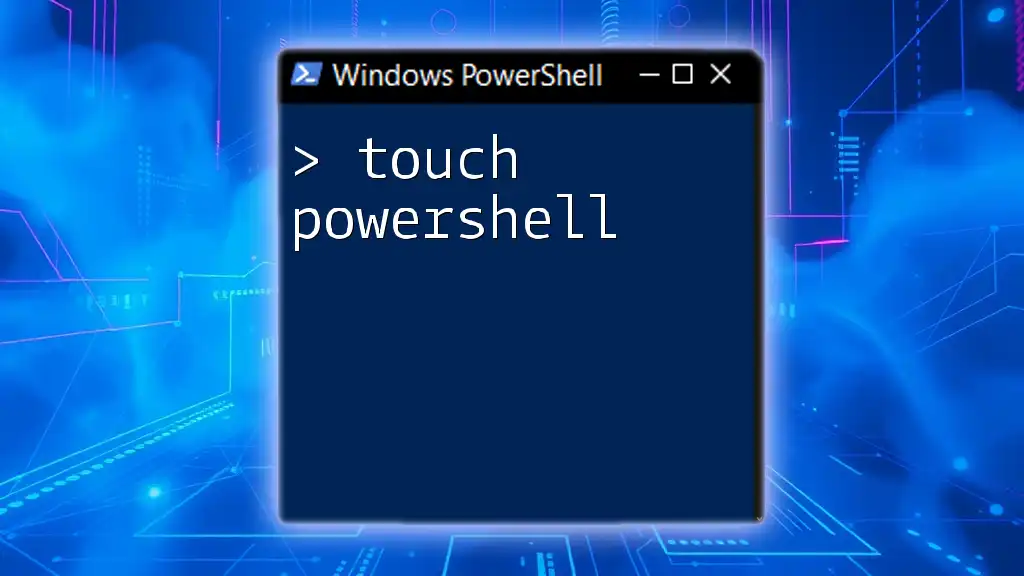
Modifying Permissions with Set-ACL
Using Get-ACL in conjunction with Set-ACL
One of the powerful features of `Get-ACL` is its ability to work alongside the `Set-ACL` cmdlet, allowing you to read existing permissions before making necessary changes. Below is an example illustrating how you can modify permissions:
$acl = Get-ACL "C:\Path\To\Your\File.txt"
$rule = New-Object System.Security.AccessControl.FileSystemAccessRule("DOMAIN\User", "FullControl", "Allow")
$acl.SetAccessRule($rule)
Set-ACL "C:\Path\To\Your\File.txt" $acl
In this example, a new access rule is created that grants "Full Control" to `DOMAIN\User`. The `Set-ACL` cmdlet then applies this rule, updating the object's permissions accordingly.
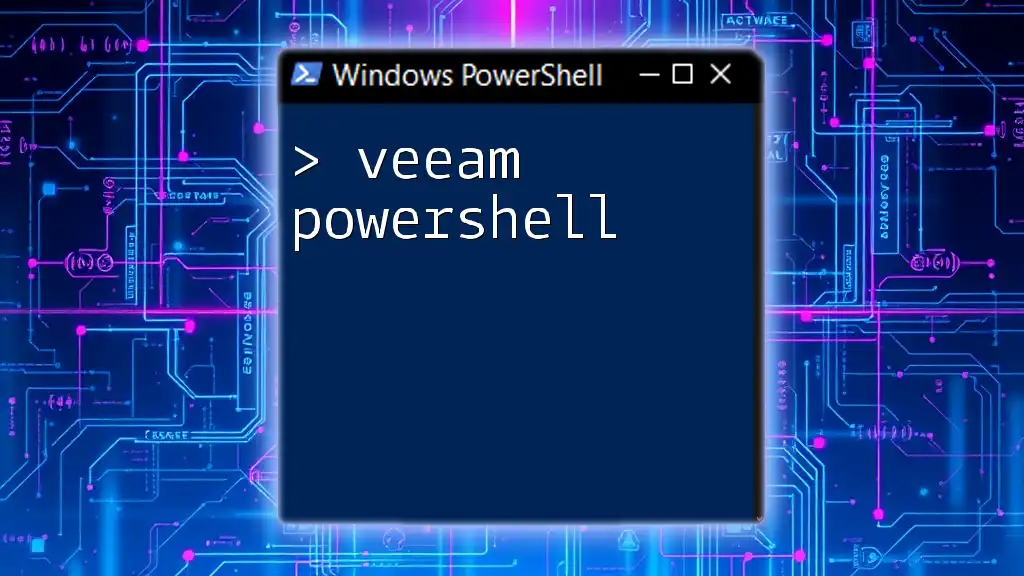
Best Practices for Using Get-ACL
Regular Permission Audits
Regular audits of permissions are crucial for reinforcing security. By consistently reviewing ACLs using `Get-ACL`, administrators can ensure that only authorized personnel have access to sensitive information, thereby mitigating the risk of data breaches.
Understanding Inheritance
Understanding how inheritance functions within ACLs is vital. Inherited permissions can significantly influence security settings, so it's essential to leverage `Get-ACL` to clarify which permissions are passed down from higher-level directories.
Testing Changes in a Safe Environment
Before implementing any changes in production environments, it is highly advised to test modifications in a safe area. This practice helps avoid accidentally revoking critical access or creating security vulnerabilities.
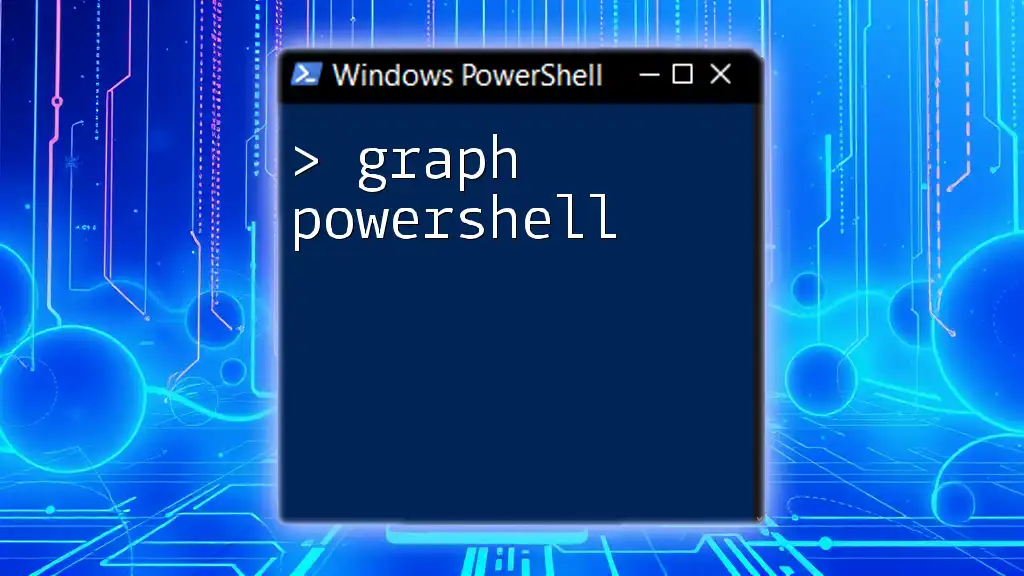
Troubleshooting Common Issues
Permissions Not Displaying Correctly
If permissions do not display as expected, some common issues might occur:
- The path specified might be incorrect, leading to a failure in retrieving the ACL.
- There could be restrictions due to insufficient permissions on the object.
Errors When Executing Get-ACL or Set-ACL
Common errors include access-denied messages or file-not-found errors. Ensuring you have the right to access the file or directory in question is fundamental for successfully using these cmdlets.
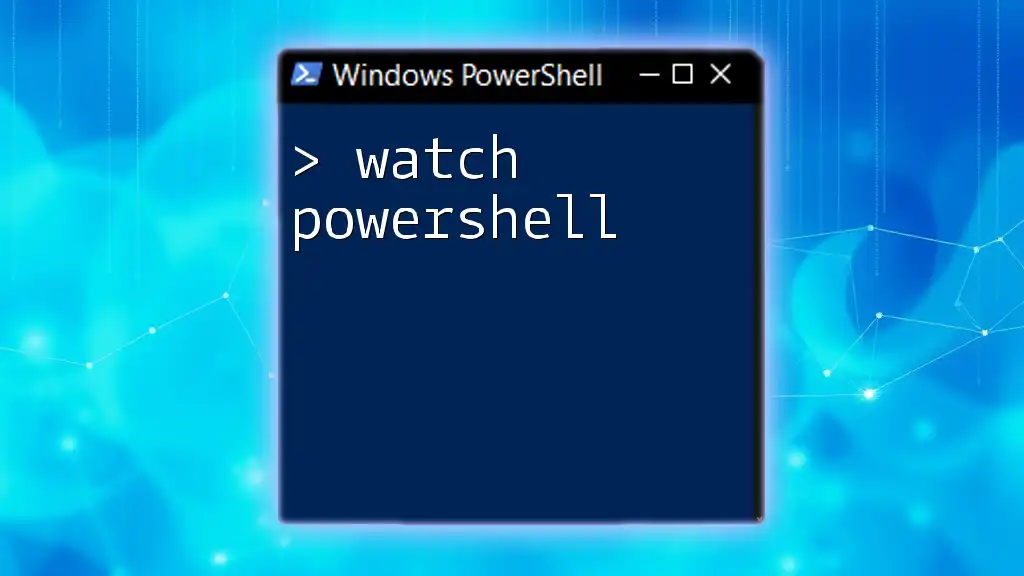
Conclusion
Summary of Key Points
In summary, the `Get-ACL` cmdlet is an essential tool in PowerShell for effectively managing and auditing access controls. By understanding its syntax and how to filter and format outputs, users can mitigate risks associated with improper access.
Encouragement for Practice
The best way to master `Get-ACL` is through practice. Regularly use the cmdlet to explore various scenarios and deepen your understanding of permission management in PowerShell.
Further Learning Resources
For those eager to expand their knowledge further, numerous resources offer in-depth explorations of ACLs, PowerShell scripting, and security best practices that can help solidify your skills.
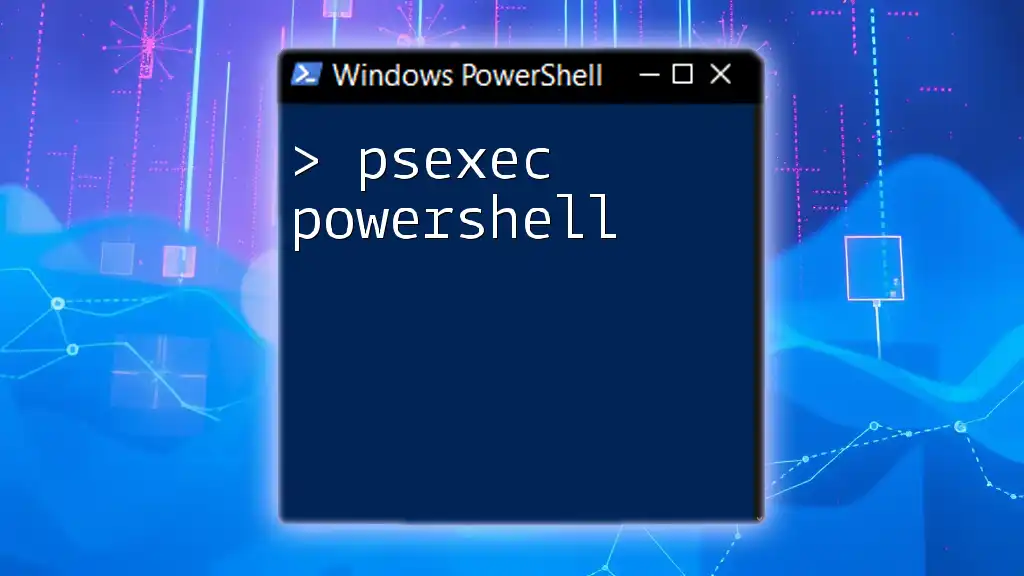
Call to Action
If you want to gain even more insights and tips about PowerShell commands like `Get-ACL`, consider signing up for our training programs tailored to empower you with concise and effective PowerShell techniques!