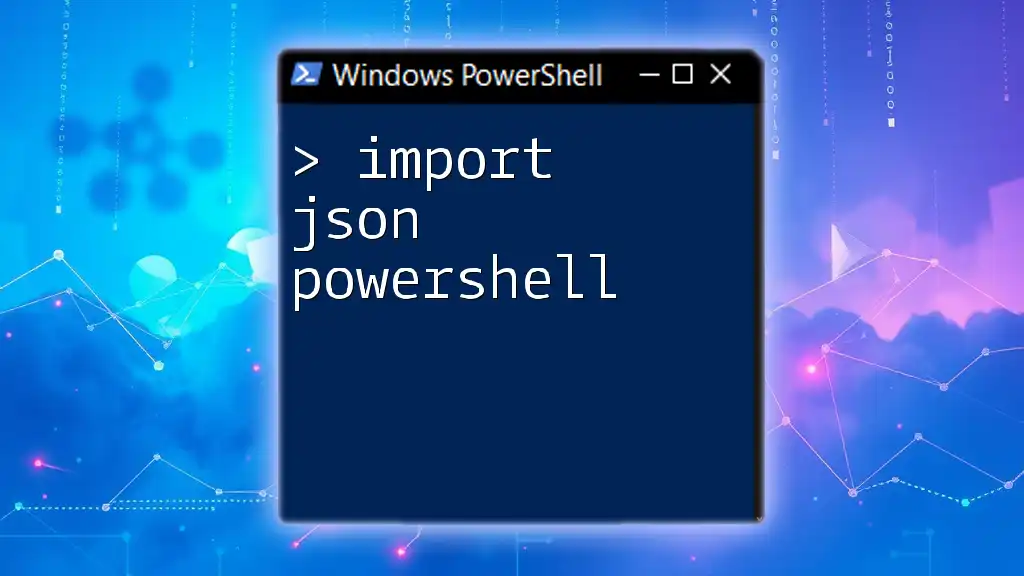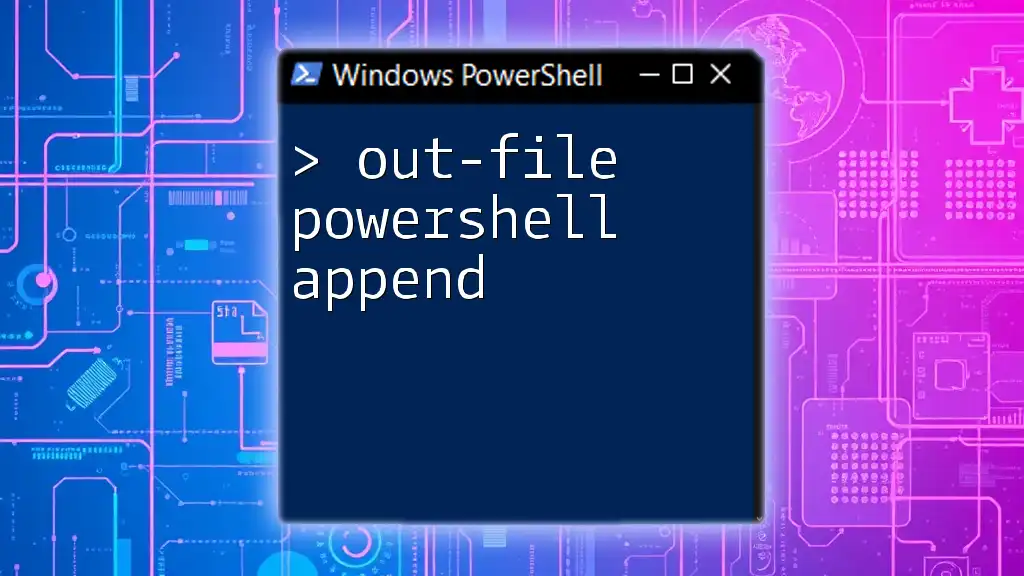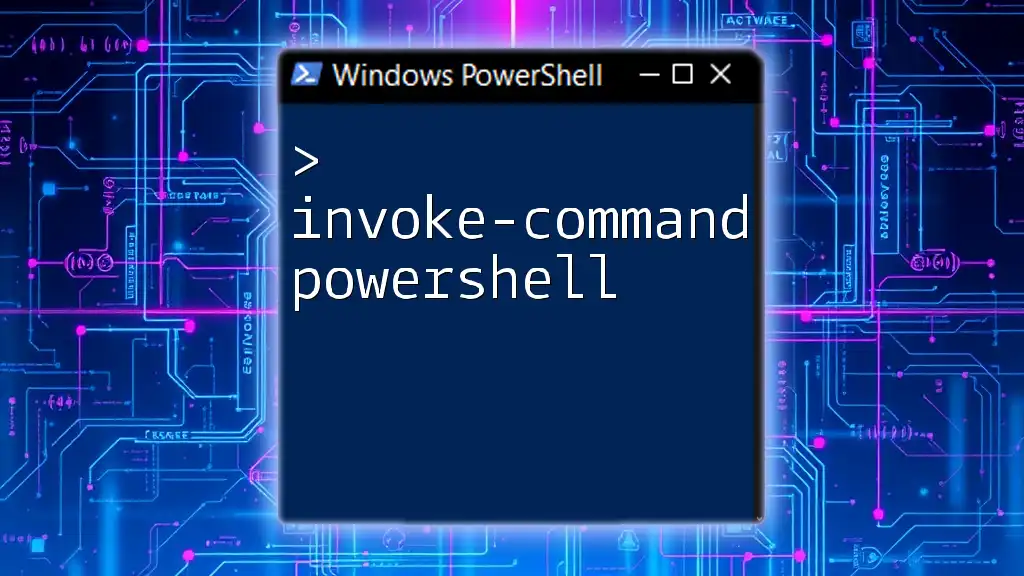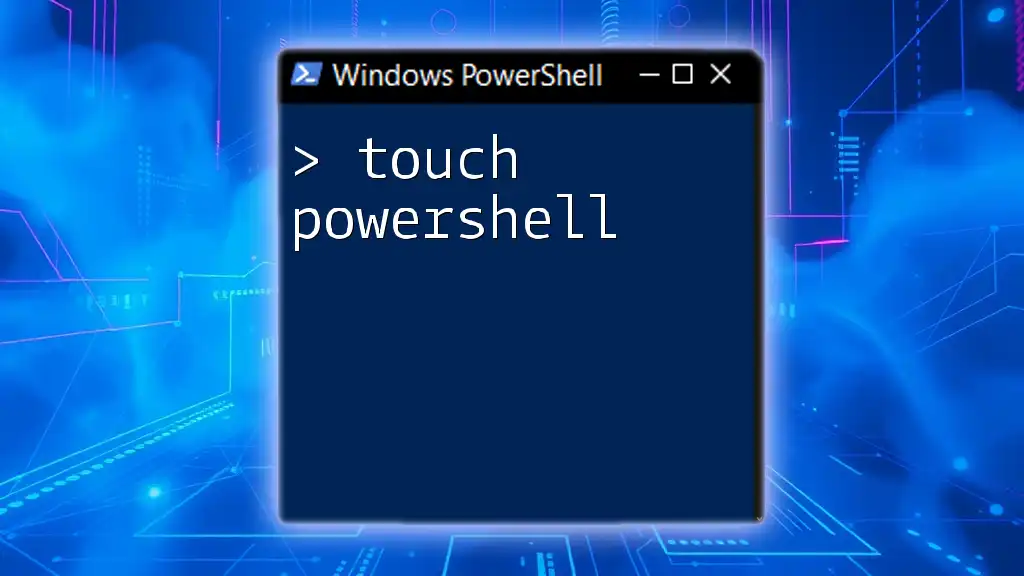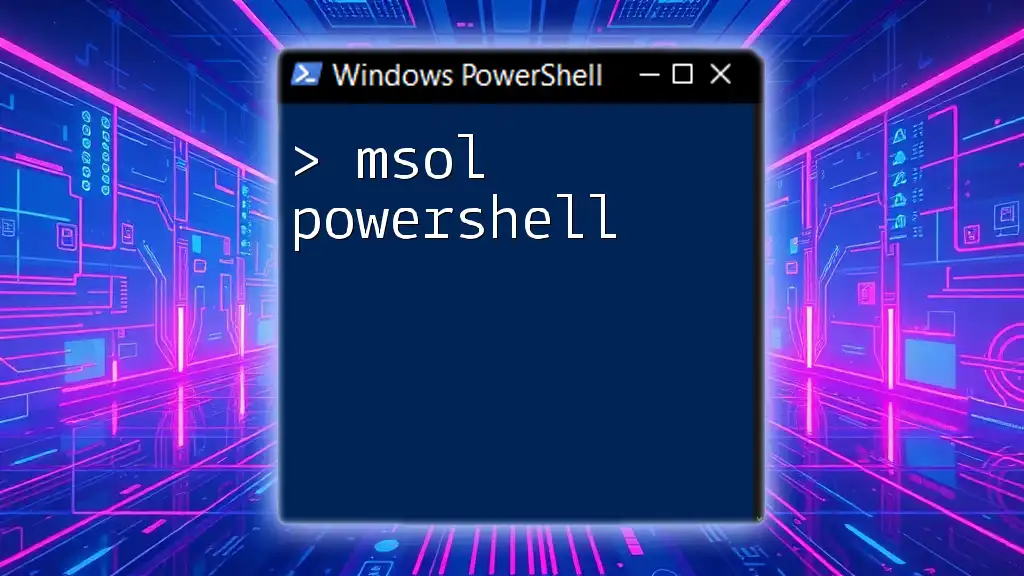The `Import-Module` cmdlet in PowerShell is used to load a module into the current session, allowing you to access its functions and cmdlets.
Import-Module ModuleName
Replace `ModuleName` with the name of the module you want to import.
What is a PowerShell Module?
A PowerShell module is a package that contains available functions, cmdlets, and other tools to simplify the process of managing complex tasks in PowerShell. Modules can be script-based (with a `.psm1` file extension), or they may be compiled as binary assemblies (with a `.dll` file).
Using modules allows you to manage code more effectively by organizing related functions into a single package. This encapsulation improves code reusability and makes it easier to share and maintain scripts.
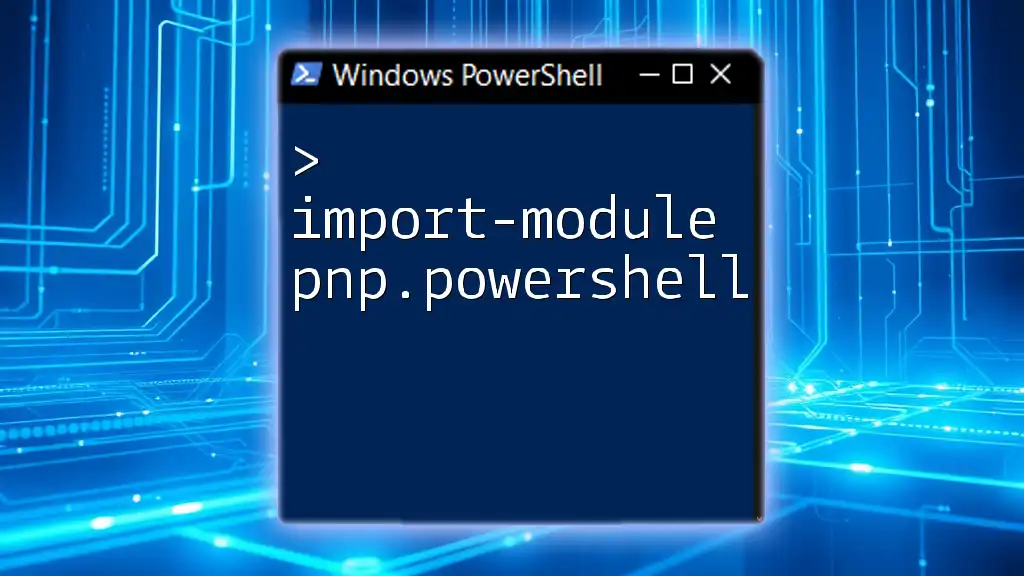
Understanding the Import-Module Command
The `Import-Module` command is essential when you want to load a specified module into the PowerShell environment for use. The basic syntax is:
Import-Module <ModuleName>
This command loads the module, making all its functions and cmdlets available in your current session.
Commonly Used Parameters
-
Force: This parameter allows you to import a module even if it is already loaded. This is particularly useful when updates or changes have been made.
Import-Module ActiveDirectory -Force -
Scope: This parameter specifies the scope at which the module should be available. Using `-Scope Global` makes the module accessible from any PowerShell session.
Import-Module Az -Scope Global -
PassThru: When you use this parameter, the command returns the imported module object for further reference.
$module = Import-Module Az -PassThru
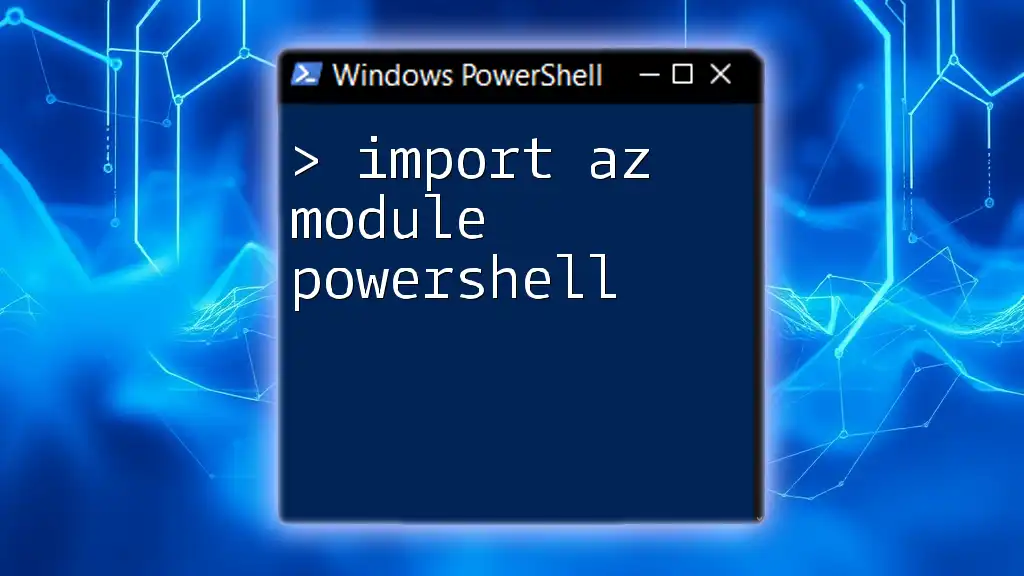
How to Import a Module
Importing Built-in Modules
PowerShell comes with several built-in modules. For example, to import the `Microsoft.PowerShell.Management` module, you can use the command:
Import-Module Microsoft.PowerShell.Management
This module provides access to various management-related cmdlets that are crucial for administrative tasks.
Importing Custom Modules
Creating a custom module can significantly enhance your workflow. To import your custom module, ensure that it is saved as a `.psm1` file. You can then use the following command:
Import-Module "C:\Path\To\YourModule.psm1"
This command makes the functions defined in your custom module available for use in your current session.
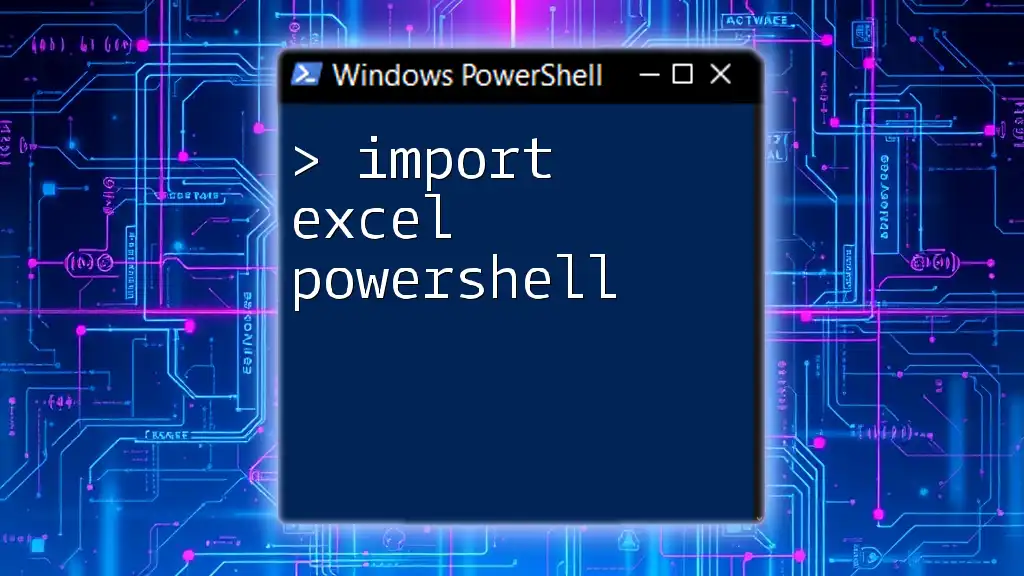
Listing Available Modules
Using Get-Module
To see a list of available modules installed on your system, use the `Get-Module` cmdlet with the `-ListAvailable` parameter:
Get-Module -ListAvailable
This command will provide a comprehensive list of all modules that can be imported into your PowerShell session.
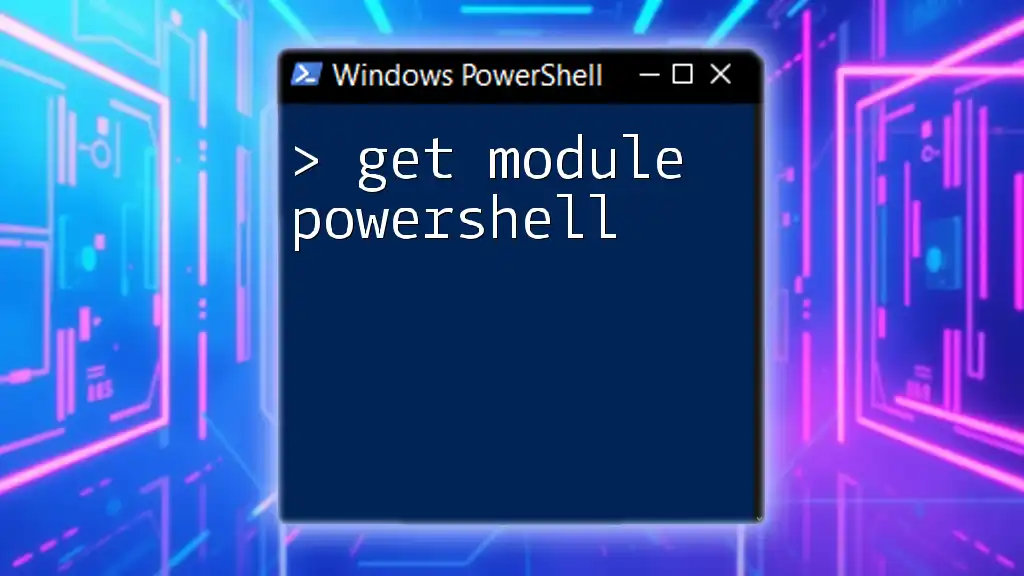
Verifying Imported Modules
Checking Loaded Modules
You can verify which modules are currently loaded into your PowerShell session using the `Get-Module` command without any parameters:
Get-Module
This will show you a list of modules that are active in your session, allowing you to confirm the successful import of the required modules.

Troubleshooting Common Issues
Even with a straightforward command like `Import-Module`, issues can arise. Here are some common problems and how to resolve them:
-
Module Not Found: This error may occur if the module you're trying to import does not exist on your system or the path is incorrect. Verify the module's existence and check the path you specified.
-
Module Version Conflicts: If different versions of a module are loaded, you might encounter issues. You can use the `-Name` parameter along with the version number to specify which version to import.
-
Permissions Issues: Sometimes, access restrictions prevent module import. Ensure you have permission to access the directory where the module is stored.

Best Practices for Using Import-Module
To harness the full power of `Import-Module` efficiently, consider these best practices:
-
Import Only Necessary Modules: Avoid importing unnecessary modules that can consume system resources and clutter your environment. Only load the modules you need for your current tasks.
-
Use Global Scope Sparingly: While `-Scope Global` can be useful, it can also lead to conflicts when multiple modules contain functions with the same names. Use it judiciously to maintain module integrity.

Conclusion
The `Import-Module` command in PowerShell is a powerful tool that enhances your scripting capabilities by enabling the use of modules, both built-in and custom. By understanding how to import modules correctly, troubleshoot potential issues, and follow best practices, you can significantly improve your efficiency and effectiveness in PowerShell scripting.
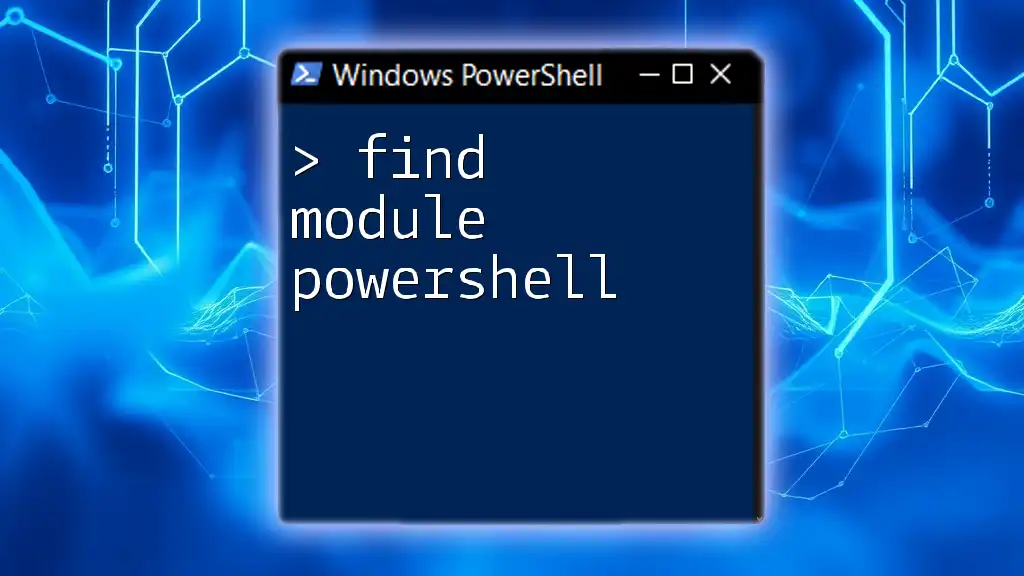
FAQs
Can I import multiple modules at once?
Yes, you can import multiple modules in a single command by separating the module names with commas:
Import-Module Module1, Module2
How can I remove an imported module?
You can remove an imported module using the `Remove-Module` cmdlet:
Remove-Module ModuleName
What is the difference between Import-Module and using dot sourcing?
`Import-Module` loads functions and cmdlets defined in a module, making them available in the session. Dot sourcing, on the other hand, allows you to run a script in the current scope, which can be useful for scripts that define functions you want to use immediately. An example of dot sourcing is:
. "C:\Path\To\YourScript.ps1"
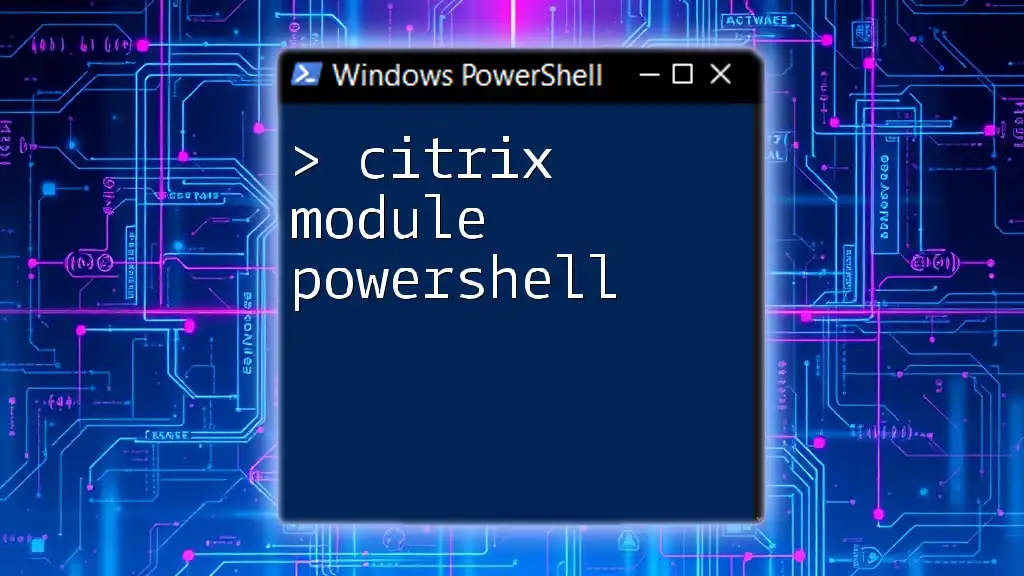
Additional Resources
For further learning and resources on PowerShell, please refer to the official PowerShell documentation and consider checking out recommended books and online courses dedicated to PowerShell mastery.