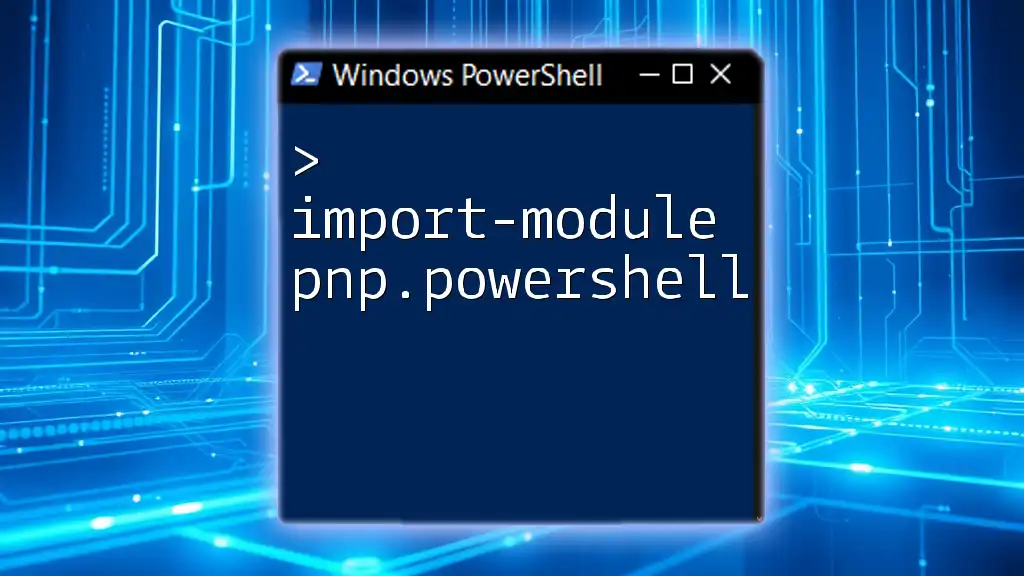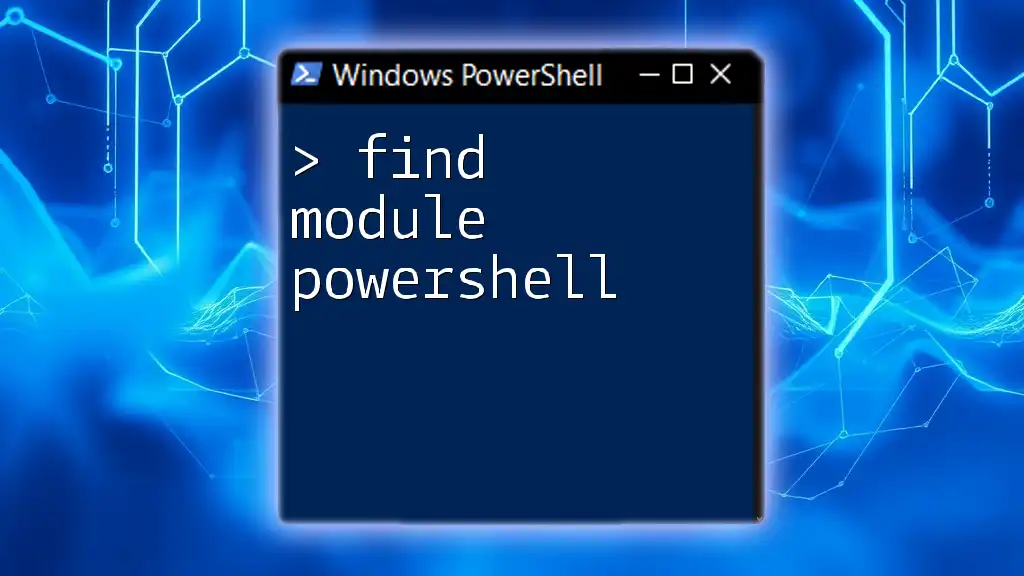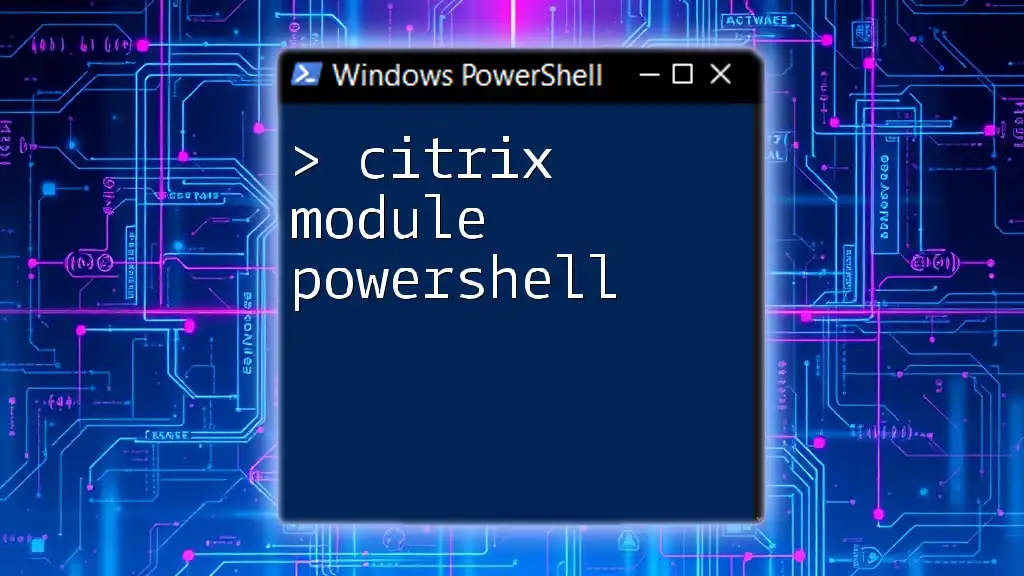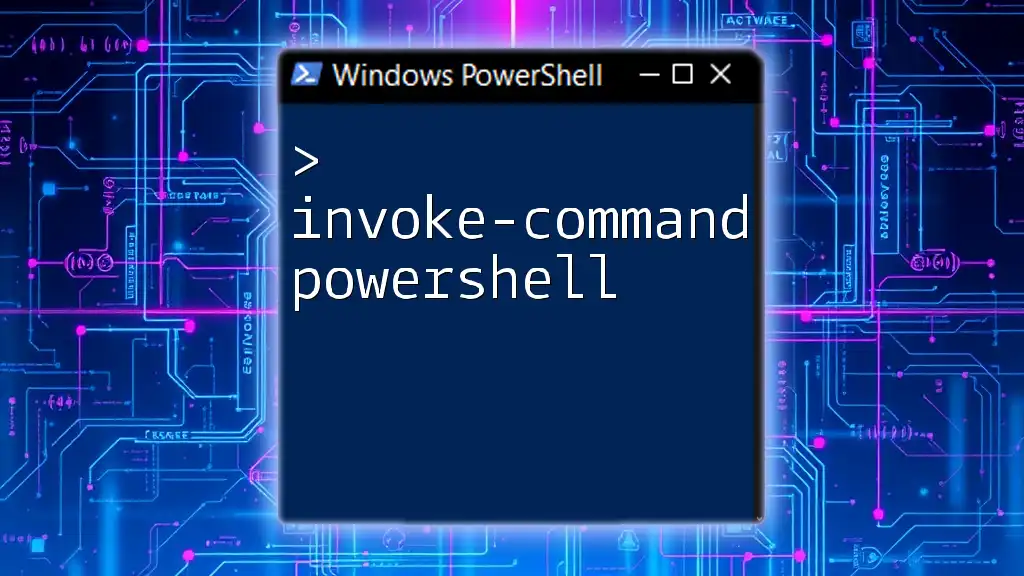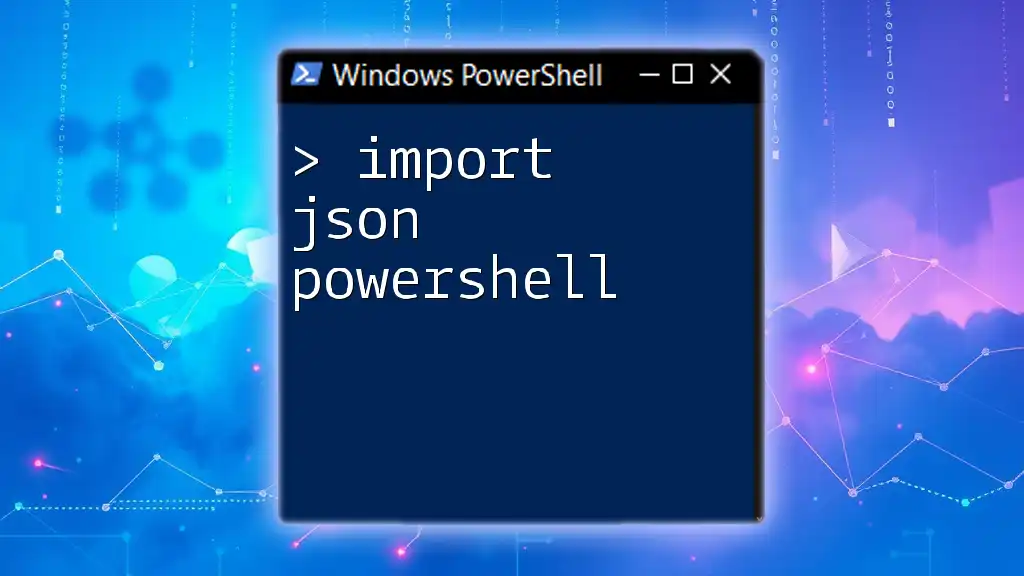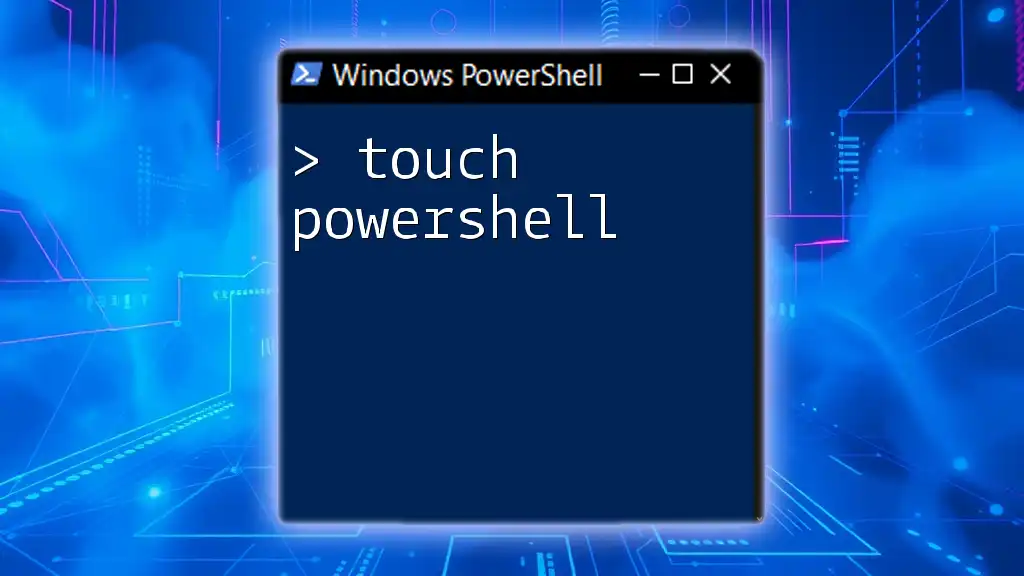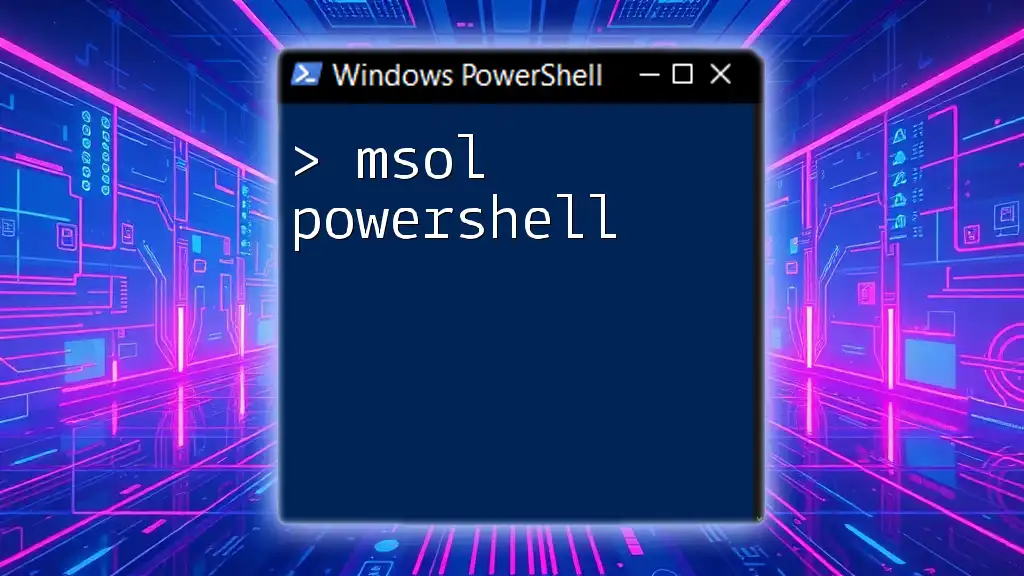To utilize the SharePoint PnP PowerShell cmdlets for managing SharePoint Online environments, you can import the PnP PowerShell module using the following command:
Import-Module PnP.Powershell
What is Import-Module?
The `Import-Module` command in PowerShell is pivotal for incorporating additional functionalities into your PowerShell session. Essentially, it allows users to load a specified module into memory, making all its cmdlets, functions, and other components available for use in your scripts and commands.
Using `Import-Module` with PnP.PowerShell is critical because it prepares the environment for SharePoint Online tasks. Without this command, you cannot access the cmdlets provided in the PnP.PowerShell module.

Installing PnP.PowerShell for SharePoint Online
What You Need Before Installation
Before diving into the installation of PnP.PowerShell, ensure that you meet the following prerequisites:
-
PowerShell Version: PnP.PowerShell requires PowerShell 5.1 or higher. You can check your version by running:
$PSVersionTable.PSVersion -
Dependencies: You need the .NET Framework installed on your machine for PnP.PowerShell to function correctly.
-
Administrative Privileges: Make sure you launch PowerShell with administrative rights to avoid permission issues during installation.
How to Install PnP.PowerShell
To install PnP.PowerShell, you can utilize the PowerShell Gallery, which simplifies the process. Run the following command in your PowerShell window:
Install-Module -Name PnP.PowerShell -AllowClobber -Force
The parameters -AllowClobber and -Force are important:
- -AllowClobber allows the installation to overwrite existing cmdlets if there are conflicts with existing modules.
- -Force bypasses prompt confirmation, which is useful for unattended installations.
Should you encounter any issues, be sure to check your internet connection or permissions.
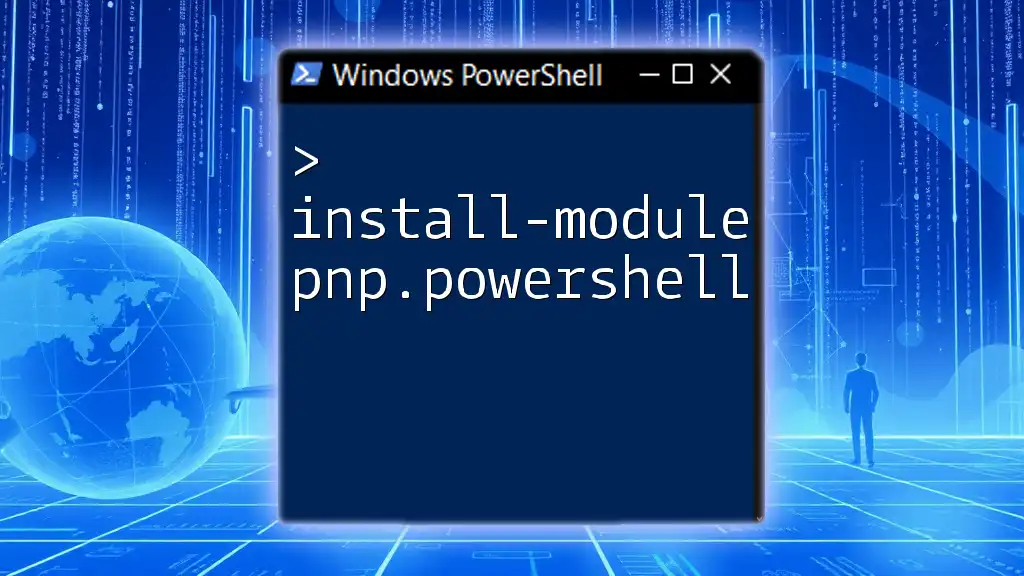
Importing the PnP.PowerShell Module
The Basics of Importing a Module
Once installed, you need to load the PnP.PowerShell module into your PowerShell session to utilize its capabilities. Importing a module in PowerShell makes its functions available for immediate use.
Importing PnP.PowerShell in Detail
To import the PnP.PowerShell module, simply run the following command:
Import-Module PnP.PowerShell
Executing this command loads the module into your session. If you’d like to verify that the module was imported successfully, you can check for errors or confirm its presence.
Verifying the Module is Loaded
You can check if the PnP.PowerShell module has loaded correctly by running:
Get-Module -Name PnP.PowerShell
If successfully imported, PowerShell will display information about the module, including its version and path.

Common PnP.PowerShell Cmdlets to Get Started
Introduction to Cmdlets
Cmdlets are lightweight commands used in the PowerShell environment. Each PnP.PowerShell cmdlet provides specific capabilities that simplify the management of SharePoint Online.
Examples of Frequently Used Cmdlets
Here are some essential cmdlets you can use to get started:
-
Connect-PnPOnline: Connects to SharePoint Online.
Connect-PnPOnline -Url "https://yourtenant.sharepoint.com" -UseWebLoginThis command prompts for credentials and allows you to establish a connection to your SharePoint site.
-
Get-PnPList: Retrieves a list of all SharePoint lists in the connected site.
Get-PnPListOnce connected, this cmdlet will display all lists available, showing their titles and IDs.
Understanding how to use these commands will greatly enhance your capabilities in SharePoint management.

Best Practices When Using PnP.PowerShell
Security Considerations
When working with scripts, particularly those involving sensitive commands like connecting to SharePoint, it’s vital to handle credentials securely. Consider using a SecureString for storing passwords, which helps prevent plain text exposure.
Performance Tips
For optimal performance in your scripts:
-
Optimize cmdlet usage: Try to limit the number of calls to SharePoint by retrieving only necessary data. For instance, using filtering options where applicable reduces load times.
-
Manage sessions efficiently: Use appropriate disconnect commands (`Disconnect-PnPOnline`) to free up sessions when done.
Implementing these best practices will lead to smoother operations and more secure code.
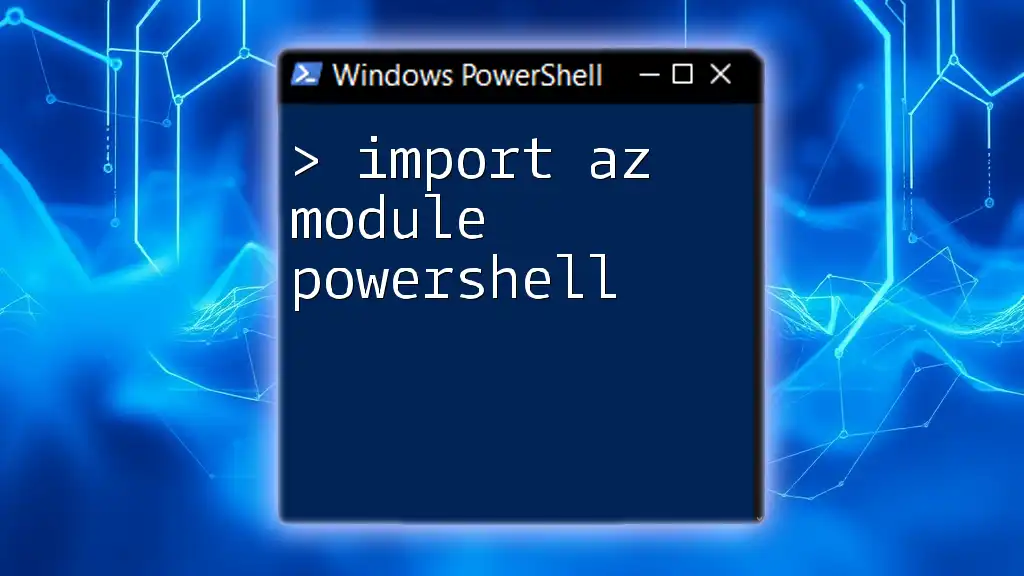
Troubleshooting Common Issues
Module Not Found Errors
Sometimes, you might encounter Module Not Found errors. Common reasons include:
- The module wasn’t installed correctly.
- The PowerShell session doesn’t recognize the module because it hasn’t been imported.
To troubleshoot, ensure you re-run the installation command or try to import again.
Permissions Issues
Permission errors often arise when connecting to SharePoint. Ensure that the user account has the necessary permissions to access the site or resource.
Module Conflicts
In cases where cmdlets from different modules collide, check for conflicting command names. Use -Force when importing to override issues, but beware of overwriting necessary commands.

Conclusion
By mastering ©Import-Module PnP.PowerShell, you will unlock a powerful set of tools for managing SharePoint Online effectively. Engaging with the various cmdlets and utilities can significantly ease your workflow, allowing you to focus more on productivity rather than manual tasks. Practice using the commands we covered, and soon you’ll be well-versed in PowerShell for SharePoint management.
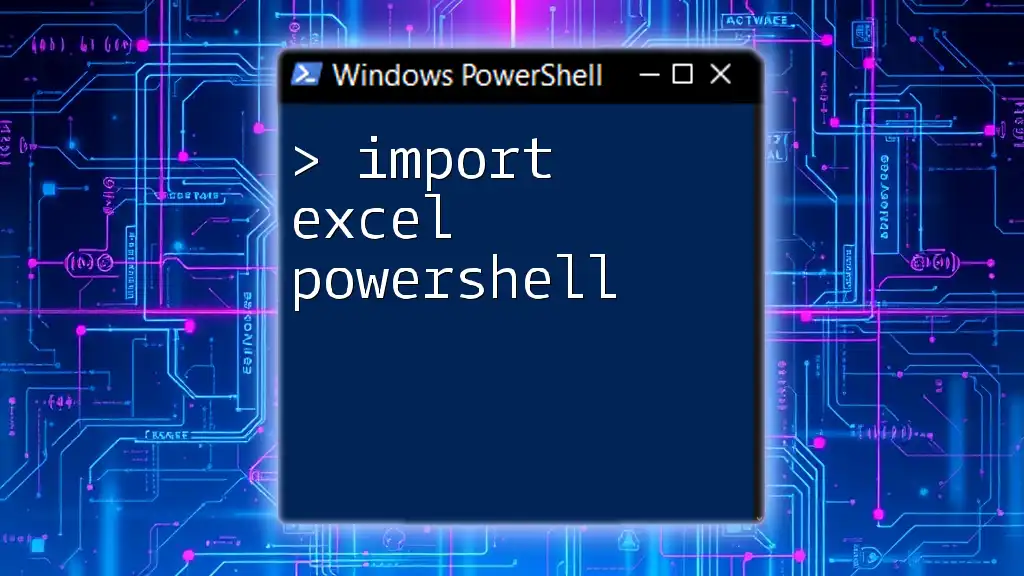
Additional Resources
For further details and deep dives into specific cmdlets, refer to the official Microsoft documentation or community tutorials. Various forums and online resources offer additional insights to help you on your journey to becoming proficient in PnP.PowerShell.
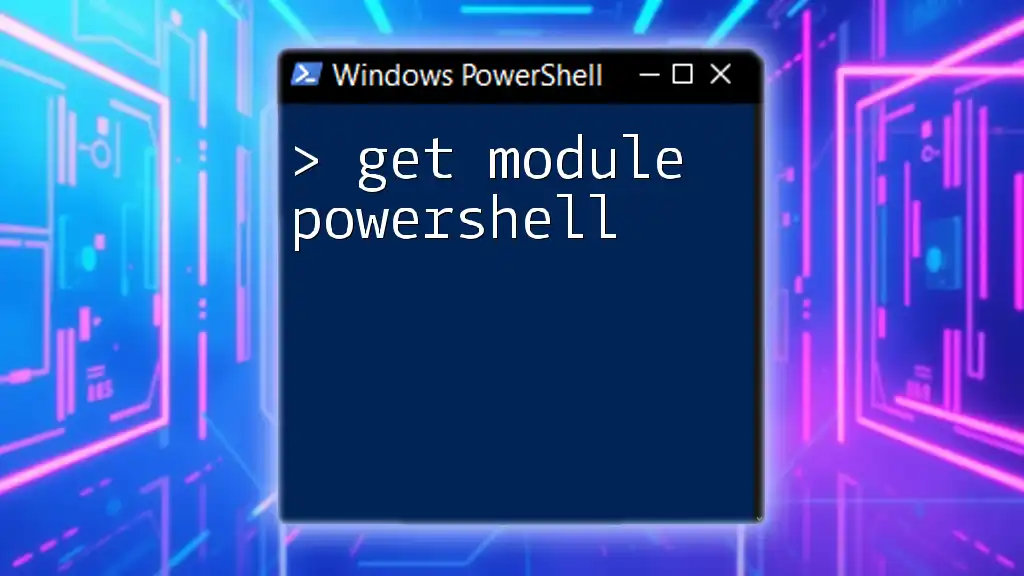
Call-to-Action
Consider subscribing to our newsletter for more PowerShell tutorials and tips! Don't hesitate to leave comments or questions if you need clarification on any aspect discussed in this article.