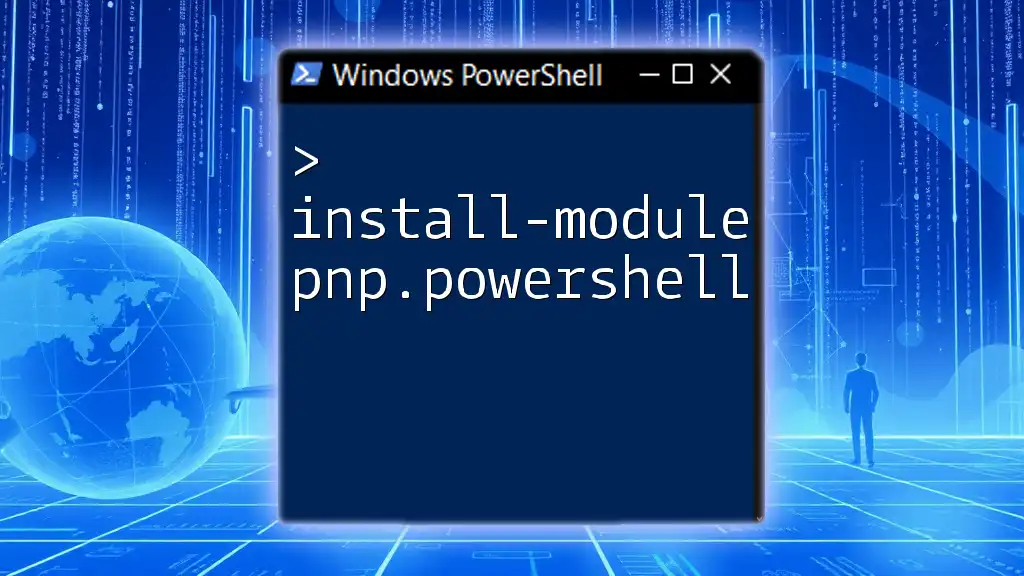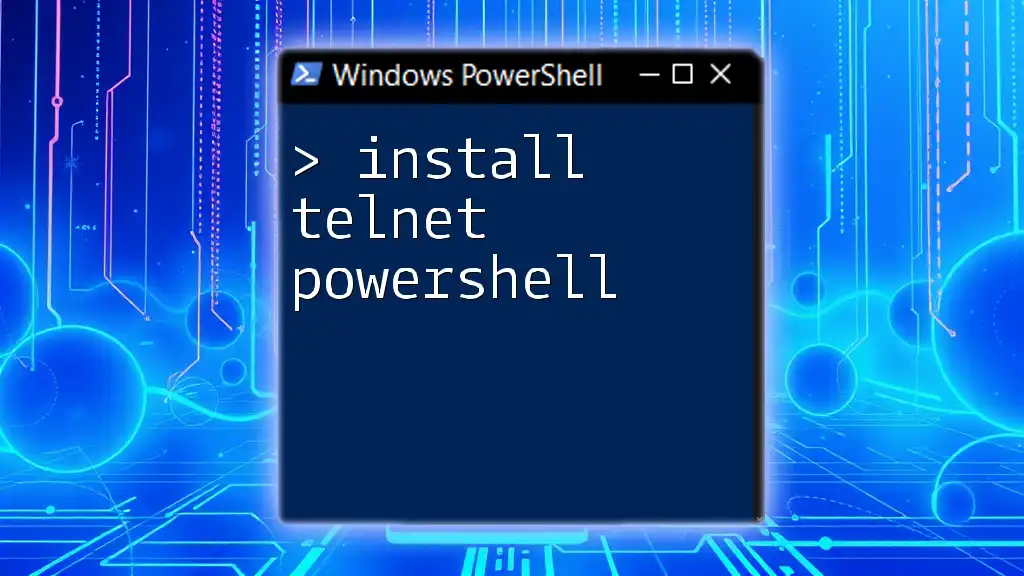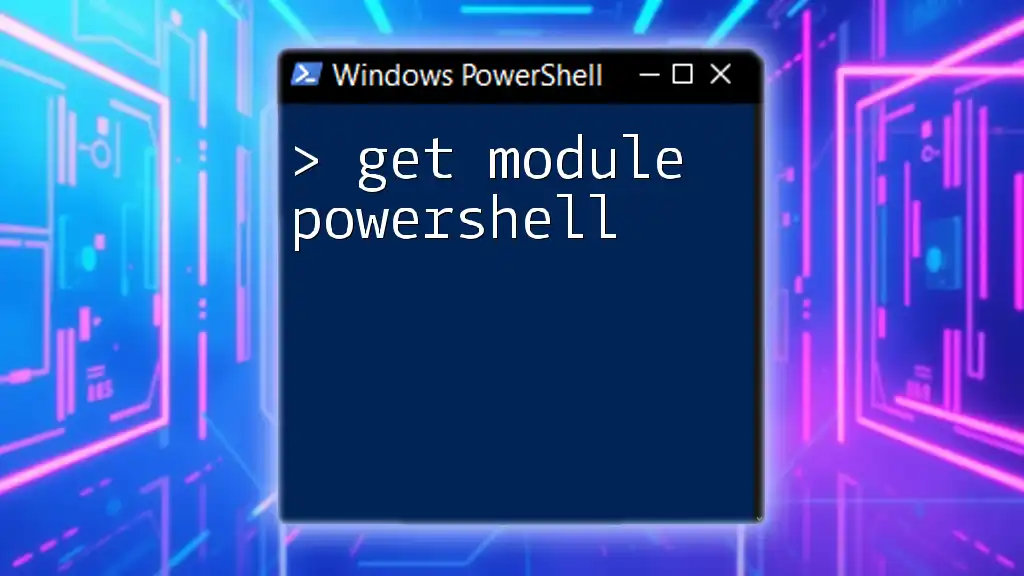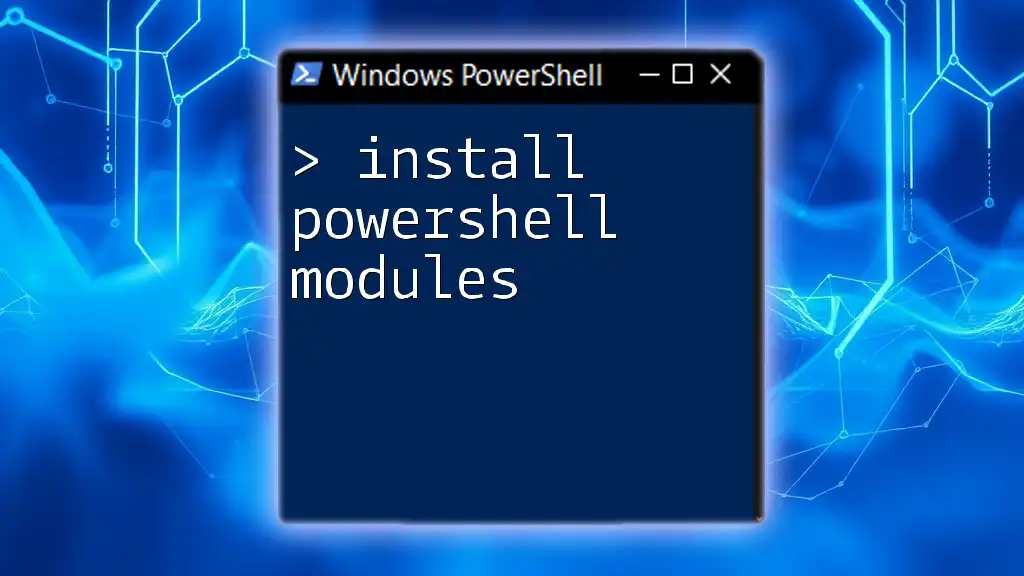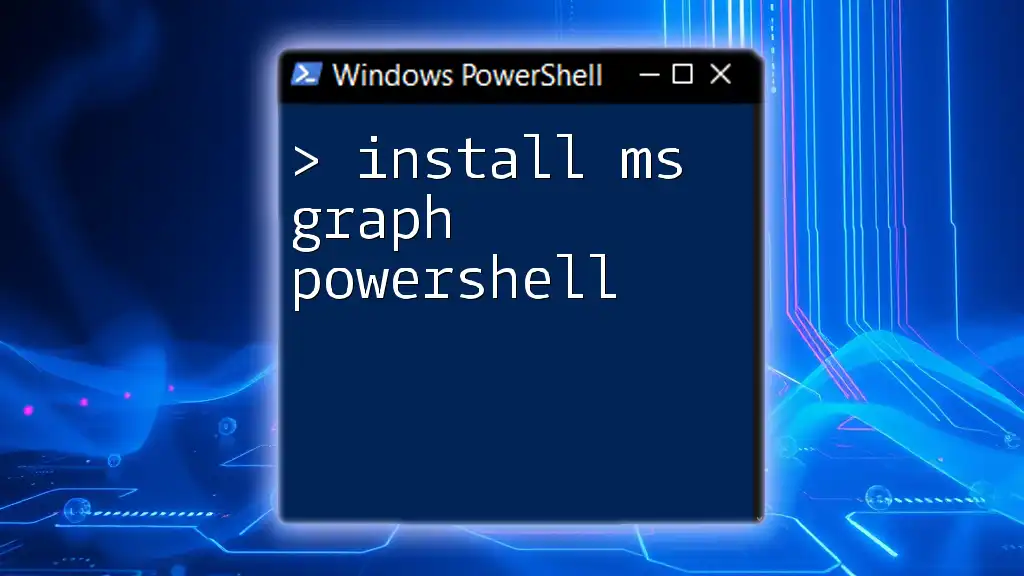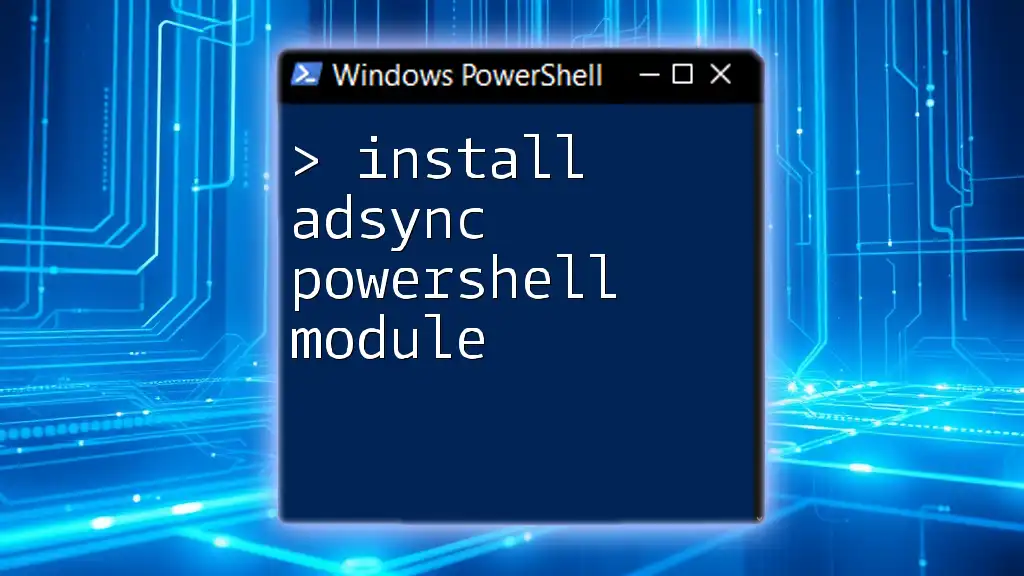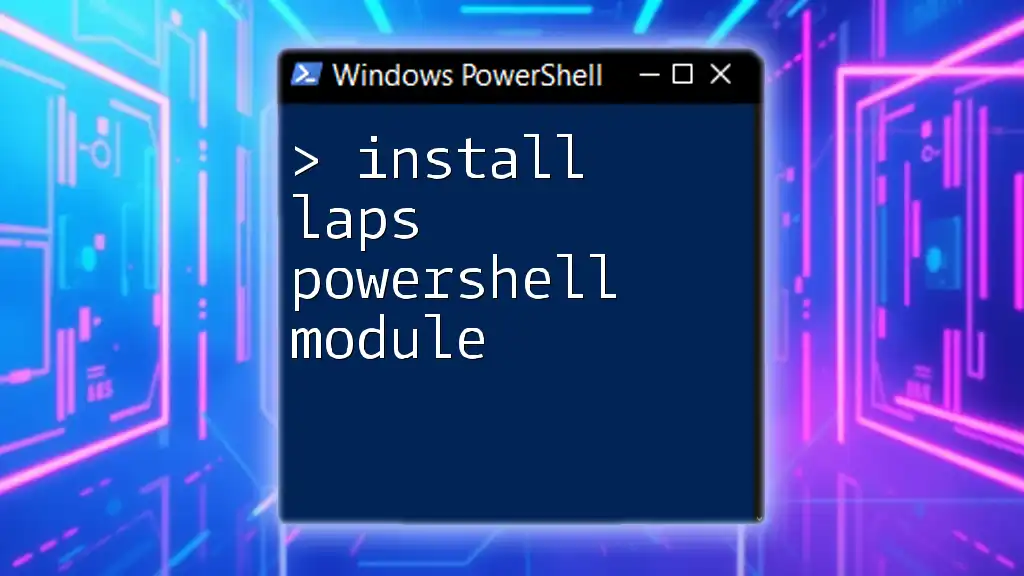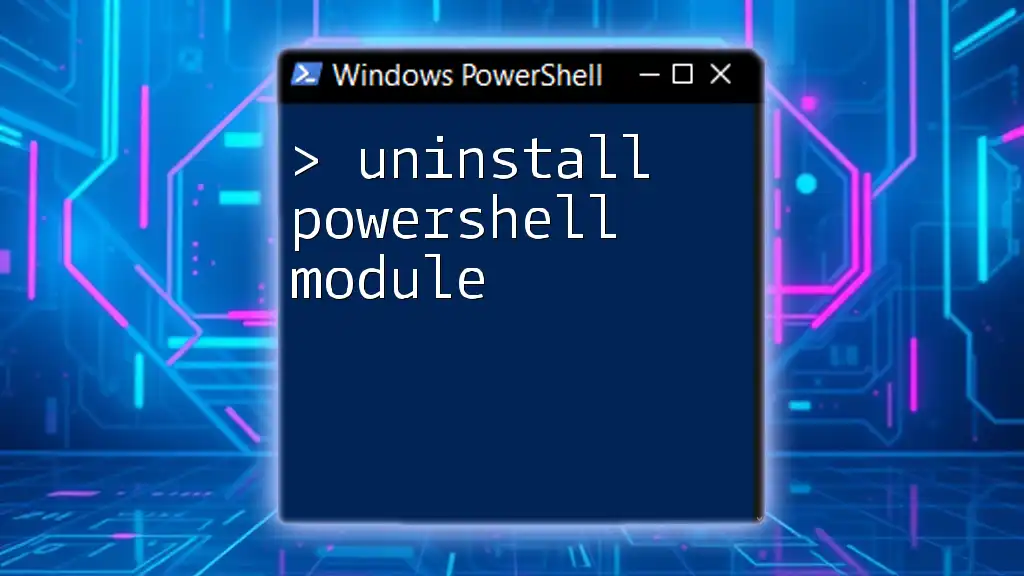To install the PnP.PowerShell module, which provides a set of cmdlets for SharePoint automation, you can use the following PowerShell command:
Install-Module -Name PnP.PowerShell
What is PnP.PowerShell?
Overview of PnP (Patterns & Practices)
PnP, or Patterns and Practices, is a collaborative initiative that provides guidance and resources for Microsoft 365 and SharePoint development. The PnP.PowerShell module is an integral part of this initiative, enabling developers and IT professionals to manage and automate tasks related to SharePoint and Microsoft 365 efficiently. This module simplifies even the most complex operations, making it easier to engage with SharePoint Online.
Key Features of PnP.PowerShell
The PnP.PowerShell module comes packed with features that enhance productivity:
- Integration with SharePoint Online: Easily manage SharePoint Online sites, lists, libraries, and more.
- Management Capabilities: Use simplified commands to perform a wide range of administrative tasks, such as site provisioning, user management, and list configuration.
- Support for Microsoft 365 Services: Beyond SharePoint, PnP.PowerShell can connect and manage other services within the Microsoft 365 ecosystem.
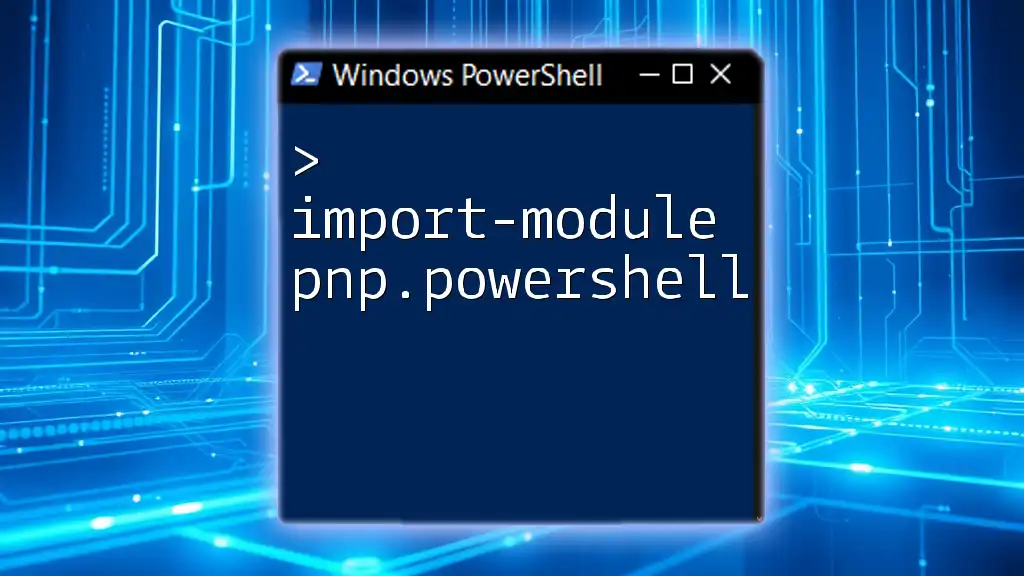
Prerequisites
System Requirements
Before you proceed, ensure your environment meets the following requirements:
- Operating Systems: PnP.PowerShell supports Windows, MacOS, and Linux.
- PowerShell Version: The module requires PowerShell 5.1 or higher or PowerShell Core version 7 and above.
Necessary Permissions
To use PnP.PowerShell effectively, ensure you have the right permissions set in your SharePoint and Microsoft 365 environment. This often means being a SharePoint Administrator or having higher privileges to access various management capabilities.

Installing PowerShell Module PnP.PowerShell
Opening PowerShell
To start the installation process, open PowerShell. The method will differ based on your operating system:
- Windows: Search for PowerShell or Windows Terminal in your Start menu.
- MacOS/Linux: Open the Terminal application.
Using Install-Module Command
The command you will primarily use to install the PnP.PowerShell module is Install-Module. The syntax is straightforward:
Install-Module -Name PnP.PowerShell
Step-by-Step Installation Process
Step 1: Check the PowerShell Version
Before installation, it’s essential to verify your PowerShell version to ensure compatibility. Execute the following command:
$PSVersionTable.PSVersion
Step 2: Execution Policy Considerations
PowerShell has different execution policies that control the script execution capabilities. For installing modules from the PowerShell Gallery, you may need to adjust your execution policy. Set it to RemoteSigned with the following command:
Set-ExecutionPolicy -ExecutionPolicy RemoteSigned -Scope CurrentUser
This adjustment allows you to run local scripts and scripts downloaded from the internet if they are signed by a trusted publisher.
Step 3: Installing the Module
Once your prerequisites are in place, run the install command:
Install-Module -Name PnP.PowerShell
This command downloads and installs the module from the PowerShell Gallery. During the installation, PowerShell may prompt you to install any required dependencies automatically.
Handling Common Installation Issues
If you encounter issues during installation, here are a few solutions:
- Connectivity Issues: Ensure you are connected to the internet, as the command retrieves data from the PowerShell Gallery.
- Permission Errors: If you face permission-related errors, you may need to run PowerShell as an administrator or review your user permissions.
- Updating PowerShellGet Module: If prompted about an outdated version of PowerShellGet, you can upgrade it using:
Install-Module -Name PowerShellGet -Force -AllowClobber
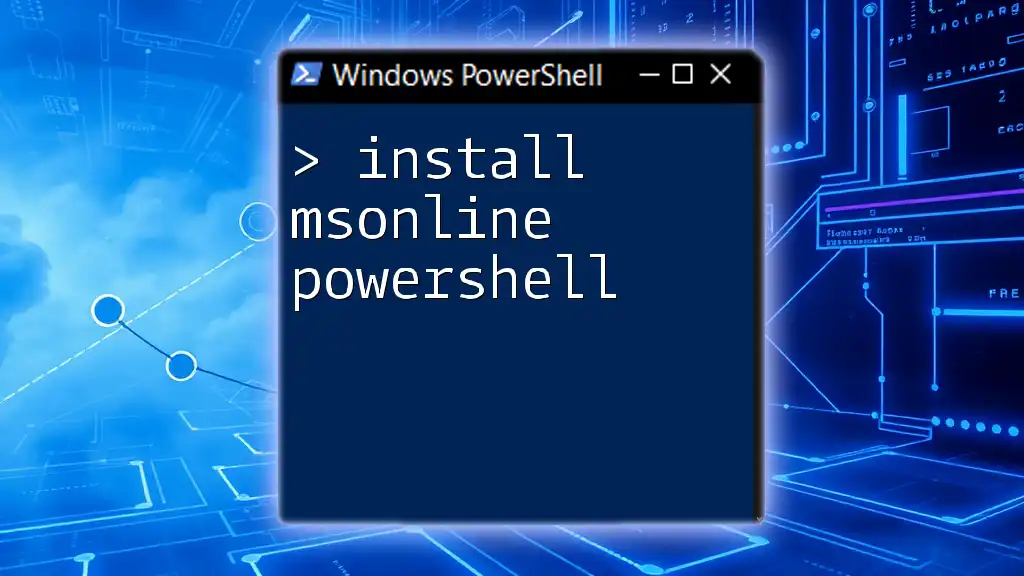
Verifying Installation
Checking Installed Modules
To confirm that PnP.PowerShell is installed, you can list all available modules with the following command:
Get-Module -ListAvailable
This command will show you PnP.PowerShell among other installed modules.
Basic Tests to Confirm Functionality
To ensure that the module is functioning correctly, you can perform basic operations. For instance, establishing a connection to a SharePoint Online site and fetching basic site information can serve as a test:
Connect-PnPOnline -Url "https://contoso.sharepoint.com" -UseWebLogin
Get-PnPWeb
If these commands execute without errors, congratulations! PnP.PowerShell has been successfully installed and is operational.

Getting Started with PnP.PowerShell
Authenticating with SharePoint Online
Authentication is a critical first step when working with PnP.PowerShell. Typically, you can connect using various methods; the -UseWebLogin option is popular as it prompts a login window for easy access. Here’s how to authenticate:
Connect-PnPOnline -Url "https://contoso.sharepoint.com" -UseWebLogin
Basic Commands to Work with SharePoint
Once authenticated, you can leverage PnP.PowerShell for various tasks. Here are a few example commands:
- Retrieve site collection information:
Get-PnPTenantSite
- Create a new list:
New-PnPList -Title "My List" -Template GenericList
These commands illustrate how PnP.PowerShell can optimize your SharePoint administration workflows.
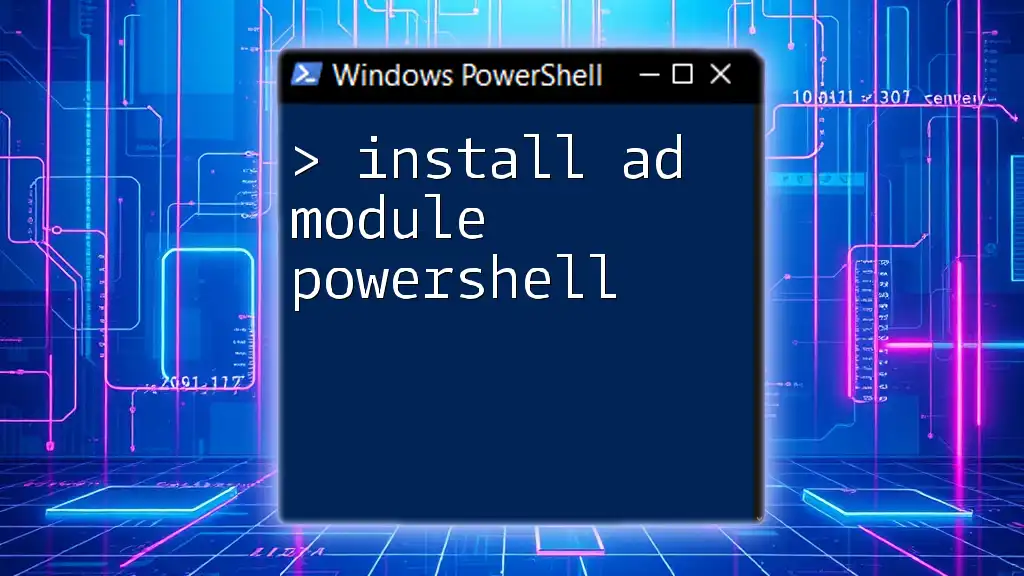
Best Practices
Module Updates
Keeping PnP.PowerShell updated is crucial for accessing new features and improvements. Regularly check for updates using the following command:
Update-Module -Name PnP.PowerShell
This command will automatically fetch and install the latest version, ensuring you have the newest functionalities and security enhancements.
Documentation and Community Resources
Leverage the extensive resources available for further learning. The [official PnP documentation](https://pnp.github.io/powershell/) provides detailed information on functionalities and usage examples. Community forums like Stack Overflow offer valuable insights and solutions from fellow PowerShell enthusiasts and experts.
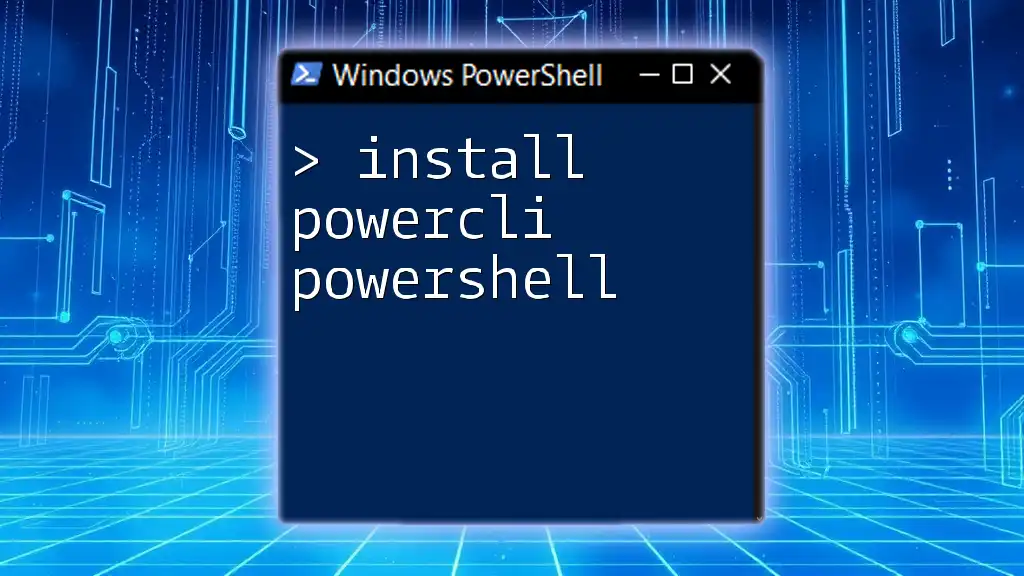
Conclusion
Installing the PnP.PowerShell module is a straightforward process that unlocks a powerful set of tools for managing SharePoint and Microsoft 365 environments. With just a few commands, you can transform your administrative tasks and enhance your productivity.
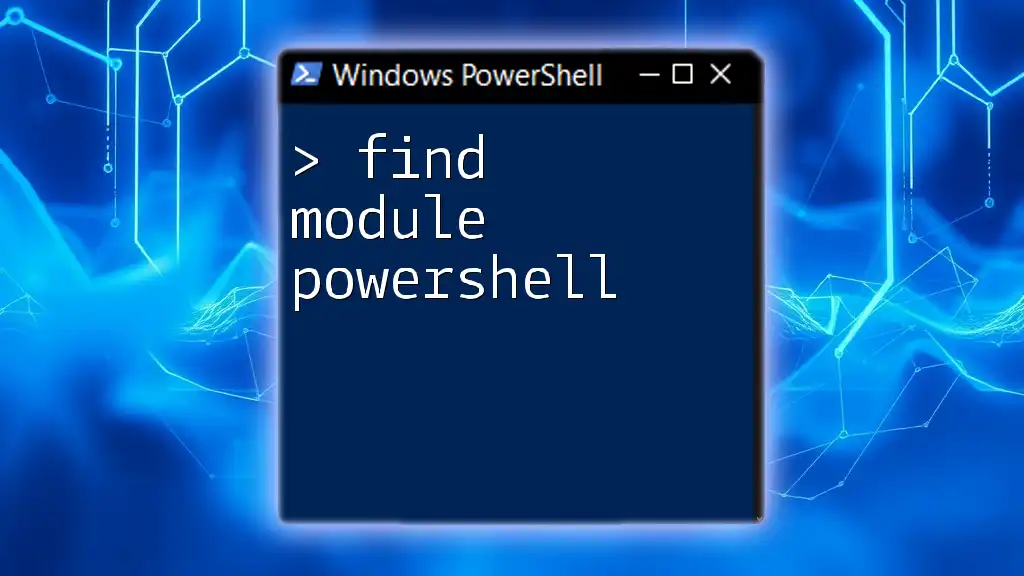
Call to Action
Are you excited to dive deeper into PowerShell automation? Subscribe to our workshops to explore more PowerShell commands and techniques that can streamline your work processes. Stay connected for additional resources and expert insights on mastering PowerShell.
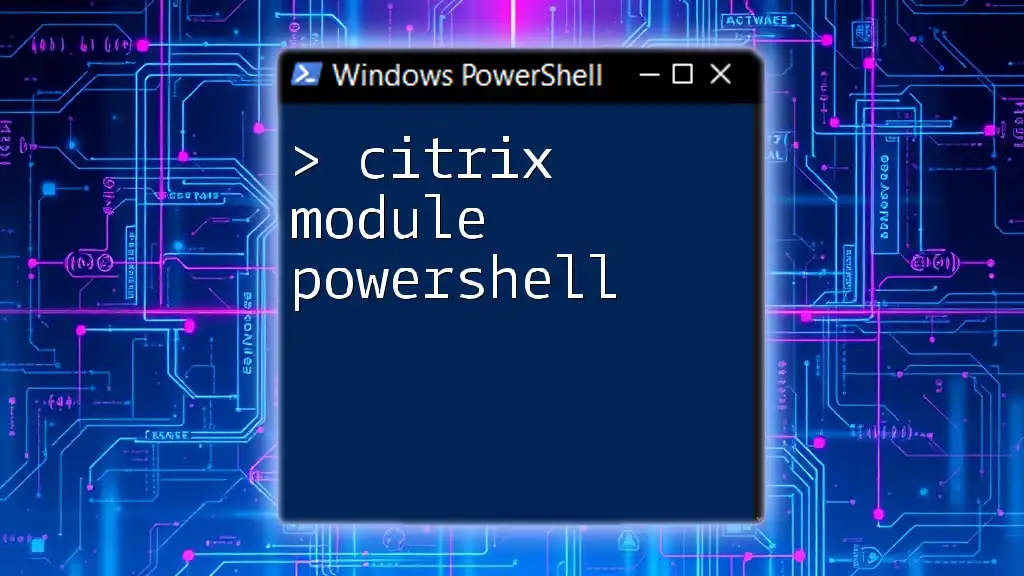
References
- [Official Microsoft documentation for PnP.PowerShell](https://pnp.github.io/powershell/)
- [PowerShell Gallery - PnP.PowerShell](https://www.powershellgallery.com/packages/PnP.PowerShell)
- [PowerShell community forums and resources](https://stackoverflow.com/questions/tagged/powershell)