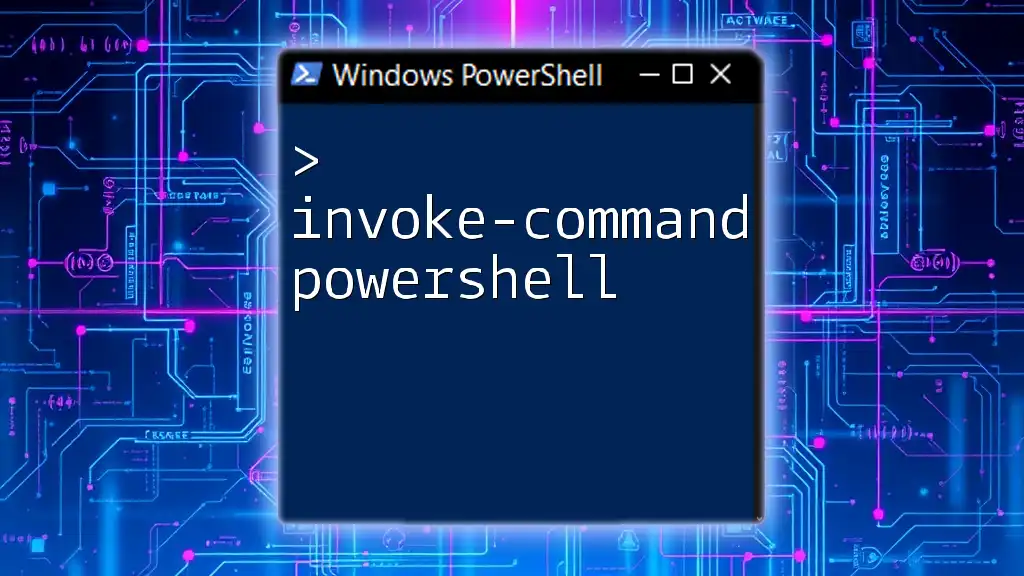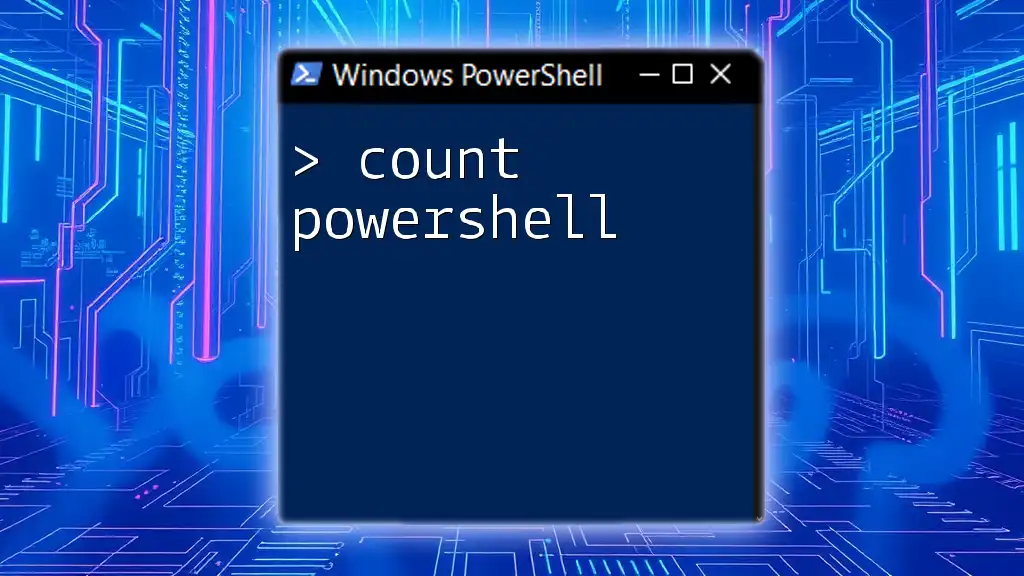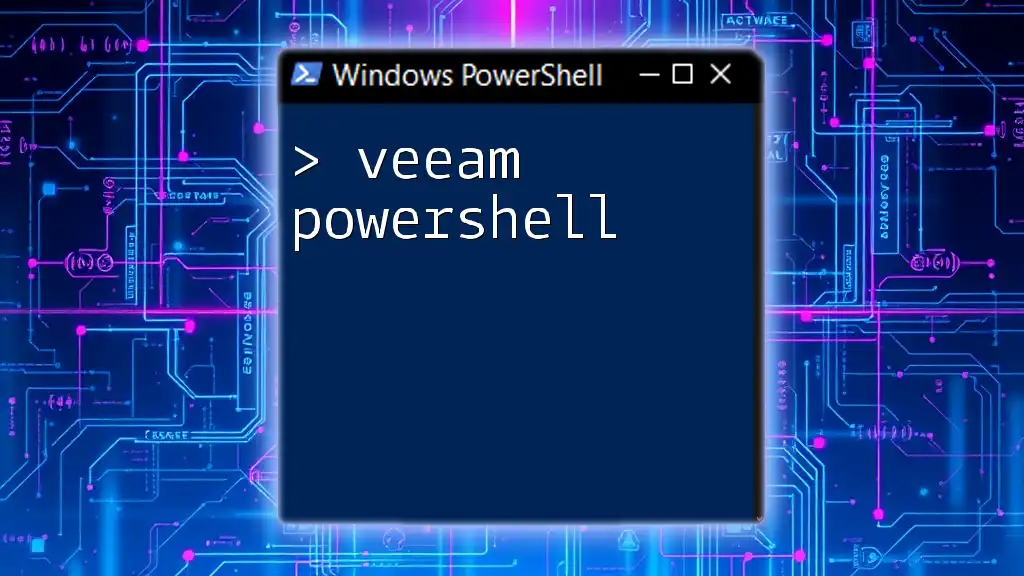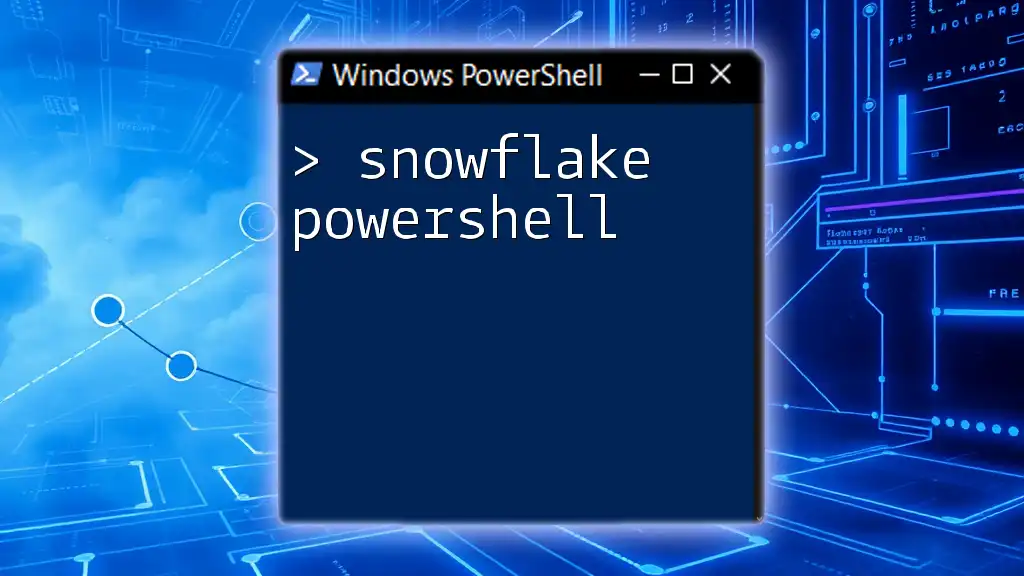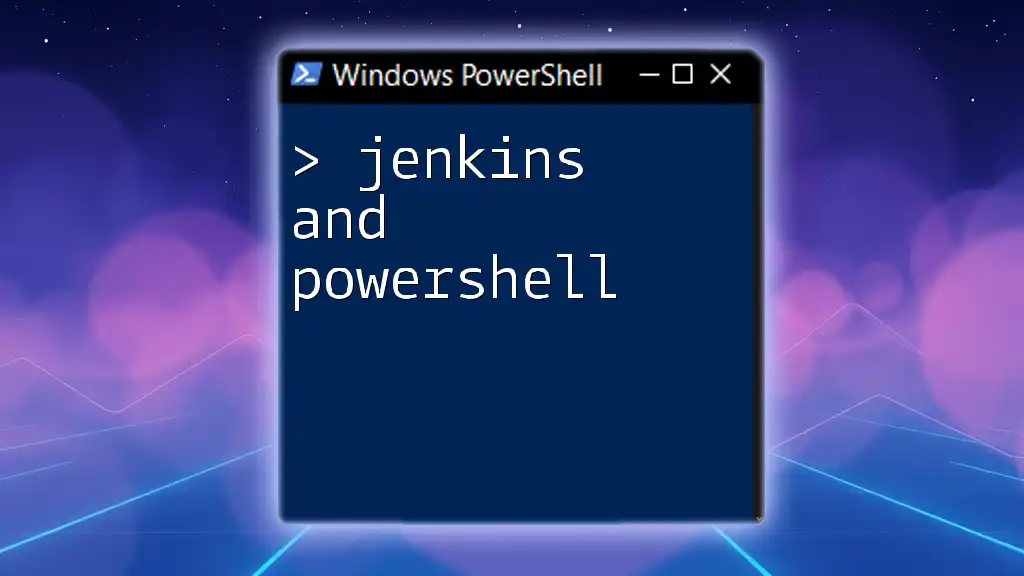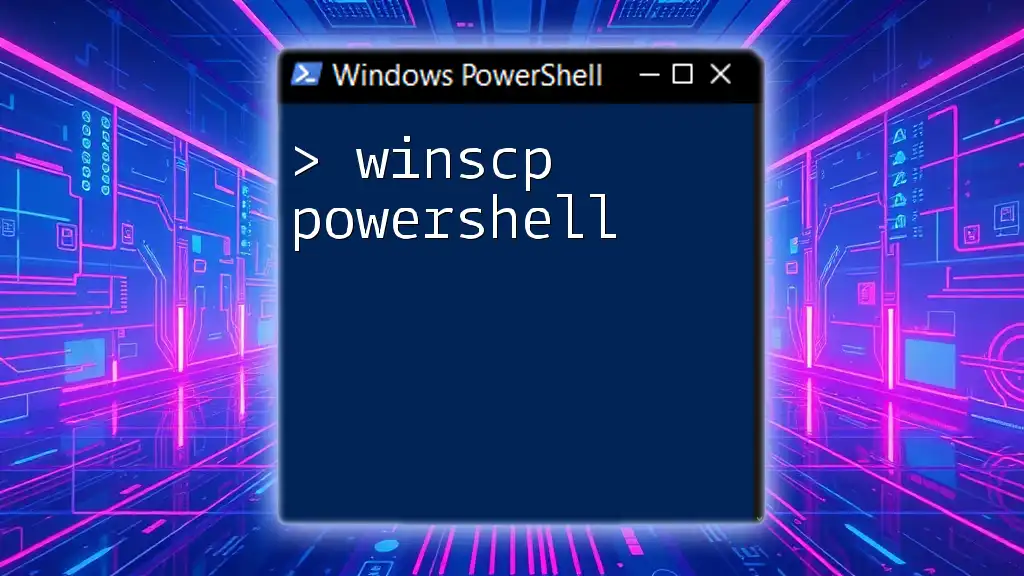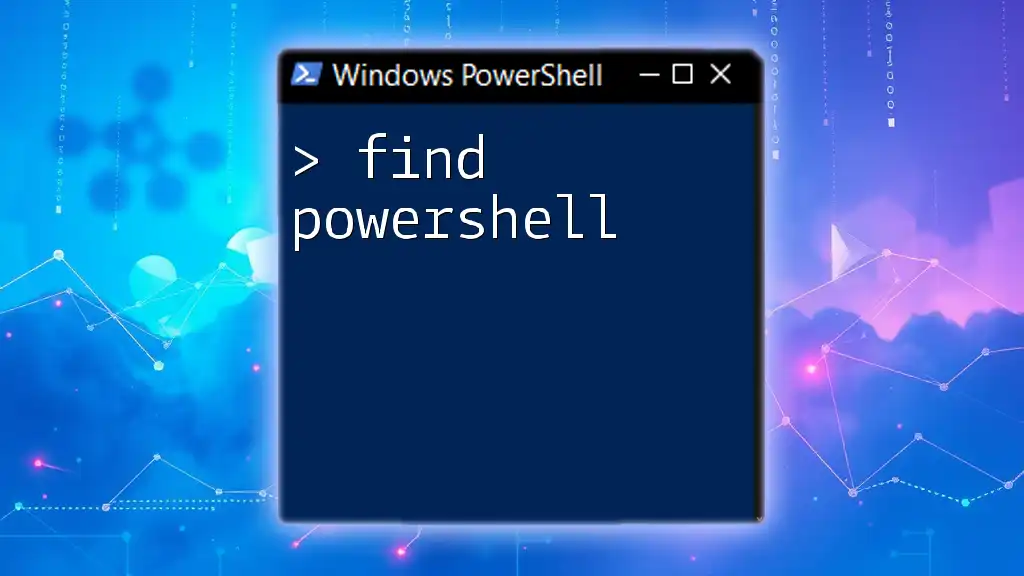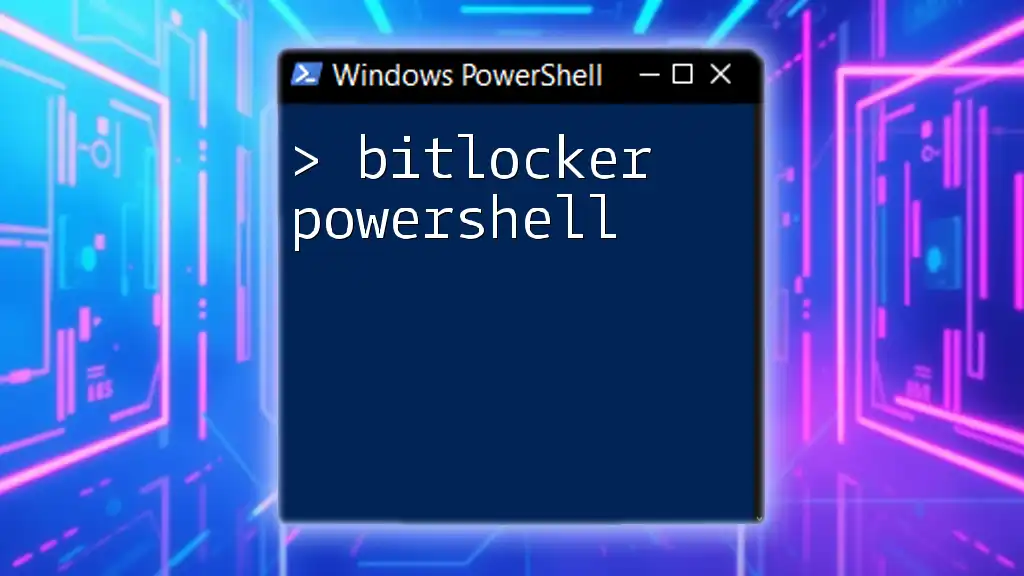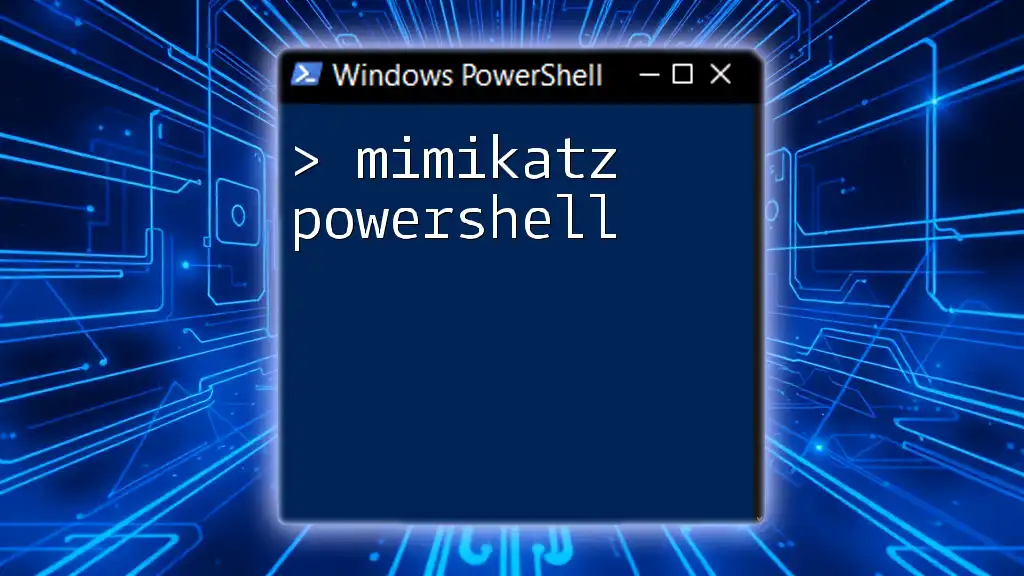The `Invoke-Command` cmdlet in PowerShell allows you to run commands or scripts on local or remote computers, facilitating automation and remote management.
Here’s a simple code snippet to demonstrate its usage:
Invoke-Command -ScriptBlock { Write-Host 'Hello from remote session!' } -ComputerName 'RemotePC'
What is Invoke-Command?
`Invoke-Command` is a powerful cmdlet in PowerShell that allows users to execute commands on the local machine or on remote computers. This cmdlet is particularly useful for system administrators and IT professionals, enabling centralized command execution over multiple machines without needing to log into each one individually.

Why Use Invoke-Command?
The advantages of using `Invoke-Command` are numerous:
- Centralized Administration: You can manage multiple systems from a single interface, reducing the need for manual configuration.
- Time Efficiency: Batch processing capabilities allow you to issue commands across many computers simultaneously, saving a considerable amount of time.
- Automation Possibilities: With `Invoke-Command`, you can script out repetitive tasks, leading to minimal human error and improved consistency.
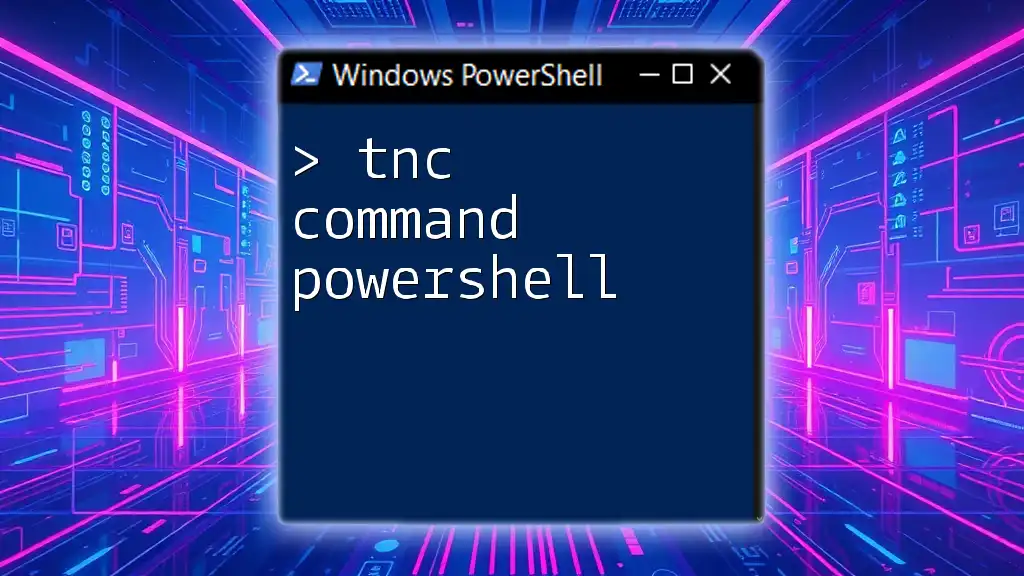
Syntax of Invoke-Command
Understanding the syntax of `Invoke-Command` is crucial for effective use. The basic syntax is as follows:
Invoke-Command -ComputerName <string[]> -ScriptBlock <scriptblock> [-Credential <pscredential>] [-ArgumentList <object[]>]
Breakdown of Parameters
- `-ScriptBlock`: This parameter allows you to specify a block of code that will be executed on the designated computer(s).
- `-ComputerName`: This is where you define one or more target computers. It can accept an array of computer names.
- `-Credential`: Use this parameter to supply the necessary credentials for accessing remote machines. It prompts for credentials if not provided.
- `-ArgumentList`: This optional parameter allows you to pass arguments to the script block.

Invoke-Command PowerShell Example
Simple Local Command Execution
To execute a command locally, you might use:
Invoke-Command -ScriptBlock { Get-Process }
This command retrieves a list of running processes on your local machine. The output will display all active processes, showcasing the efficiency of command execution.
Executing a ScriptBlock
A ScriptBlock is a set of statements or expressions enclosed in braces. To run a ScriptBlock, you can do the following:
$scriptblock = { param($msg) Write-Host $msg }
Invoke-Command -ScriptBlock $scriptblock -ArgumentList 'Hello, World!'
In this example, the script block accepts a parameter and outputs the message "Hello, World!" to the console. It illustrates how flexible ScriptBlocks can be when customizing command behavior.
Running Commands on Remote Computers
One of the most powerful features of `Invoke-Command` is its ability to execute commands on remote computers. First, ensure that PowerShell remoting is enabled on the target machine. Here’s an example that retrieves running processes from a remote computer:
Invoke-Command -ComputerName "RemotePC" -ScriptBlock { Get-Process }
This command connects to "RemotePC," runs `Get-Process`, and returns the list of processes running on the remote system. Understanding how to connect and execute commands remotely is key for effective system management.

PowerShell Invoke Command Remote Computer
Setting Up Remoting
Before you can use `Invoke-Command` on remote machines, you need to enable PowerShell Remoting. You can do this by executing the following command on the target machine:
Enable-PSRemoting -Force
This will set up necessary configurations for remote access.
Using Invoke-Command with Remote Computers
You can execute commands on multiple remote computers simultaneously, which can be a game-changer in certain scenarios:
$computers = "RemotePC1", "RemotePC2"
Invoke-Command -ComputerName $computers -ScriptBlock { Get-Service }
This command retrieves the list of services running on both "RemotePC1" and "RemotePC2." Handling multiple machines efficiently can boost productivity significantly.

Handling Credentials
When dealing with remote execution, safe credential management is essential. The `-Credential` parameter lets you specify user credentials as follows:
$cred = Get-Credential
Invoke-Command -ComputerName "RemotePC" -Credential $cred -ScriptBlock { Get-EventLog -LogName Application }
This approach prompts for user credentials, ensuring secure access while executing the event log retrieval command on the remote computer. Best practices for credential management include using encrypted passwords and limiting access to sensitive information.

Error Handling in Invoke-Command
Errors are a natural part of working with remote commands. Implementing error handling ensures your scripts can respond gracefully to unexpected issues. A simple way to capture errors is using a `Try-Catch` block:
Try {
Invoke-Command -ComputerName "RemotePC" -ScriptBlock { Get-Service }
} Catch {
Write-Host "Error occurred: $_"
}
This structure attempts to execute a service retrieval command and captures any errors that occur, allowing you to manage exceptions efficiently.
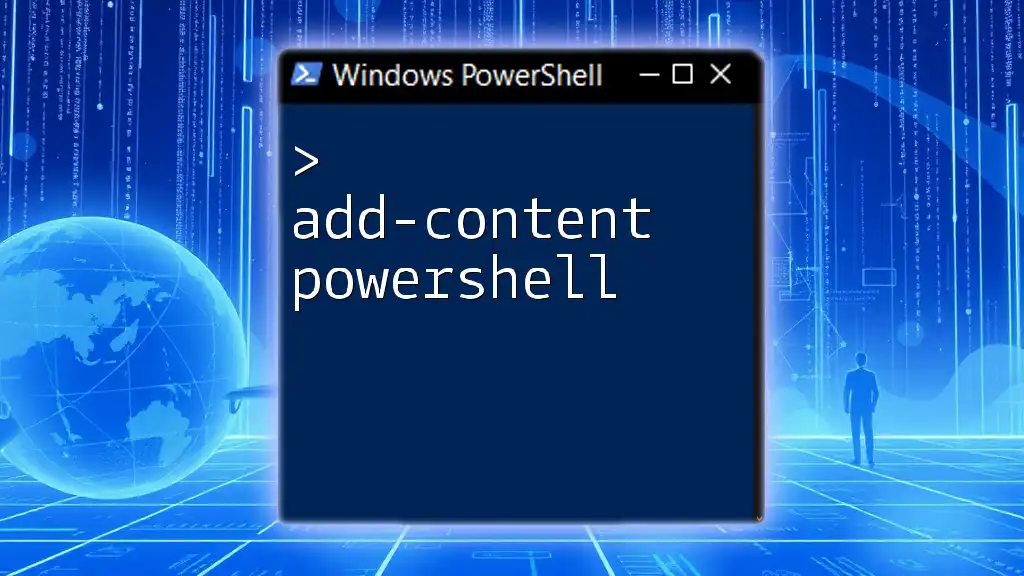
Performance Considerations
Using `Invoke-Command` effectively can significantly improve performance. Here are some tips to enhance your command execution:
- Batch Processing: When running commands on multiple machines, consider batching your requests to reduce overhead.
- Throttling Connections: Limit the number of concurrent connections to avoid overwhelming network resources. The `-ThrottleLimit` parameter assists in managing this.
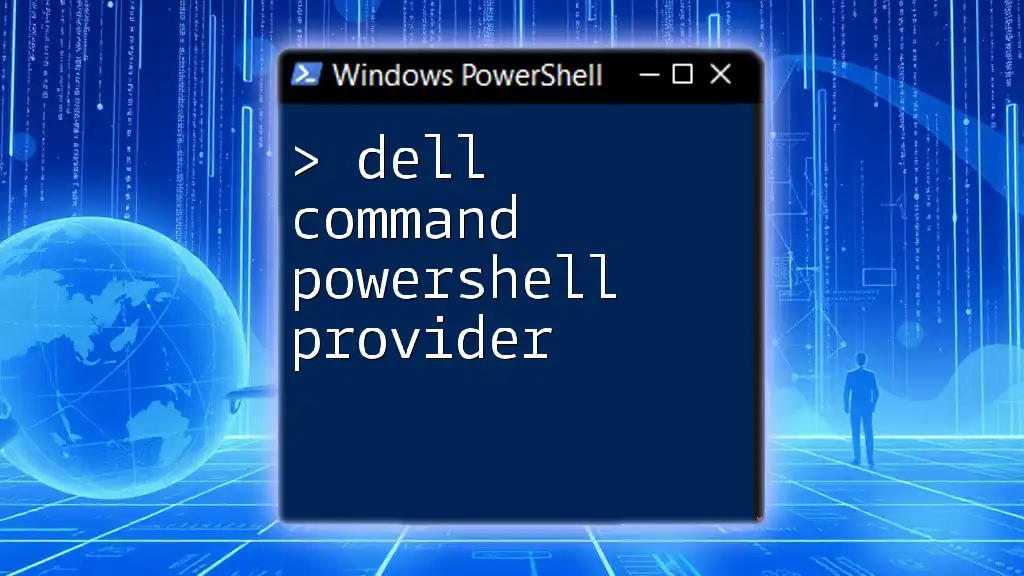
Additional Use Cases
Exploring practical scenarios for `Invoke-Command` can further illustrate its value:
- System Monitoring: Execute monitoring scripts across numerous computers to ensure system health.
- Configuration Management: Automate the deployment of settings and configurations to new systems.
- Software Installation: Simplify the installation process by running setup commands through `Invoke-Command` across your network.

Conclusion
In summary, `Invoke-Command` is a vital tool for any PowerShell user, especially for those managing multiple computers or complex systems. Its capabilities for executing commands remotely, efficient error handling, and integration with scripting make it an essential part of modern system administration. To further enhance your PowerShell skills, consider hands-on practice with `Invoke-Command`, and explore additional resources for continuous learning.

Call-to-Action
Stay updated with more PowerShell tips and tricks to boost your productivity! Subscribe for exclusive content and grab your free guide on mastering PowerShell commands today!