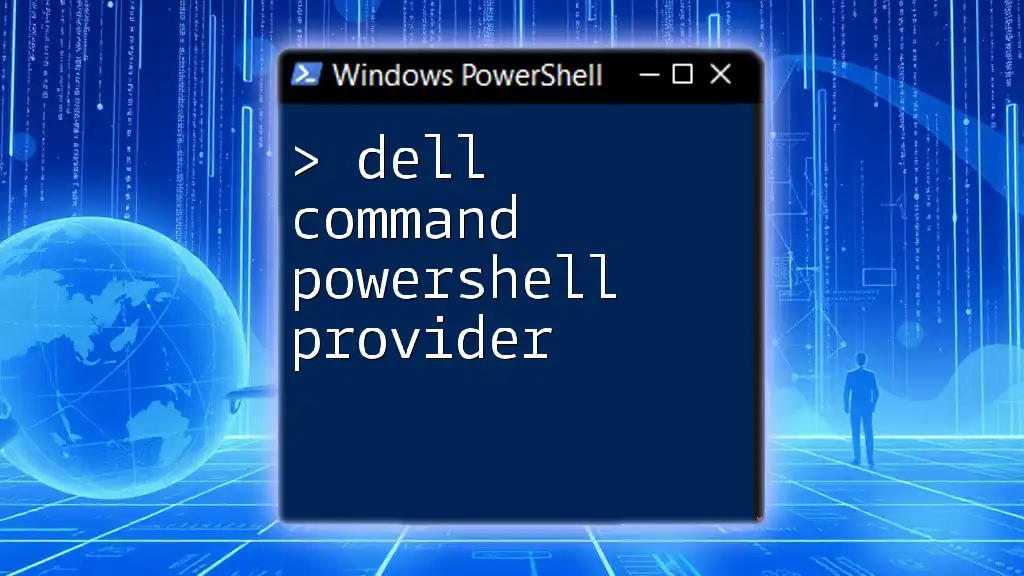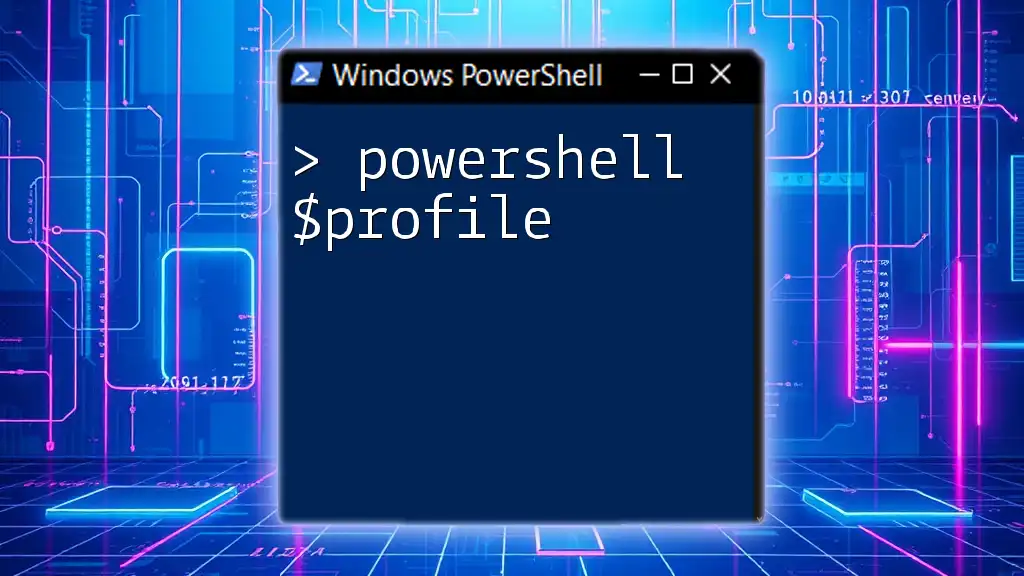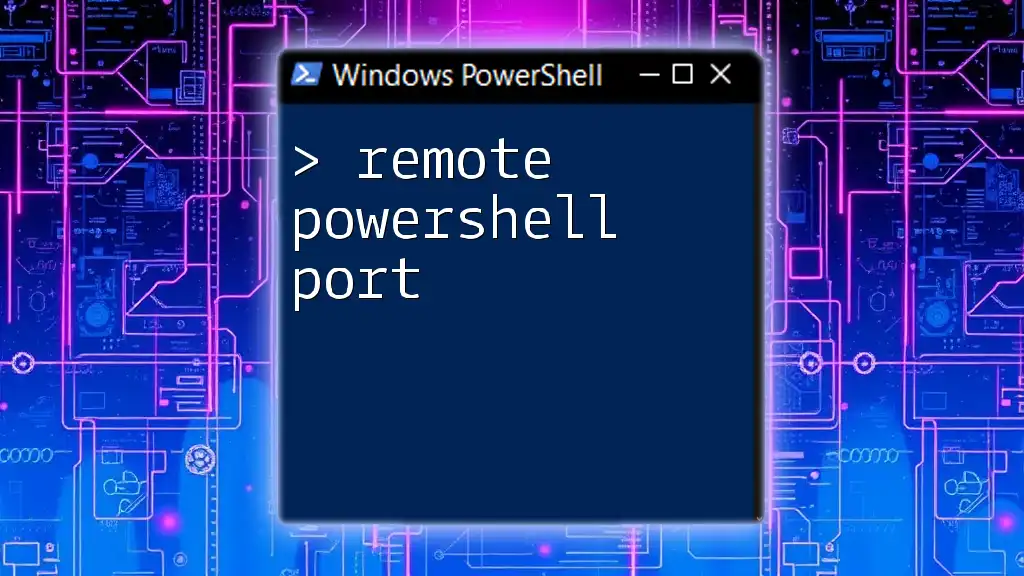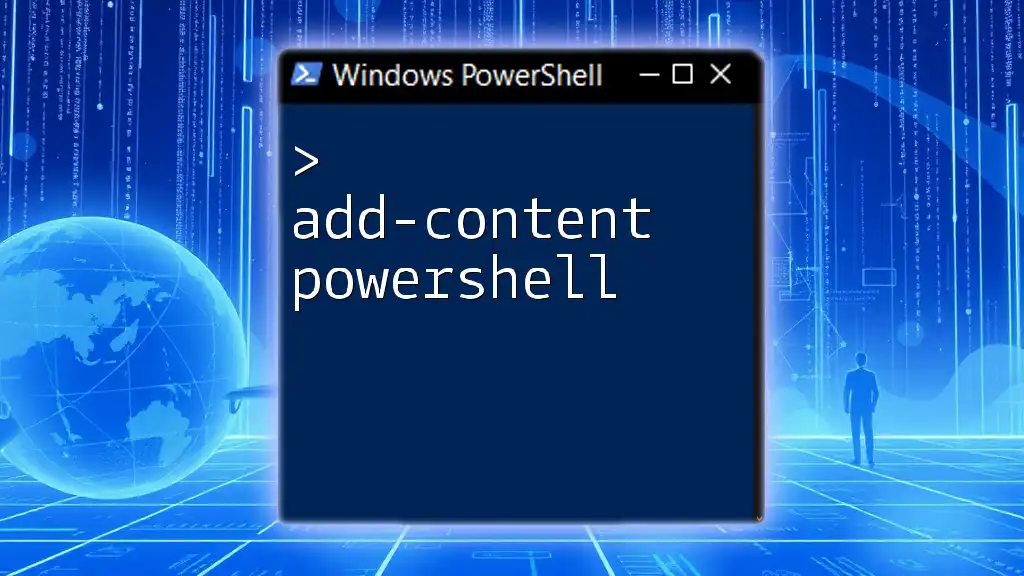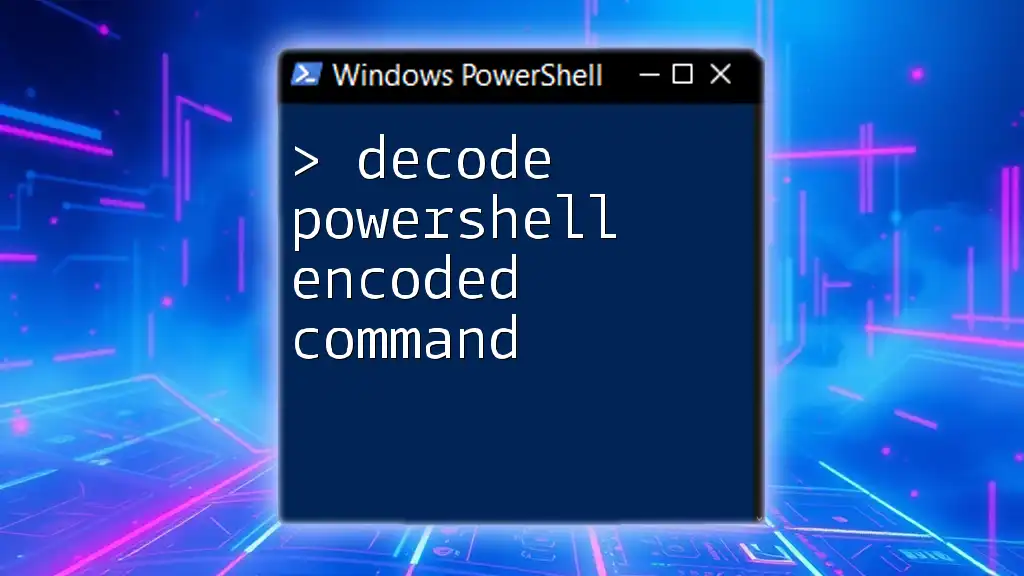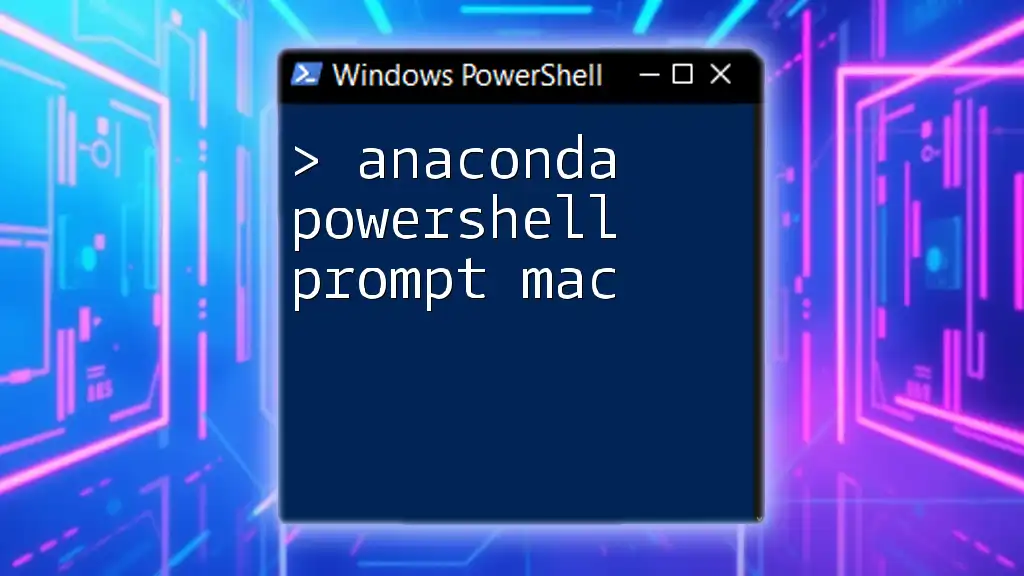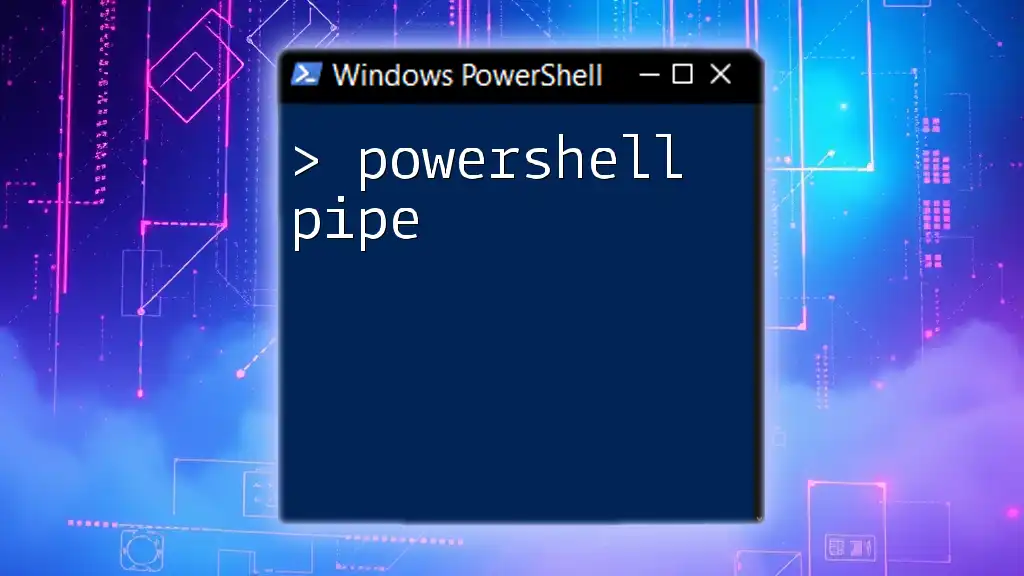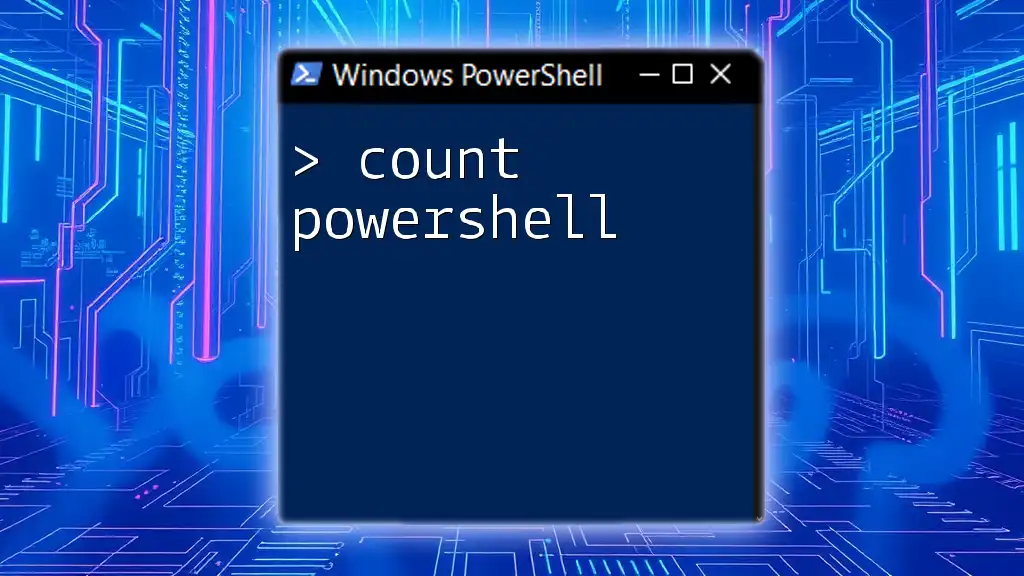The Dell Command PowerShell Provider is a set of PowerShell cmdlets that allows users to manage and configure Dell devices directly from the command line, streamlining system administration tasks.
Here’s a simple example of using the Dell Command PowerShell Provider to view the system's BIOS settings:
Get-WmiObject -Namespace root\dcim\sysman -Class DCIM_BIOSEnumeration
Understanding Dell Command PowerShell Provider
The Dell Command PowerShell Provider is a robust tool designed specifically for managing Dell systems through PowerShell. It allows users to access and manipulate various settings and configurations of Dell hardware, making it easier to manage devices and automate tasks. This provider is particularly valuable for IT professionals who need to perform system management, hardware configuration, and automation tasks efficiently.
Key Features
Some of the major features of the Dell Command PowerShell Provider include:
- Hardware Management: Easily retrieve detailed information about Dell hardware components.
- BIOS Configuration: Modify BIOS settings programmatically to ensure optimal system performance.
- Driver and Firmware Updates: Simplify the process of keeping drivers and firmware current, enhancing system stability and performance.
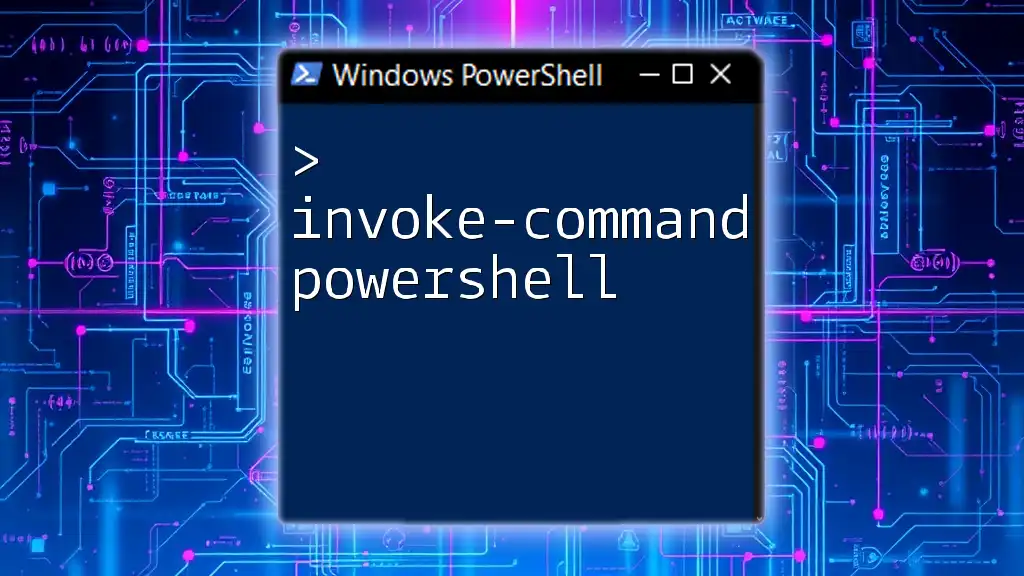
Setting Up Dell Command PowerShell Provider
Prerequisites
Before you can harness the power of the Dell Command PowerShell Provider, ensure that you meet the following prerequisites:
- A supported Dell device running a compatible version of Windows.
- PowerShell installed (Windows PowerShell 5.1 or later recommended).
Installation Steps
Follow these steps to install the Dell Command PowerShell Provider:
- Open PowerShell as Administrator: Right-click on the PowerShell icon and select Run as Administrator.
- Install the Module: Use the command below to install the Dell Command PowerShell Provider module.
Install-Module -Name DellCommandPowerShellProvider
- Load the Module: After installation, load the provider into your current PowerShell session by executing:
Import-Module DellCommandPowerShellProvider

Getting Started with Basic Commands
Connecting to the Dell PowerShell Provider
To begin using the Dell Command PowerShell Provider, establish a connection with the provider:
Connect-DellCommand
Once connected, you can start executing commands to manage your Dell system.
Exploring Available Cmdlets
To see what cmdlets are available within the Dell Command PowerShell Provider, you can use the following command:
Get-Command -Module DellCommandPowerShellProvider
This will list all the cmdlets included in the module, giving you a sense of the available functionalities.
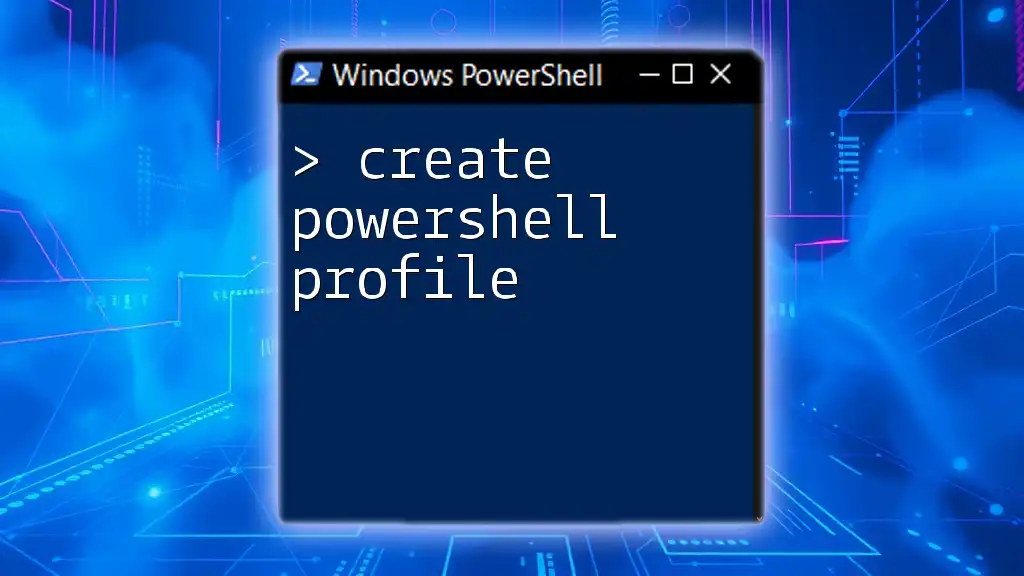
Commonly Used Cmdlets
Retrieving System Information
One of the primary commands you'll likely use is to fetch system information. The cmdlet below allows you to retrieve detailed hardware and software information from your Dell system:
Get-DellSystemInformation
This command will provide essential details such as system model, BIOS version, and hardware status, crucial for diagnostics and inventory.
Managing BIOS Settings
Modifying BIOS settings can significantly affect system performance and security. With the Dell Command PowerShell Provider, you can access and alter BIOS settings using the following commands:
To retrieve current BIOS settings:
Get-DellBIOSSetting
To change a specific BIOS setting, you can use:
Set-DellBIOSSetting -Name "BootOrder" -Value "USB"
This command alters the boot order to prioritize USB devices, which can be beneficial for booting from external media.
Updating Drivers and Firmware
Keeping your system's drivers and firmware up to date is critical for performance and security. The Dell Command PowerShell Provider simplifies this process with commands like:
To check for available driver updates:
Get-DellDriverUpdate
To install a specific driver update, execute:
Install-DellDriverUpdate -DriverName "Chipset Driver"
This allows you to maintain your system's operational integrity with the latest updates.
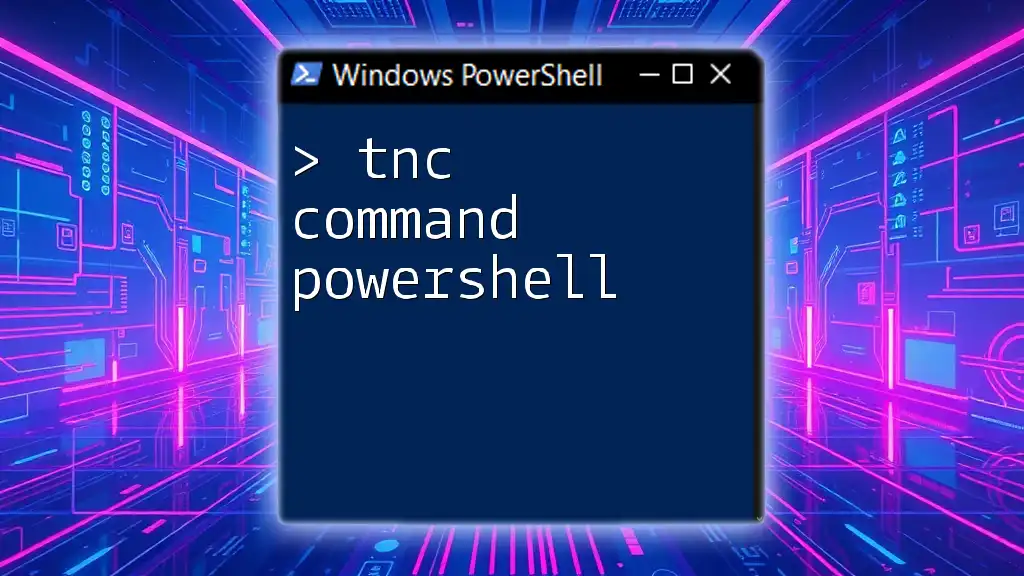
Advanced Features
Scripting with Dell Command PowerShell Provider
One of the most powerful aspects of using the Dell Command PowerShell Provider lies in its scriptability. By leveraging the provider, you can create scripts to automate routine tasks. Here’s an example script that verifies and modifies a BIOS setting:
$biosSettings = Get-DellBIOSSetting
If ($biosSettings.SomeSetting -ne "ExpectedValue") {
Set-DellBIOSSetting -Name "SomeSetting" -Value "ExpectedValue"
}
This script checks if a specific BIOS setting has the expected value and changes it automatically if it does not match. Automating such configurations can save time and minimize errors in large IT environments.
Integrating with Other Tools
The Dell Command PowerShell Provider can be integrated with other automation tools, such as System Center Configuration Manager (SCCM) or Ansible. This allows for a more comprehensive management solution that leverages PowerShell scripts alongside other configuration management tools, enhancing automation capabilities.
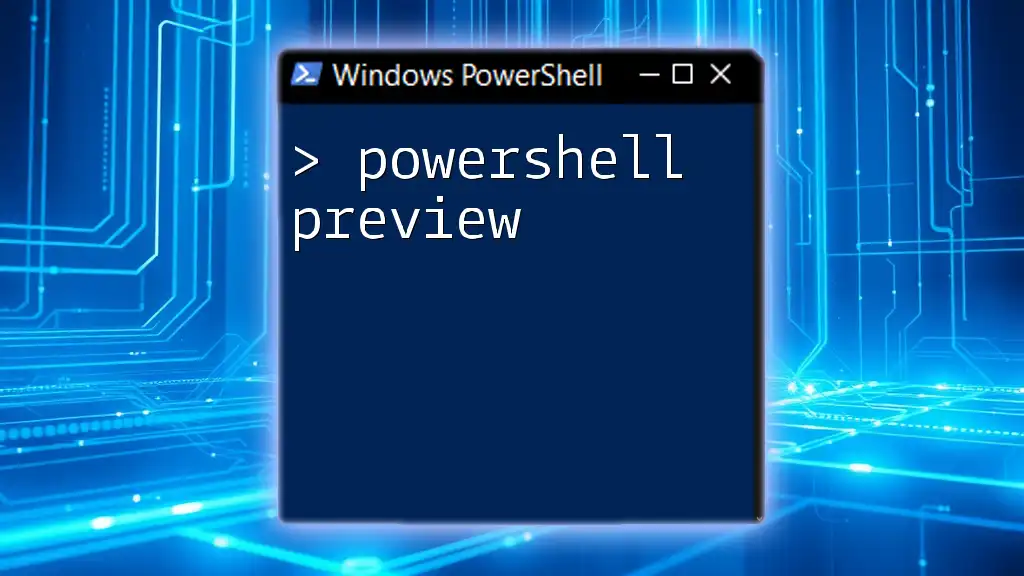
Troubleshooting Common Issues
Error Messages and Solutions
While using the Dell Command PowerShell Provider, you may encounter some common errors. Below are typical errors and their resolutions:
- "Module Not Found" Error: Ensure the module is installed correctly and PowerShell is running with the appropriate permissions.
- Connection Issues: Verify that the Dell Command PowerShell Provider is loaded in the current session and that your device meets the necessary requirements.
Best Practices for Using the Provider
- Regular Updates: Frequently check for updates to both PowerShell and the Dell Command PowerShell Provider to ensure optimal performance and access to new features.
- Run Scripts as Administrator: Always run scripts that modify system settings with administrative privileges to avoid permission issues.
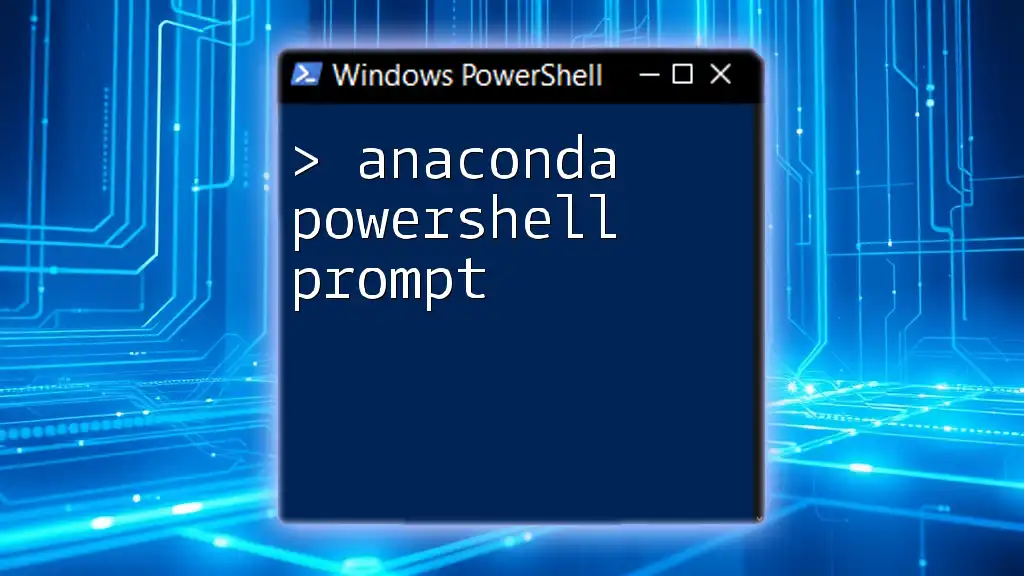
Case Studies
Organizations have effectively utilized the Dell Command PowerShell Provider for a variety of purposes. For example, a medium-sized enterprise employed the provider to automate BIOS changes across several devices during a company-wide upgrade. This streamlined process not only saved time but also ensured consistency in configurations, showcasing the real-world benefits of using Dell's PowerShell solutions.
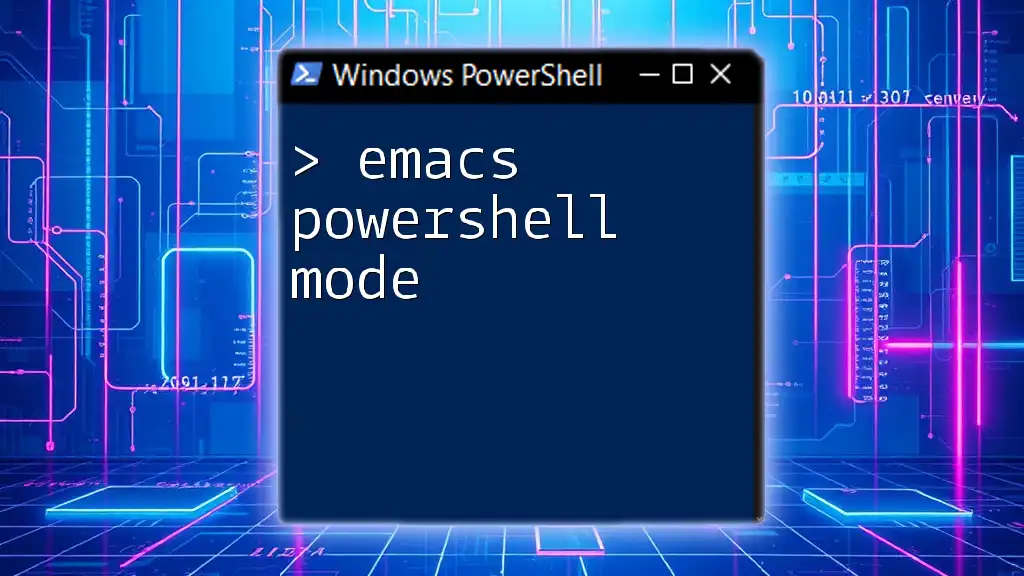
Conclusion
The Dell Command PowerShell Provider is an invaluable asset for IT professionals looking to streamline their system management tasks. Its array of commands enables easy access to critical system functionalities, paving the way for advanced automation and management capabilities.
Embrace the possibilities of the Dell Command PowerShell Provider and unlock your potential to simplify and optimize Dell system management.
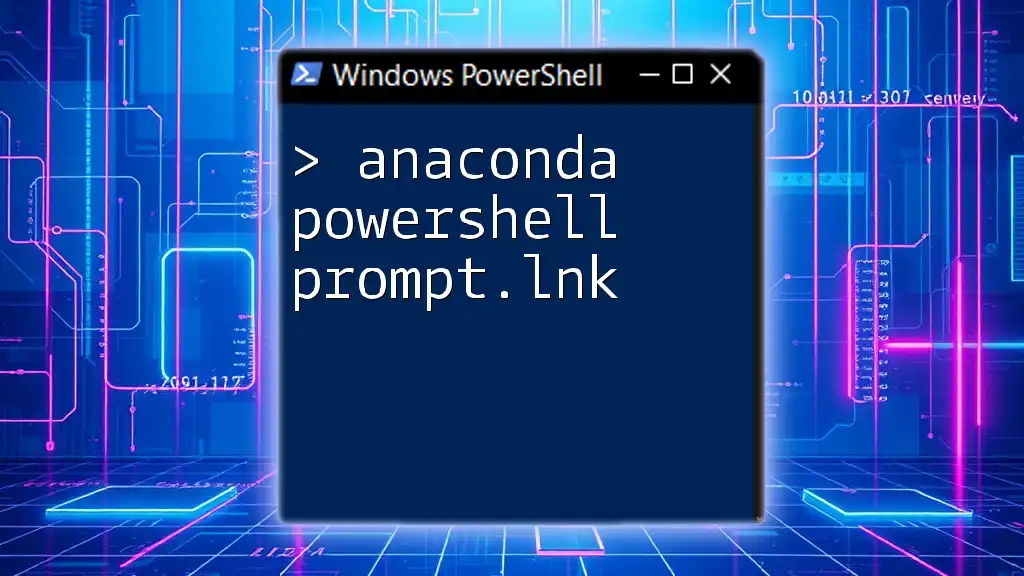
Additional Resources
For more detailed information, refer to the official Dell documentation related to the Dell Command PowerShell Provider. Exploring community forums and tutorials can also provide valuable insights and resources that enhance your learning journey.
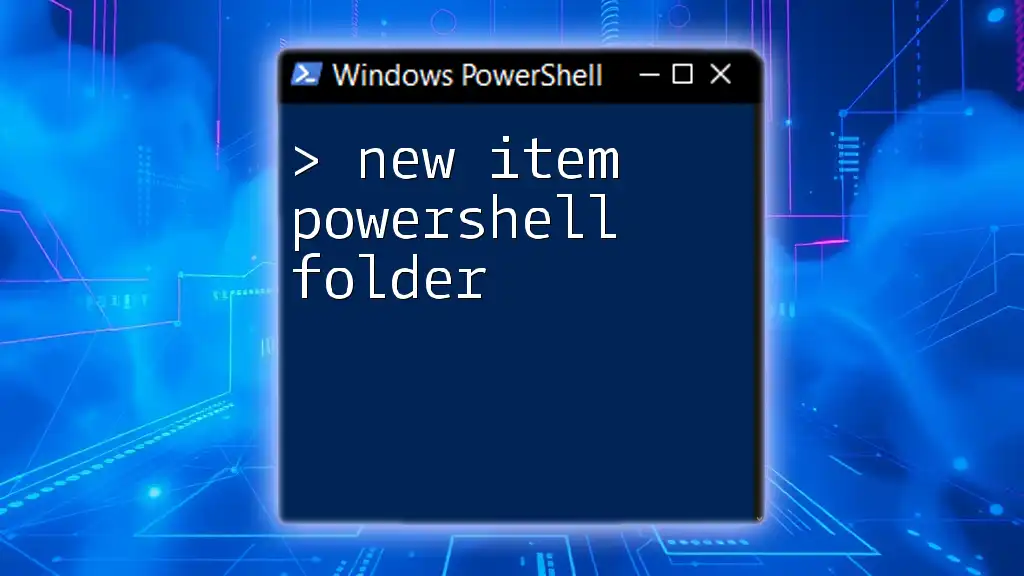
Call to Action
We invite you to share your experiences using the Dell Command PowerShell Provider in the comments below. What challenges did you face? What solutions did you find most effective? Your insights will enrich our community and help fellow readers expand their knowledge in PowerShell and Dell system management.