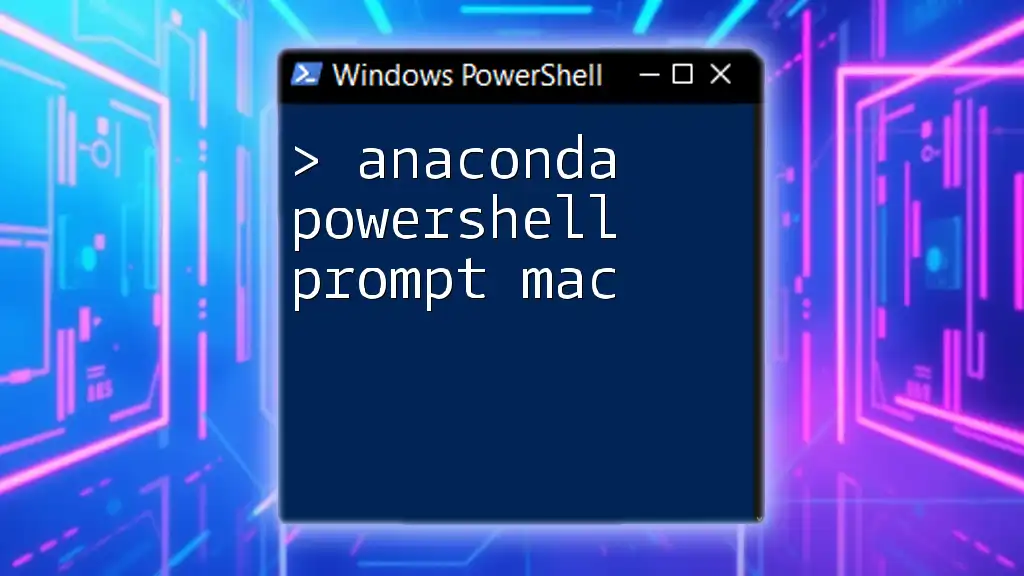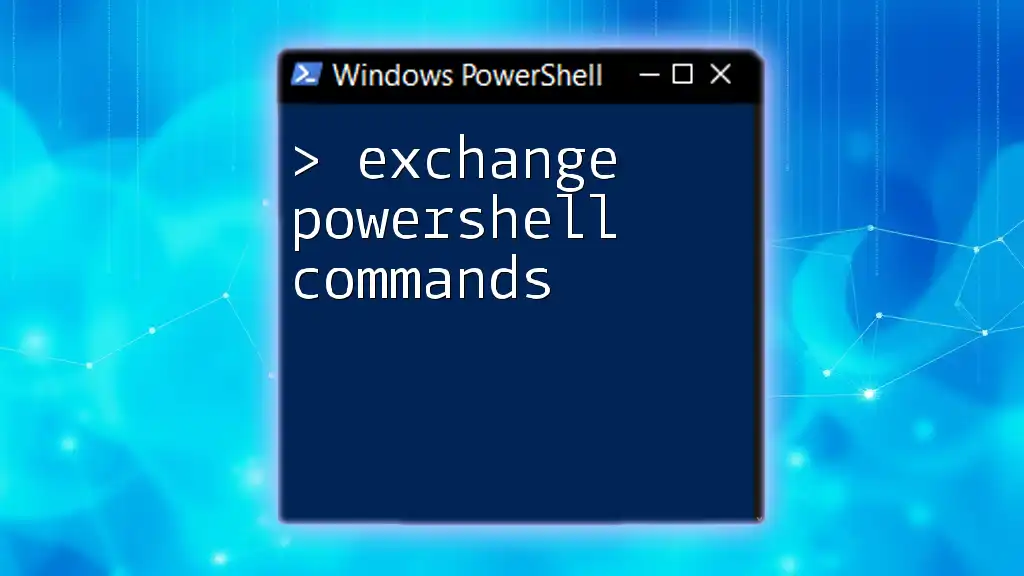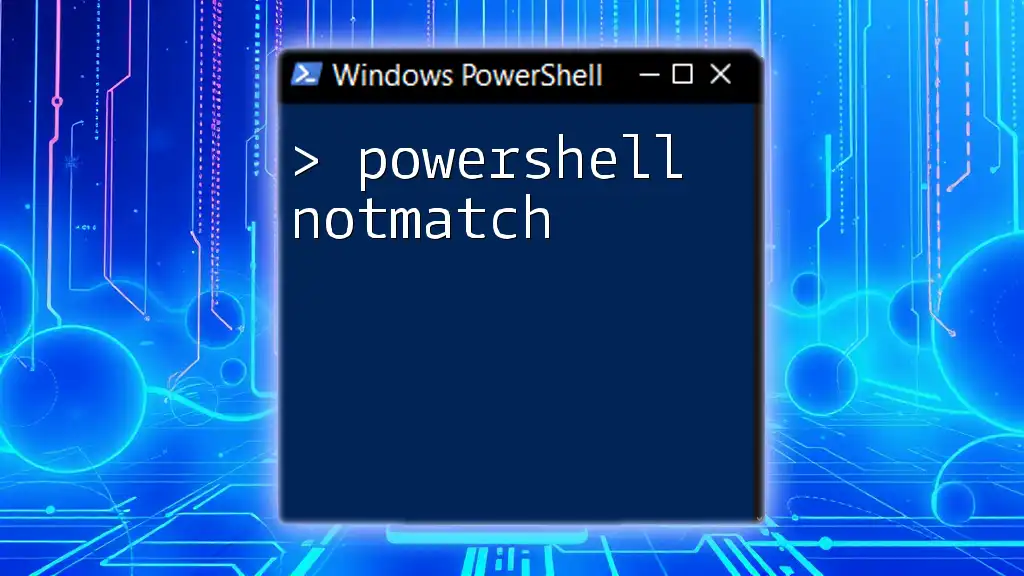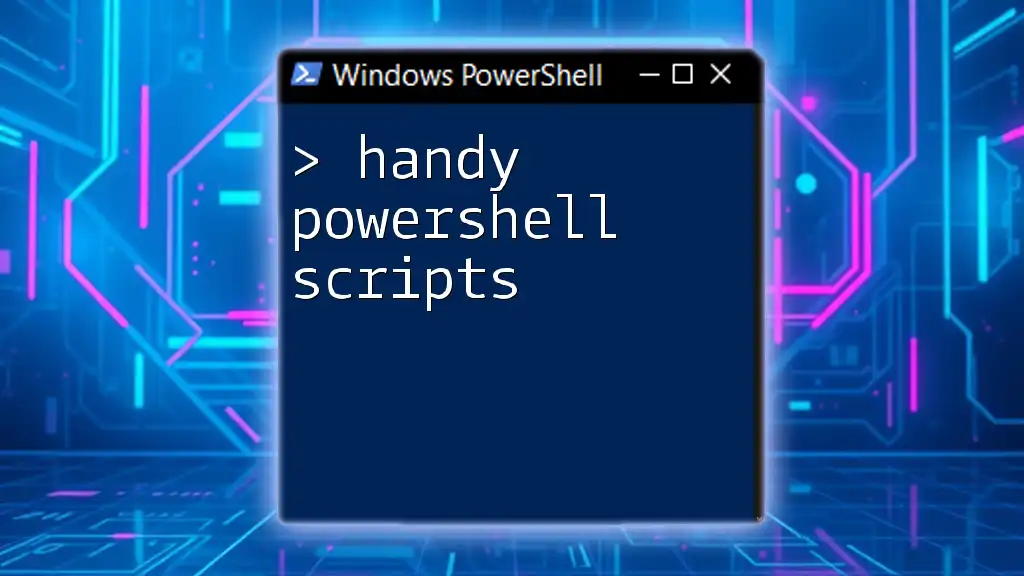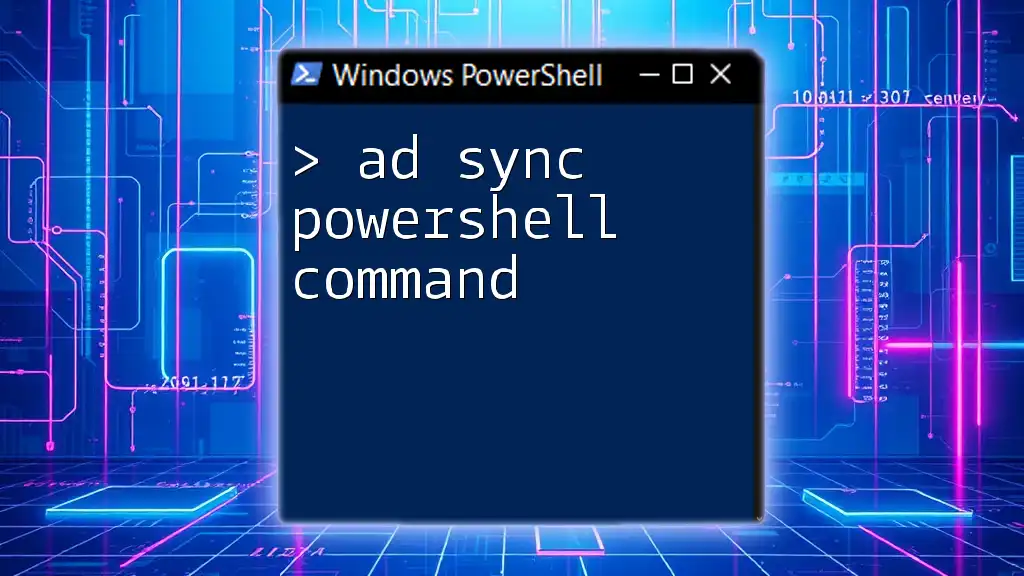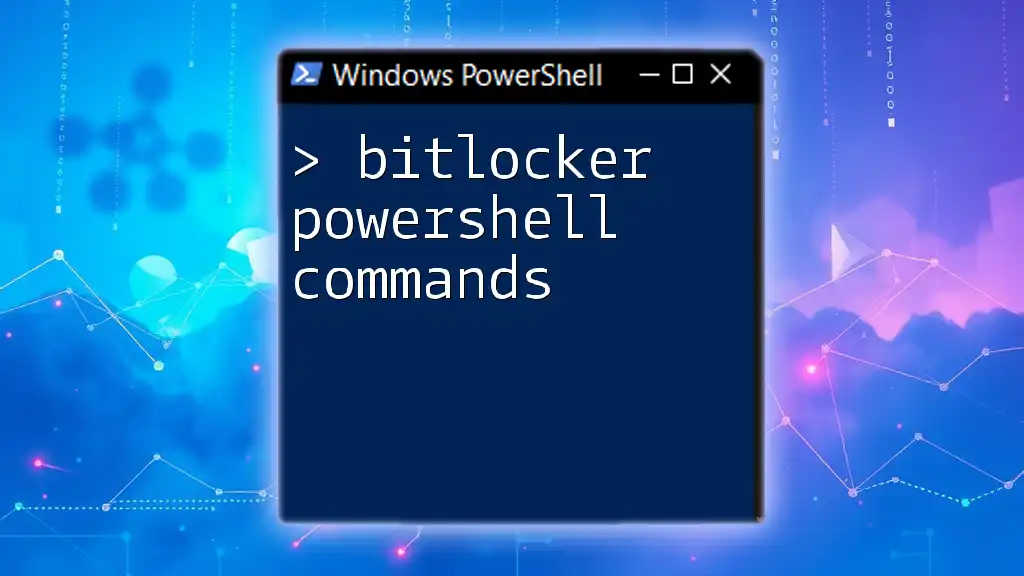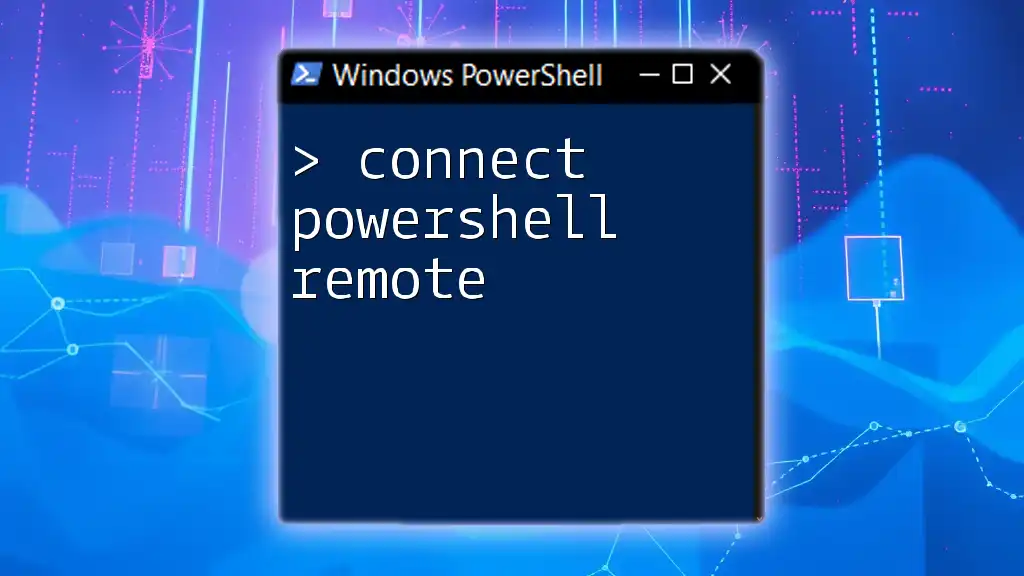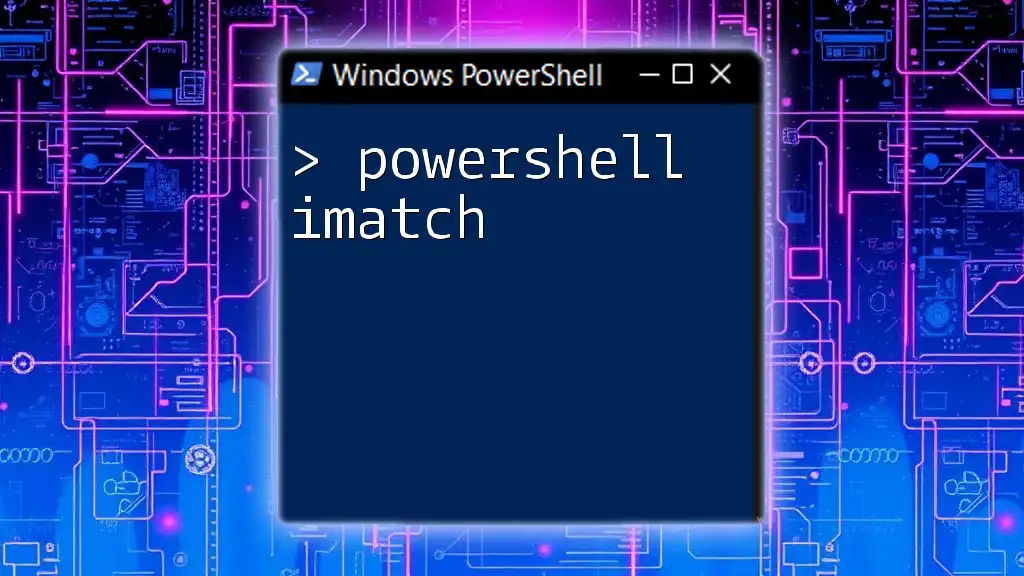The Anaconda PowerShell Prompt on Mac is a terminal interface that allows users to manage Anaconda environments and execute Python commands efficiently.
conda create --name myenv python=3.8
Understanding the Anaconda PowerShell Prompt
What is the Anaconda PowerShell Prompt?
The Anaconda PowerShell Prompt serves as a special command-line interface designed specifically for managing Anaconda environments and packages more efficiently. This prompt enables users to leverage the capabilities of Conda, Anaconda’s package manager, which streamlines the installation, upgrade, and management of libraries and programming environments utilized in data science projects.
Key Features
The Anaconda PowerShell Prompt comes with several notable features:
- Environment Management: Users can create, activate, and deactivate multiple environments tailored for specific projects, ensuring that dependencies don’t conflict.
- Package Management with Conda: Install, update, and remove packages seamlessly, making it easier to manage different versions of libraries.
- Access to Python and R Integrations: Use both Python and R libraries within the Conda framework, enhancing your data analytics and machine learning capabilities.
Why Choose PowerShell on Mac?
Using PowerShell on Mac offers several benefits. Firstly, it provides cross-platform compatibility, enabling users familiar with Windows to utilize similar syntax and functions on Mac systems. Secondly, PowerShell boasts advanced scripting capabilities, which streamline repetitive tasks and automate workflows. For those migrating from Windows, this similarity in tool usage can significantly ease the transition.
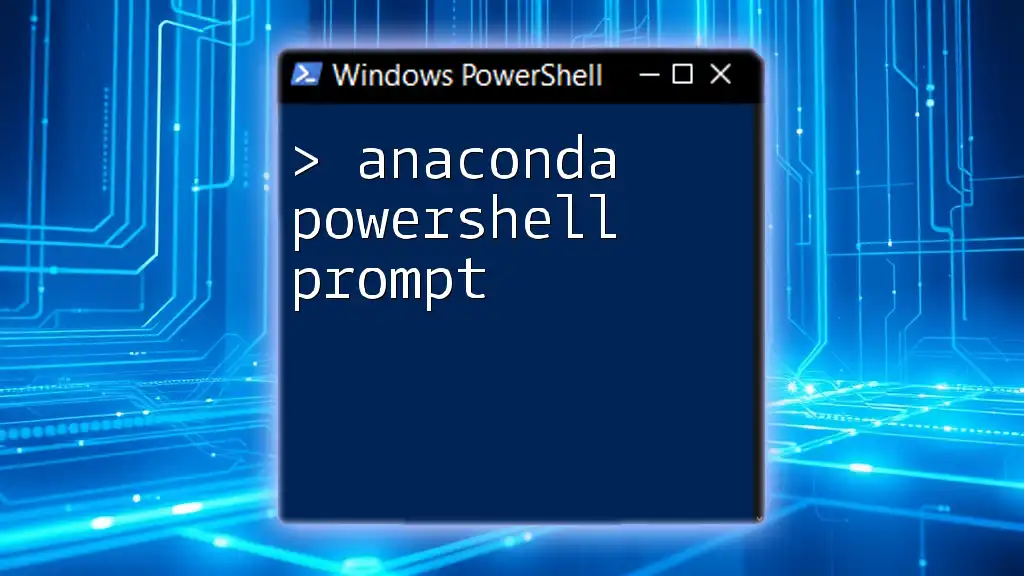
Setting Up Anaconda on Mac
Downloading and Installing Anaconda
To kick-start your journey with Anaconda on Mac, you’ll need to download and install the software. Visit the [official Anaconda website](https://www.anaconda.com/products/distribution#download-section) and download the distribution suitable for macOS.
After downloading, open the Terminal and navigate to the directory containing the installer. Use:
bash Anaconda3-2023.07-MacOSX-x86_64.sh
Follow the on-screen instructions to complete the installation process.
Opening the Anaconda PowerShell Prompt on Mac
While Mac doesn’t include a separate Anaconda PowerShell Prompt like Windows, you can run Anaconda commands in the Terminal.
Using Terminal vs. Anaconda Prompt
The Terminal on Mac is similar to the Anaconda Prompt. To initiate Anaconda, simply type the following command in your Terminal:
conda activate myenv
Here, "myenv" represents the current environment you wish to activate.
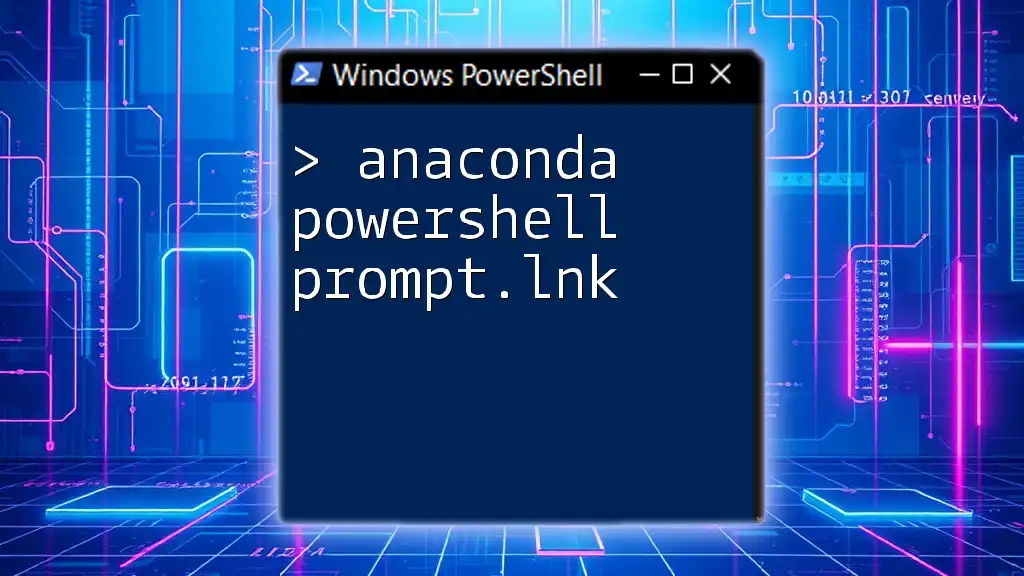
Basic Anaconda Commands in PowerShell
Managing Environments
When working with data science projects, managing environments is crucial for maintaining project integrity.
Creating a New Environment
To create a new environment, use the following command:
conda create --name myenv
This command generates a new environment named 'myenv'. As you progress, you might want to specify the Python version:
conda create --name myenv python=3.9
Activating an Environment
To activate the newly created environment, utilize:
conda activate myenv
Activating the environment makes all packages installed within it available for use. To deactivate, simply use:
conda deactivate
Managing Packages
In addition to environment management, mastery over package installations is vital.
Installing Packages
To install a package – for instance, NumPy, an essential library for numerical computations – execute:
conda install numpy
Understanding how to manage these installations allows you to tailor your environment specifically to your project's needs.
Updating Packages
Keeping packages updated is just as important. For example, to update NumPy to the latest version, run:
conda update numpy
Doing so ensures that you benefit from the latest features and fixes.
Listing Environments and Packages
Regularly checking your environments and installed packages helps maintain organization.
Viewing Existing Environments
To see a list of all your environments, input:
conda env list
The output will display all the environments you’ve created, marking the current one.
Listing Installed Packages
To view what packages are currently installed in your active environment:
conda list
This helps in understanding what libraries are available and their installed versions.

Advanced PowerShell Tips for Anaconda Users
Scripting with PowerShell
PowerShell allows for powerful automation through scripting. For repeated tasks, consider writing a simple script to create and set up an environment:
# Create a new environment and install packages
conda create --name myenv -y
conda activate myenv
conda install numpy pandas matplotlib
Saving this script as a `.ps1` file allows you to re-run it whenever you need to set up this specific environment.
Integrating with Other Tools
Connecting various tools can enhance your workflow. For example, you can easily launch a Jupyter Notebook directly from the PowerShell terminal:
jupyter notebook
This command initializes Jupyter, allowing you to create or open notebooks in your web browser.
Using Conda with Docker
Integrating Anaconda with Docker lets you encapsulate your environments, promoting portability. You can define environments in a `Dockerfile`, ensuring consistency across different setups.

Troubleshooting Common Issues
Common Errors and Solutions
When using the Anaconda commands, you might encounter common error messages. For instance, if you see a message indicating that a package cannot be found, double-check your active environment and ensure it's correctly activated.
Additional Resources for Troubleshooting
For extensive issues or community support, consider visiting platforms like Stack Overflow or the Anaconda community forums. They offer invaluable insights and solutions to many problems faced by users.
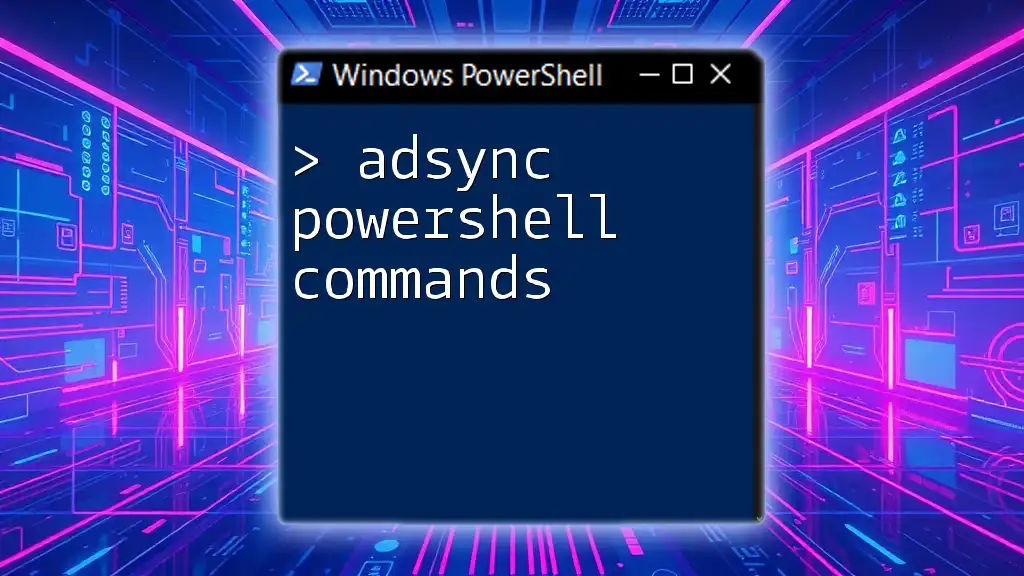
Conclusion
By understanding how to effectively use the Anaconda PowerShell Prompt on Mac, you are equipping yourself with tools that greatly enhance productivity and efficiency in data science. The mastery of these command-line tools simplifies many processes and enables you to focus more on your projects.
As you explore and dive deeper into Anaconda and PowerShell, remember that practice is key. Experiment with different commands, and soon you'll discover how powerful these tools can be in your data science journey.
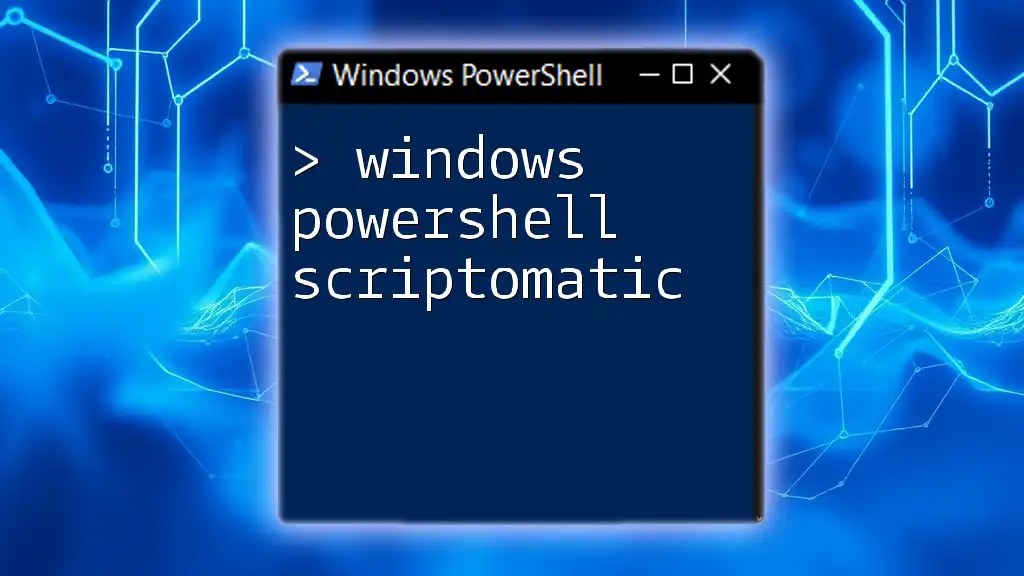
References
- Links to official Anaconda documentation.
- PowerShell command references.
- Community forums for troubleshooting and tips.

Call to Action
Follow our blog for more insightful articles on PowerShell, data science tools, and tips that will elevate your programming skills!