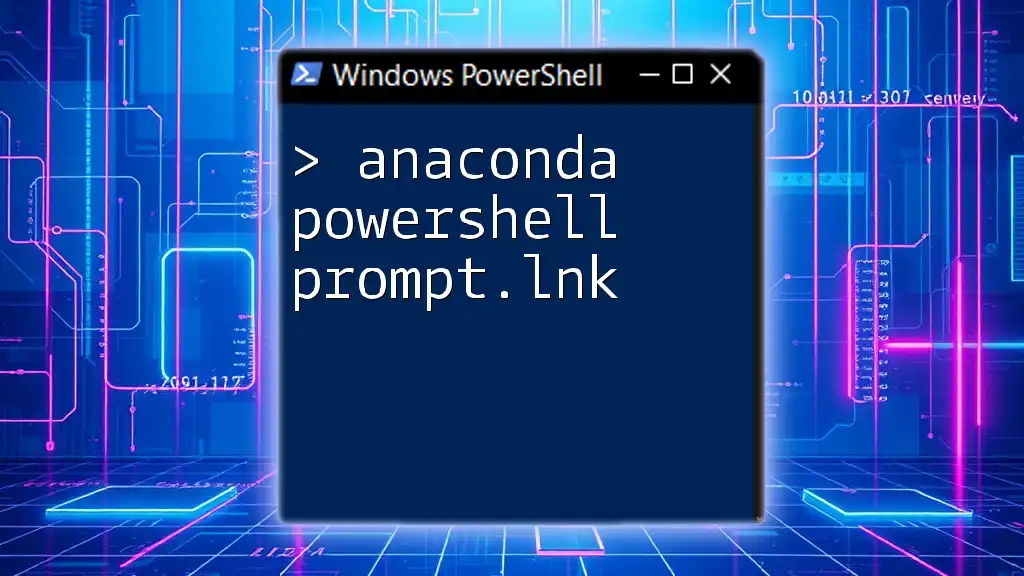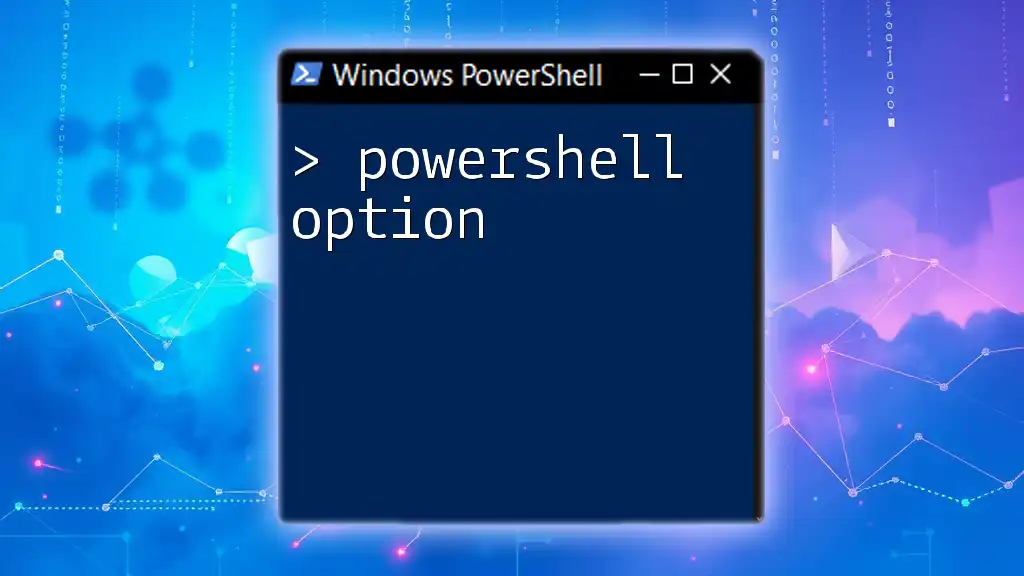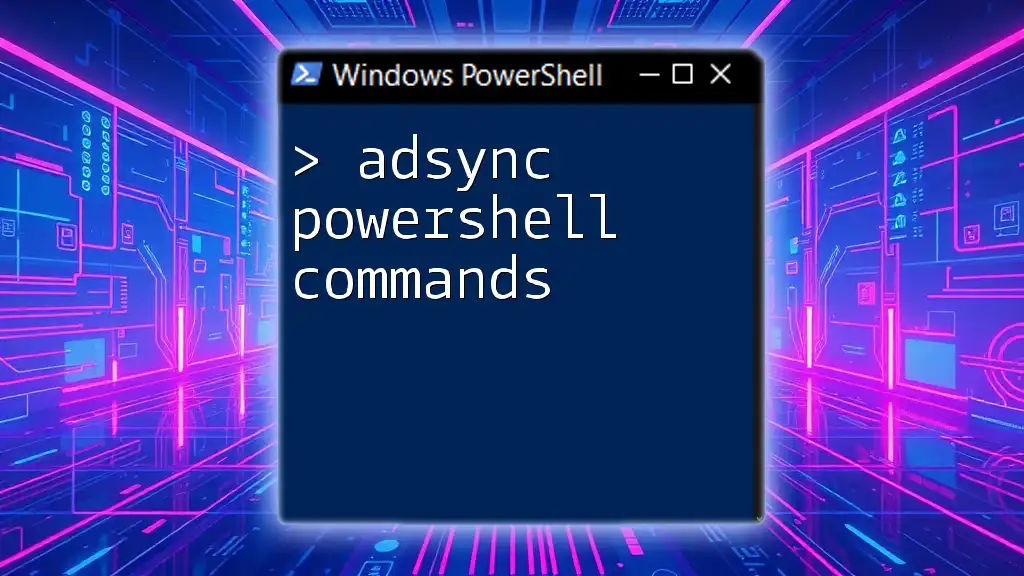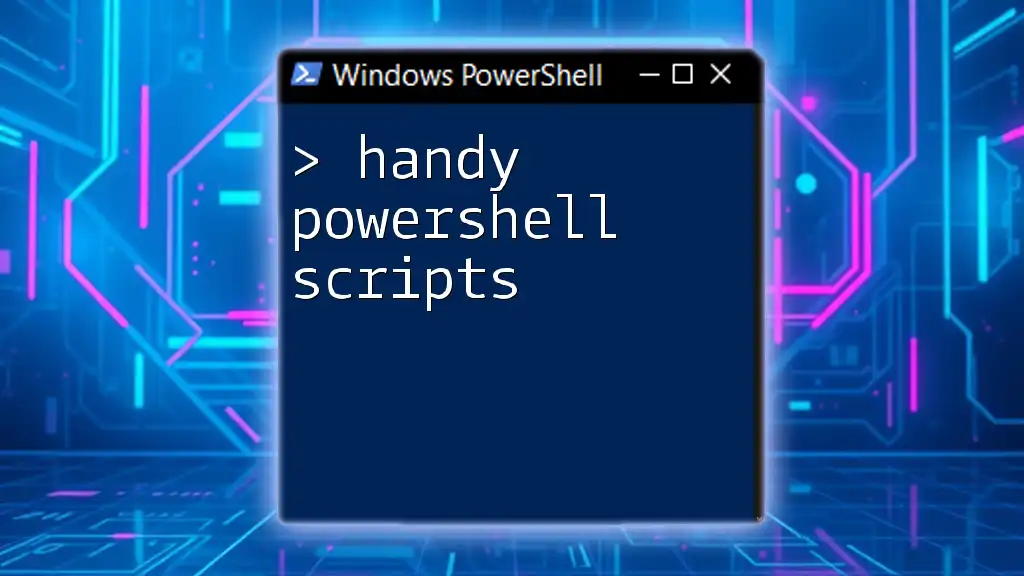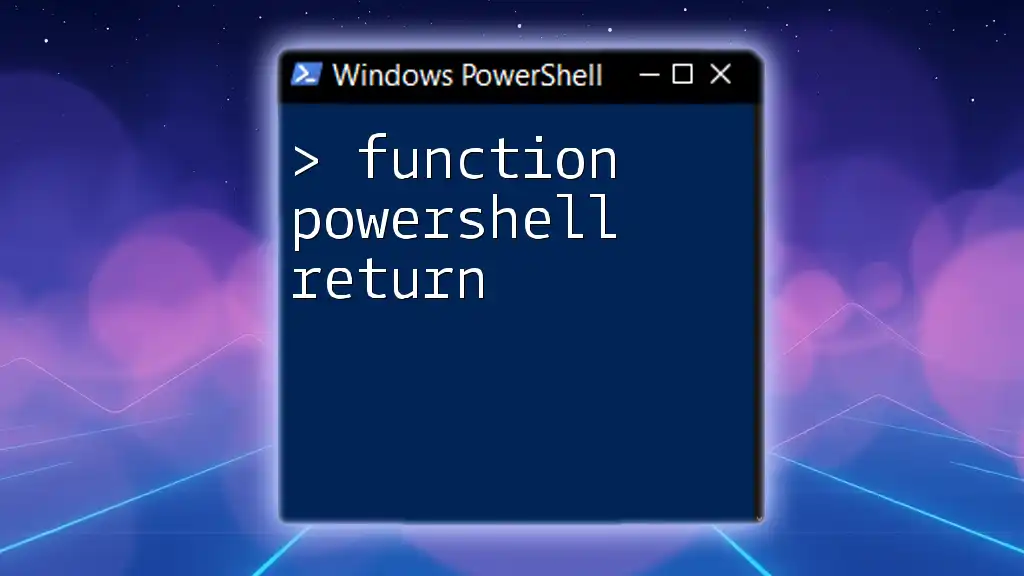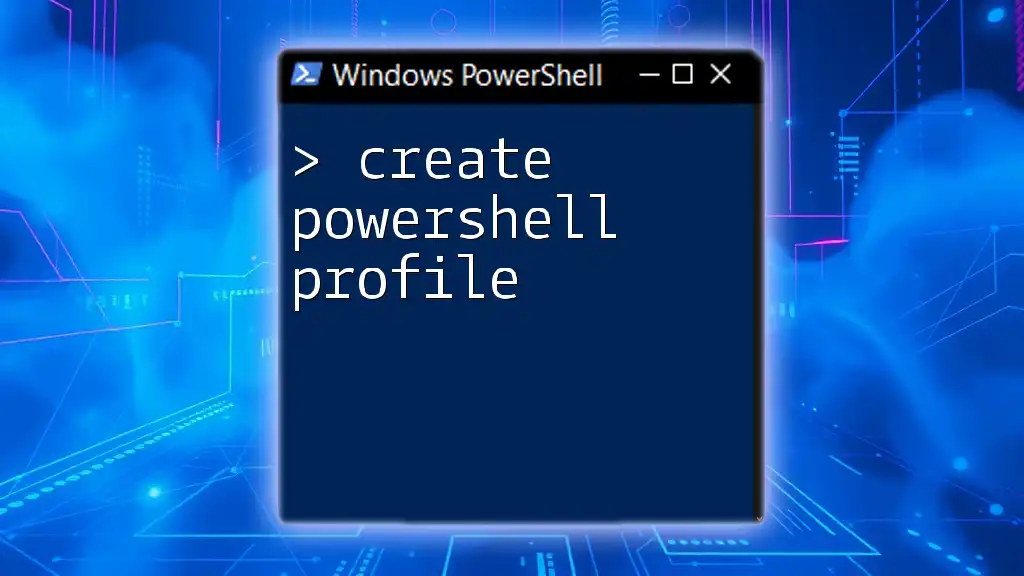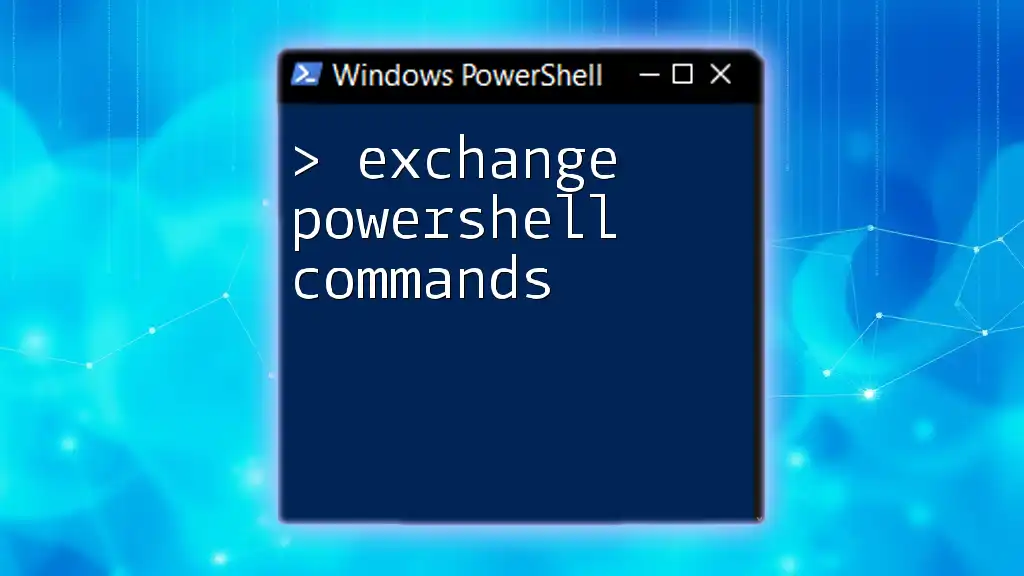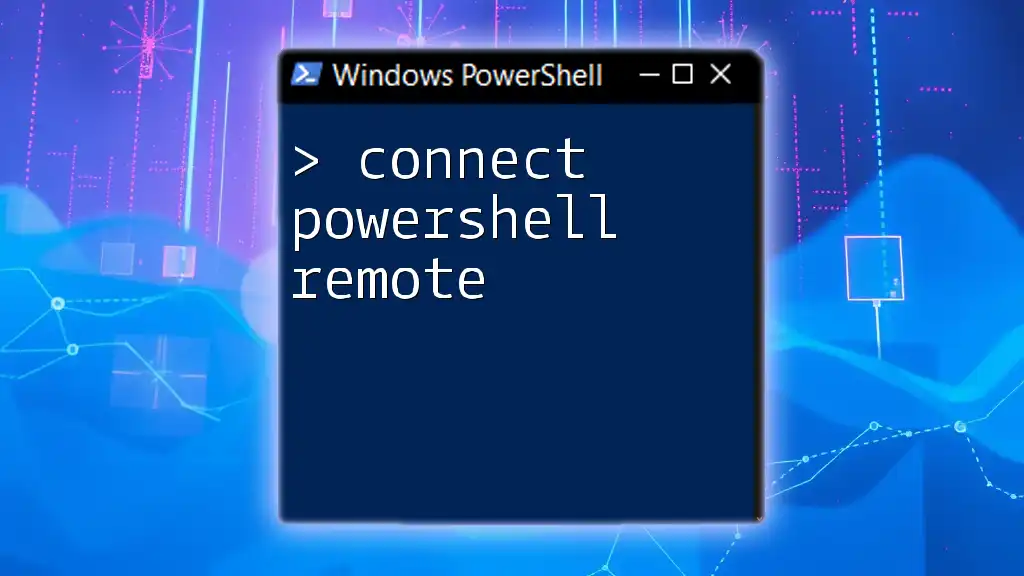The "Anaconda PowerShell Prompt.lnk" is a shortcut that opens the Anaconda environment in PowerShell, allowing users to easily access Python and data science libraries.
conda activate base
Understanding the Anaconda PowerShell Prompt
What is the Anaconda PowerShell Prompt?
The Anaconda PowerShell Prompt is a specialized command line interface designed to facilitate the interaction with the Anaconda Distribution. Unlike the standard Windows PowerShell, which provides a broader range of functionalities for system administration and scripting, the Anaconda PowerShell Prompt is tailored specifically for managing Python environments and packages through conda, the core package manager that comes with Anaconda.
How to Access the Anaconda PowerShell Prompt
Accessing the Anaconda PowerShell Prompt is straightforward. You can launch it in several ways:
- Start Menu Navigation: Simply click on the Start Menu, type "Anaconda", and look for the option labeled "Anaconda PowerShell Prompt".
- Windows Search: You can use the search bar on your taskbar. Begin typing "Anaconda PowerShell Prompt" to locate it quickly.
- Command Line Alternative: If you're a command line enthusiast, you can create a shortcut to the Anaconda PowerShell prompt by navigating to the Anaconda installation directory and running a `powershell` command with the appropriate paths.
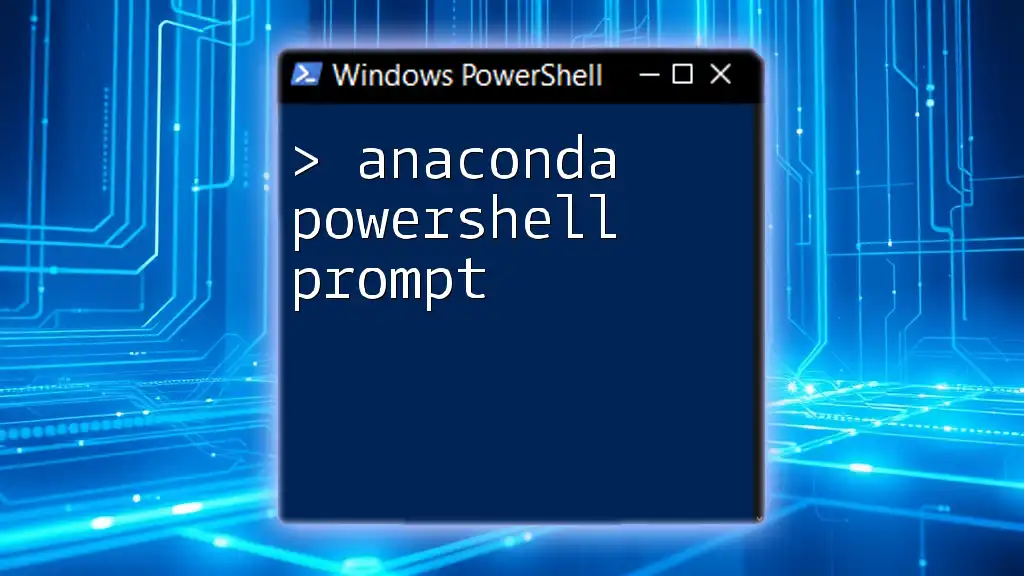
Importance of the .LNK File
What is a .LNK File?
A .LNK file is a shortcut in Windows that helps users quickly access applications, files, or other resources without needing to navigate through folders. These files play a crucial role in improving user experience by providing instant access.
Significance of Anaconda PowerShell Prompt .LNK
The Anaconda PowerShell Prompt .LNK file serves as a shortcut to the Anaconda PowerShell environment. By utilizing this shortcut, you can significantly increase your productivity when working on data science projects, as it allows you to bypass the need to navigate through installation directories every time you want to launch Anaconda. This is particularly beneficial for tasks such as creating and managing various Python environments, installing libraries, and running code.
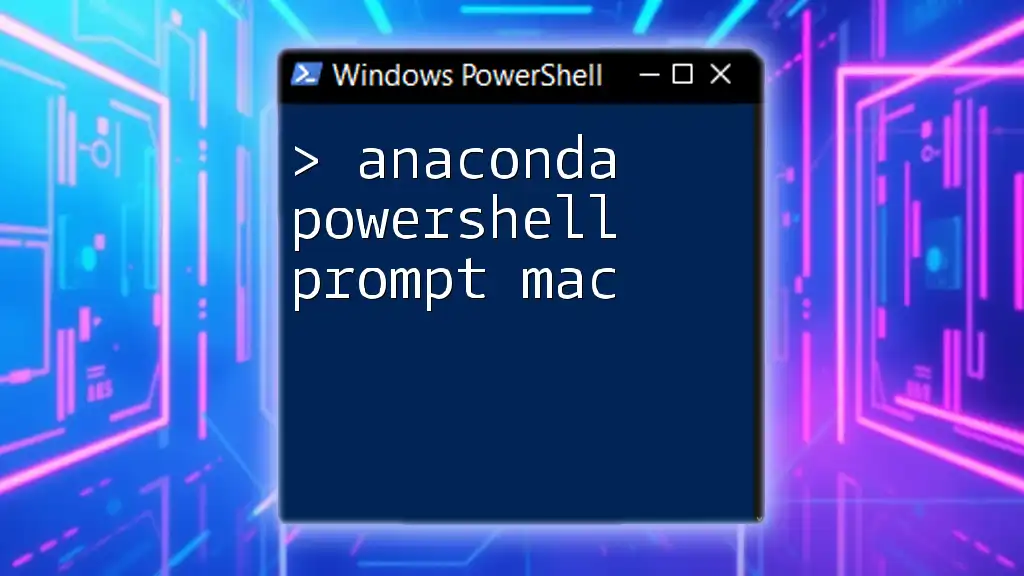
Using the Anaconda PowerShell Prompt
Basic Commands Overview
In the Anaconda PowerShell Prompt, several basic commands become your go-to tools for managing environments and packages effectively.
- Listing Installed Packages:
To view the packages currently installed in your environment, use:
conda list - Creating a New Environment:
You can easily create a new working environment with the following command:
conda create --name myenv
Activating and Deactivating Environments
Activating an environment is essential before you can install or run packages within it. In the Anaconda PowerShell Prompt, simply enter:
conda activate myenv
This command switches your working context to the specified environment. To return to the base environment, you can deactivate it using:
conda deactivate
This flexibility allows you to maintain separate environments for different projects seamlessly.
Installing Packages
Installing packages into your active environment is straightforward. For example, if you want to add NumPy, you can do so by executing:
conda install numpy
This command updates your current environment with the specified package, enhancing your project’s capabilities. Moreover, you can also use pip to install packages that may not be available in conda repositories, ensuring you have access to a wide range of libraries.

Advanced Operations with Anaconda PowerShell Prompt
Managing Environments
As projects evolve, you may find it necessary to manage your environments. One common operation is listing all available environments:
conda env list
In the event you need to replicate an environment setup, cloning is a great option. Here’s how you can clone an existing environment:
conda create --name newenv --clone myenv
This command allows you to create an exact duplicate of your original environment, saving time and effort when setting up similar projects.
Updating and Removing Packages
Keeping your installed packages updated is crucial for security and functionality. To update NumPy or any other package, you can use:
conda update numpy
If you ever find that you need to remove a package or an entire environment, you can do so easily. For instance, to remove an environment called `myenv`, you would execute:
conda remove myenv

Troubleshooting Common Issues
Error Messages and Fixes
While using the Anaconda PowerShell Prompt, you might encounter various error messages. Common issues include "Environment not found" or "Package not found". To resolve these, make sure you are spelling the environment names correctly and check to ensure the packages exist in the conda repository.
Configuration Issues
At times, configuration issues can arise, causing the Anaconda PowerShell Prompt to behave unexpectedly. If you find that your configurations are causing trouble, you can reset them using the default Anaconda command. Executing commands like `conda config --remove-key <key>` allows you to clear specific configurations.

Tips and Best Practices
Enhancing Efficiency with Aliases
To enhance your productivity within the Anaconda PowerShell Prompt, consider creating aliases for frequently used commands. This way, you can reduce typing time. For example, setting an alias for `conda` can be done with:
Set-Alias np conda
With this alias, simply typing `np` will execute the conda command.
Keyboard Shortcuts
Familiarizing yourself with essential PowerShell keyboard shortcuts can also improve your workflow. For example, using CTRL + R allows you to quickly search through previously entered commands, saving time and streamlining the process of running repetitive tasks.

Conclusion
In conclusion, mastering the Anaconda PowerShell Prompt and understanding the utility of the .LNK file is invaluable for anyone looking to dive deep into Python programming and data science. By leveraging the commands and tips shared in this guide, you can streamline your workflow, making your coding experience more efficient and productive.
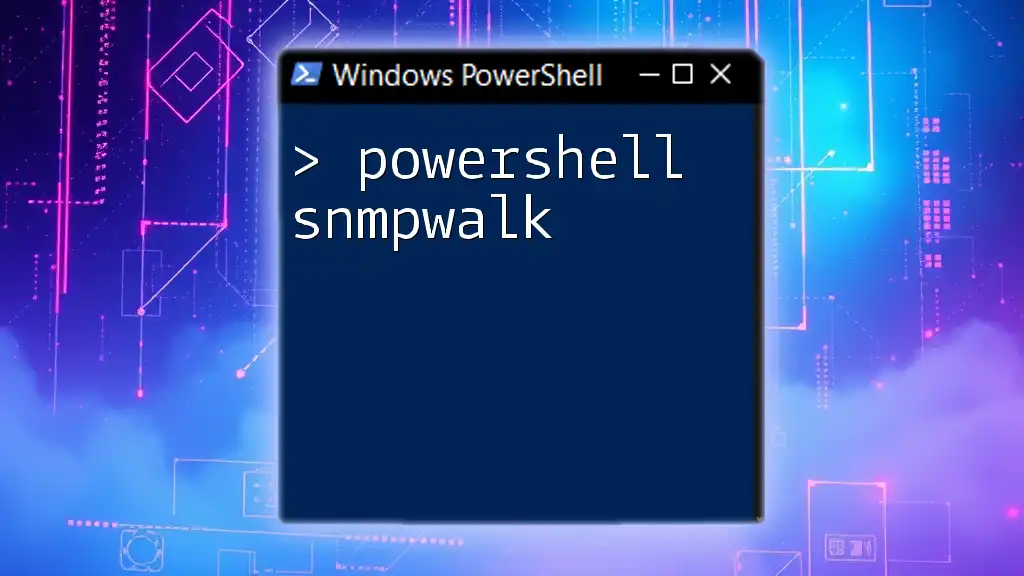
Additional Resources
For those eager to expand their knowledge further, the official Anaconda documentation is an excellent place to start. There are also numerous online courses and tutorials available dedicated to both PowerShell and Anaconda, catering to all skill levels. By tapping into these resources, you can sharpen your skills and become proficient in using the Anaconda PowerShell Prompt effectively.