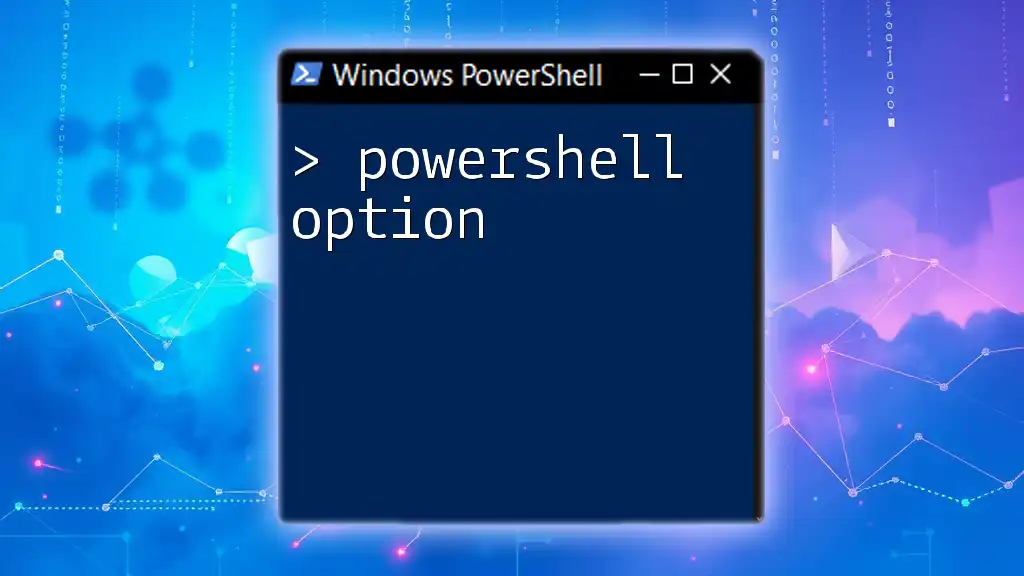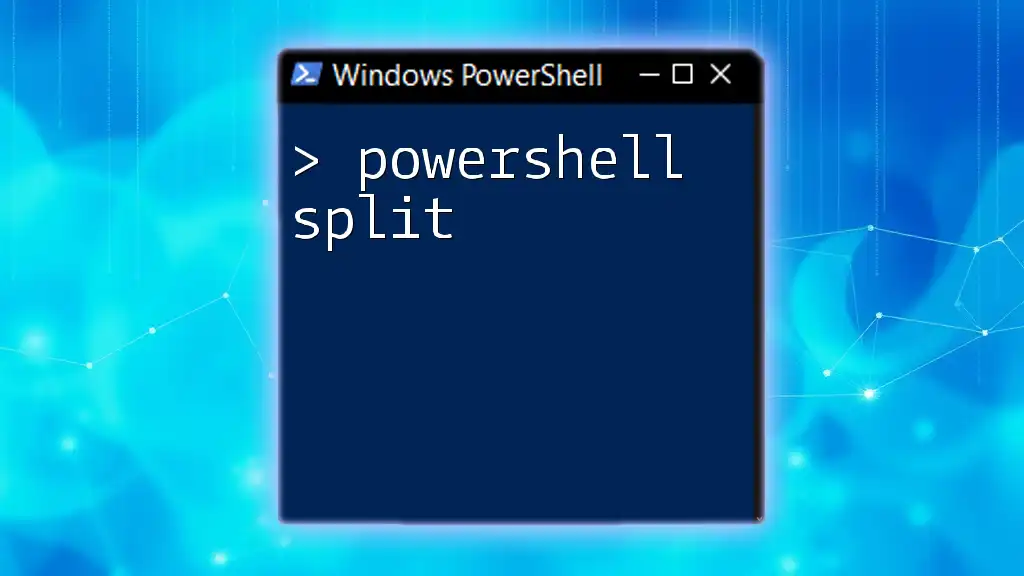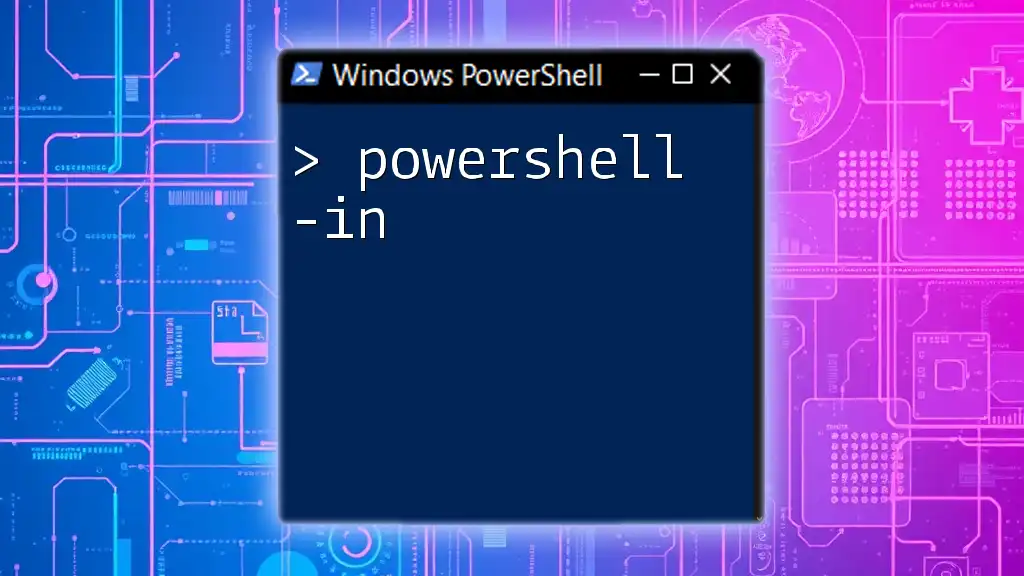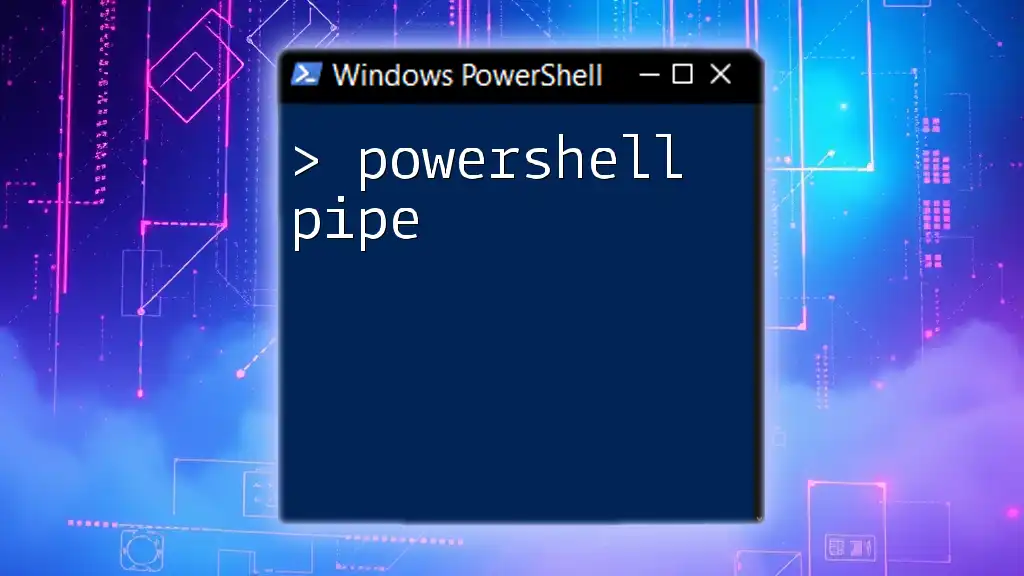Certainly! The term "PowerShell option" refers to a parameter that modifies the behavior of PowerShell commands, allowing users to customize their input and output.
Here’s a simple code snippet demonstrating how to use an option to control the output of a command:
Get-Process -Name 'powershell' -ErrorAction SilentlyContinue
This command retrieves the process information for PowerShell, while the `-ErrorAction SilentlyContinue` option suppresses error messages if the specified process is not found.
Understanding PowerShell Options
What Are PowerShell Options?
PowerShell options are modifiers that alter the way commands behave when executed. Understanding these options is crucial for enhancing your scripting capabilities, enabling more tailored and effective command executions. Options are available for various commands and can significantly enhance the flexibility and utility of your workflows.
The Role of Options in PowerShell Commands
Options allow users to modify command behavior to fit specific scenarios. For instance, you might want to retrieve information about running processes on your machine, but with options, you can determine how much detail to include in the output.
For example:
Get-Process
This command displays a list of processes without much detail. However, by incorporating options, you can refine outputs:
Get-Process | Select-Object Name, Id, CPU
This results in a more focused output, showcasing only the name, ID, and CPU usage of each process.
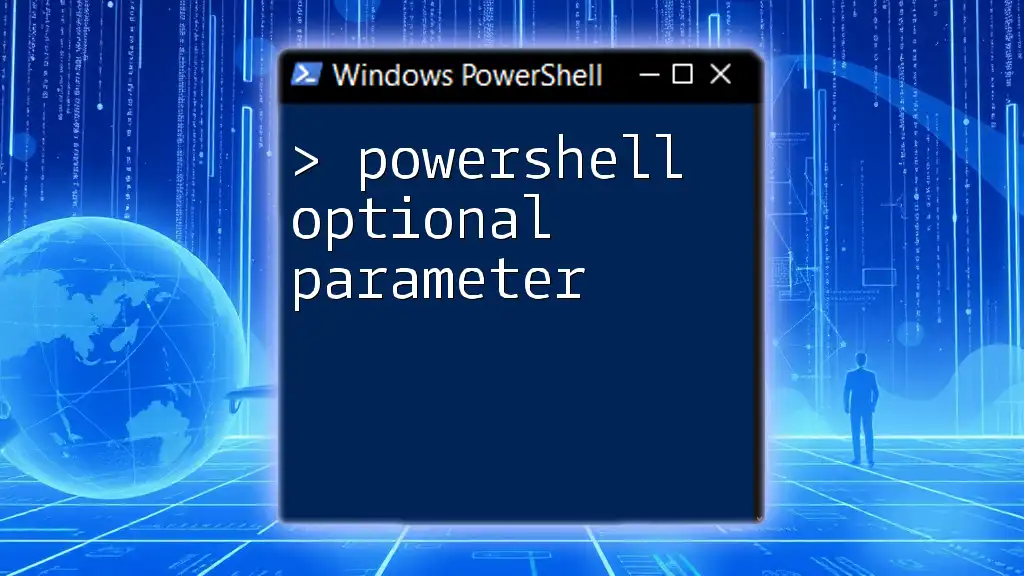
Types of PowerShell Options
Common Option Types
PowerShell options can be categorized broadly into:
- Global Options: These options affect the entire session, such as `-Verbose` or `-Debug`, allowing users to enable more informative outputs for all commands within that session.
- Command-Specific Options: These options tailor the behavior of individual commands. For instance, `Get-Service` supports options to specify which service to query.
- Parameter Sets: In some cases, specific groups of parameters (or options) exist that can be used together to call certain functionality.
Format of PowerShell Options
Understanding how options are formatted in PowerShell is essential for effective usage.
-
Short Names vs Long Names: Many options come in both a short form (e.g., `-h`) and a long form (e.g., `--help`). While short options are faster to type, long options can often be more descriptive, ultimately aiding clarity.
-
Positional vs Named Parameters: When calling commands in PowerShell, you can utilize positional parameters—where the order matters— or named parameters, where options (or parameters) are explicitly defined. Named parameters clarify your intentions and are recommended for complex commands.

How to Use PowerShell Options
Syntax and Structure
The basic structure of a PowerShell command looks like this:
Command-Name -OptionName Value
Understanding where and how to place options is key to effectively using them. For example:
Get-Process -Name "notepad"
This command targets specifically the 'notepad' process, demonstrating how an option can narrow down queries.
Combining Options
It is often necessary to use multiple options to achieve desired results effectively. Here’s how you can combine options seamlessly:
Get-Service -Name "wuauserv" -ComputerName "server01" -Verbose
In this command, you're simultaneously querying the 'wuauserv' service on a specified computer, enabling verbose output for additional insights.
Validating Options
One of the best practices for discovering available options for commands is using the `Get-Help` command. This built-in help feature is invaluable for users at all levels:
Get-Help Get-Service -Full
This would provide comprehensive information about the `Get-Service` command, including available options, usage, and syntax—ensuring that users are well-informed before executing commands.
Interactive Help with `Get-Command`
Another way to explore commands and their corresponding options is by using `Get-Command`. This command allows you to retrieve information about specific cmdlets and available parameters. For example:
Get-Command Get-Process
This will provide details on the `Get-Process` cmdlet, including its parameters and any optional parameters you can utilize.
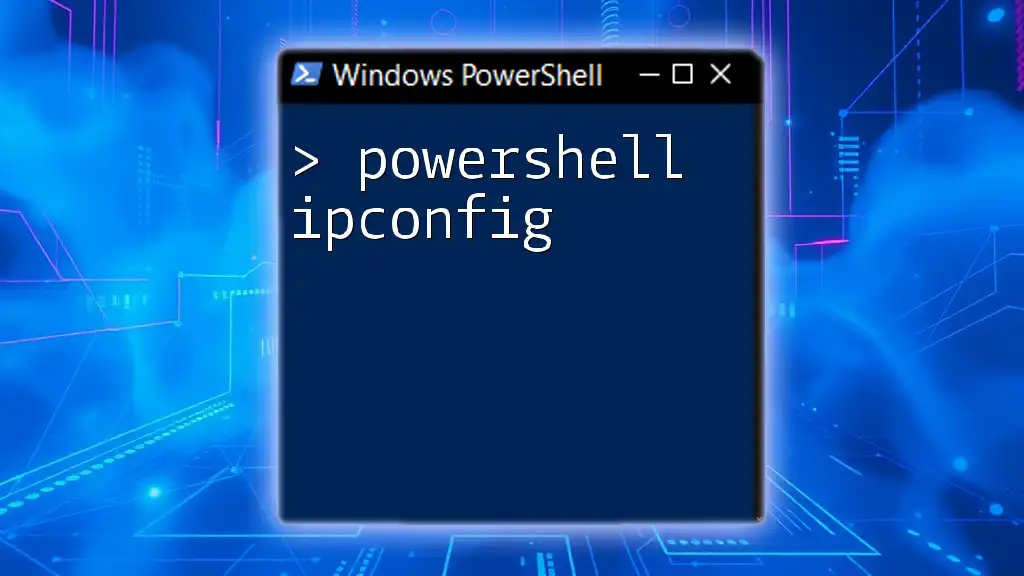
Best Practices for Using PowerShell Options
Choosing the Right Options
Using proper options can significantly reduce the complexity of PowerShell commands but choosing the right ones is equally important. When crafting commands, aim to avoid confusion between similar commands by being specific with your options. This clarity not only helps others who may read your scripts but also minimizes the chance of errors occurring.
Performance Considerations
It's crucial to be aware of how some options might impact performance, especially when executing commands that can return large amounts of data. Some options, particularly those that generate detailed outputs (like `-Verbose`), might slow down command execution.
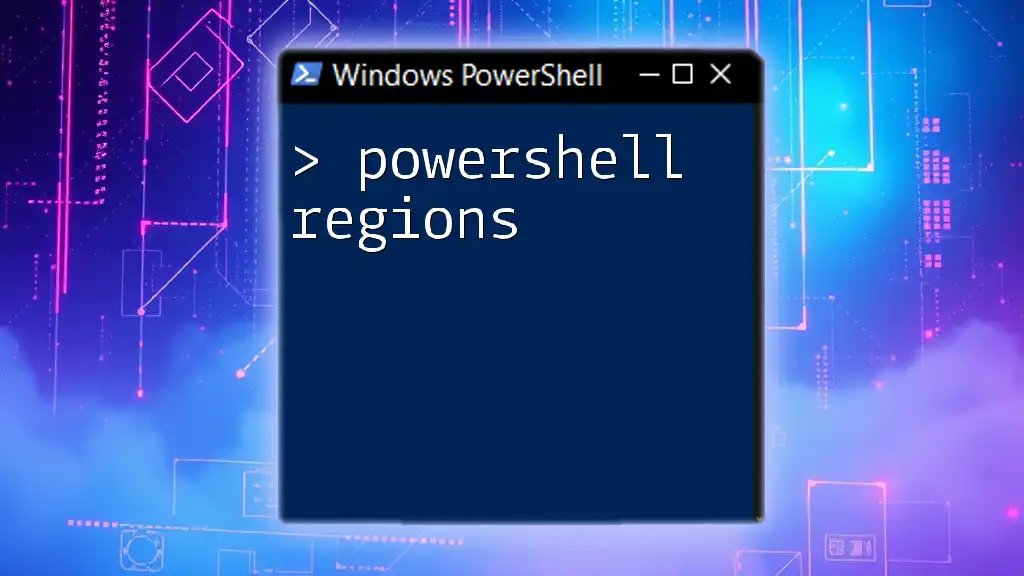
Advanced Usage of PowerShell Options
Customizing Functionality with Options
Creating your own functions that utilize options can significantly enhance your PowerShell scripts. For example, consider the following custom function:
function Get-MyInfo {
param (
[string]$Name,
[switch]$Verbose
)
if ($Verbose) { "Fetching info for $Name..." }
# Function logic
}
In this function, the `-Verbose` switch enhances the output, making it clear when the function is working to retrieve information.
Utilizing Option Profiles
You can set up a PowerShell profile to define defaults for your sessions, including default options for commands. This means that every time you initiate PowerShell, you can have your preferred options applied automatically.
A simple configuration might look like this in a profile script:
$VerbosePreference = "Continue"
This configuration means that verbose output will be enabled by default across all commands, providing you with insights into what’s happening behind the scenes.
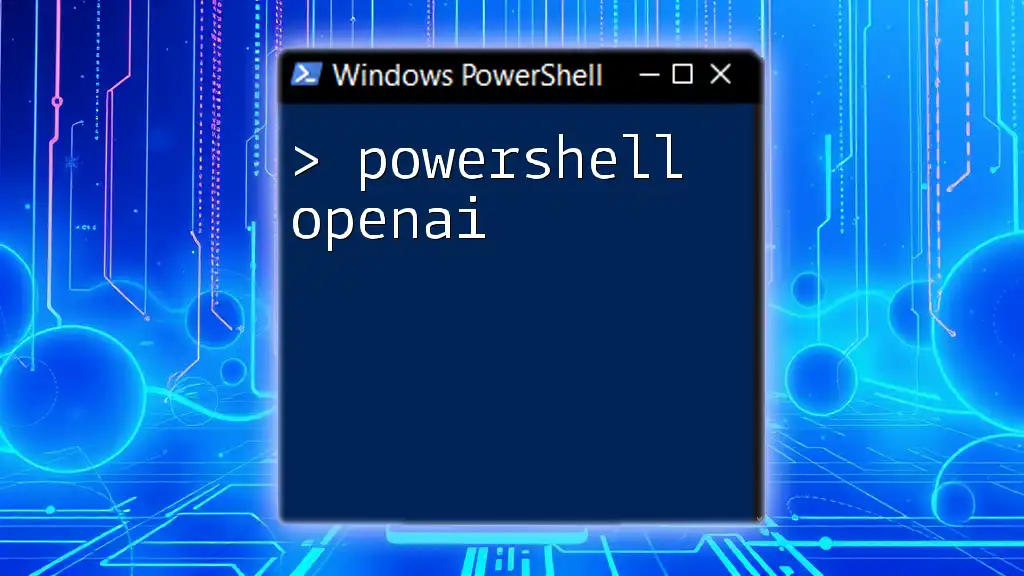
Conclusion
Mastering PowerShell options creates opportunities to enhance your scripting proficiency and streamline your workflows dramatically. By embracing these tools, you’ll find that your command executions become not only more powerful but more effective. Continue to explore PowerShell's abundant resources and community forums for ongoing learning, ensuring you remain up-to-date with best practices and upcoming features in the PowerShell ecosystem.