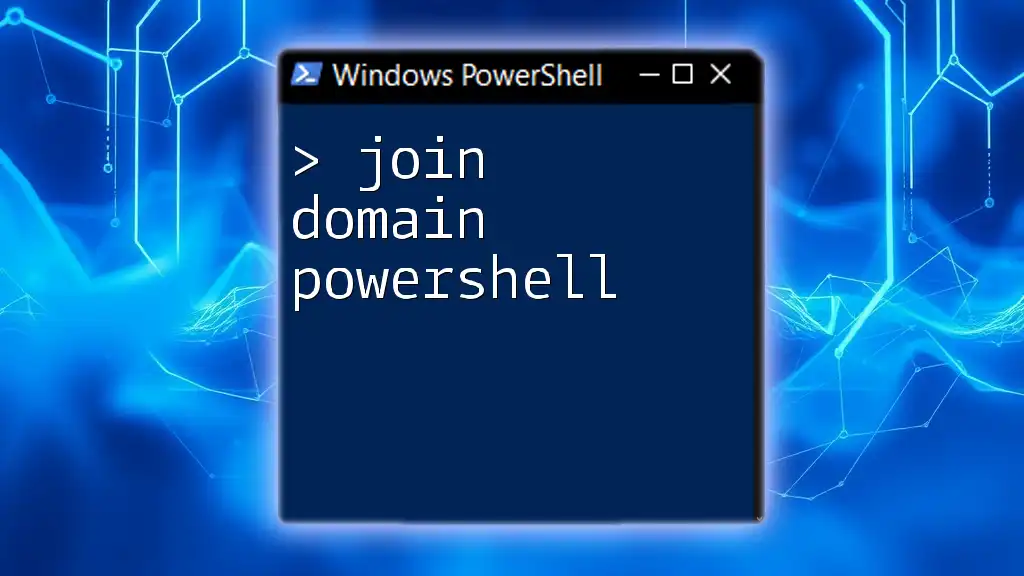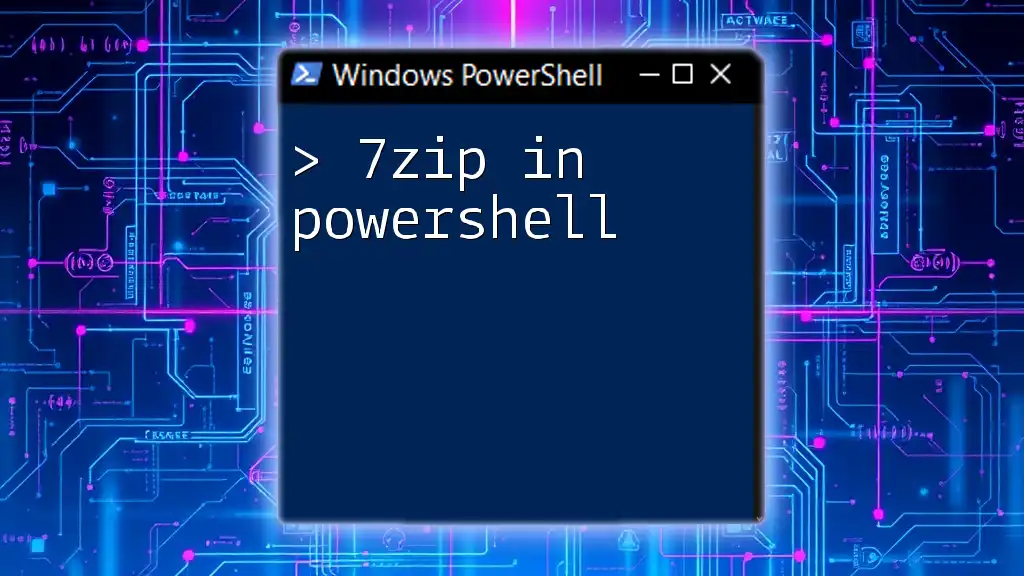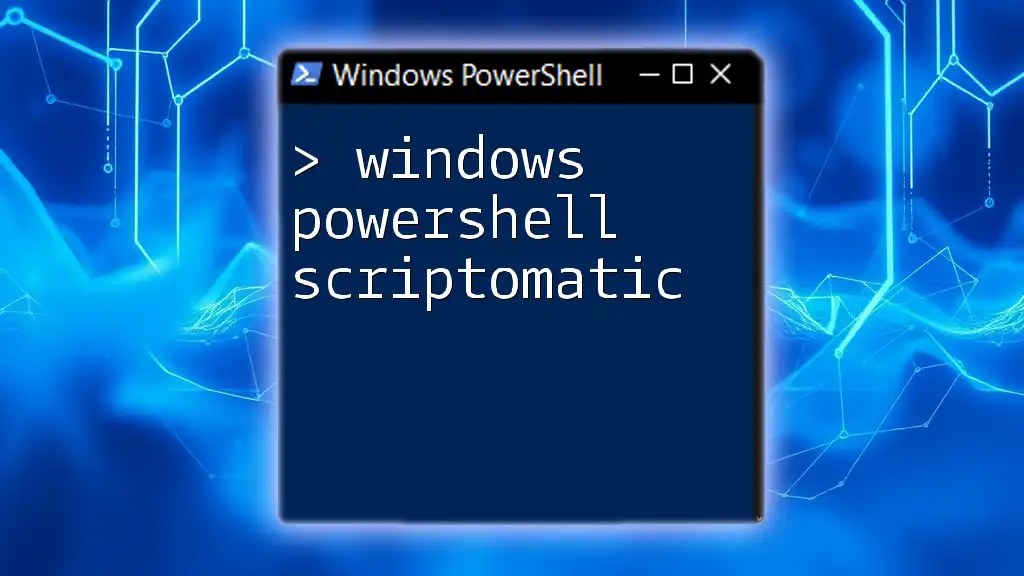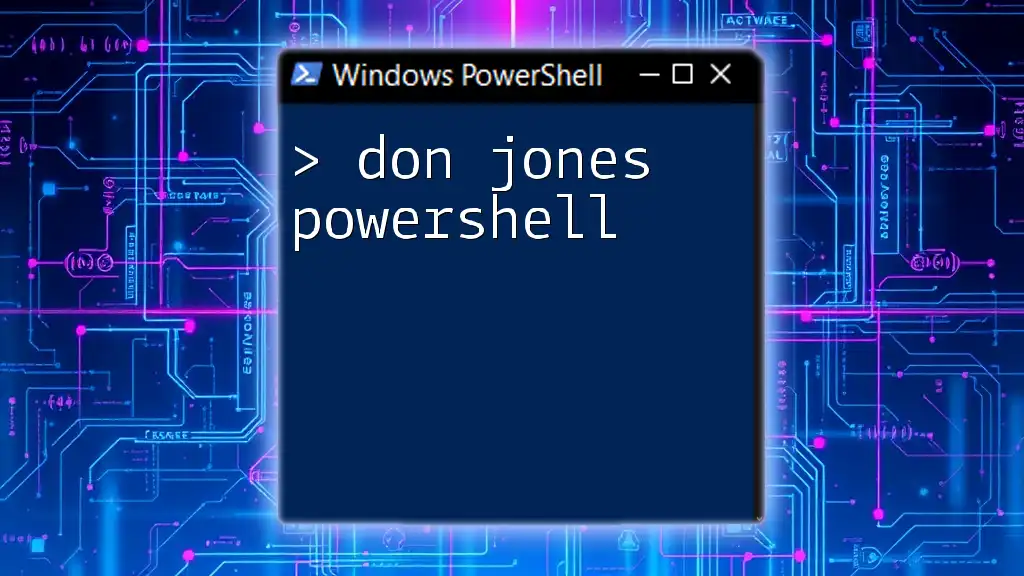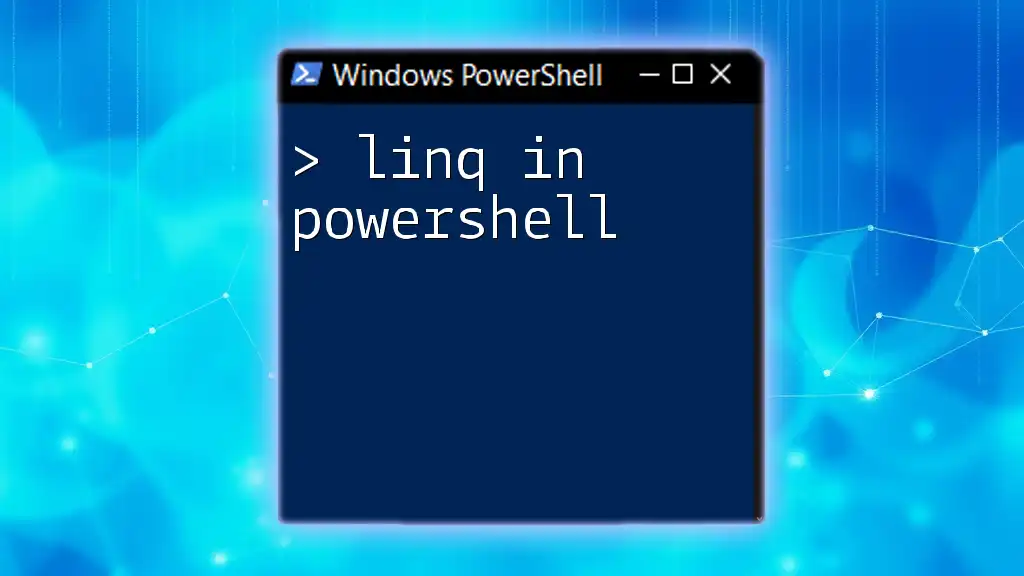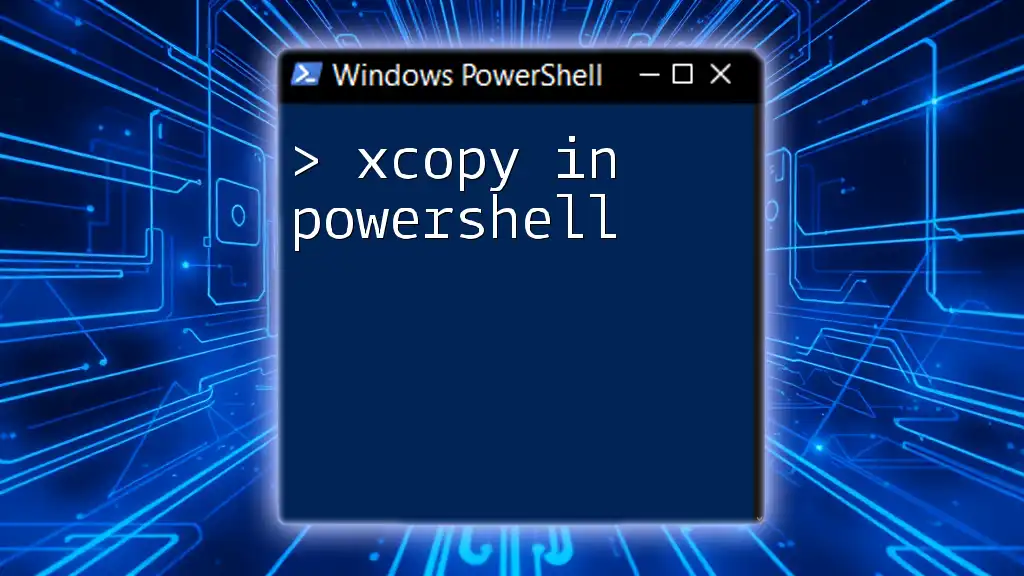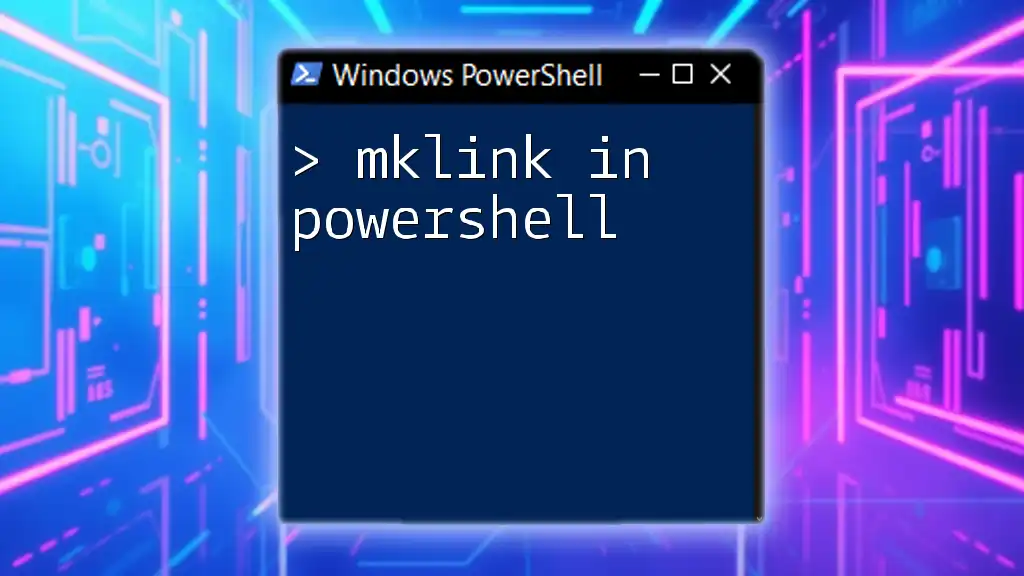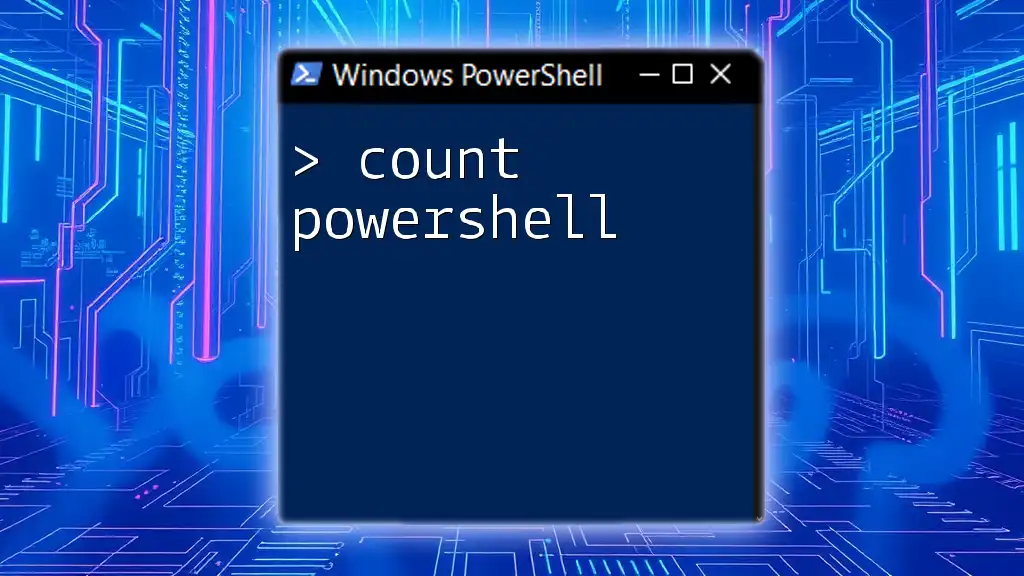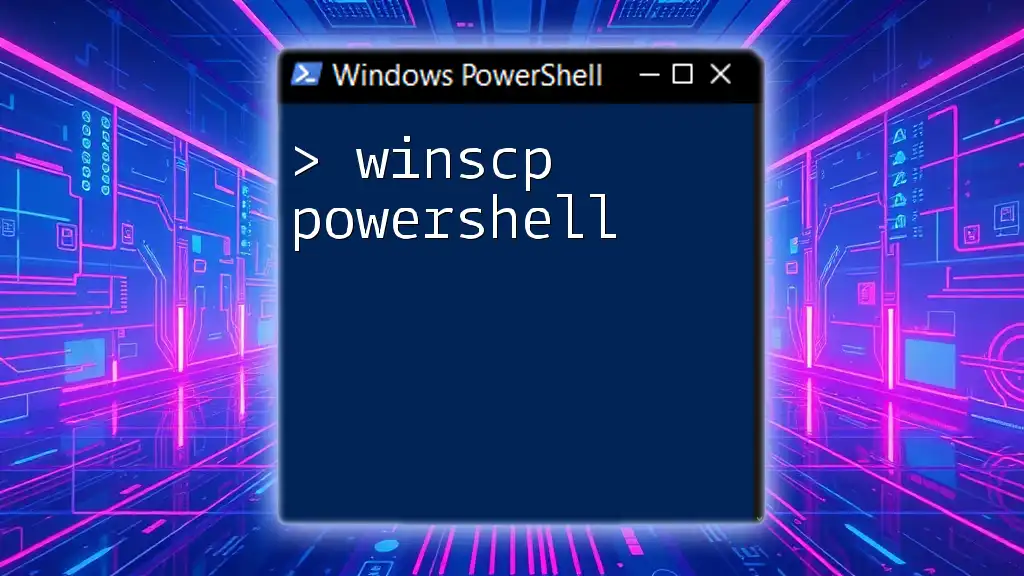Joining a domain using PowerShell is streamlined with the `Add-Computer` cmdlet, allowing administrators to easily connect a computer to an Active Directory domain.
Here's a code snippet to join a domain:
Add-Computer -DomainName "YourDomainName" -Credential (Get-Credential) -Restart
Understanding Domain Joining
What is a Domain?
A domain is a collection of devices and resources that are managed as a unit, typically within a corporate or organizational environment. It provides a centralized framework for network administration, allowing for streamlined access to resources such as servers, applications, and user accounts.
Benefits of Joining a Domain
Joining a domain offers significant advantages, including enhanced security protocols, centralized user and group management, simplified user authentication, and streamlined policy enforcement. This ensures that resources are accessed securely, while also making the management of user accounts more efficient.

Overview of PowerShell Commands for Domain Joining
Introduction to PowerShell
PowerShell is a powerful scripting language and command-line shell designed for system administration. It enables administrators to automate various tasks, including joining a computer to a domain, thus increasing productivity and reducing the potential for human error.

Prerequisites for Joining a Domain using PowerShell
Administrative Privileges
To successfully join a computer to a domain, you must possess administrative privileges. This means that the user account you are utilizing must have sufficient rights to make changes to the system, including joining a domain.
Network Connectivity
Network connectivity is crucial for domain joining. The computer must be connected to the network where the domain controller resides. Ensure that the computer can communicate with the domain controller before attempting the join process.

Using PowerShell to Join a Domain
Basic Syntax for Joining a Domain
The primary cmdlet used for joining a computer to a domain in PowerShell is `Add-Computer`. This cmdlet comes with several parameters that you can configure to tailor the joining process.
Example of Joining a Domain
Here’s a simple example of how to use the `Add-Computer` cmdlet to join a domain:
Add-Computer -DomainName 'yourdomain.com' -Credential (Get-Credential)
In this command:
- `-DomainName` specifies the domain to which you want to connect.
- `-Credential` prompts you for a username and password with appropriate permissions to join the domain.

Joining Computer to Domain with Custom Credentials
Why Use Custom Credentials?
Sometimes, the account you are logged into the local machine does not have permission to join the domain. In such cases, custom credentials must be provided.
PowerShell Script to Join Computer to Domain with Credentials
To use custom credentials effectively, you can create a PowerShell script, as shown below:
$username = "Domain\AdminUser"
$password = ConvertTo-SecureString "YourPassword" -AsPlainText -Force
$credential = New-Object System.Management.Automation.PSCredential($username, $password)
Add-Computer -DomainName 'yourdomain.com' -Credential $credential -Restart
In this script:
- Username and password are defined for the domain account that has permission to join the machine.
- `ConvertTo-SecureString` is used to handle the password securely.
- The `Add-Computer` cmdlet is run with the `-Restart` parameter, which automatically restarts the computer after joining the domain.

Handling Common Issues During Domain Joining
Troubleshooting Steps
Encountering issues during the domain joining process is not uncommon. Some common problems include:
- Network issues: Check that the computer can reach the domain controller.
- Incorrect credentials: Verify that the provided username and password are correct and that the account has permission to join the domain.
Viewing Join Status
To investigate potential issues, you can view the status of the join operation using the following command:
Get-ComputerInfo
This command retrieves detailed information about the computer, including whether it is part of a domain.

Verifying Successful Domain Join
Checking Active Directory
Once you’ve joined the domain, it's essential to verify that the computer is correctly listed within the Active Directory. You can do this by checking with your domain administrator or using Active Directory Users and Computers snap-in.
Using PowerShell to Verify Domain Membership
You can also confirm that the computer has successfully joined the domain using PowerShell with the following command:
Get-WmiObject Win32_ComputerSystem | Select-Object Domain
This command retrieves the domain the computer is currently joined to, allowing you to confirm the successful join.
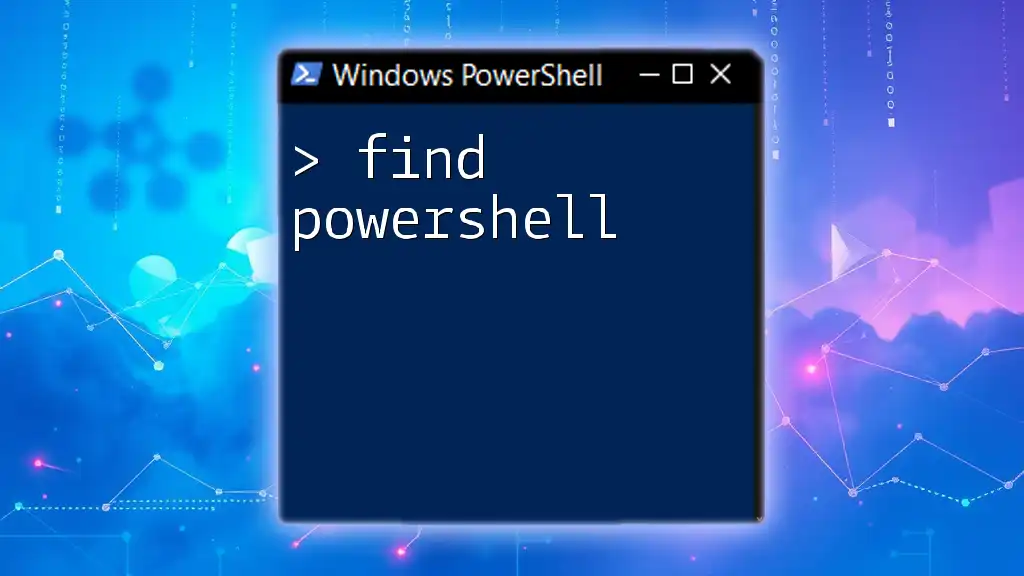
Best Practices for Domain Joining using PowerShell
Ensuring Security
When handling domain joining, security should be a priority. It’s important to:
- Secure your credentials, avoiding hard-coding sensitive information whenever possible.
- Use the `ConvertTo-SecureString` for handling passwords in scripts.
Regular Updates and Maintenance
Ensuring that both PowerShell and the system configuration are up-to-date helps avoid compatibility issues and ensures that you can leverage all the latest features and security patches.
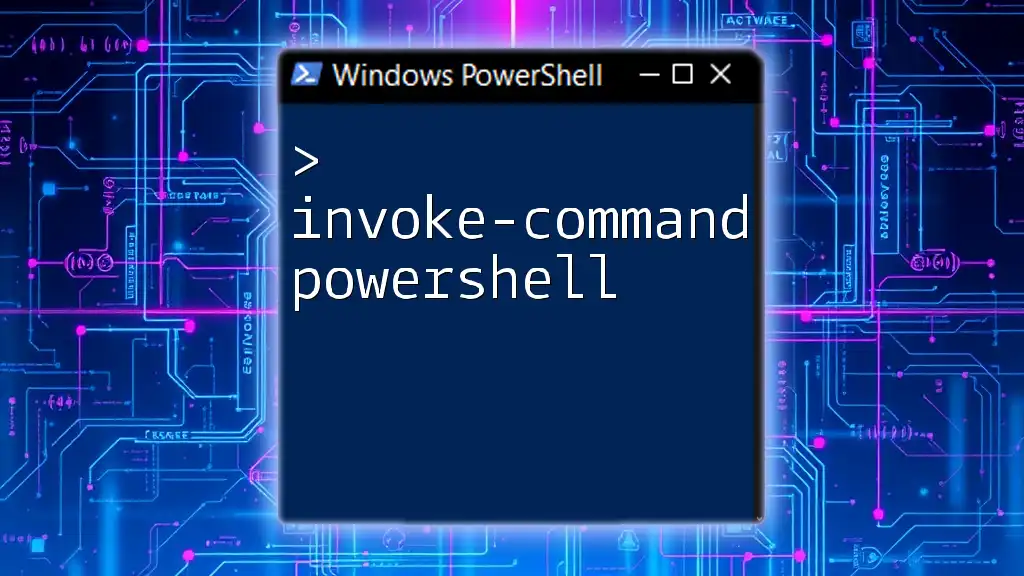
Conclusion
Using PowerShell to join a domain can greatly enhance your administrative efficiency and streamline the process. By following the commands and best practices outlined in this guide, you can confidently engage in domain joining, troubleshoot common issues, and verify successful joins. Practice using the provided commands to sharpen your PowerShell skills further.
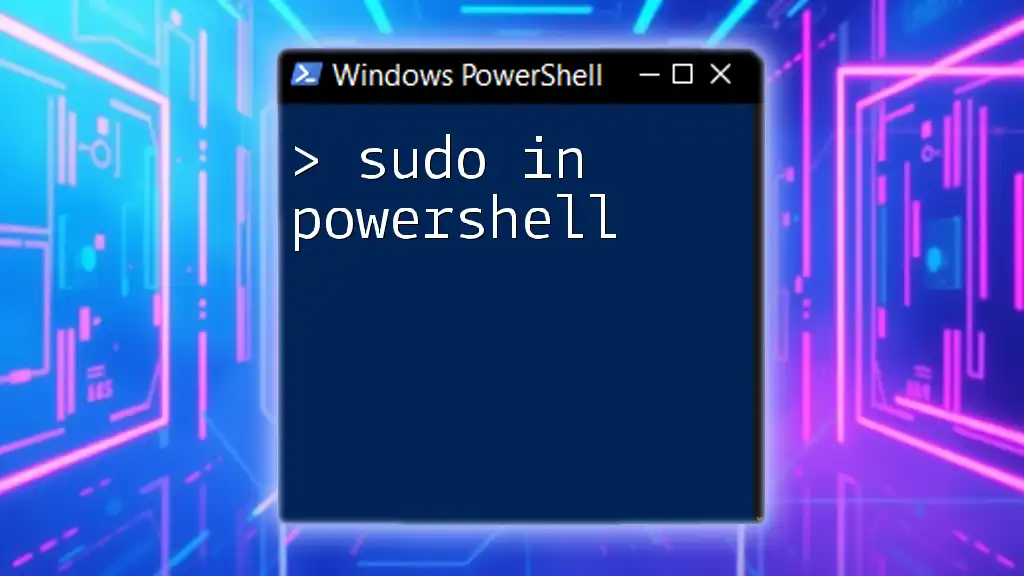
Additional Resources
Recommended Reading and References
For more advanced details and community best practices, consider reviewing the official Microsoft documentation or joining PowerShell forums.
Join our PowerShell Workshops
Enhance your PowerShell skills by signing up for our upcoming workshops focused on practical applications and real-world examples!