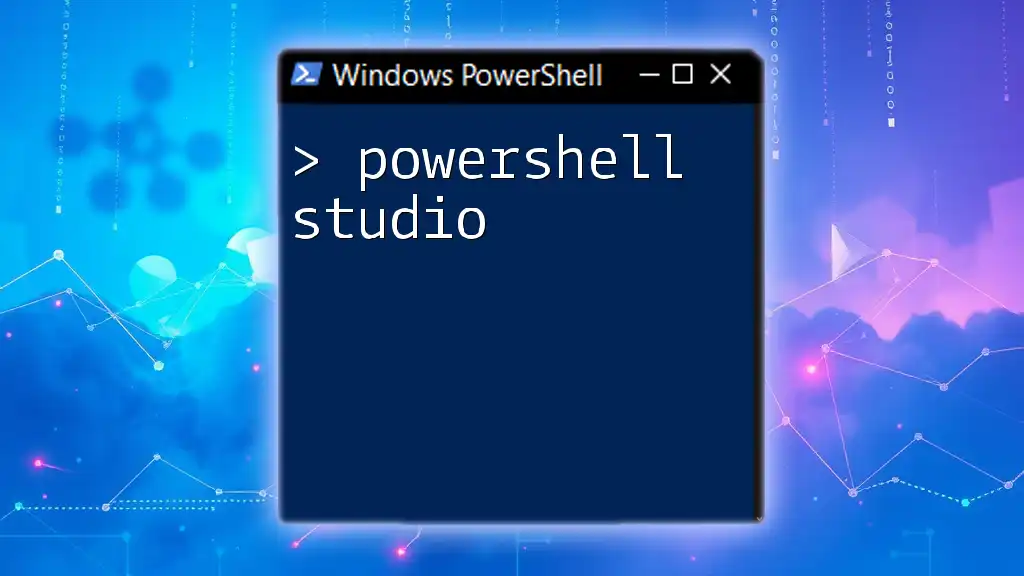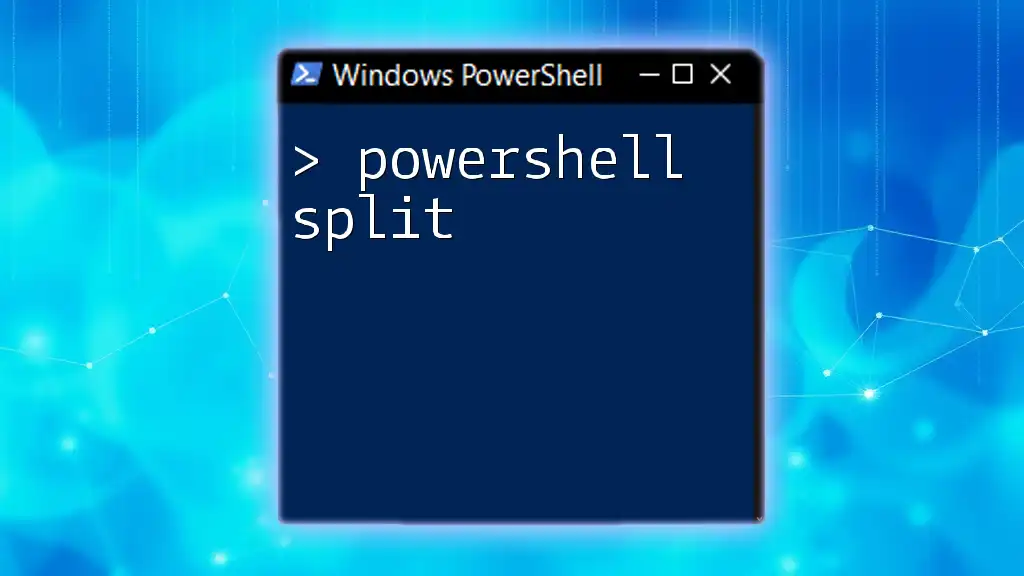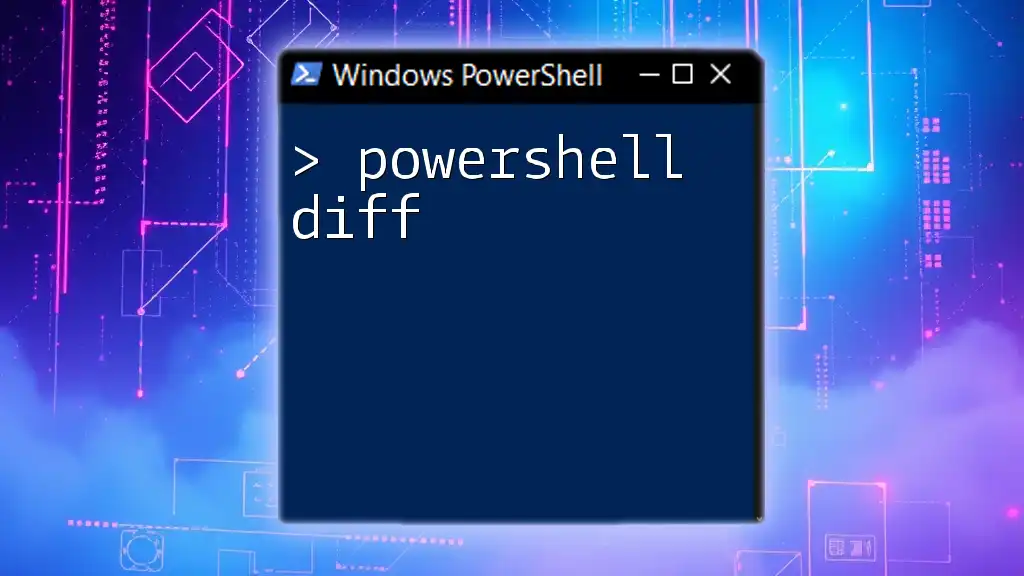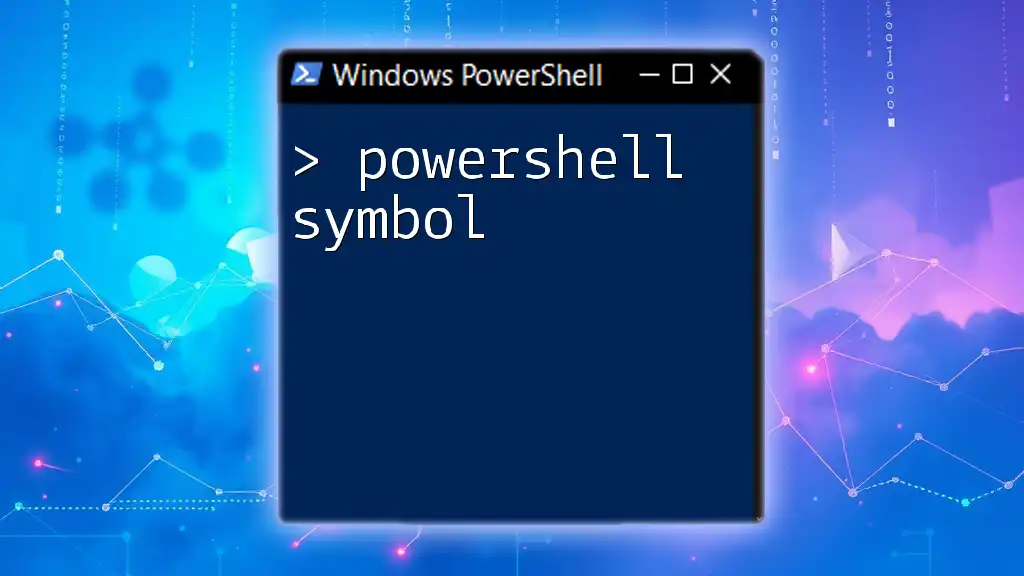PowerShell Studio is an integrated development environment (IDE) designed for creating, editing, and debugging PowerShell scripts efficiently, while providing a user-friendly interface and advanced features.
Here's a simple code snippet to demonstrate its capabilities:
Write-Host 'Hello, World!'
What is PowerShell Studio?
PowerShell Studio is a powerful integrated development environment (IDE) created by SAPIEN Technologies specifically for developing, editing, and debugging PowerShell scripts. Its primary purpose is to simplify the script development process, making it more accessible for IT professionals and developers alike. PowerShell Studio unifies several features aimed at improving the user experience and increasing productivity, making it an ideal choice for individuals looking to harness the full power of PowerShell efficiently.
Why Use PowerShell Studio?
Simplified Script Development
One of the standout features of PowerShell Studio is its user-friendly interface. The Code Editor boasts advanced functionality, including syntax highlighting, auto-completion, and code folding, which helps streamline the coding process.
Additionally, another valuable feature is the Integrated Debugger, which allows developers to set breakpoints and step through code execution. This dramatically reduces the time spent identifying and fixing issues.
PowerShell Studio also comes equipped with a Template Library that contains various pre-built templates, allowing users to kick-start their projects quickly. For example, you can create a basic script using a template as follows:
# This is a basic PowerShell script template
param (
[string]$Name = "World"
)
Write-Host "Hello, $Name!"
Enhanced Productivity
PowerShell Studio significantly enhances productivity through essential automation tools. Code Snippets are a feature that provides quick access to reusable code, which can be immensely helpful when writing repetitive tasks. For instance, a snippet for creating a new user in Active Directory could look like this:
New-ADUser -Name "John Doe" -GivenName "John" -Surname "Doe" -SamAccountName "jdoe" -UserPrincipalName "jdoe@domain.com"
Additionally, PowerShell Modules can be imported to streamline commands and improve efficiency. This way, common functions can be organized into modules, making your scripts cleaner and easier to maintain.
The integration of Version Control is yet another feature that helps streamline the development process. Version control allows developers to track changes to their scripts easily. For example, you can manage your project using Git directly from PowerShell Studio, which enables your team to collaborate and maintain a history of edits and revisions effectively.
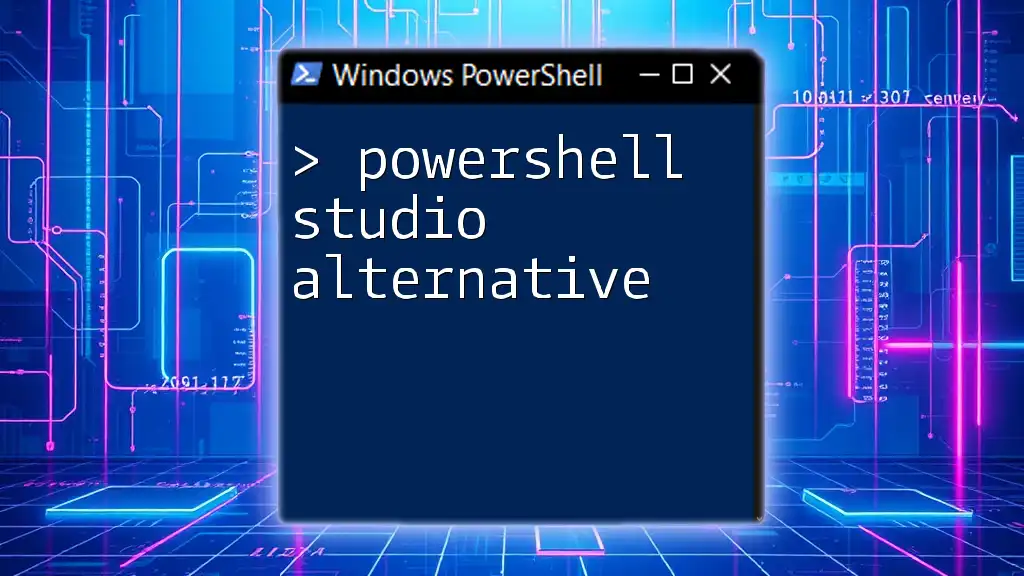
Key Features of PowerShell Studio
User Interface Overview
Navigating through PowerShell Studio is straightforward due to its well-organized interface. The layout incorporates various panels and tools necessary for efficient script development. Understanding how to operate within this interface is vital for maximizing productivity.
You can customize your workspace according to your preferences, enabling you to arrange toolbars, panels, and the code editor for optimal workflow.
Code Editing Features
When it comes to code editing, PowerShell Studio excels with features such as syntax highlighting and IntelliSense. IntelliSense offers real-time suggestions and autocompletion as you type, which can significantly speed up the coding process. For example, simply begin typing `Get-` and IntelliSense will suggest various PowerShell commands starting with "Get," such as `Get-Process`, `Get-Service`, etc.
Here is an example of using the `Get-Service` command:
Get-Service | Where-Object { $_.Status -eq 'Running' }
Script Debugging Tools
Debugging scripts in PowerShell Studio is efficient and user-friendly. You can set breakpoints in your code, allowing you to pause execution at specific lines. This empowers you to inspect variable values and analyze logic flow much more effectively than in a plain text editor.
You can step through code execution line by line, examining the results at each stage, which is particularly useful when troubleshooting complex scripts.
User Interface Designer
PowerShell Studio also includes a User Interface Designer, enabling you to create interactive GUIs for your PowerShell scripts. This feature allows developers to build robust applications that enhance user experience without the need for extensive knowledge in other programming languages.
For instance, you can create a simple GUI application to input user data as follows:
- Drag and drop GUI components (like TextBoxes and Buttons) from the toolbox into the designer.
- Link events to your PowerShell commands, allowing users to interact with your script through the GUI.
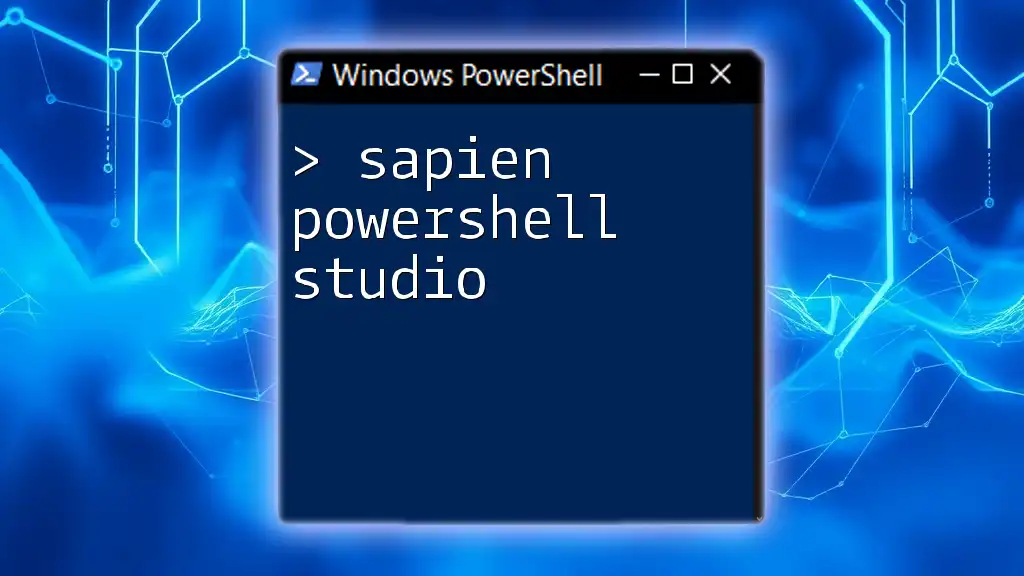
Working with PowerShell Studio
Creating Your First Script
Getting started with PowerShell Studio is seamless. To create a new project, follow these simple steps:
- Open PowerShell Studio and select "New Project."
- Choose a template that suits your needs.
- Start writing your code.
For your first script, consider the classic "Hello, World!" example. You can write:
Write-Host 'Hello, World!'
Exporting and Running Scripts
Once your script is complete, you have several exporting options, including executable files (EXE) or script files (PS1). This flexibility allows you to distribute your scripts in a format that meets your requirements.
Running scripts directly from the IDE is also a straightforward process. Simply hit F5 to execute your script in the built-in console, making it easier to test your work immediately.
Integrating PowerShell Studio with Version Control
Version control is essential for collaborative development. PowerShell Studio makes it easy to integrate with systems like Git. To set up version control:
- Open your project in PowerShell Studio.
- Go to the Version Control tab and select your preferred version control system.
- Follow the prompts to link your project with your repository.
The benefits include easier collaboration, tracking changes, and reverting to previous script versions when necessary.

Best Practices in PowerShell Studio
Writing Clean and Efficient Code
Writing clear and effective code is key to successful scripting. Always ensure your scripts are well-commented to describe each part's functionality. This practice will not only help you but also anyone else who might work with your scripts in the future.
Structuring your scripts for readability is equally important. Use consistent indentation and meaningful variable names to make your code self-documenting.
Debugging and Testing
Regular testing during development is crucial to catch errors early. The built-in debugging tools in PowerShell Studio allow you to run diagnostic checks on your scripts throughout the development process. Using breakpoints and step-through debugging can help ensure your commands behave as expected.
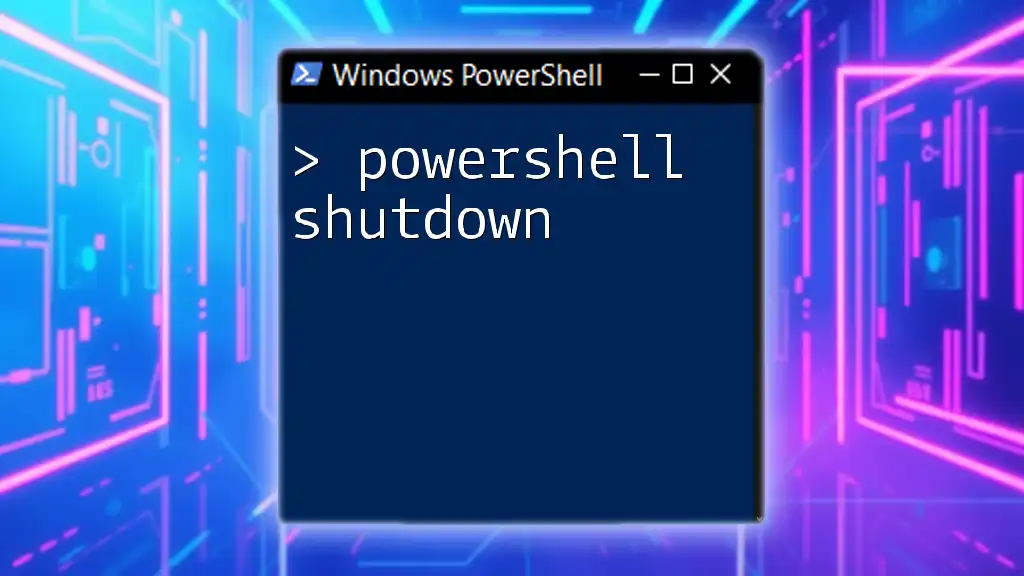
Conclusion
PowerShell Studio is an invaluable tool for individuals looking to develop robust PowerShell scripts efficiently and effectively. By offering a user-friendly interface, extensive debugging tools, and an array of features that promote productivity, it positions itself as a must-have for any PowerShell user.
As you explore the richness of PowerShell Studio, remember that practice yields mastery. Continue to experiment with its features and create your customized scripts to unlock the full potential of PowerShell in your projects.
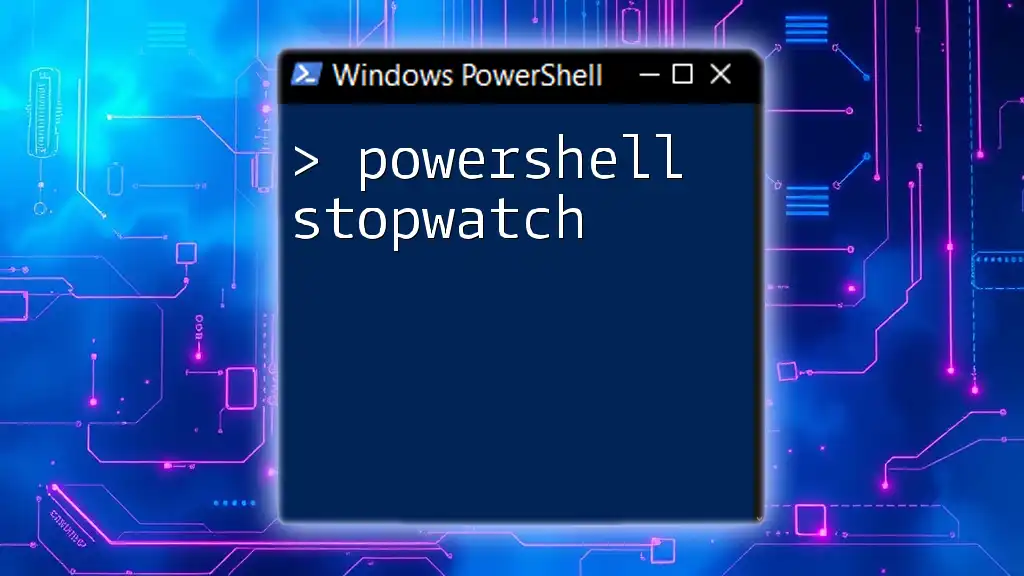
Additional Resources
For more learning opportunities, dive into the official SAPIEN Technologies PowerShell Studio documentation, engage with online forums, and explore community resources. Numerous tutorials are available to guide you on your journey to becoming adept at PowerShell scripting.

Call to Action
If you're eager to begin your PowerShell Studio journey, start your subscription or take advantage of the trial version available. Stay tuned for more insightful tutorials and resources to enhance your PowerShell skills!