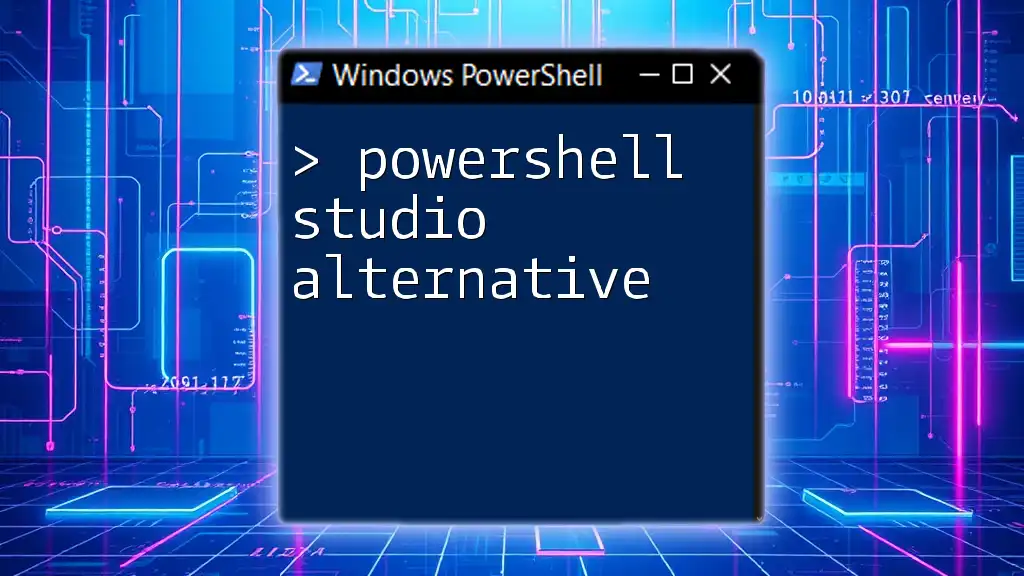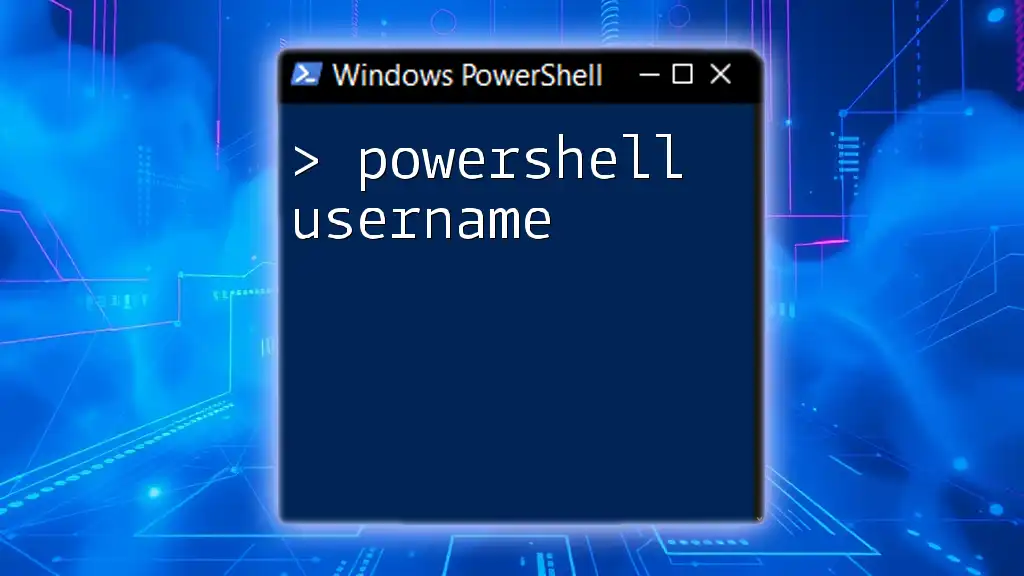PowerShell Studio alternatives offer users various tools to efficiently create, edit, and manage PowerShell scripts, often with unique features that enhance productivity and collaboration.
Here’s a simple PowerShell command snippet to display a message:
Write-Host 'Hello, World!'
Understanding PowerShell Studio
What is PowerShell Studio?
PowerShell Studio is a powerful Integrated Scripting Environment (ISE) designed for creating and managing PowerShell scripts and Windows applications. It combines various features that support both novice and expert users in their PowerShell programming endeavors.
Key Features of PowerShell Studio
- Integrated Scripting Environment (ISE): Provides a user-friendly platform for writing, debugging, and testing scripts with built-in capabilities.
- GUI Designer: Allows users to design Graphical User Interfaces effortlessly.
- Debugging Tools: Simplifies troubleshooting with advanced debugging options like breakpoints and watch windows.
- Packaging & Deployment Tools: Facilitates the creation of standalone executables for distribution and deployment.

Why Explore Alternatives to PowerShell Studio?
Cost Considerations
One of the first reasons to seek a PowerShell Studio alternative is its cost. While it offers extensive features, it may not be feasible for individuals or small companies with limited budgets.
Simplicity and Learning Curve
Alternatives often provide a more accessible and user-friendly experience, particularly for beginners. Software that emphasizes interactive learning encourages users to grasp PowerShell concepts effectively.
Customization & Flexibility
Many alternatives focus on being customizable to cater to specific workflows or project needs. The flexibility of an alternative tool can significantly enhance productivity and creativity in scripting tasks.
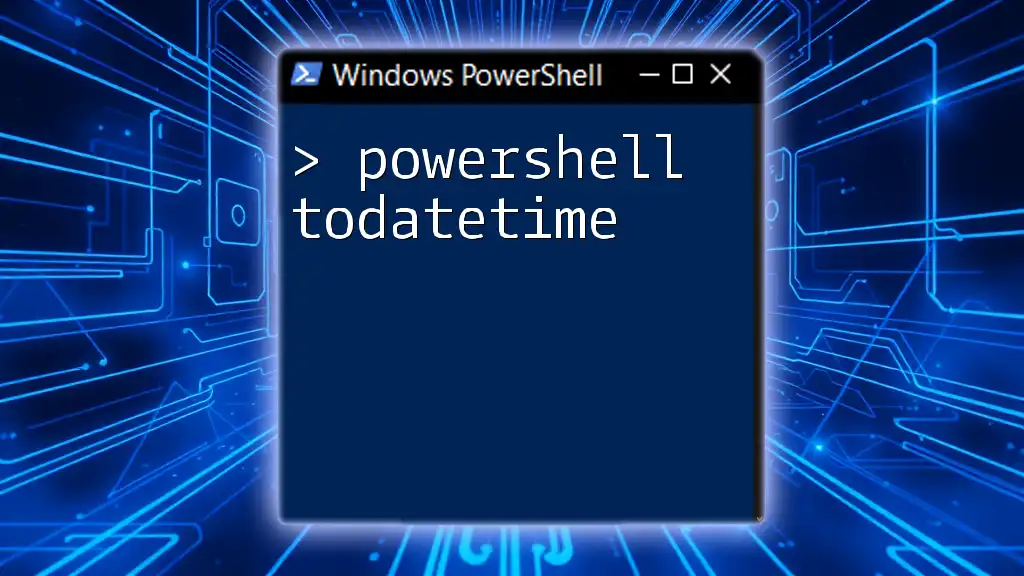
Top Alternatives to PowerShell Studio
Visual Studio Code
Overview
Visual Studio Code (VS Code) is a free, lightweight code editor that has gained immense popularity among developers. Its strong extension ecosystem allows it to serve as an excellent PowerShell script editor.
Features
- Extensions for PowerShell: Users can install the PowerShell extension, which supports IntelliSense and debugging capabilities.
- Integrated Terminal: Built-in terminal allows for running scripts directly within the editor.
Example Setup
To install the PowerShell extension for VS Code, use the following PowerShell command:
Install-Module -Name PowerShellEditorServices -AllowPrerelease -Force
Use Case Scenarios
For beginners, VS Code offers an intuitive interface that is both lightweight and rich in features, making it easy to learn while working on simple and complex scripting projects.
ISE (Integrated Scripting Environment)
Overview
The Integrated Scripting Environment (ISE) is a built-in feature of Windows PowerShell, offering basic scripting capabilities with an integrated interface.
Key Features
- Syntax Highlighting and IntelliSense: Enhances the writing experience with real-time code assistance.
- Easy Debugging Tools: Provides straightforward tools for tracking down issues in scripts.
Example Code Snippet
To start an ISE session, simply run:
ise
When to Use ISE
ISE is best for user scenarios requiring basic scripting and testing. It’s particularly effective for learning core PowerShell scripting concepts in an uncomplicated environment.
PowerShell Notepad++
Overview
Notepad++ is a free and versatile text editor known for its performance and simplicity, also capable of functioning as a PowerShell editor.
Features
- Lightweight: Quick to open and use, making it ideal for writing simple scripts or notes.
- Support for Plugins: Users can install various plugins to enhance functionality, including PowerShell syntax highlighting.
Essential Plugin Installation
To enable PowerShell support in Notepad++, install the NppPowerShell plugin using the built-in plugin manager for seamless integration.
Advantages for Simple Scripting
For quick tasks and simple scripts, Notepad++ serves as an excellent choice, allowing users to focus on coding without the overhead of a more extensive IDE.
Atom
Overview
Atom is a customizable text editor developed by GitHub that offers multiple features for code editing, including support for PowerShell.
Advantages for PowerShell
Atom shines with its customizability, allowing users to install packages like `script` for enhanced PowerShell support.
Setup Steps
To install Atom on Windows, use the following command if you have Chocolatey installed:
choco install atom
When to Consider Atom
Atom is a suitable choice for collaborative projects or when working on various coding languages, thanks to its extensive set of packages and community support.
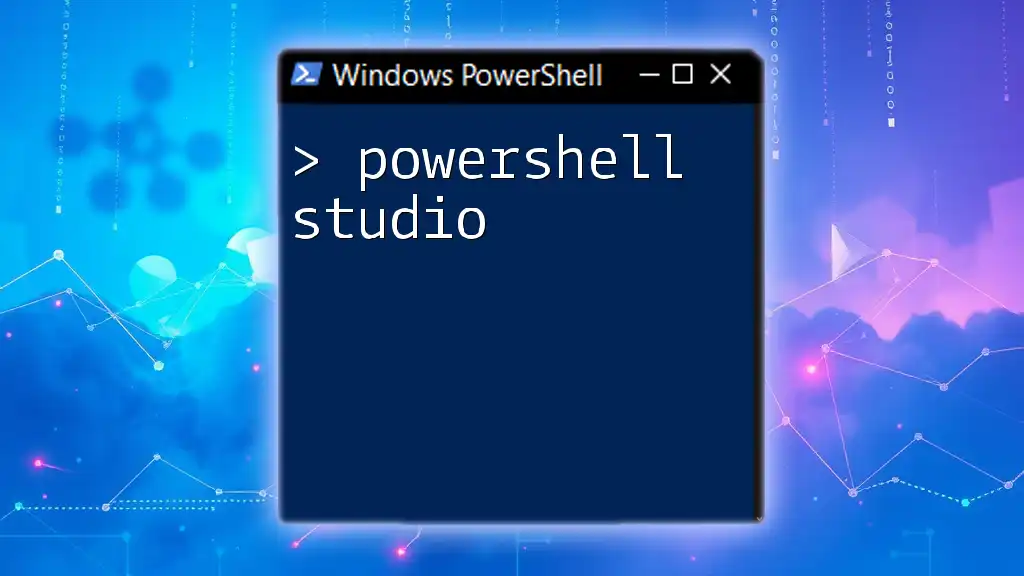
Criteria for Choosing the Right PowerShell Environment
When determining the best alternative to PowerShell Studio, keep these criteria in mind:
-
Budget Constraints: Be sure to evaluate the cost-effectiveness against the features provided by each alternative.
-
User Interface Preferences: Consider how the design choices of an IDE can affect your comfort and productivity while coding.
-
Integration Requirements: Look for tools that can seamlessly integrate with other applications or scripts you commonly use.
-
Support & Community: A strong user community and available support resources can greatly enhance your experience as you navigate through learning and utilizing PowerShell.

Conclusion
Exploring different PowerShell Studio alternatives can significantly enhance your scripting experience. Each alternative provides distinct advantages tailored to various user needs—be it cost, simplicity, or flexibility.
Take the time to experiment with these tools to find the one that best aligns with your PowerShell journey. Don’t hesitate to dive into the resources provided by their communities and official documentation to take full advantage of what they offer.