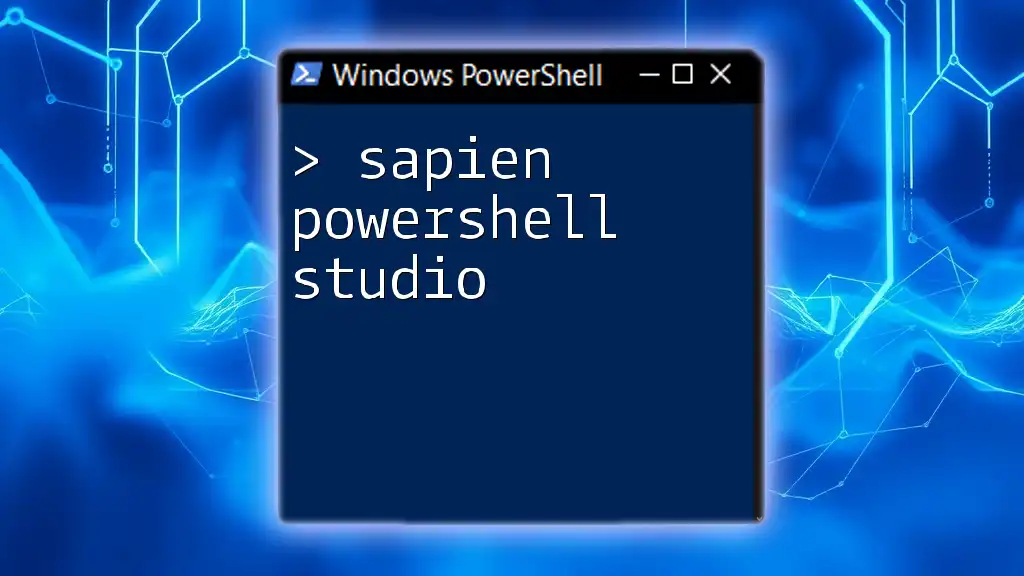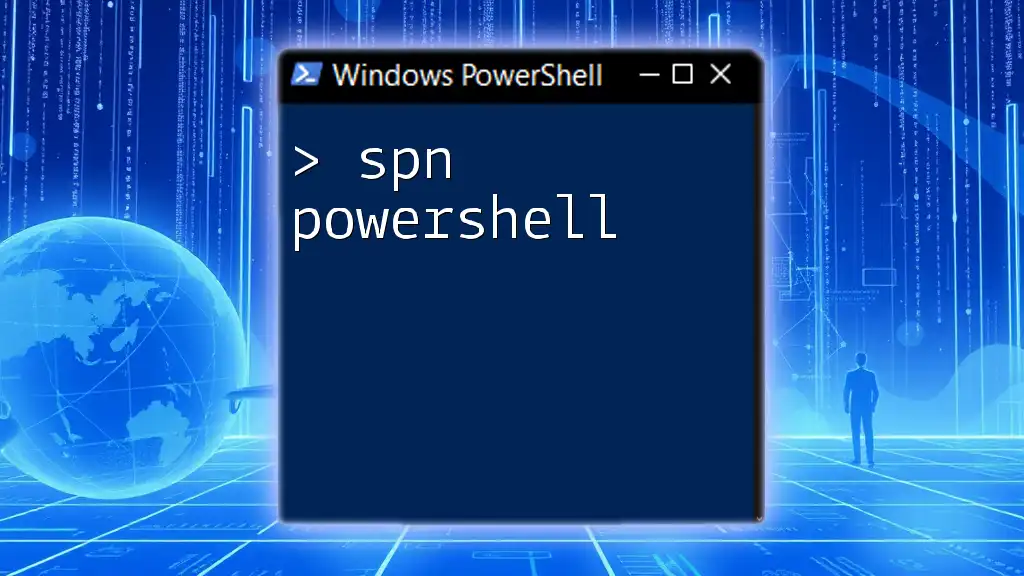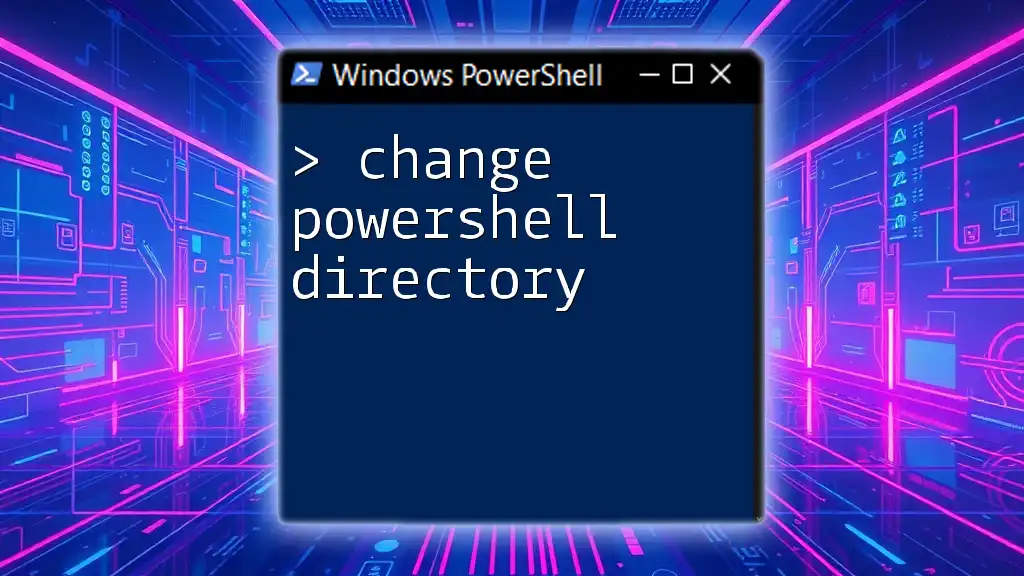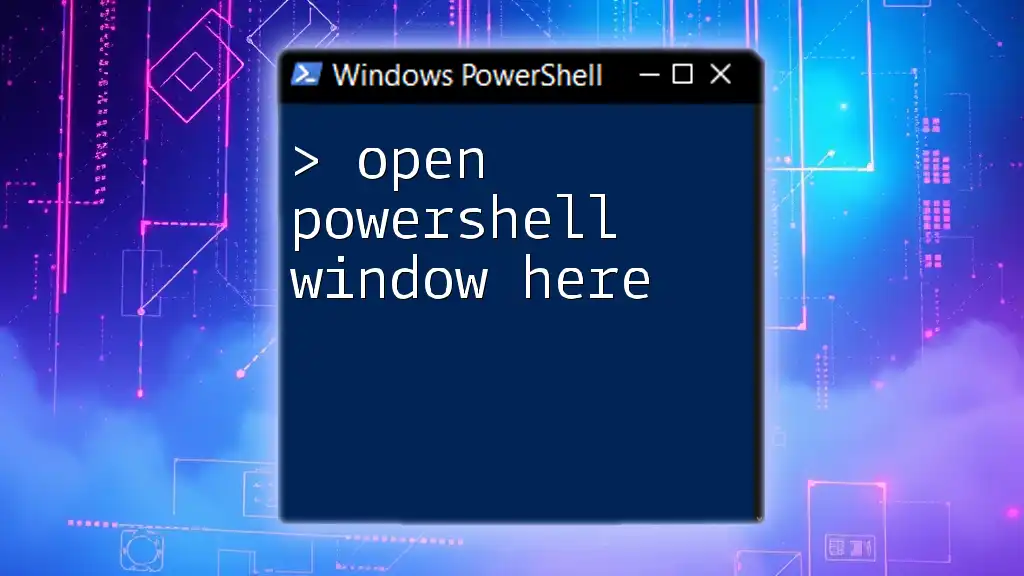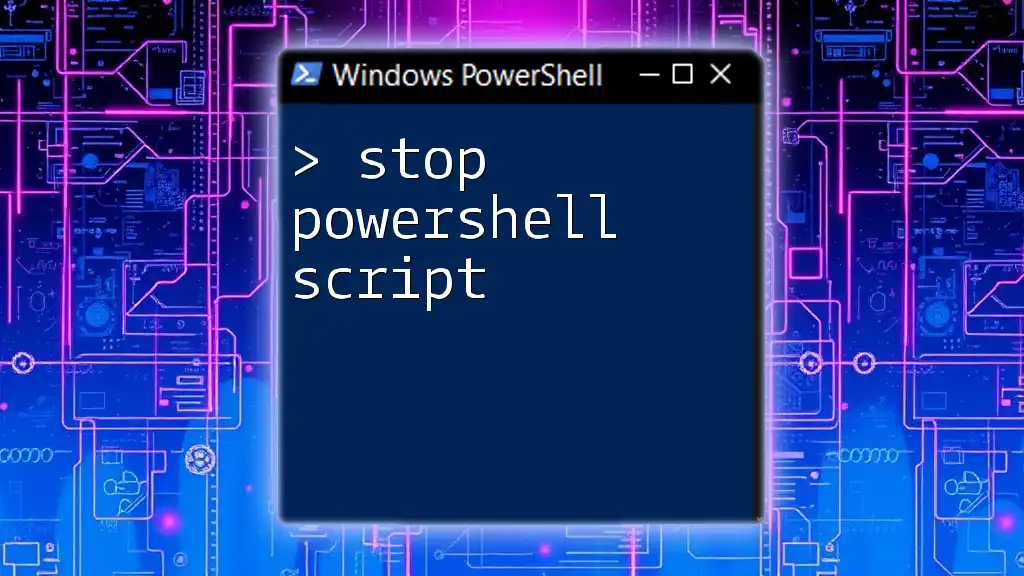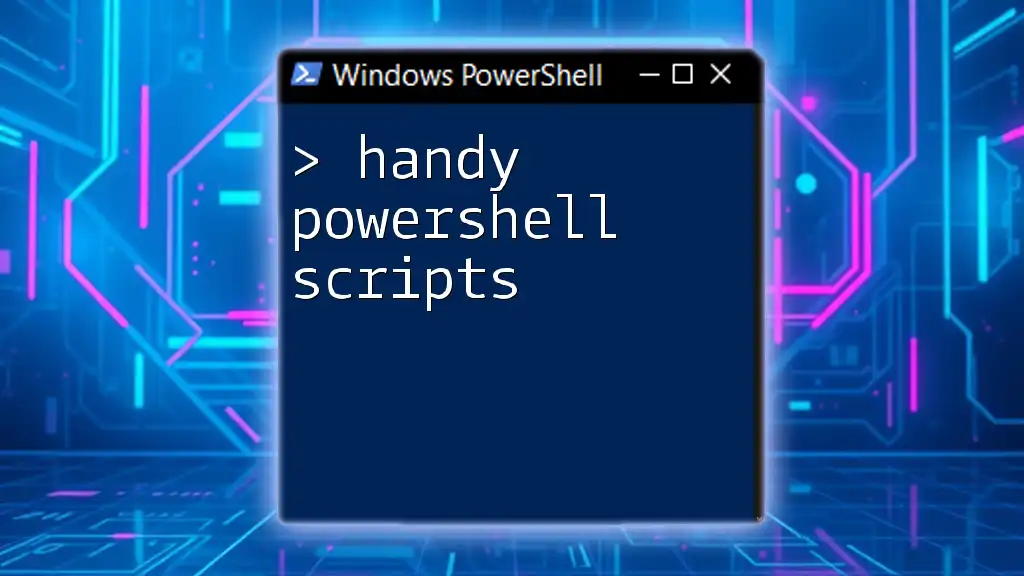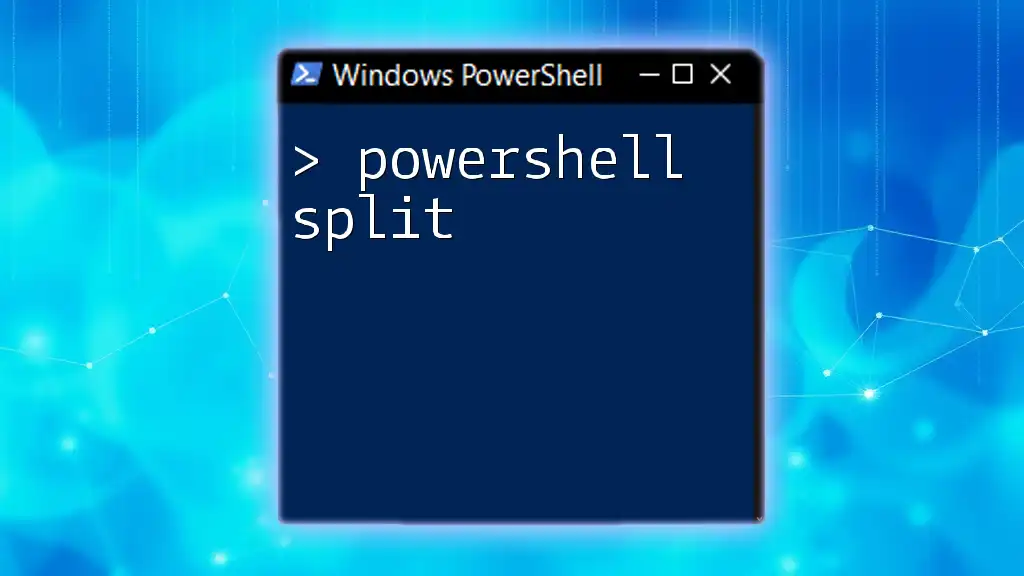Sapien PowerShell Studio is a powerful integrated development environment (IDE) that simplifies the creation of PowerShell scripts and GUI applications, enhancing productivity and code organization.
Write-Host 'Hello, World!'
Introduction to SAPIEN PowerShell Studio
SAPIEN Technologies is renowned for creating powerful tools that enhance the scripting and automation capabilities of IT professionals. SAPIEN PowerShell Studio stands out as a versatile Integrated Development Environment (IDE) specifically tailored for PowerShell developers.
In a technology-driven world, the importance of PowerShell cannot be overstated. It allows for effective scripting and automated system management, making it invaluable for IT operations. With PowerShell Studio, users can accelerate their learning curve and streamline their development processes.
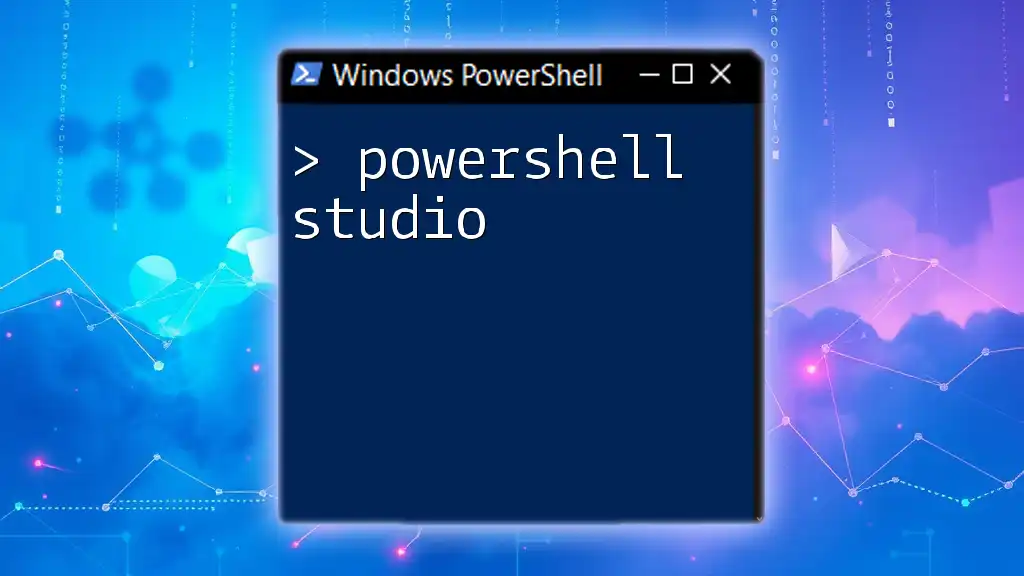
Key Features of SAPIEN PowerShell Studio
Integrated Development Environment (IDE)
SAPIEN PowerShell Studio offers an intuitive and user-friendly interface for developing scripts. One of its standout features is the code editor, which includes syntax highlighting and IntelliSense capabilities. This dramatically enhances your coding efficiency, reducing the time spent on troubleshooting syntax errors.
For instance, when you start writing code like `Get-`, a list of available PowerShell cmdlets appears, allowing you to quickly select the command you need.
Script Packaging and Deployment
A significant advantage of SAPIEN PowerShell Studio is its ability to package PowerShell scripts into executable files (.EXE). This is especially useful for deploying scripts in a production environment, as it eliminates the need for users to have PowerShell installed on their systems.
Here's a basic code snippet demonstrating how to package a script:
# Sample Script: Get-SystemInfo.ps1
$os = Get-WmiObject Win32_OperatingSystem
Write-Host "Operating System: $($os.Caption)"
With PowerShell Studio, you can package this script into an executable, masking the complexity behind user-friendly prompts.
GUI Designer
Building graphical user interfaces (GUIs) for your scripts has never been easier than with the GUI Designer in PowerShell Studio. This feature empowers developers to create sophisticated UIs that enhance user interactions with scripts.
For instance, designing a simple form with buttons and text fields will make your script more engaging and accessible. You can drag and drop controls to craft interfaces without needing extensive knowledge of GUI programming.
Integrated Debugging
Debugging is an essential part of script development, and PowerShell Studio offers robust integrated debugging tools. You can set breakpoints within your code, allowing you to pause execution and inspect variables at runtime.
For example, consider a script with logical errors. Using the debugging feature, you can step through your code line by line, allowing you to identify and fix issues promptly. The ability to watch variables in real-time can be a game-changer for troubleshooting complex scripts.
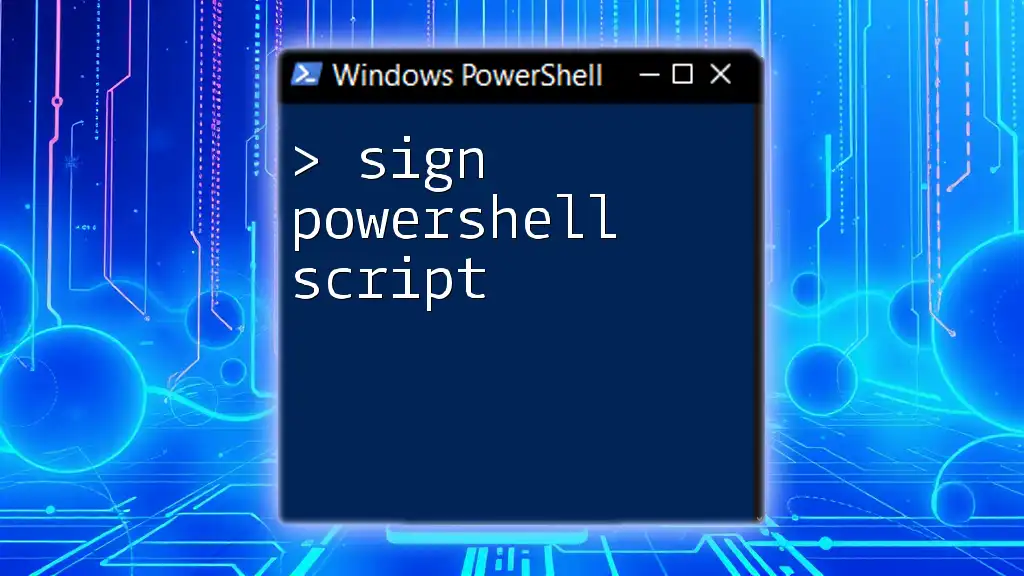
Advantages of Using SAPIEN PowerShell Studio
Enhanced Productivity
PowerShell Studio significantly boosts developer productivity by streamlining script development workflows. When compared to using the built-in PowerShell ISE, users may find that PowerShell Studio's dedicated features, like the code completion and project organization tools, provide a smoother experience.
Cross-Platform Compatibility
Another remarkable aspect of SAPIEN PowerShell Studio is its support for both Windows and non-Windows platforms. This flexibility means you can use PowerShell scripts in diverse environments, allowing you to scale your solutions effectively.
Here's an example of running a PowerShell script across different systems:
# Example: Connecting to a remote system
Enter-PSSession -ComputerName 'RemotePC' -Credential 'AdminUser'
Comprehensive Support for PowerShell Versions
SAPIEN PowerShell Studio provides extensive support for multiple versions of PowerShell. This is crucial for organizations using diverse systems, as it allows developers to leverage version-specific features and functionalities, ensuring compatibility and optimal performance.
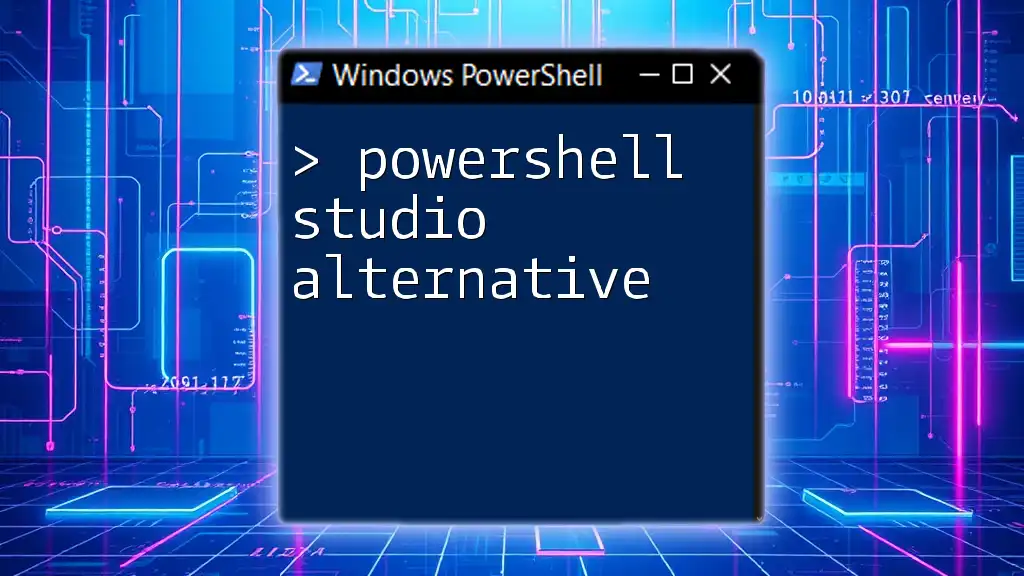
Getting Started with SAPIEN PowerShell Studio
Installation Guide
To get started with SAPIEN PowerShell Studio, you'll first need to install the software. Ensure your system meets the prerequisites, which typically include a compatible Windows version and necessary system resources.
Follow these step-by-step instructions for installation:
- Download the installer from the SAPIEN Technologies website.
- Run the installer and follow the on-screen prompts.
- Once installed, launch PowerShell Studio and explore its features.
Creating Your First Project
Creating a new project in PowerShell Studio is straightforward. Start by selecting "New Project" from the file menu. You'll then choose the type of project you want to create—whether it's a script file, Windows Form application, or PowerShell Module.
For a hands-on experience, try building a simple script that retrieves system information:
# Sample Project: Get-SystemInfo.ps1
$computerName = $env:COMPUTERNAME
$osInfo = Get-CimInstance -ClassName Win32_OperatingSystem
Write-Host "Computer Name: $computerName"
Write-Host "OS: $($osInfo.Caption)"
After creating the script, you can save your project for future access and modifications.

Best Practices for Using SAPIEN PowerShell Studio
Organizing Your Scripts
Script organization is crucial to maintaining clarity and efficiency in your projects. Use a clear folder structure to categorize different types of scripts. Implementing version control is also recommended to track changes and collaborate efficiently.
Code Accessibility and Readability
To ensure your scripts are accessible and maintainable, prioritize writing clear and well-documented code. Incorporate comments to explain your logic and clarify complex segments.
For example:
# This script retrieves OS information
$os = Get-CimInstance -ClassName Win32_OperatingSystem
Write-Host "Current OS: $($os.Caption)"
Testing and Debugging Practices
Implementing regular testing and debugging practices early in the development process is vital. Consider using logging to capture execution details, which can aid in troubleshooting issues.
Here's a basic implementation of logging:
# Sample logging feature in a script
function Log-Message {
param (
[string]$Message
)
$logPath = "C:\Logs\script.log"
Add-Content -Path $logPath -Value "$(Get-Date) - $Message"
}
# Call log function within your script
Log-Message "Script started"
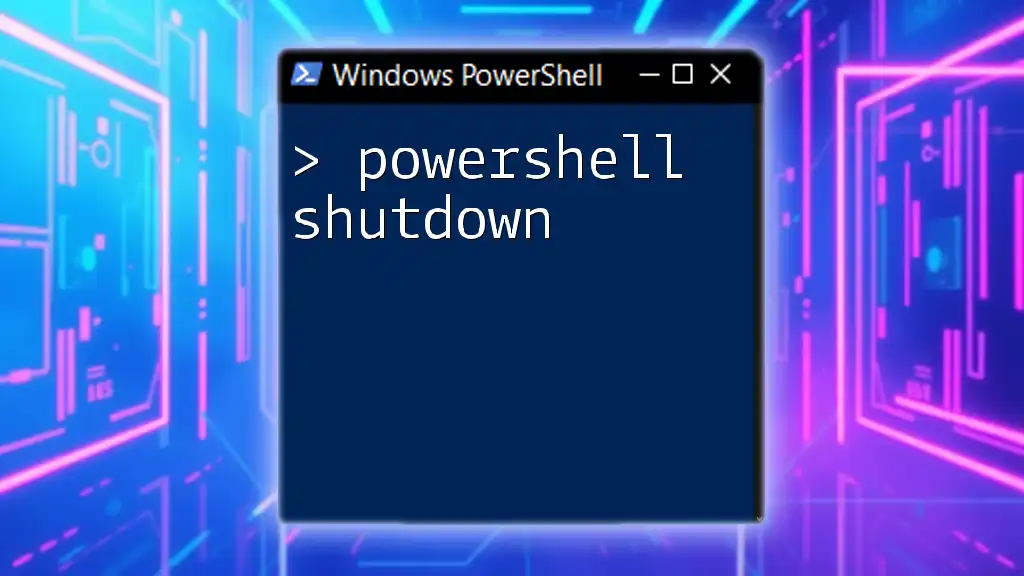
Conclusion
SAPIEN PowerShell Studio is a powerful tool that revolutionizes the way developers create and manage PowerShell scripts. By leveraging its advanced features, you can enhance your productivity and capabilities as a PowerShell user. Whether you are new to scripting or an experienced developer, SAPIEN PowerShell Studio provides you with the resources you need to succeed in your automation journey.
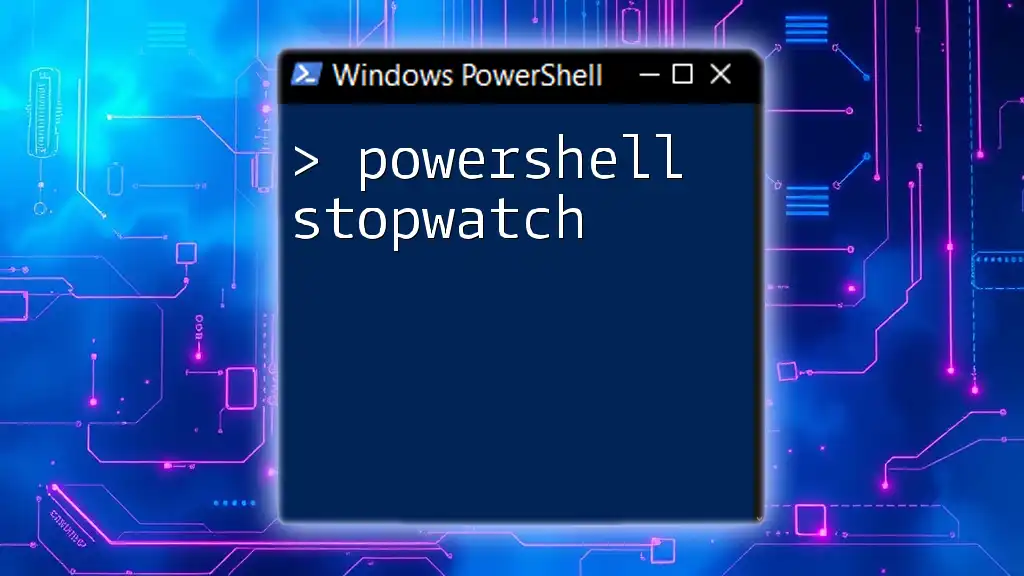
Additional Resources
To deepen your understanding and skills in PowerShell scripting, consider checking out the official SAPIEN Technologies website for tutorials and product information. Additionally, explore community forums and recommended books to connect with like-minded individuals and expand your expertise in PowerShell and SAPIEN PowerShell Studio.