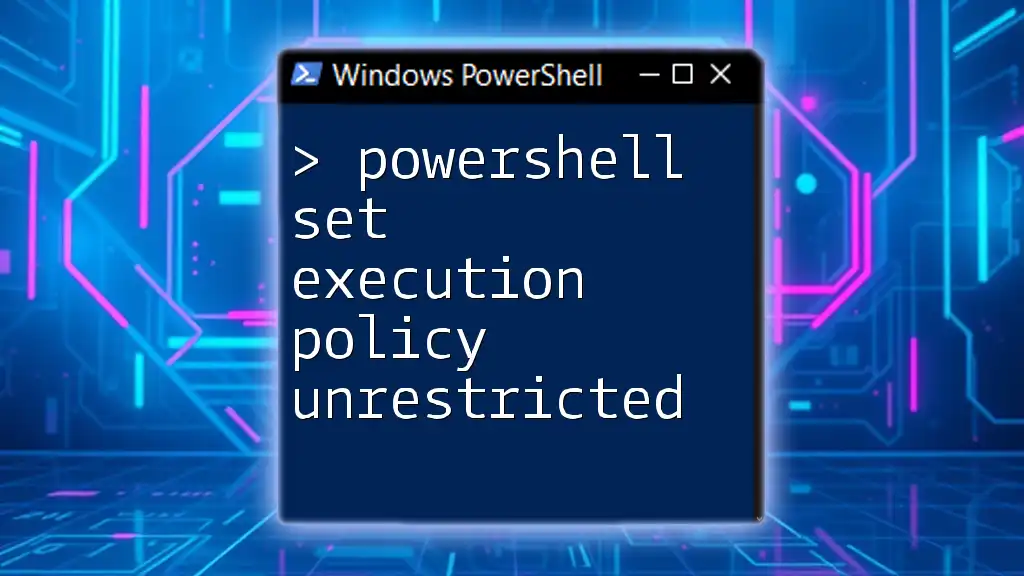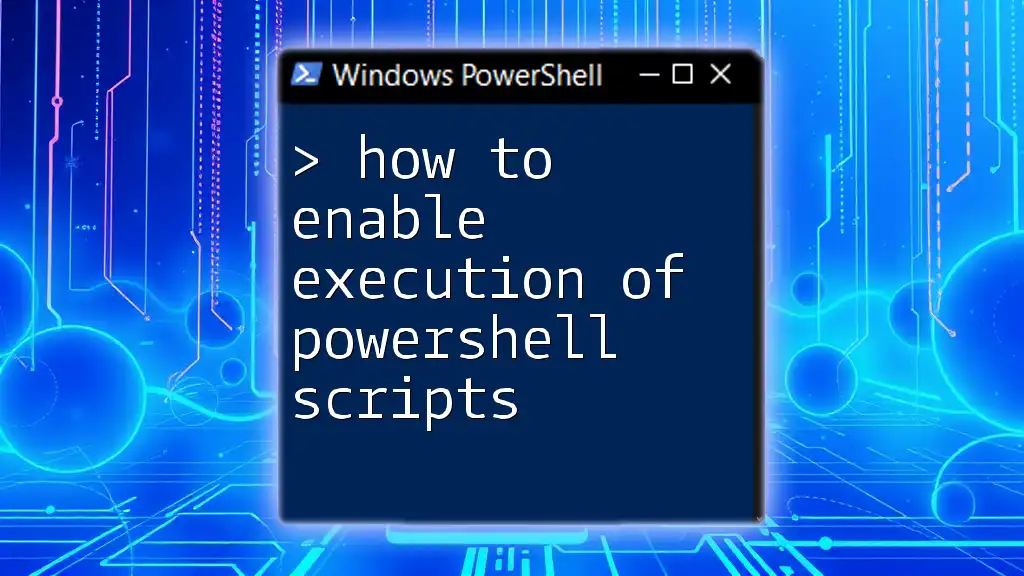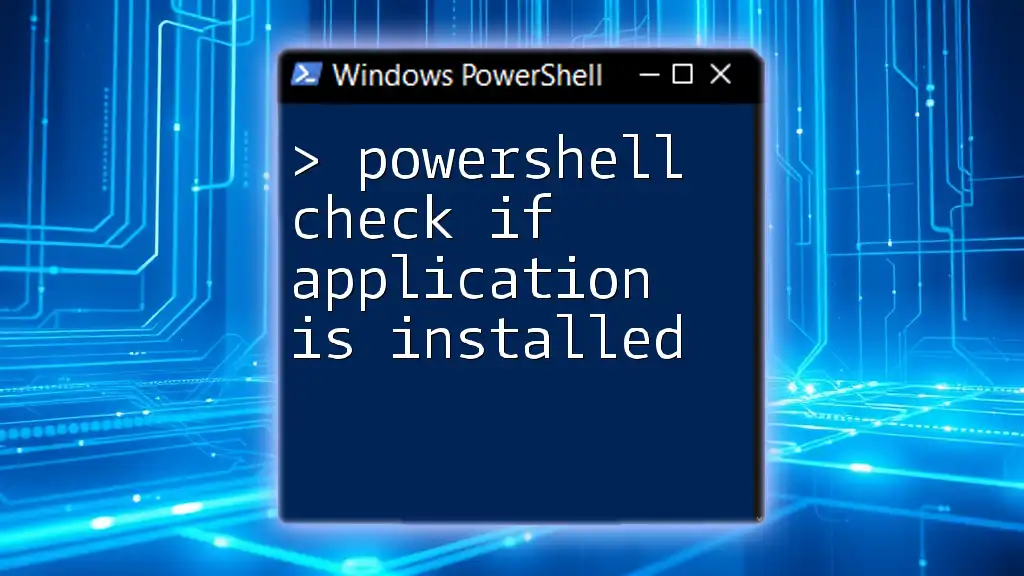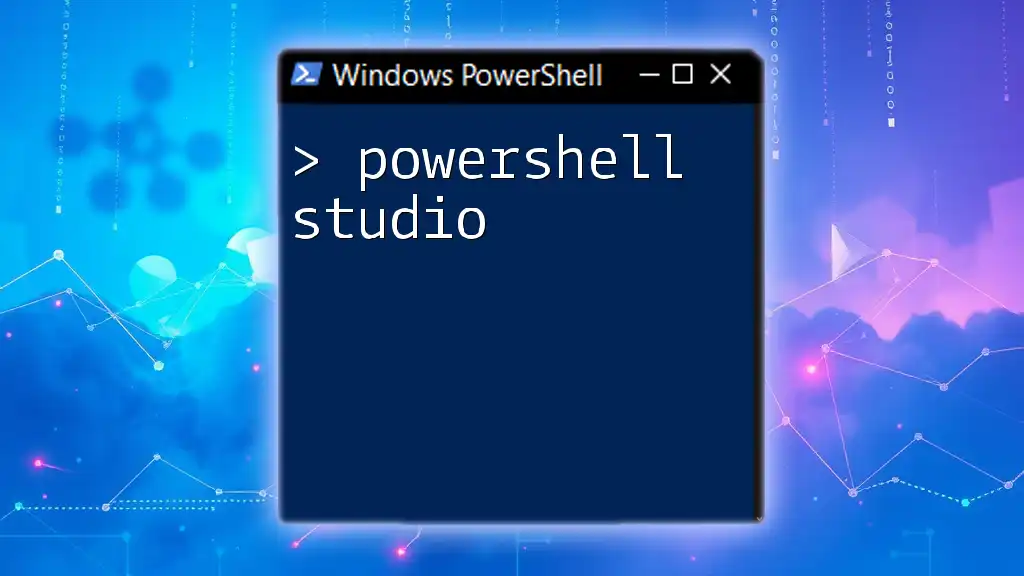In PowerShell, the command to set the execution policy to "unrestricted" allows scripts to run without any restrictions, which can be done using the following command:
Set-ExecutionPolicy Unrestricted
Understanding Execution Policies
What Is an Execution Policy?
An execution policy in PowerShell is a security feature that determines the conditions under which PowerShell loads configuration files and runs scripts. Execution policies act as a gatekeeper, preventing potentially harmful scripts from executing without user consent. The primary types of execution policies include:
- Restricted: This is the default setting that does not allow any scripts to run.
- AllSigned: Only scripts signed by a trusted publisher can be executed.
- RemoteSigned: Scripts created locally can run; however, scripts downloaded from the internet must be signed.
- Unrestricted: All scripts can run regardless of their source or authorization.
Why Use Execution Policies?
Understanding execution policies is crucial for maintaining security while also enabling functionality. In many development or testing scenarios, you might need to run scripts from various sources, making the "Unrestricted" setting appealing. However, this comes with potential security risks if not handled carefully.
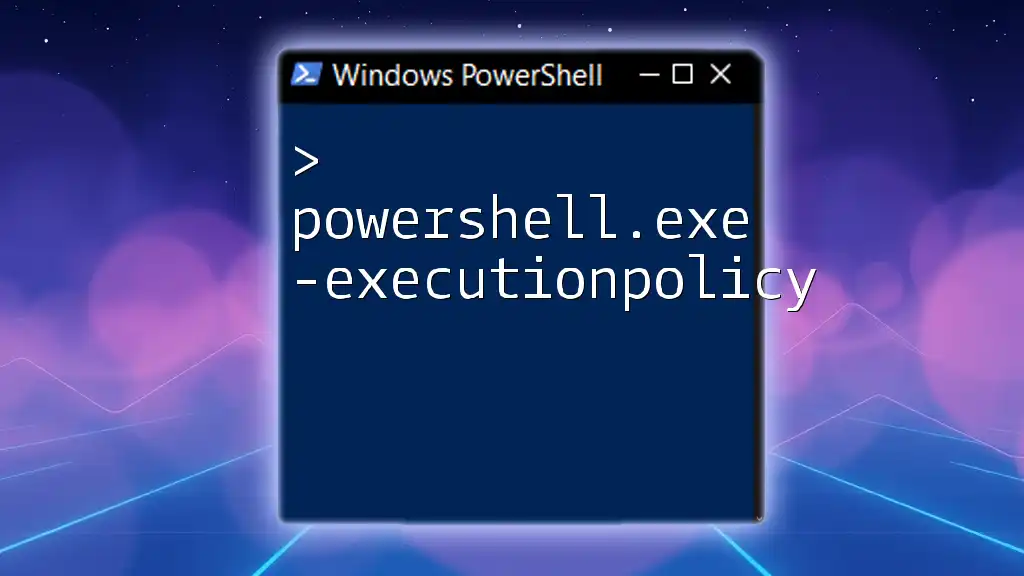
PowerShell Set Execution Policy Unrestricted
What Does "Set Execution Policy Unrestricted" Mean?
The command `Set-ExecutionPolicy Unrestricted` allows users to run any PowerShell script without restrictions. This command:
- Removes limitations on script execution.
- Is beneficial for testing and development, where quick changes and iterations are common.
- Requires cautious implementation because it opens up the system to the execution of potentially unsafe scripts.
How to Set the Execution Policy to Unrestricted
Basic Command Syntax
To change the execution policy to unrestricted, the following command is used:
Set-ExecutionPolicy Unrestricted
Step-by-Step Instructions
-
Open PowerShell as Administrator:
- Search for PowerShell in the Windows Start menu, right-click on it, and select Run as administrator.
-
Execute the command:
- Type the command and hit Enter.
-
User prompt:
- When prompted, you may see a warning about the security risks. Confirm the change by typing `Y` for yes.
-
Confirmation:
- You can verify the set policy by using:
Get-ExecutionPolicy
This command will show you the current execution policy, confirming the change to Unrestricted.
Understanding the Impact
Security Considerations
Using `Set-ExecutionPolicy Unrestricted` has significant implications. This command can expose your system to malicious scripts, as it permits the execution of any script, signed or unsigned. It is imperative to exercise caution:
- Always ensure that you trust the scripts you are running.
- Consider temporary usage rather than a permanent change to your system policy.
Scenarios for Using Unrestricted
There are specific scenarios where an unrestricted execution policy is beneficial:
-
Automation scripts: When running scripts that require frequent modifications, avoiding repeated confirmation steps can enhance efficiency.
-
Testing environments: During development, rapid iterations require the flexibility to run a variety of scripts without hindrance.
-
Learning environments: For learners and educators, unrestricted access can facilitate easier experimentation with various PowerShell commands and scripts.
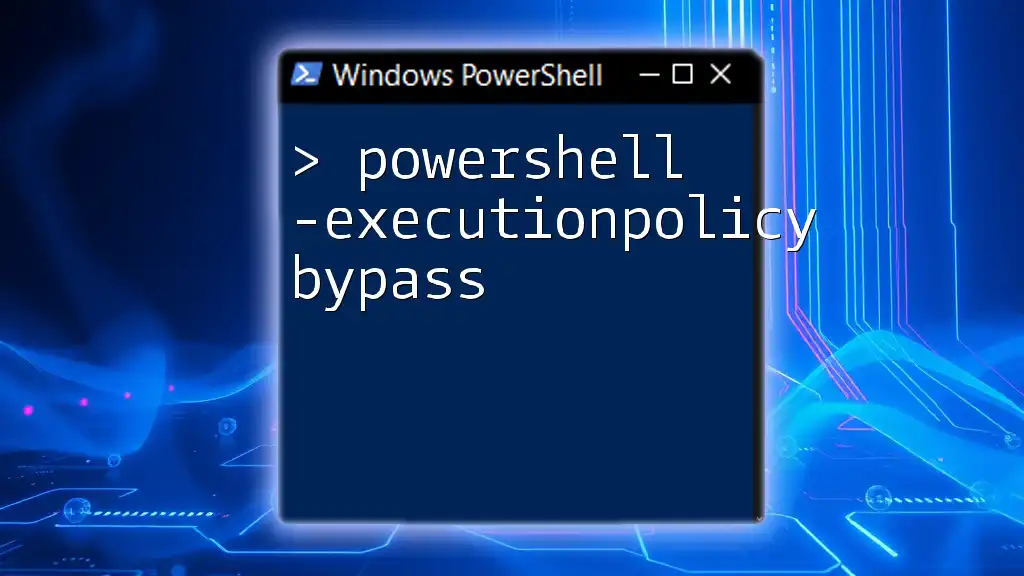
Troubleshooting Common Issues
Permissions and Access Errors
If PowerShell refuses to change the execution policy or you encounter permission warnings, ensure the following:
-
You are running PowerShell with Administrator privileges.
-
Adjust Group Policy settings if your system is managed within an enterprise environment, as these settings may override local execution policies.
Reverting the Execution Policy
How to Change Back to a Safer Option
When you no longer need to run scripts unrestricted, it's wise to revert to a more secure execution policy. For instance, using:
Set-ExecutionPolicy Restricted
This command sets it back to the most secure setting, ensuring that only the most trusted scripts can run.
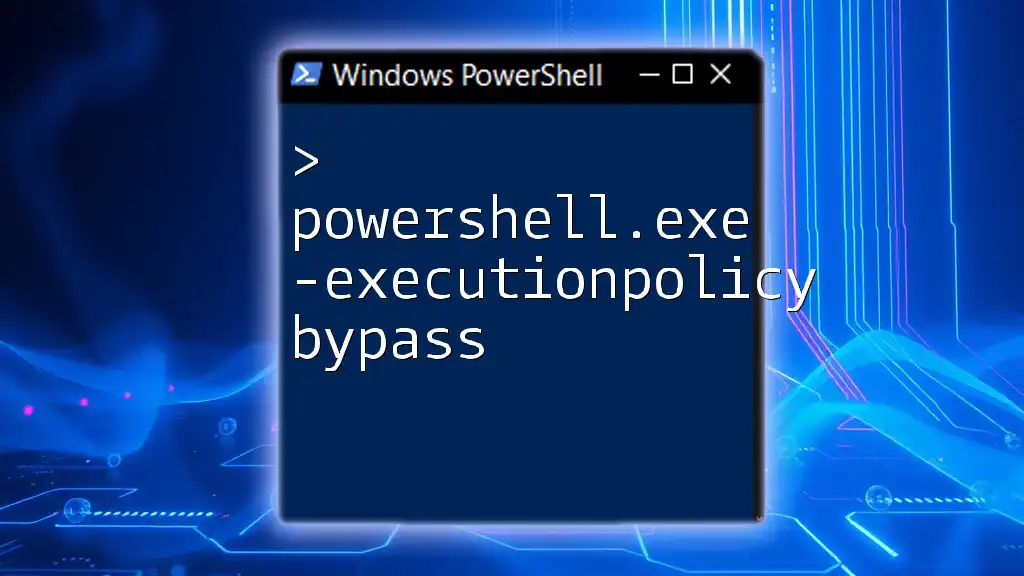
Best Practices for Using Unrestricted Execution Policy
Limit the Scope
To minimize risks when you need the unrestricted setting, consider using the `-Scope` parameter to set the policy for specific scopes:
Set-ExecutionPolicy Unrestricted -Scope CurrentUser
This command applies the unrestricted policy only for the current user, leaving system-wide security intact.
Temporary Unrestricted Usage
Alternatively, to run an individual script without changing the execution policy system-wide, you can use:
powershell -ExecutionPolicy Bypass -File "yourScript.ps1"
This command only bypasses the execution policy for that session, reducing risks while allowing the script to execute.
Regular Audits
Regularly reviewing and auditing your execution policy settings is a best practice to ensure security. Use the command:
Get-ExecutionPolicy -List
This provides a comprehensive view of the execution policies set across different scopes, helping you manage risks effectively.
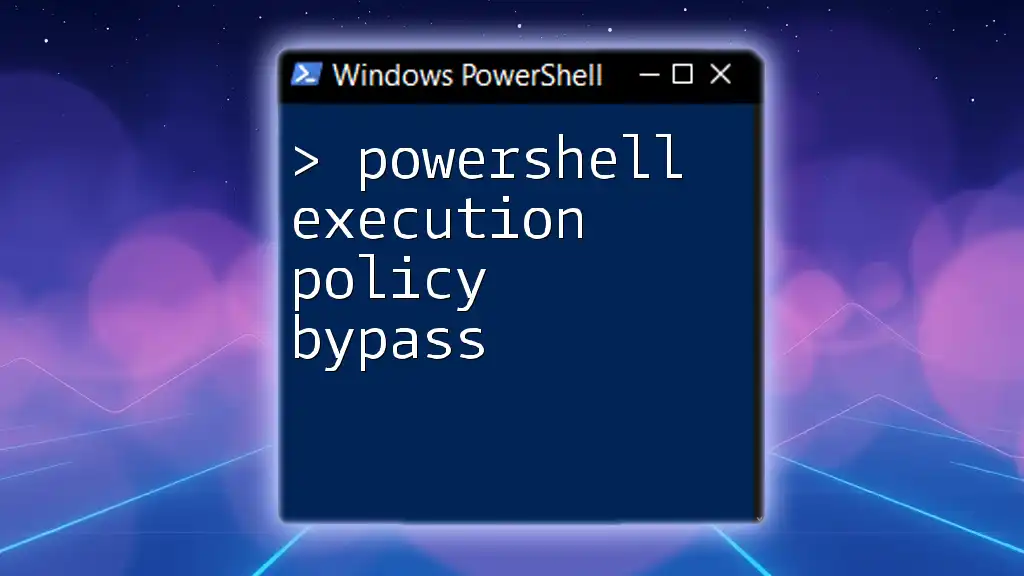
Conclusion
Understanding the PowerShell set execution policy unrestricted command is vital for both efficiency and security in your scripting practices. While it provides significant advantages for script execution, the risks associated with an unrestricted policy cannot be overlooked. By using this command judiciously, you can harness the full power of PowerShell while maintaining a robust security posture.