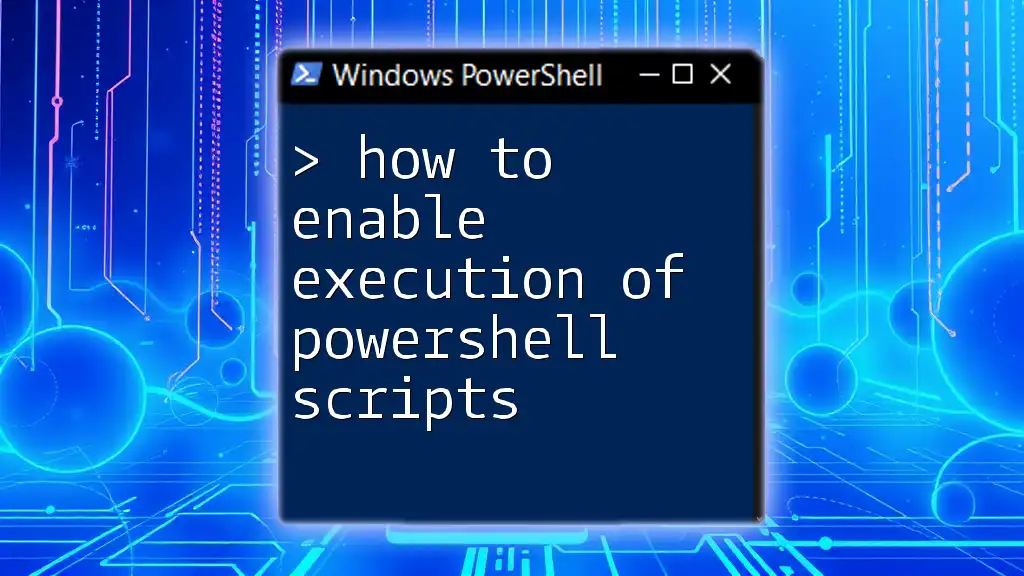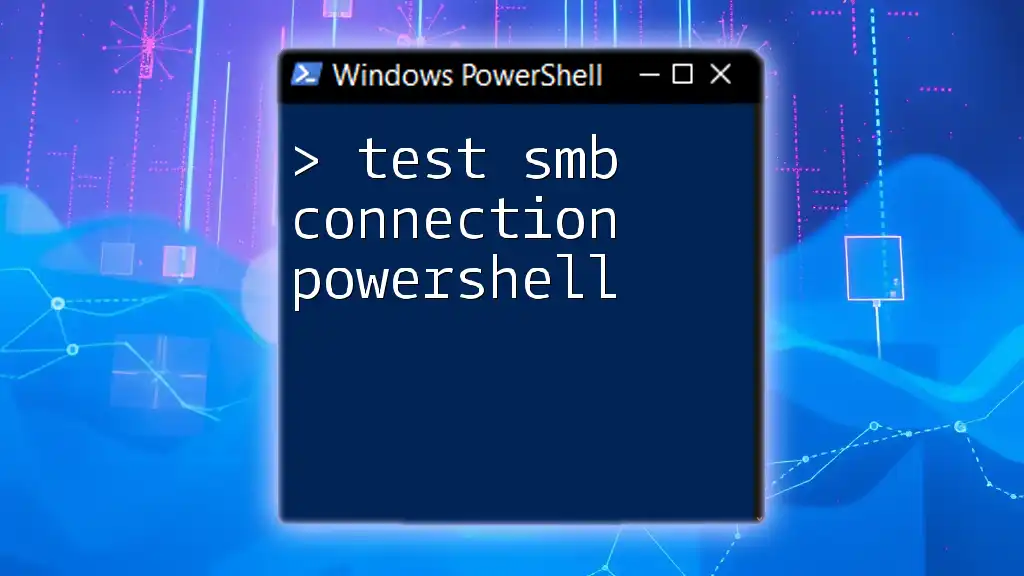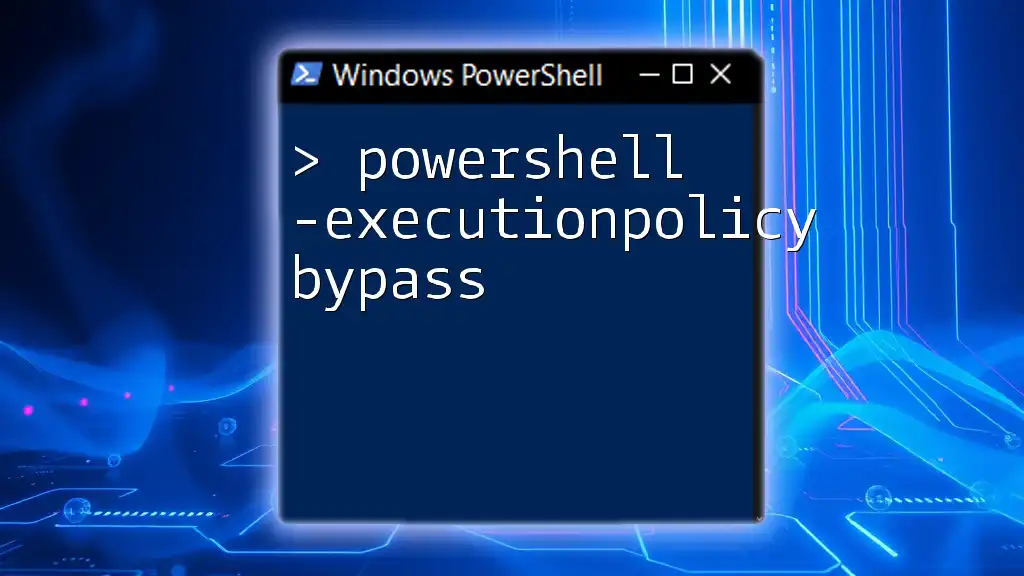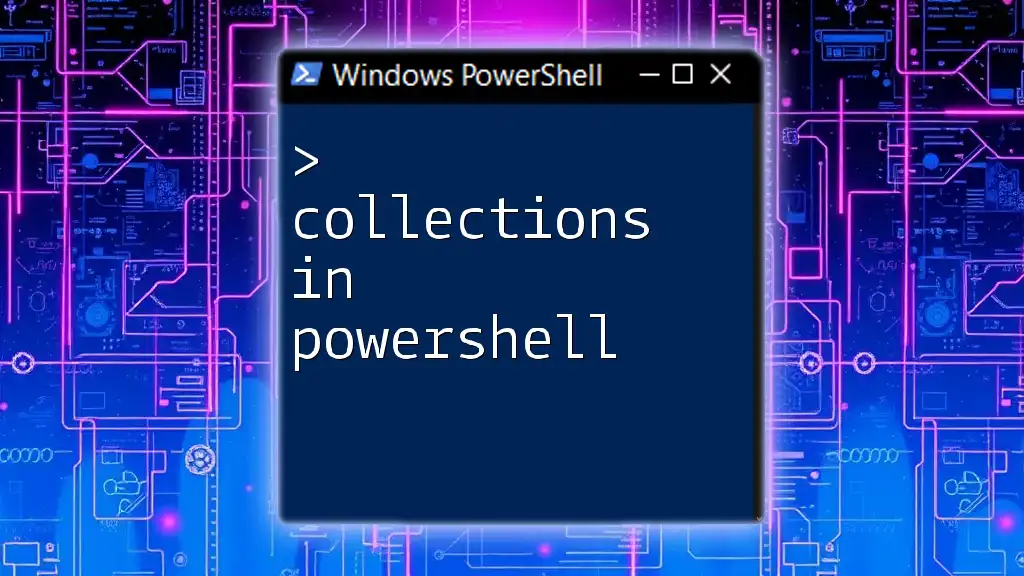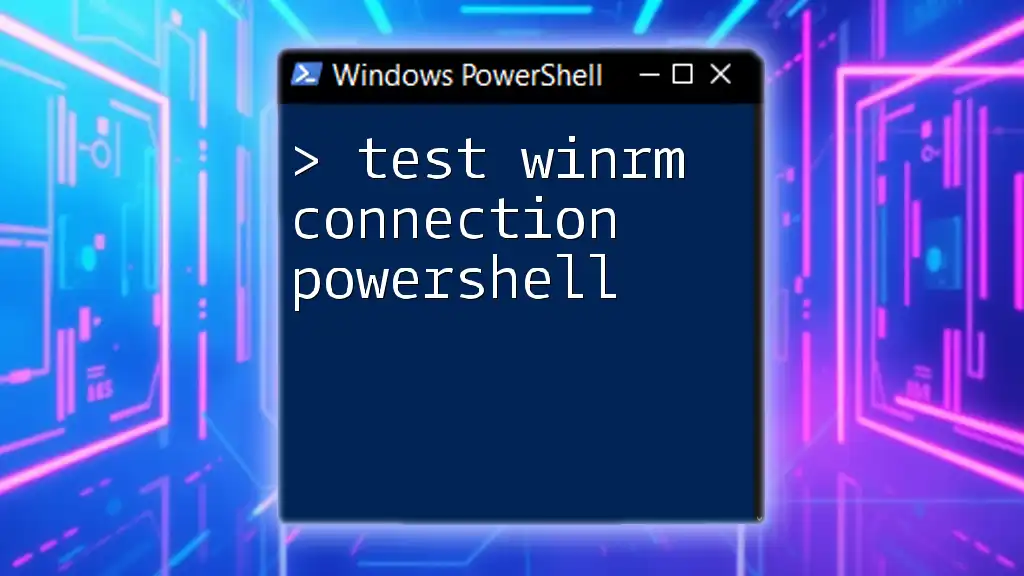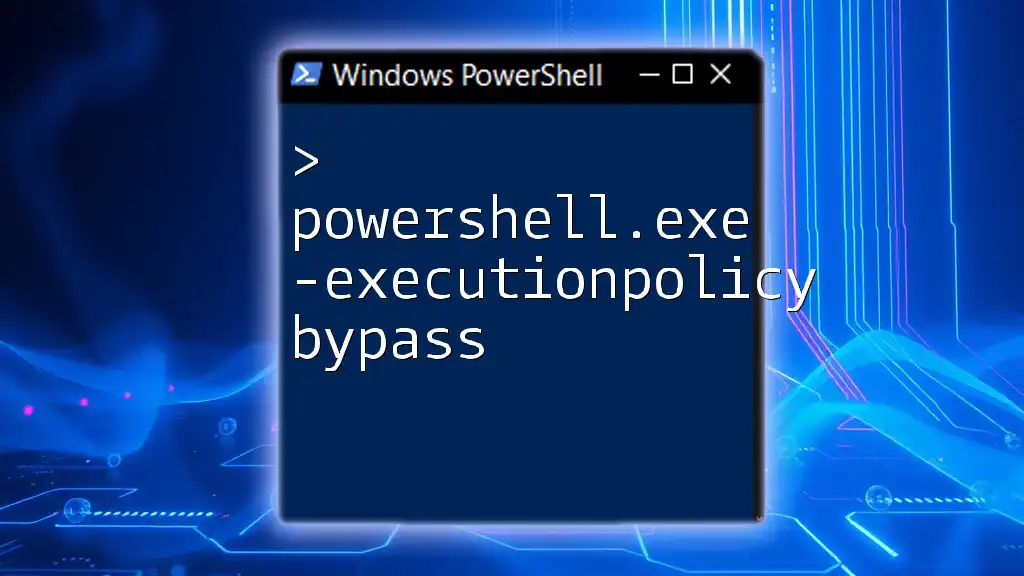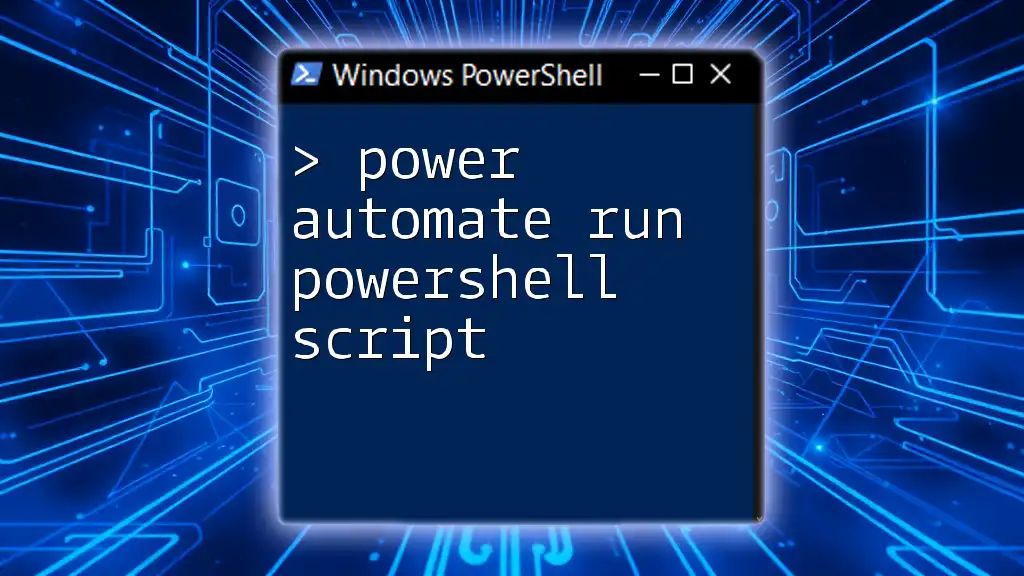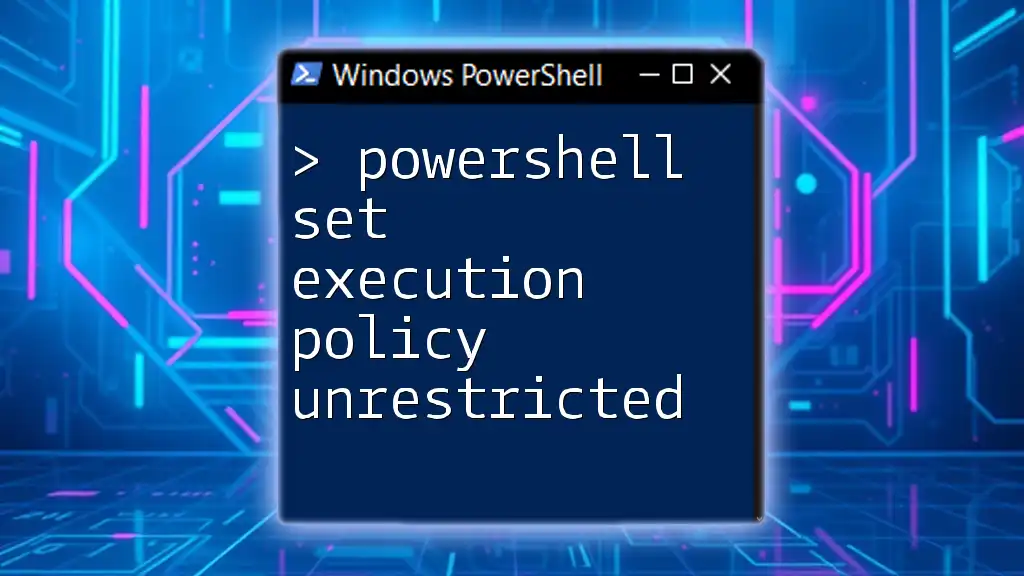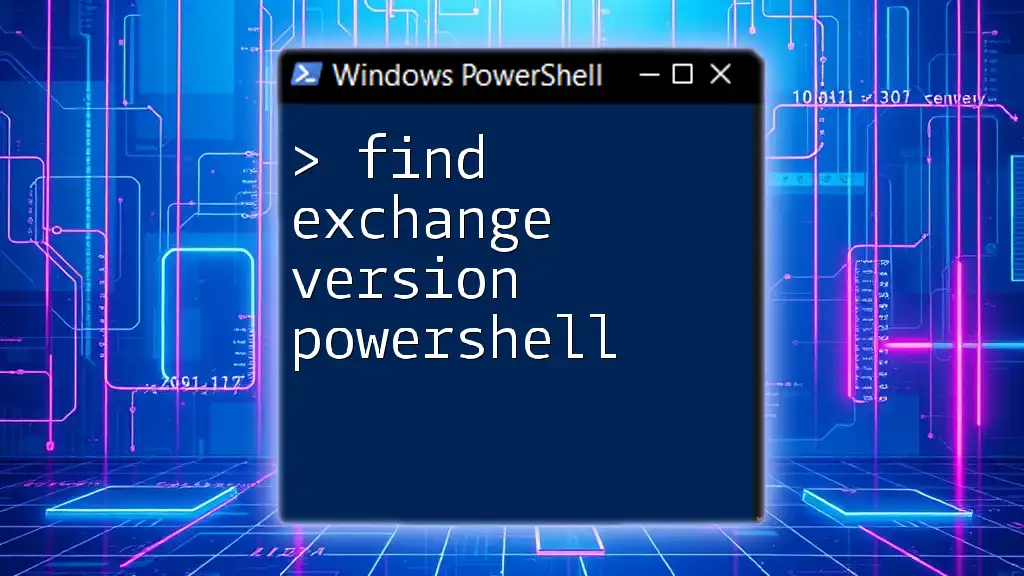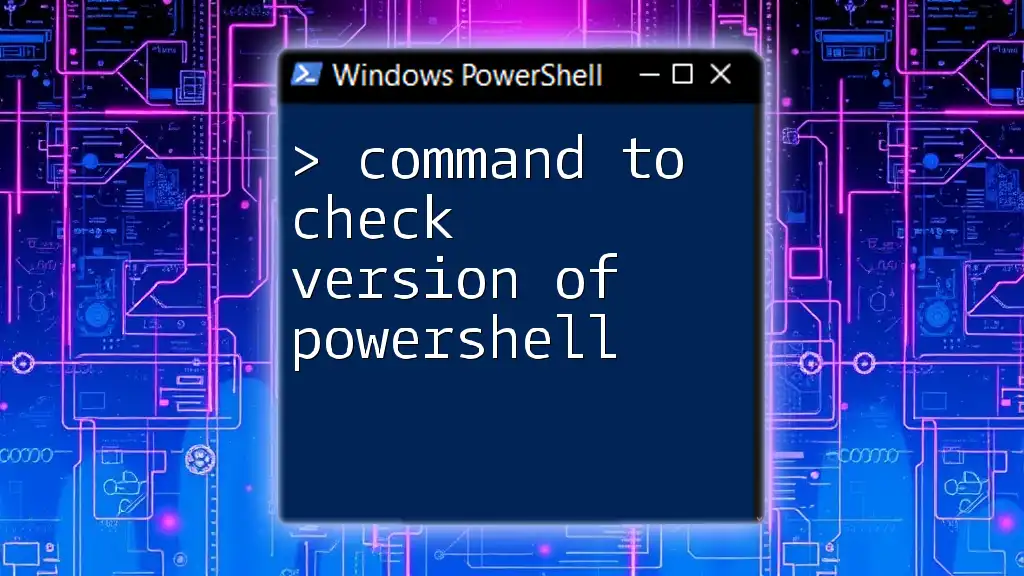To enable the execution of PowerShell scripts, you can change the execution policy to allow script running by using the following command in your PowerShell terminal:
Set-ExecutionPolicy RemoteSigned
Understanding Execution Policies
What are Execution Policies?
Execution policies in PowerShell serve as a safeguard mechanism that governs the conditions under which PowerShell loads configuration files and runs scripts. Rather than a security feature, they offer a way to control the execution of potentially unsafe scripts.
Types of Execution Policies
PowerShell has several execution policies, each designed to meet different levels of security and functionality:
-
Restricted: This is the default policy that disallows all scripts from being run. Only individual commands can be executed, providing maximum security.
-
AllSigned: This policy allows only scripts signed by a trusted publisher to run. To use this option effectively, users must first establish a trust relationship with the publisher.
-
RemoteSigned: Under this policy, scripts that are created locally can be run without restriction, but any script downloaded from the internet must be signed. This strikes a balance between usability and security.
-
Unrestricted: This policy allows all scripts to run. However, it prompts users for confirmation when they attempt to run scripts downloaded from the internet.
-
Bypass: This is a special mode that ignores all execution policy restrictions, allowing scripts to run without any checks or prompts.
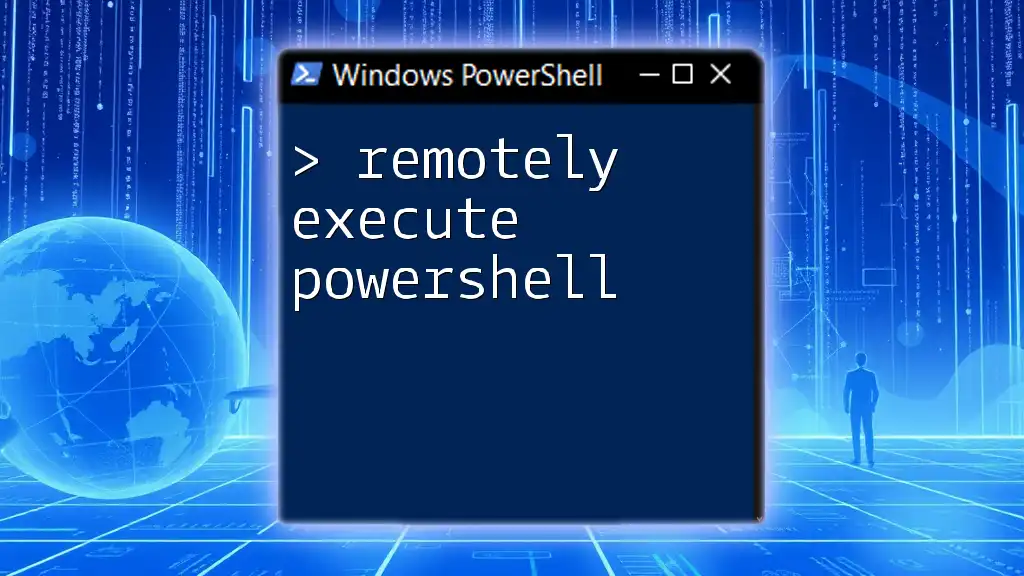
Checking Current Execution Policy
Using the Get-ExecutionPolicy Command
Before changing the execution policy, it's essential to know the current policy in place on your system. To assess this, you can use the `Get-ExecutionPolicy` command, which returns the current effective execution policy.
Example Command:
Get-ExecutionPolicy
This command will yield a response reflecting your current execution policy. If you find that the policy is set to Restricted, you'll need to change it to allow script execution.
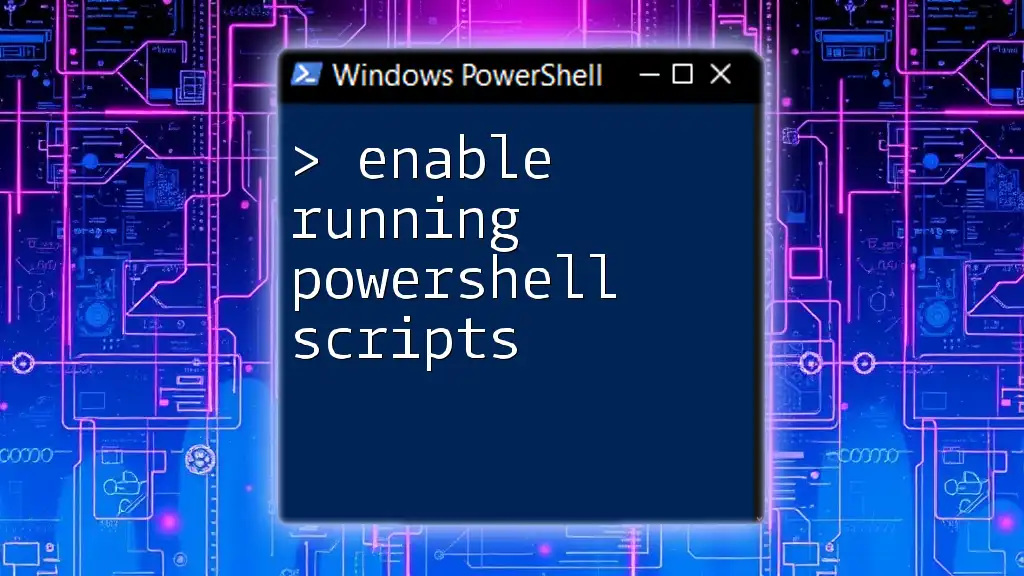
Changing the Execution Policy
How to Change Execution Policy
To modify the execution policy, you use the `Set-ExecutionPolicy` command alongside the desired policy name.
Basic Syntax:
Set-ExecutionPolicy <PolicyName>
Available Parameters
When modifying the execution policy, you can specify the Scope, which includes:
-
Process: This alters the policy for the current PowerShell session only, reverting back once you close the window.
-
CurrentUser: This makes the change for only the current user, allowing for personalized settings without affecting other users.
-
LocalMachine: This adjusts the policy for all users on the machine, which is more appropriate for organizational settings.
Example Commands
To set the execution policy to RemoteSigned for the current user, you would execute:
Set-ExecutionPolicy RemoteSigned -Scope CurrentUser
If you want to allow unrestricted script execution for all users on the machine, you can run:
Set-ExecutionPolicy Unrestricted -Scope LocalMachine
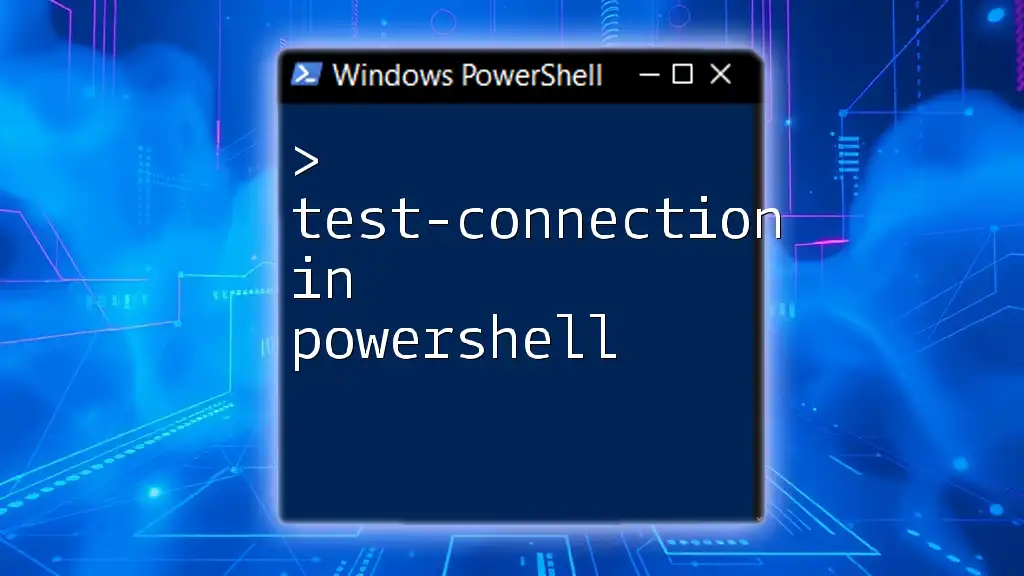
Confirming the Change
Verifying Execution Policy Change
Once you've altered the execution policy, it's prudent to confirm that the change was applied successfully. Use the following command to check the effective policies:
Get-ExecutionPolicy -List
This command will present a list of policies across different scopes: MachinePolicy, UserPolicy, Process, CurrentUser, and LocalMachine. Ensure that your new policy reflects correctly in the desired scope.
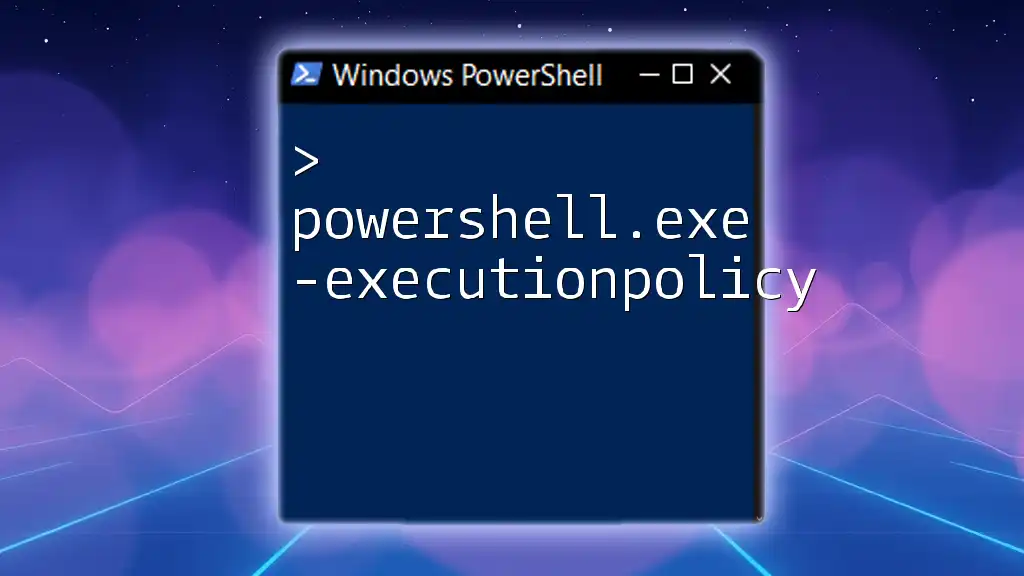
Troubleshooting Common Issues
Permission Denied Errors
Should you encounter permission-related errors while trying to change the policy, it's often due to not running PowerShell with elevated privileges. To resolve this, right-click the PowerShell icon and select Run as Administrator.
Policy Not Applying
If you notice the execution policy not taking effect, be aware that Group Policy settings may override the local execution policy set by `Set-ExecutionPolicy`. It’s crucial to review your Group Policy configurations if you're operating within a corporate environment.
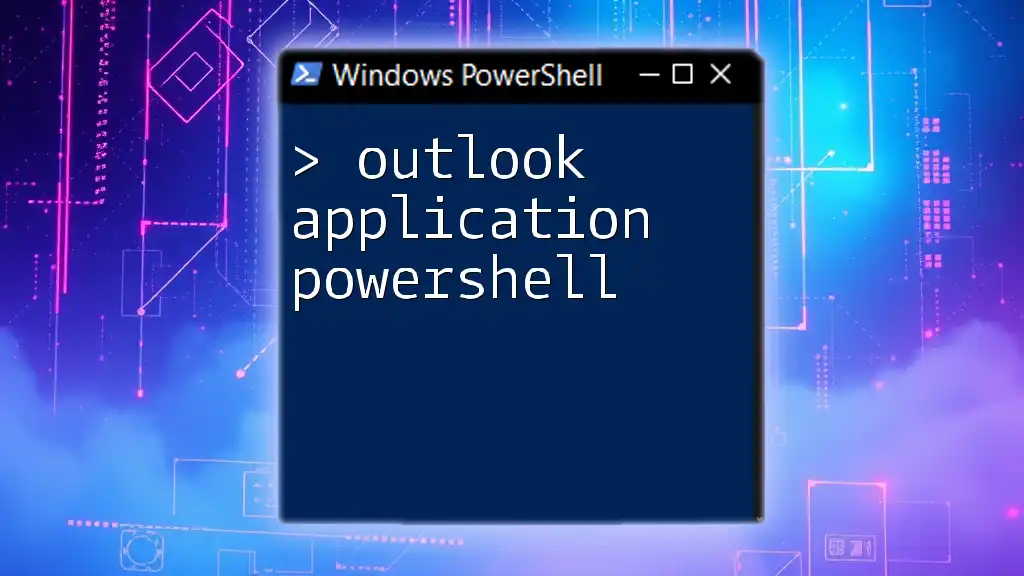
Best Practices
Choosing the Right Execution Policy
When determining the appropriate execution policy, carefully consider the security implications based on your needs:
-
If you are in a secure environment or working with sensitive scripts, AllSigned or RemoteSigned may be prudent choices.
-
Conversely, if you are developing or testing scripts locally, you might opt for Unrestricted for greater flexibility.
Script Signing
For further enhancement of security, consider signing your scripts. This involves using a code-signing certificate to affirm script authenticity and integrity. Not only does this prevent unauthorized modifications, but it also aligns with the AllSigned policy's requirements.
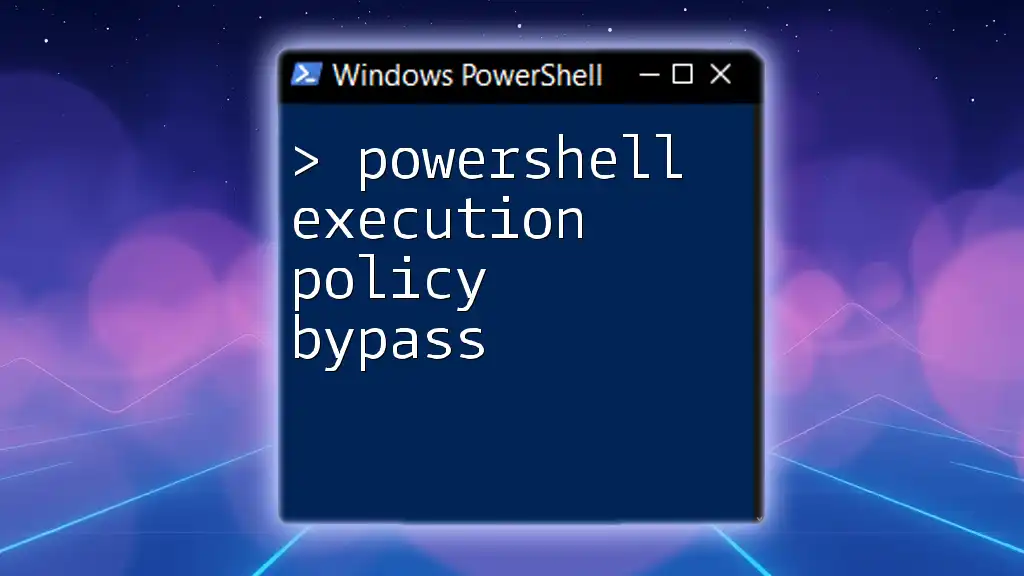
Conclusion
Enabling execution of PowerShell scripts is a foundational step toward leveraging PowerShell’s capabilities for automation and efficiency. Being knowledgeable about execution policies, understanding how to check and modify them, and following best practices will empower you to execute scripts confidently and securely.
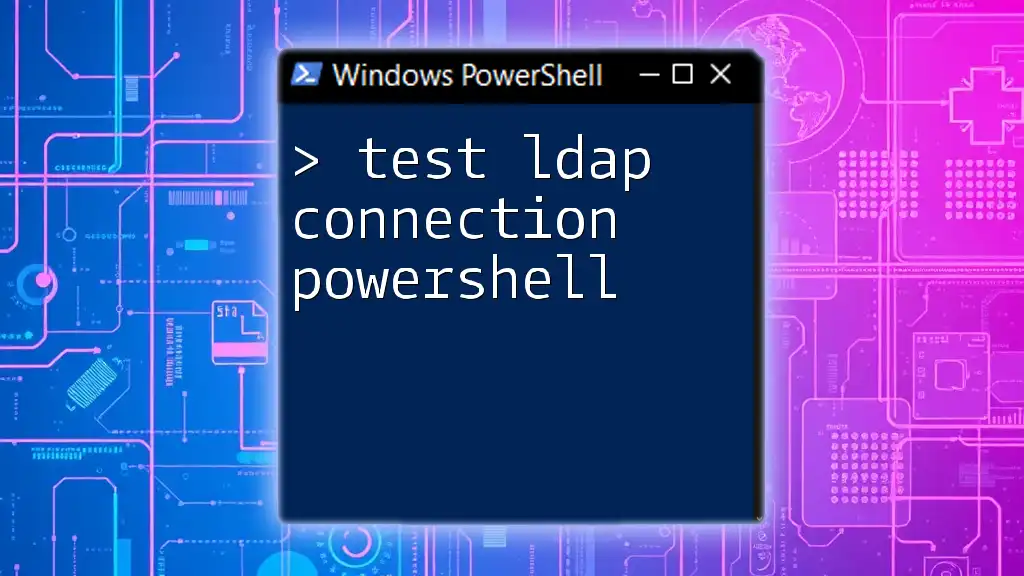
Additional Resources
For continued learning and to deepen your understanding of PowerShell practices, look into the following resources:
-
Official Microsoft Documentation: A comprehensive source for all things PowerShell.
-
PowerShell Community Forums: Platforms to engage with experts and other users.
-
Online Courses and Tutorials: Enroll in courses that cover beginner to advanced PowerShell topics.