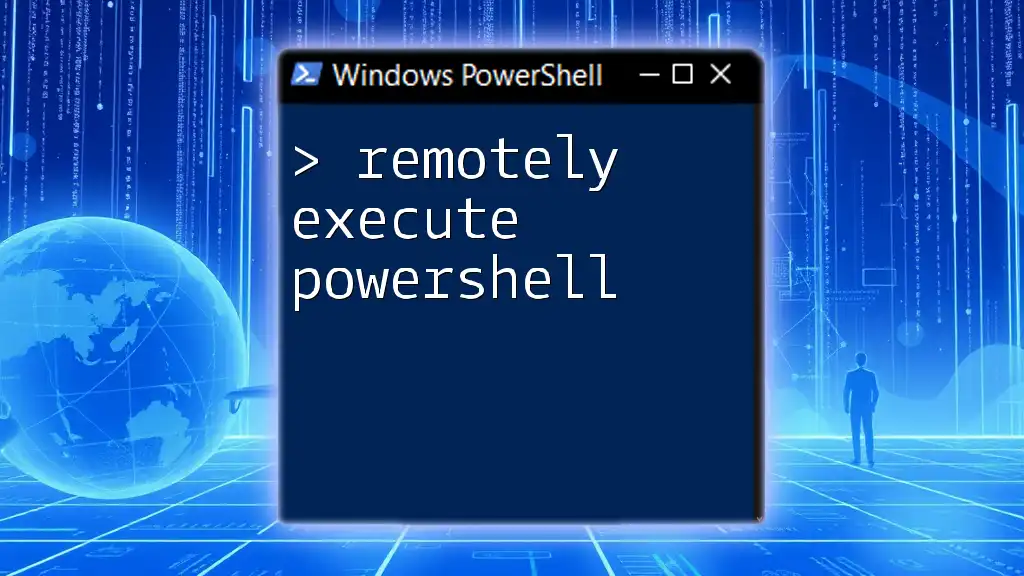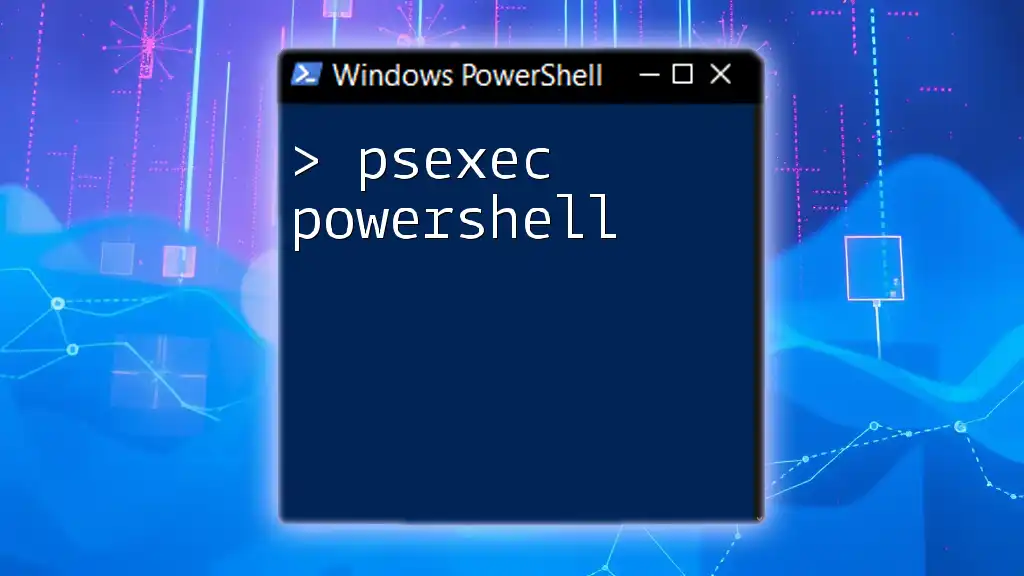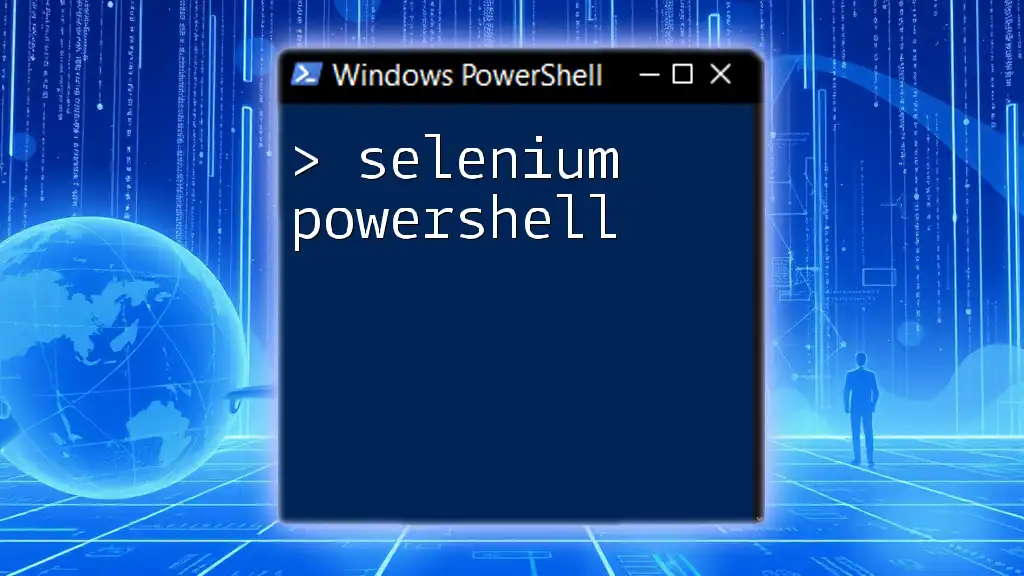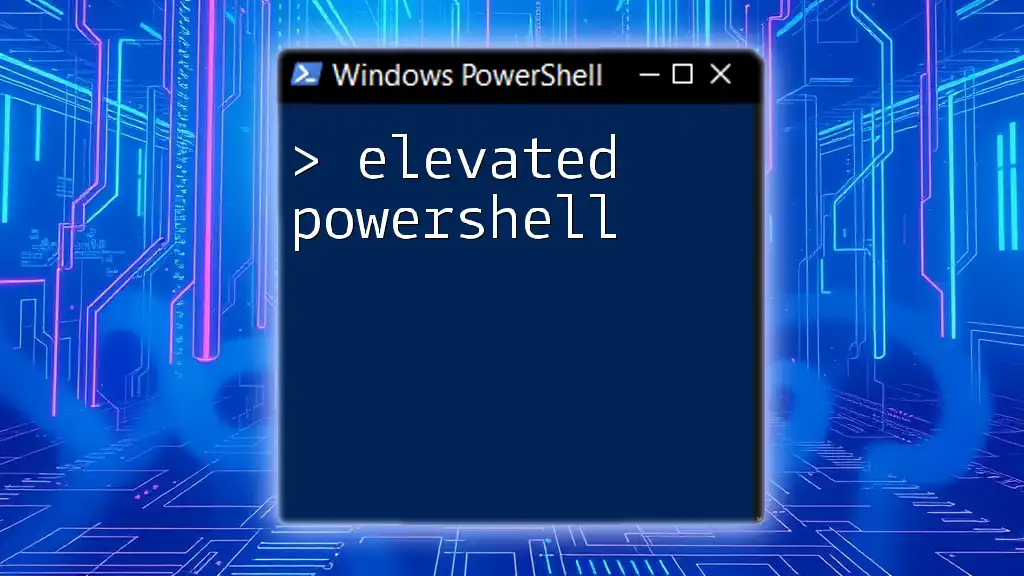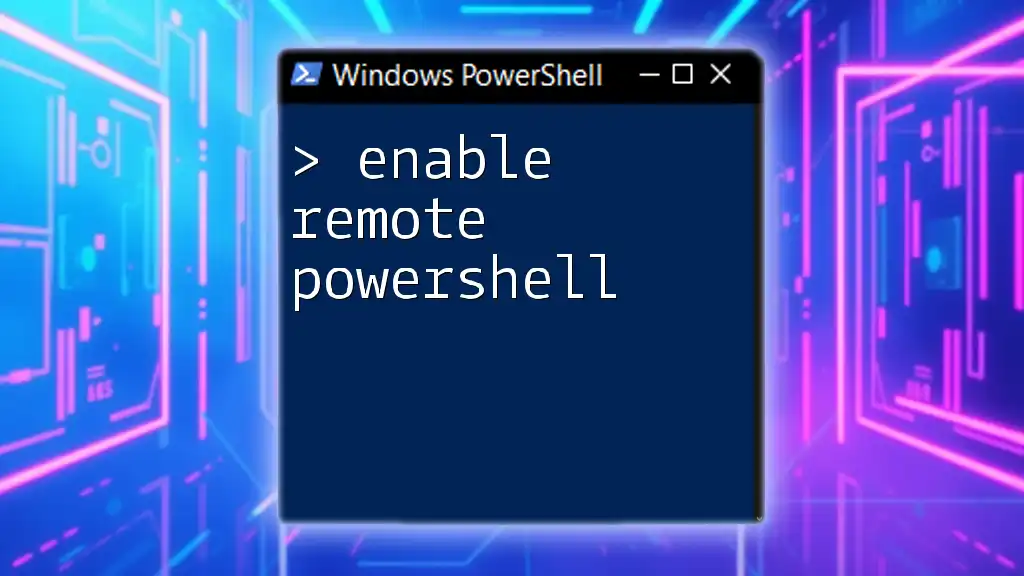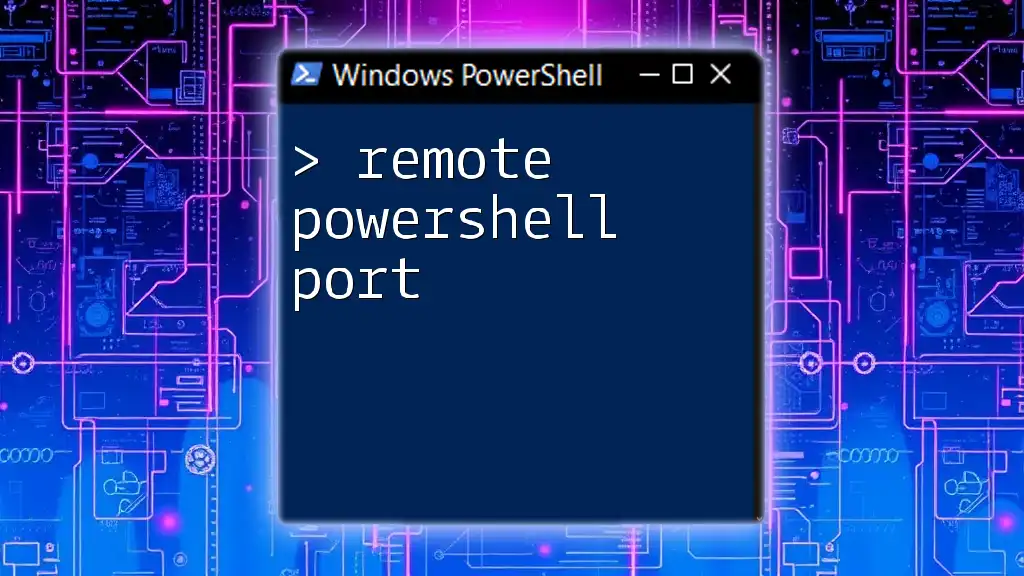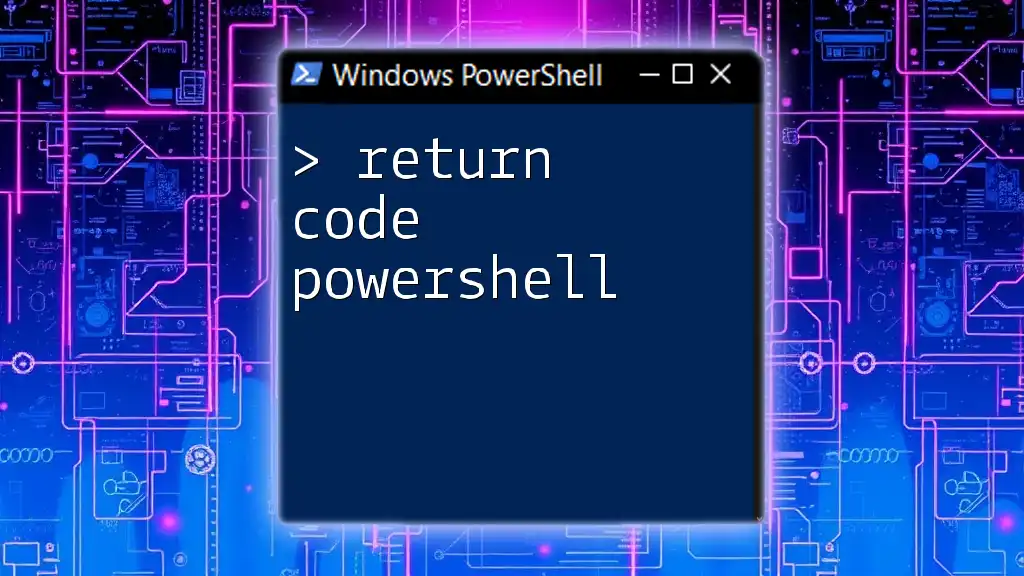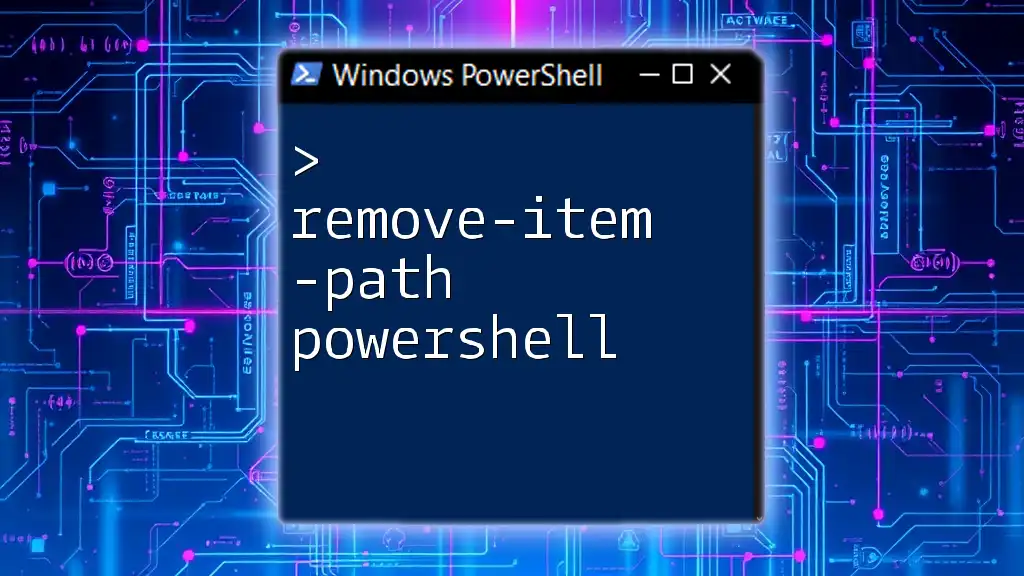Remotely executing PowerShell allows you to run commands on a remote computer from your local machine, often utilizing the `Invoke-Command` cmdlet.
Invoke-Command -ComputerName "RemoteComputerName" -ScriptBlock { Write-Host 'Hello, World!' }
Understanding Remote Execution in PowerShell
Remote execution refers to the capability of executing PowerShell commands or scripts on a computer that is not locally available. It provides immense utility in managing systems across networks, allowing IT professionals to perform administrative tasks without being physically present at the machine.
Common use cases for remote execution include:
- Managing server environments
- Automating scripts across multiple systems
- Troubleshooting issues on remote machines
Key Concepts
PowerShell remoting is fundamentally built upon key components. Understanding these helps in appreciating the remote execution functionality:
-
PowerShell Remoting: A feature that enables users to run commands on remote computers using the WSMan protocol.
-
Windows Management Framework (WMF): The underlying framework for PowerShell, WMF includes all functionalities required for managing Windows-based services.
-
WinRM (Windows Remote Management): The service that facilitates the communication mechanism needed for running commands remotely. It must be enabled on both the local and the remote machine.
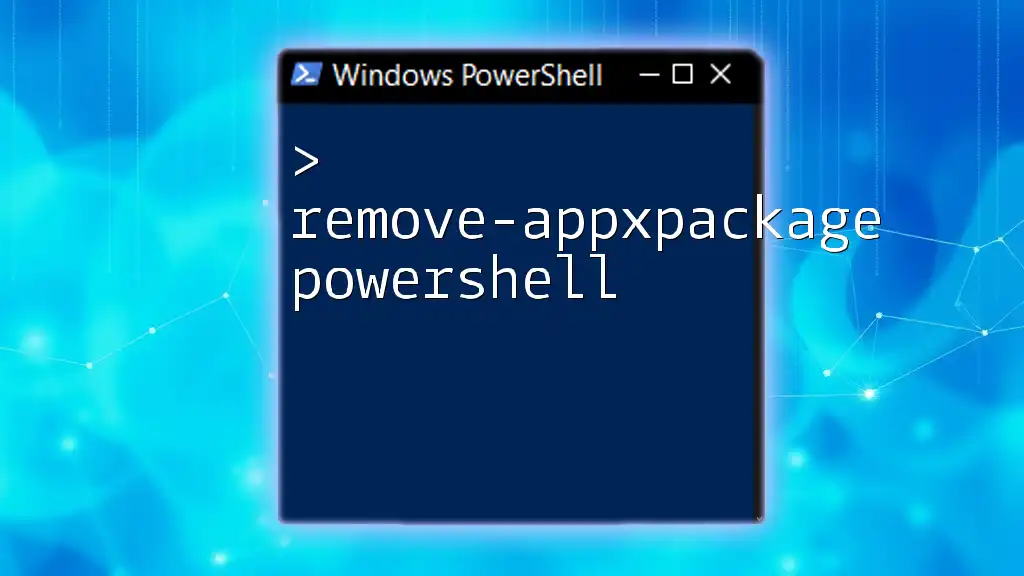
Preparing Your Environment
Before you can remotely execute PowerShell commands, it's crucial to ensure your environment is prepared properly.
System Requirements
To successfully use remote PowerShell commands, you’ll need to meet some basic requirements:
- The target machine must run a supported version of Windows.
- The user must have appropriate permissions on the remote machine.
- Ensure that both machines have network access to each other.
Configuring WinRM
To kick off the remote execution capabilities, you need to configure WinRM. This process is straightforward.
-
Enabling the WinRM Service: To enable the WinRM service, open PowerShell with administrative rights and run:
Enable-PSRemoting -ForceThis command sets up everything required for remote PowerShell usage, including creating a listener for incoming requests.
-
Listener Configuration: After enabling WinRM, confirm that the listener is set up correctly. You can do this by running:
winrm enumerate winrm/config/listener
Setting Up Trusted Hosts
When communicating with computers in a workgroup or untrusted domain, you’ll need to configure Trusted Hosts. This allows your local computer to connect to remote machines without being in the same domain.
To set your Trusted Hosts, execute:
Set-Item WSMan:\localhost\Client\TrustedHosts -Value "RemoteComputerName"
Replace `"RemoteComputerName"` with the name or IP address of the machine you wish to connect to. This change makes your local system trust the specified remote machine.
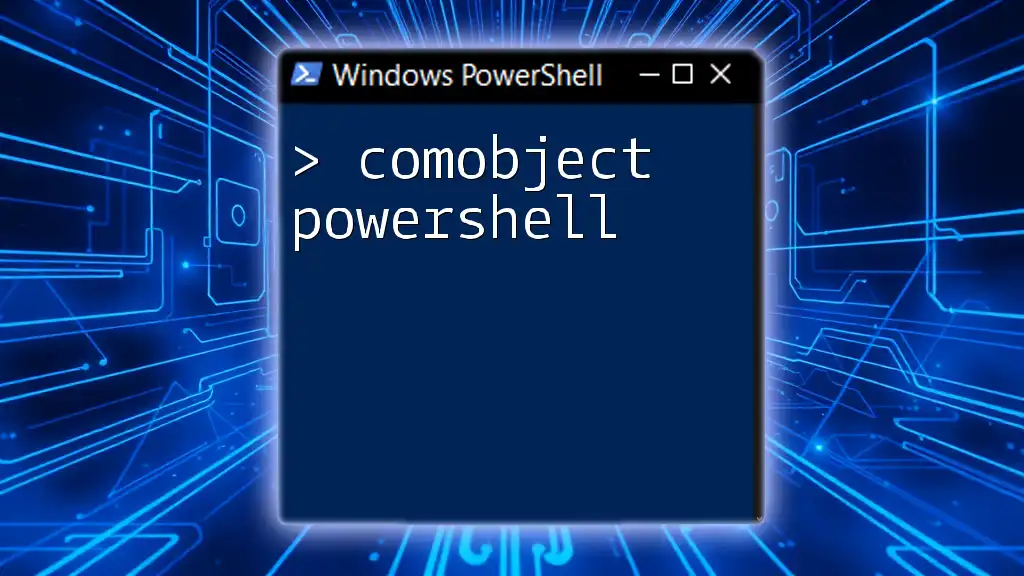
Executing Remote PowerShell Commands
Now that your environment is set up, you can remotely execute PowerShell commands.
Using Invoke-Command
The primary cmdlet for executing remote commands is `Invoke-Command`. The syntax of this command includes specifying the target computer and the script to run.
Here’s a simple example that retrieves the list of running processes from a remote machine:
Invoke-Command -ComputerName RemoteComputerName -ScriptBlock { Get-Process }
This command captures the process details from the specified remote system.
Passing Credentials
It’s common to need to pass credentials to execute commands on a remote machine securely. Utilize `Get-Credential` to store credentials safely.
Here's how to use it in your command:
$cred = Get-Credential
Invoke-Command -ComputerName RemoteComputerName -Credential $cred -ScriptBlock { Get-Process }
When running this snippet, a credential prompt will appear, allowing you to enter your credentials for authentication.
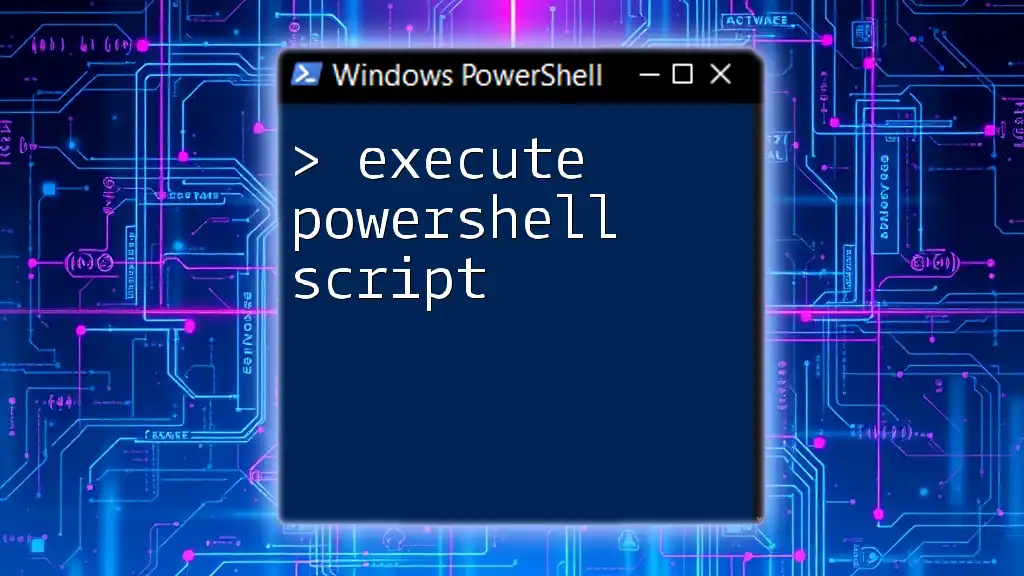
Advanced Techniques for Remote Execution
Once you’re comfortable with the basics, exploring advanced features enriches your remote execution capabilities.
Using PSSession
Creating a persistent session with `New-PSSession` can optimize and simplify command execution on a remote machine. This method allows you to run multiple commands within a single session rather than establishing a new connection each time.
For example, to create and use a session:
$session = New-PSSession -ComputerName RemoteComputerName -Credential $cred
Invoke-Command -Session $session -ScriptBlock { Get-EventLog -LogName Application }
Remove-PSSession -Session $session
This snippet demonstrates creating a session, running a command, and subsequently cleaning up by removing the session.
Managing Remote Sessions
Managing multiple sessions effectively is key in large environments. You can maintain session states by checking their status or disconnecting them without terminating the processes.
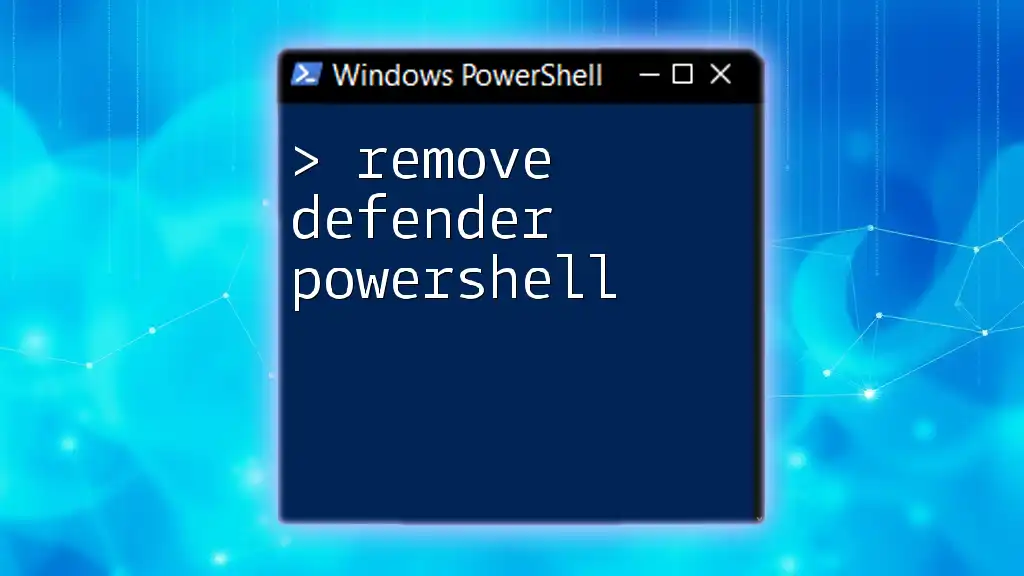
Troubleshooting Remote Execution
While executing PowerShell remotely is powerful, you might run into issues. Understanding common problems and their solutions is essential.
Common Issues and Resolutions
-
Firewall Settings: Ensure that the firewall on both local and remote machines allows WinRM traffic. You may need to create exceptions for ports 5985 (HTTP) and 5986 (HTTPS).
-
Authentication Failures: If authentication fails, verify your credentials and account permissions on the remote machine.
Testing Connectivity
A handy command, `Test-WSMan`, allows you to check if the remote machine is reachable via WinRM. Run this command:
Test-WSMan -ComputerName RemoteComputerName
Successful output indicates that the WinRM service is running, and the remote machine is reachable.
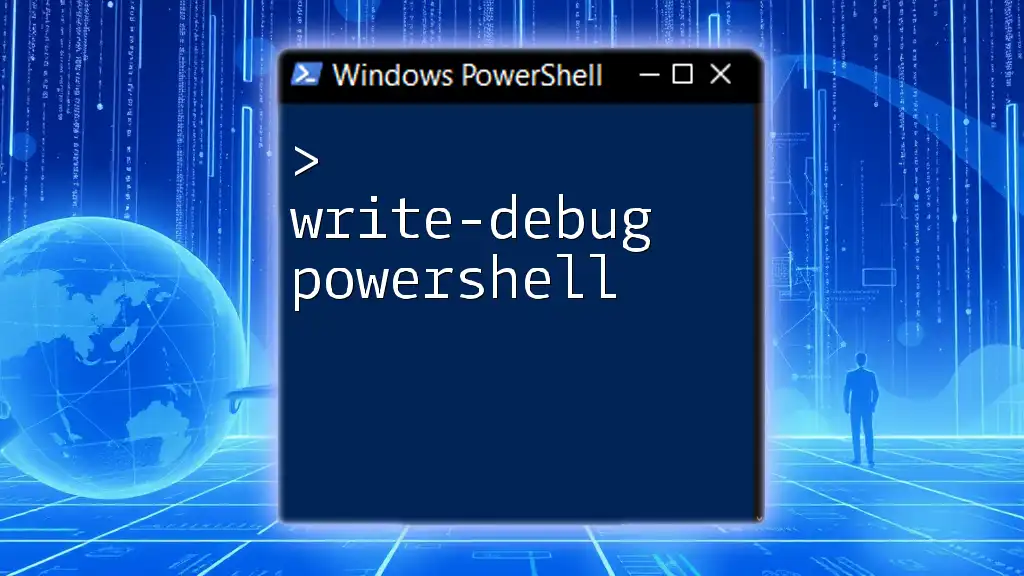
Security Implications
Executing PowerShell commands remotely involves security considerations to mitigate risks.
Understanding Security Risks
It's critical to recognize potential security threats, such as unauthorized access or data breaches, that stem from improper configurations. Adopting best practices like using strong password policies and regularly reviewing permissions can significantly reduce these risks.
Using HTTPS for Secure Connections
Enabling HTTPS for WinRM is advisable for encrypting the data transmitted during remote sessions. Configuring WinRM for HTTPS involves acquiring a certificate and configuring the listener. This setup not only enhances security but also fosters confidence in remote operations.

Conclusion
Remotely executing PowerShell commands significantly enhances the ability to manage computer systems, particularly in enterprise environments. Mastery of these techniques empowers IT professionals to streamline operations, troubleshoot effectively, and automate routine tasks.
Take the opportunity to practice these commands in a controlled environment before deploying them in production settings. The versatility of PowerShell continues to evolve, and staying informed through practice is key.

Call to Action
We’d love to hear about your experiences with remote PowerShell execution! Share your thoughts and insights in the comments below. Be sure to subscribe for more engaging content, tips, and tricks to enhance your PowerShell skills.

Additional Resources
For further guidance, explore Microsoft’s official documentation on PowerShell and WinRM to deepen your understanding of these tools and practices.