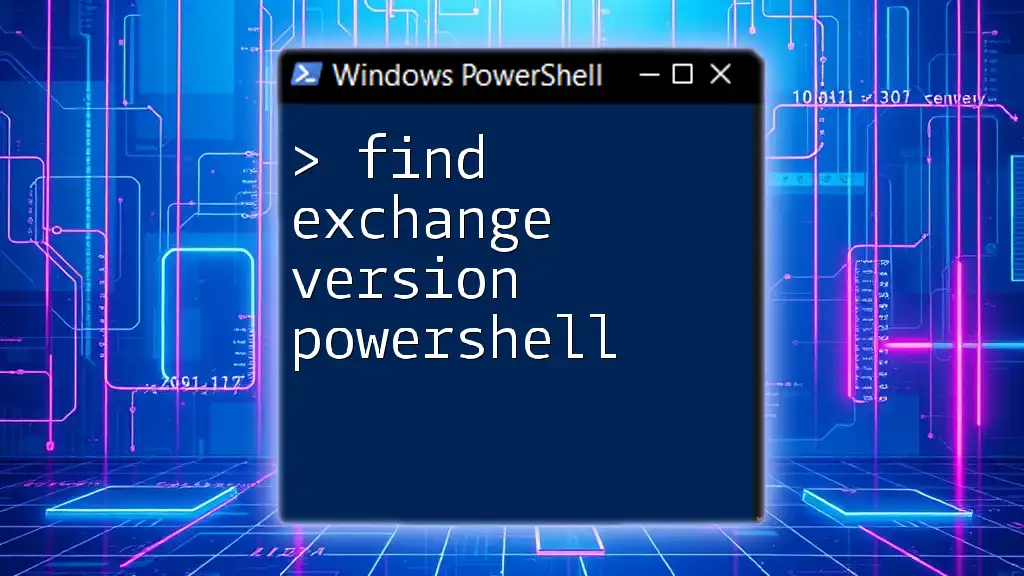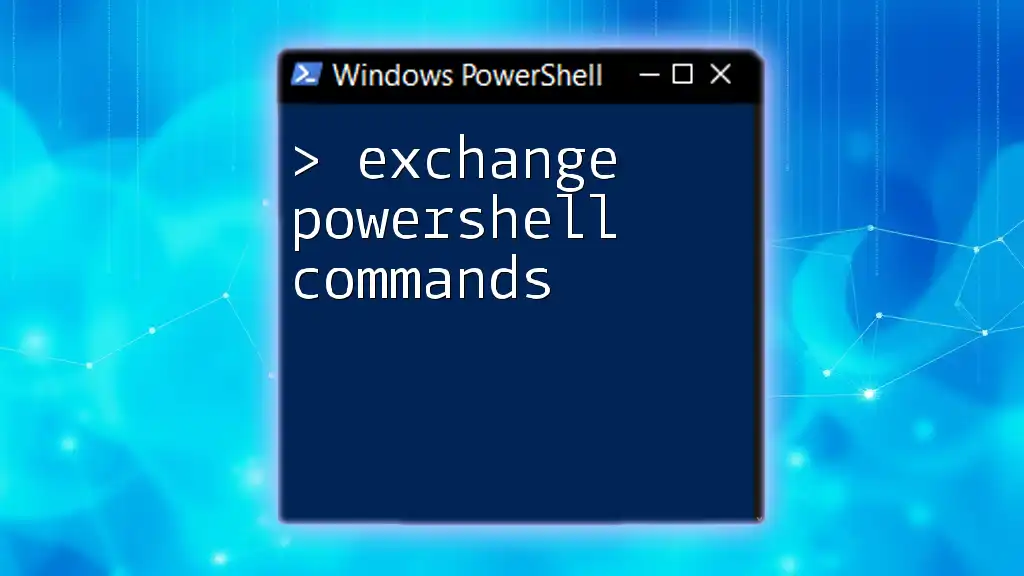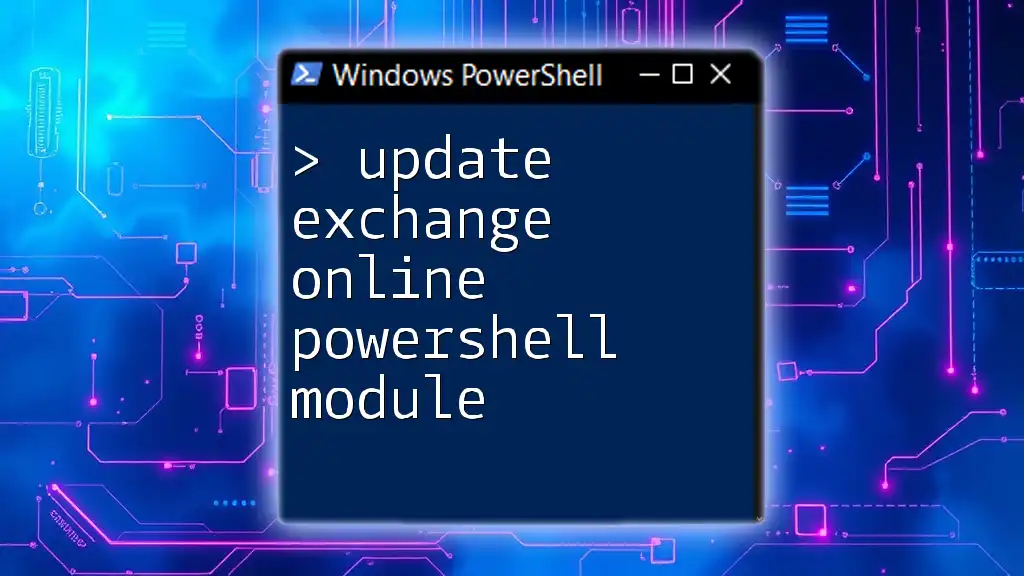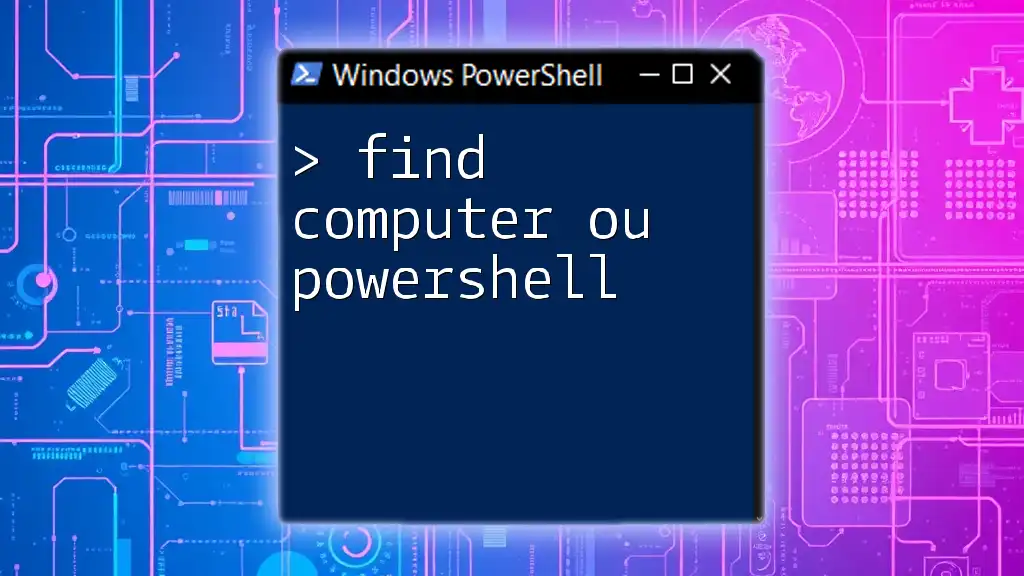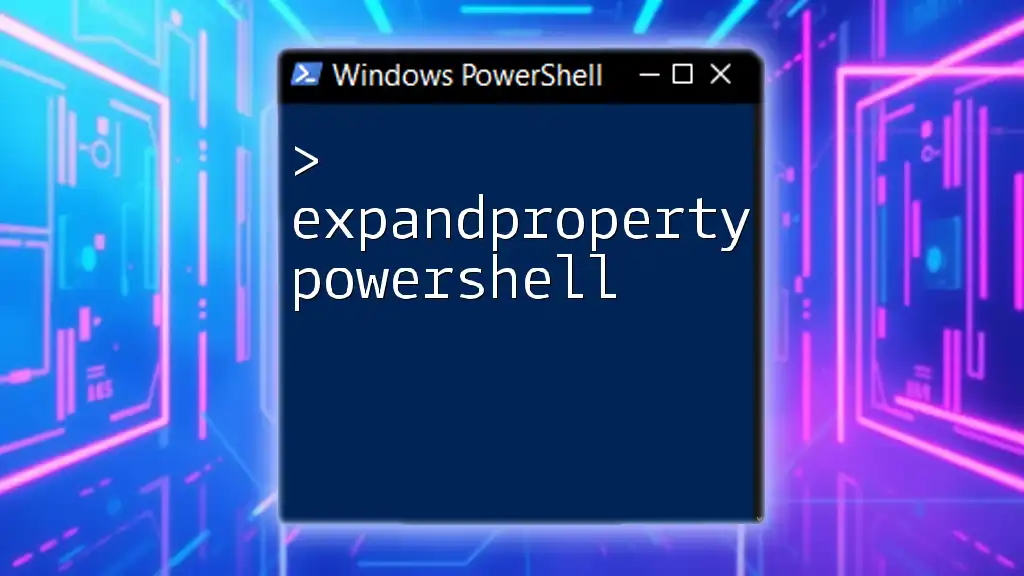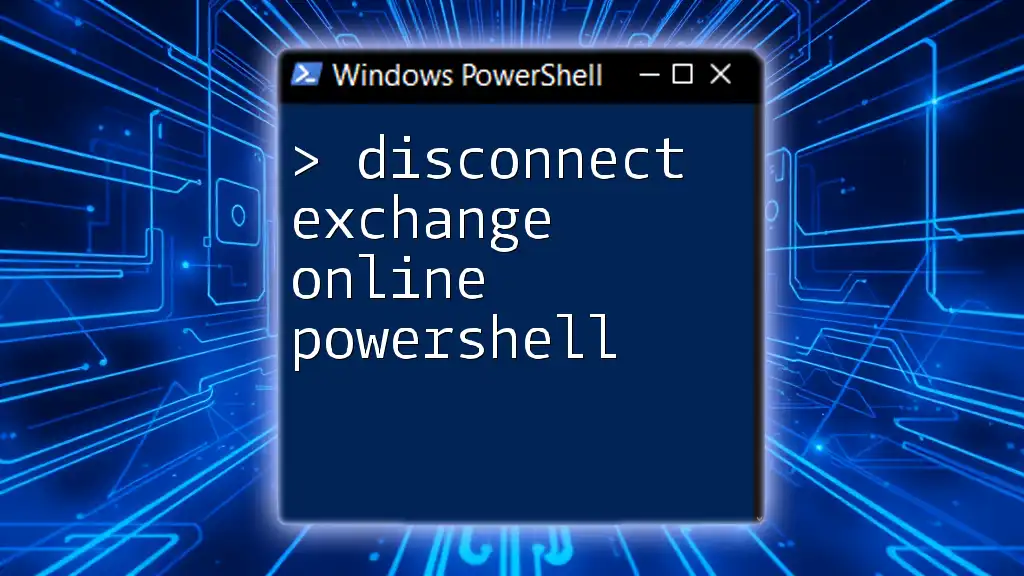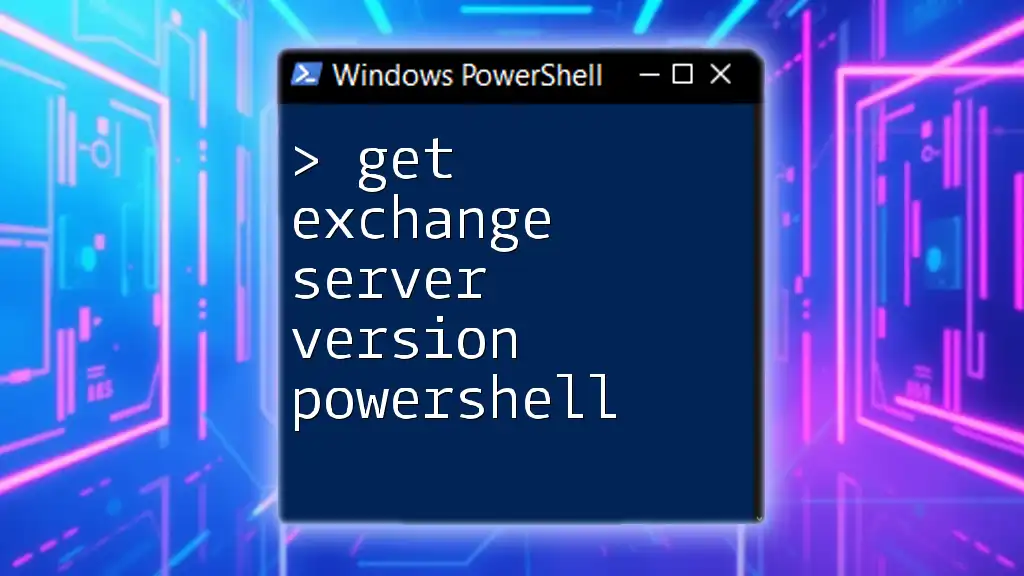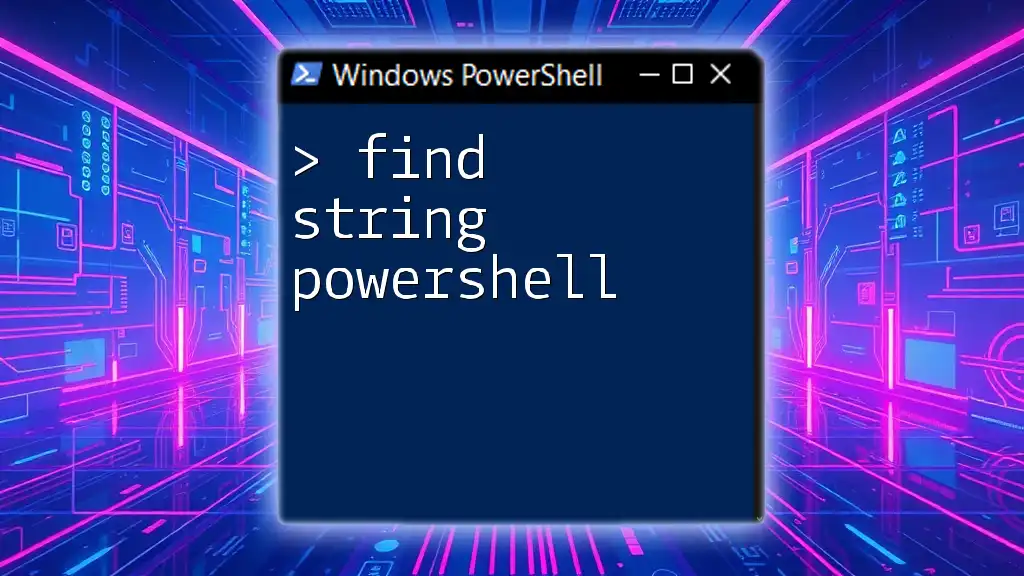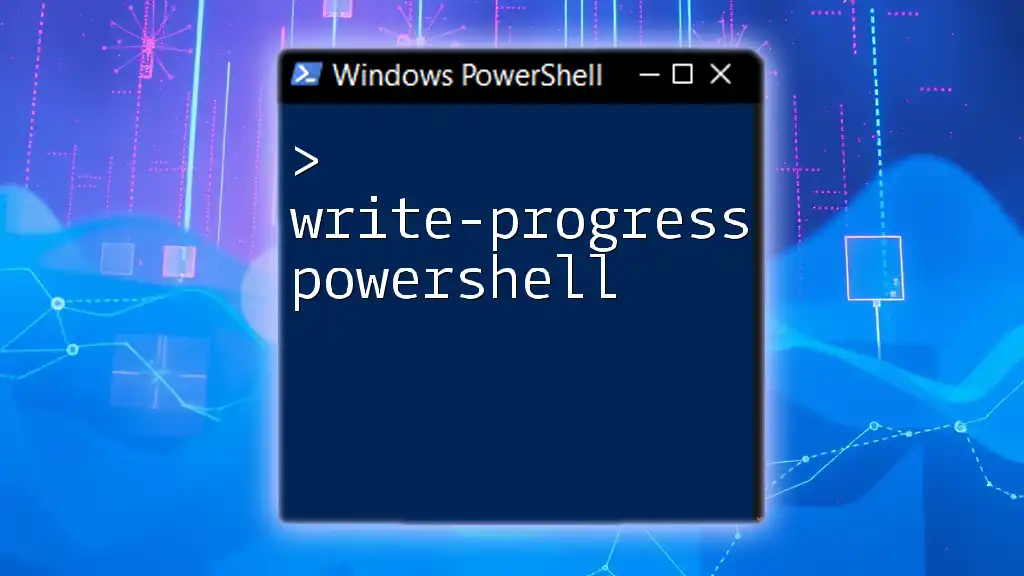To find the Exchange Server version using PowerShell, you can run the following command:
Get-ExchangeServer | Format-Table Name, AdminDisplayVersion
Understanding Exchange Versions
Exchange Server is a mail server and calendaring server developed by Microsoft. Knowing the version of Exchange Server you are using is crucial for various reasons, including compatibility with other software, understanding security risks, and ensuring optimal performance. Common Exchange versions range from Exchange 2010 to Exchange 2019, each with unique features and enhancements.
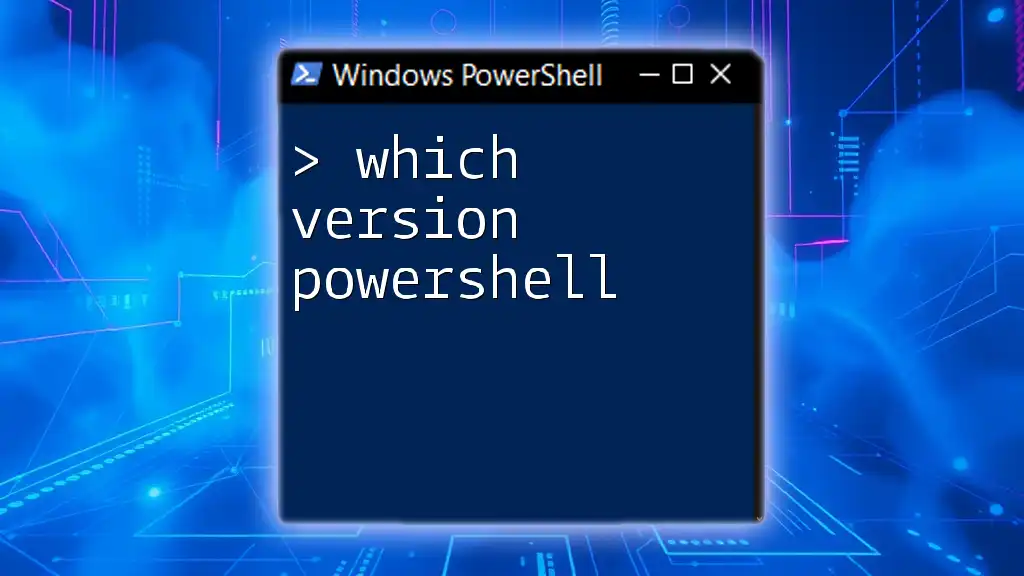
Finding Exchange Version with PowerShell
What is PowerShell?
PowerShell is a task automation framework that includes a command-line shell and scripting language built on the .NET framework. For Exchange Server management, PowerShell is particularly valuable because it allows for automation of repetitive tasks, scripting capabilities for reporting, and robust command functions that often outperform graphical user interfaces (GUIs).
Why Use PowerShell to Check Exchange Version?
Using PowerShell to check your Exchange version comes with several advantages over traditional methods. It provides a transparent way to access information directly from the server without navigating through multiple GUI screens. With a simple command, you can retrieve detailed information about your server configuration, enabling you to script repetitive tasks efficiently and enhance your administration workflow.
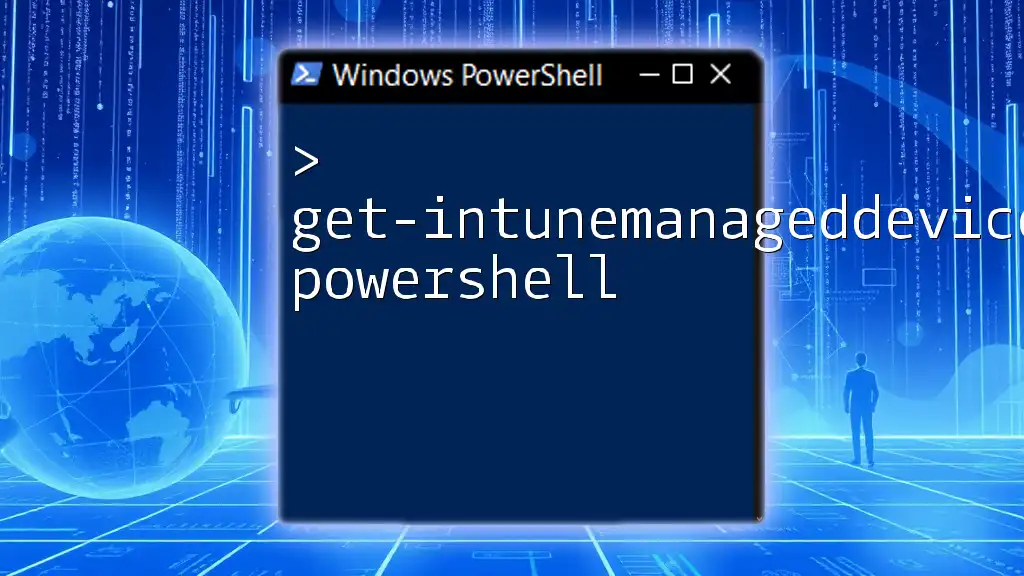
Syntax for Checking Exchange Server Version
Basic Command to Get the Exchange Version
The primary command to retrieve the Exchange version is `Get-ExchangeServer`. This cmdlet provides comprehensive details about the Exchange servers within your organization. Use the following command to display the name of each Exchange server along with its admin display version:
Get-ExchangeServer | Format-Table Name, AdminDisplayVersion
Detailed Breakdown of the Command
The `Get-ExchangeServer` cmdlet is designed to fetch data related to your Exchange servers. The property `AdminDisplayVersion` shows the version of Exchange Server running on each listed server. Interpreting the output can be straightforward; for example, if you see something like "Exchange 2019 (15.2.193.4)", you immediately know which version you are working with, allowing informed decisions regarding updates and compatibility.
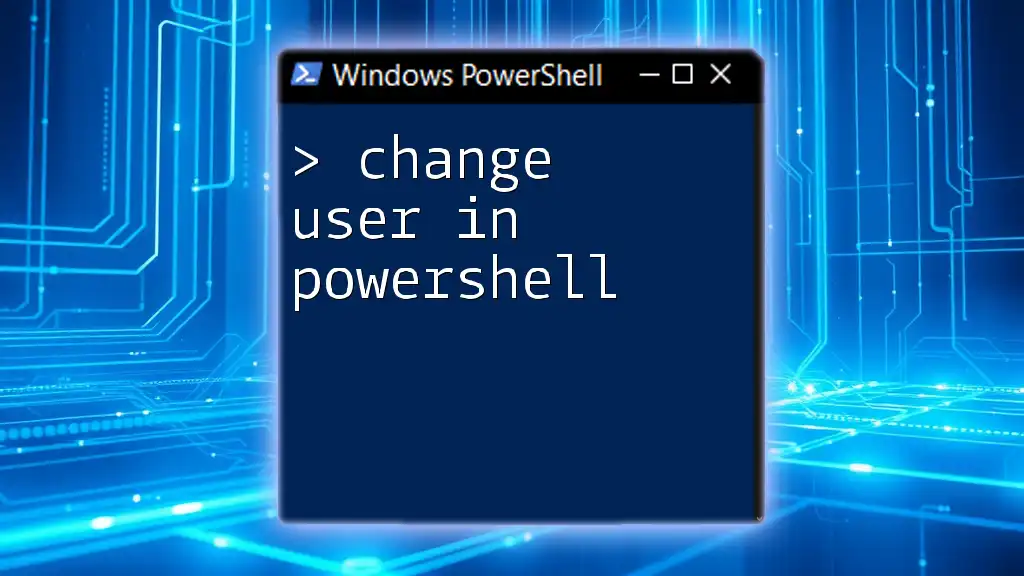
Checking Exchange Server Version in Different Environments
On-Premises Exchange Server
For on-premises Exchange servers, the command outlined earlier can be executed directly on the server where the Exchange role is installed. An example output might look like this:
Name AdminDisplayVersion
---- -------------------
EXCHSRV1 Exchange 2019 (15.2.193.4)
This output clearly indicates the server name and the version, which is essential for compliance and support.
Exchange Online and Hybrid Configurations
In hybrid environments or when managing Exchange Online, the command changes slightly. To discern which version of Exchange Online you have, you can use this command:
Get-Module -Name ExchangeOnlineManagement -ListAvailable
This command will list all available modules related to Exchange Online Management and allow you to check if you have the appropriate modules loaded for managing Exchange Online.
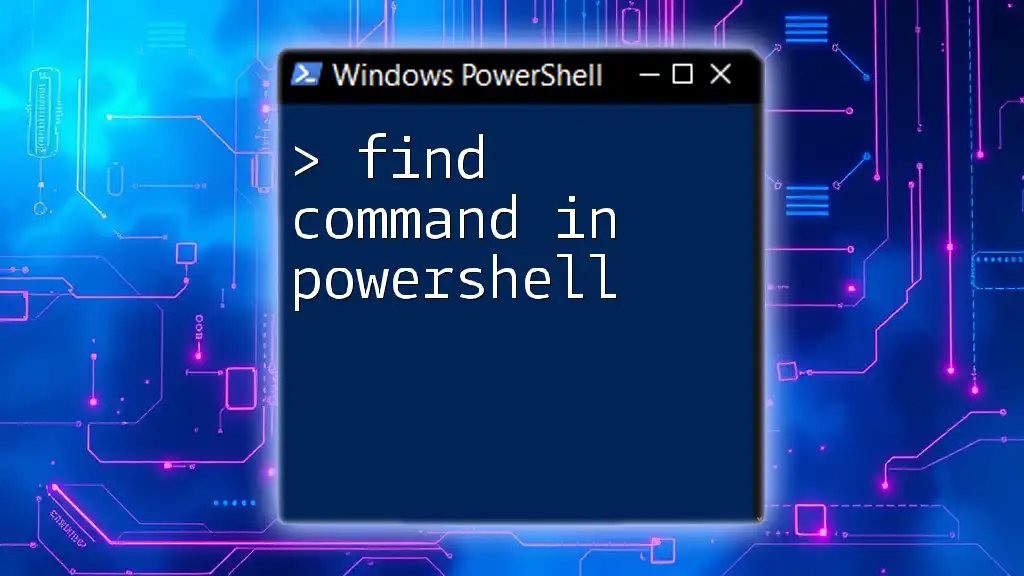
Additional Commands for Exchange Version Information
Getting More Details About Exchange Servers
If you need additional information, such as server roles or whether the server is acting as a client access server, you can modify the `Get-ExchangeServer` command as follows:
Get-ExchangeServer | Select Name, AdminDisplayVersion, ServerRole, IsClientAccessServer
This command provides a more comprehensive view of each server's roles and capabilities along with the version, essential for larger deployments.
Exporting Exchange Version Information
For documentation or verification purposes, you might want to export the version information to a CSV file. To do this, you can use the following command:
Get-ExchangeServer | Select Name, AdminDisplayVersion | Export-Csv -Path "C:\ExchangeVersions.csv" -NoTypeInformation
This command creates a CSV file at the specified path, making it easy to share your findings or keep a record of the server versions.
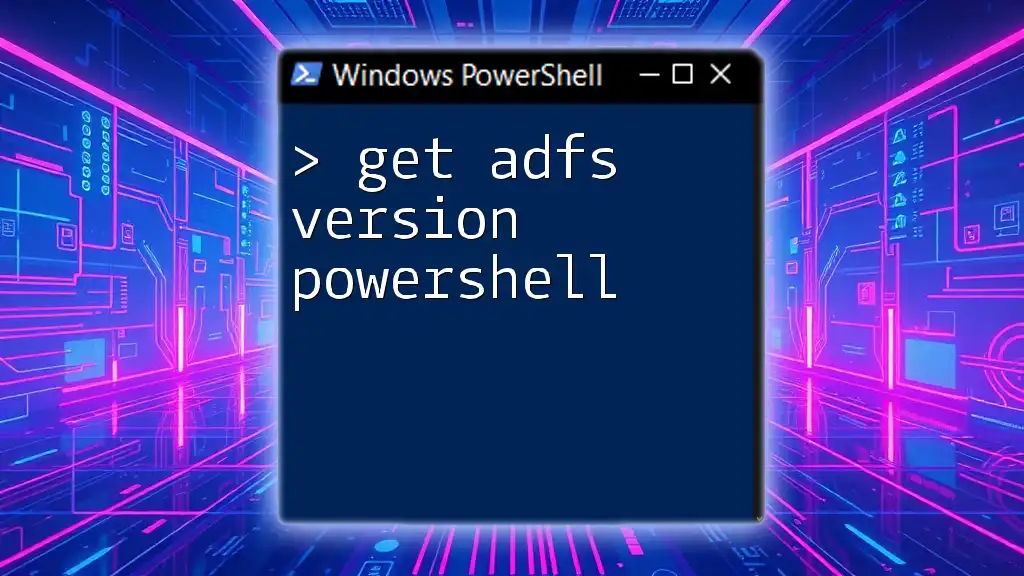
Common Issues and Troubleshooting
Errors in Running PowerShell Commands
While executing PowerShell commands, you may encounter some common errors, such as permission issues or cmdlet not found errors. If the command you are trying does not return results, verify that you are running PowerShell with adequate permissions and that the Exchange management tools are installed.
Ensuring Proper Permissions
To successfully run Exchange PowerShell cmdlets, you need the appropriate permissions. Generally, being a member of the Organization Management role group will suffice. If you find that permissions are an issue, check your user roles and add yourself to the necessary groups.

Best Practices for Maintaining Exchange Servers
Regularly checking the Exchange server version is a best practice that helps ensure your environment remains secure and compliant. Keeping PowerShell scripts ready for audits and routine checks can save time and reduce errors during maintenance.

Conclusion
Being able to find the Exchange version using PowerShell is an invaluable skill for any Exchange administrator. Understanding the nuances of your specific version can affect your server's security, functionality, and compatibility with other applications. By harnessing the power of PowerShell, administrators can streamline management tasks and maintain better oversight of their Exchange environments.
Additional Resources
For those interested in deepening their understanding of Exchange Server and PowerShell, the Microsoft documentation features extensive resources. Additionally, be sure to check out our services for personalized training or consultation to help you maximize your PowerShell capabilities in managing Exchange environments.
FAQ Section
-
What is the most common use for the Find Exchange Version PowerShell command?
The primary use is to ensure that your Exchange Server is up to date and compatible with other software. -
Can I check the Exchange version from a remote system?
Yes, you can use remote PowerShell sessions to run these commands against remote Exchange servers. -
Is PowerShell the only method to find the Exchange version?
While you can use the Exchange Admin Center (EAC), PowerShell offers a more efficient and scriptable approach.
By following these practices and utilizing the provided commands, you should find it straightforward to identify the version of your Exchange Servers utilizing PowerShell.