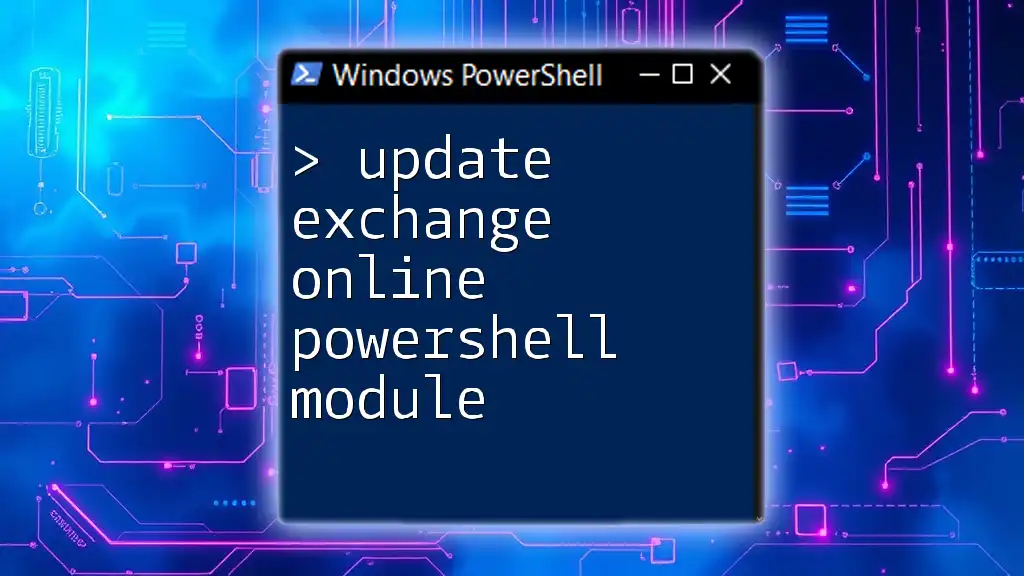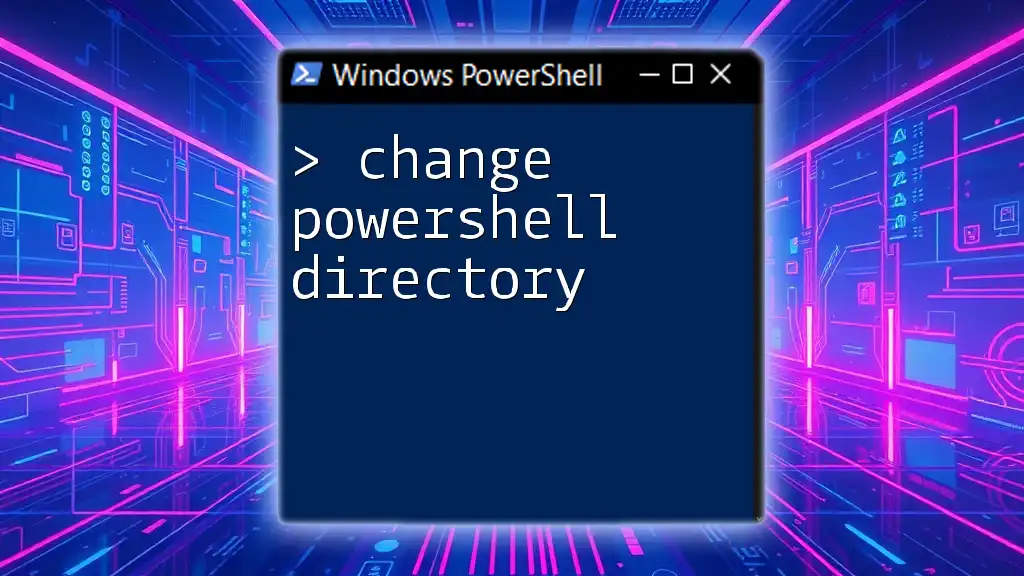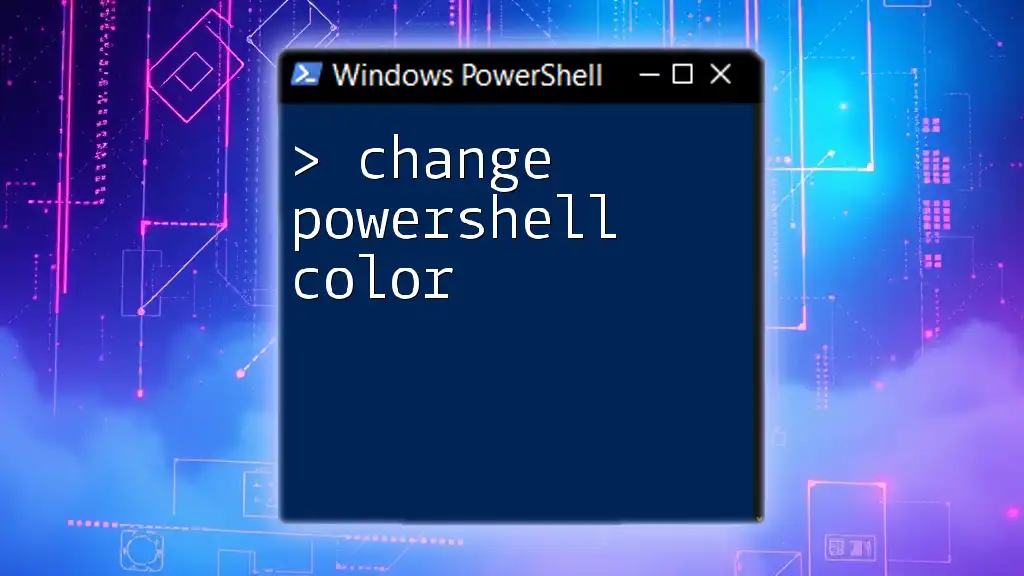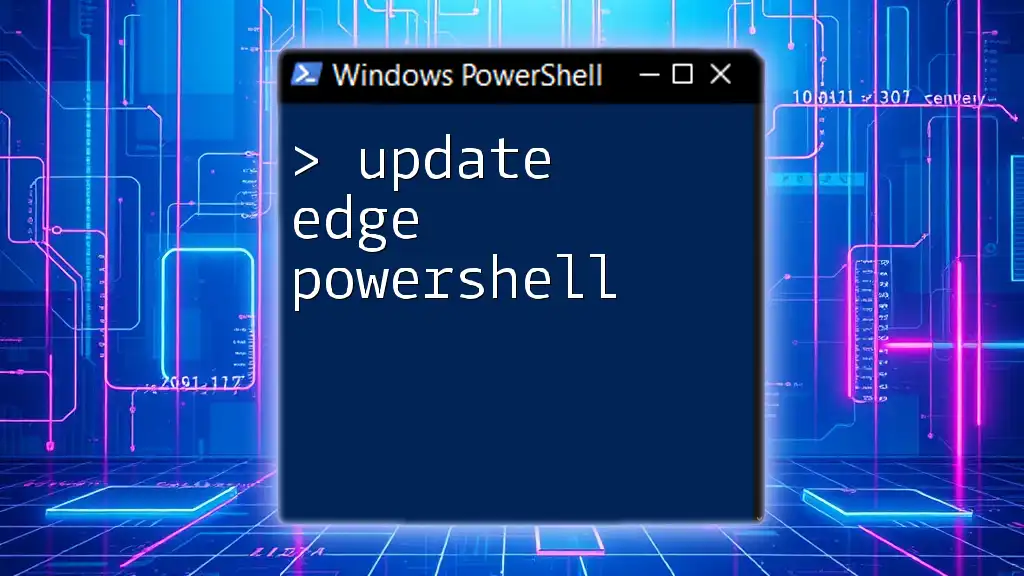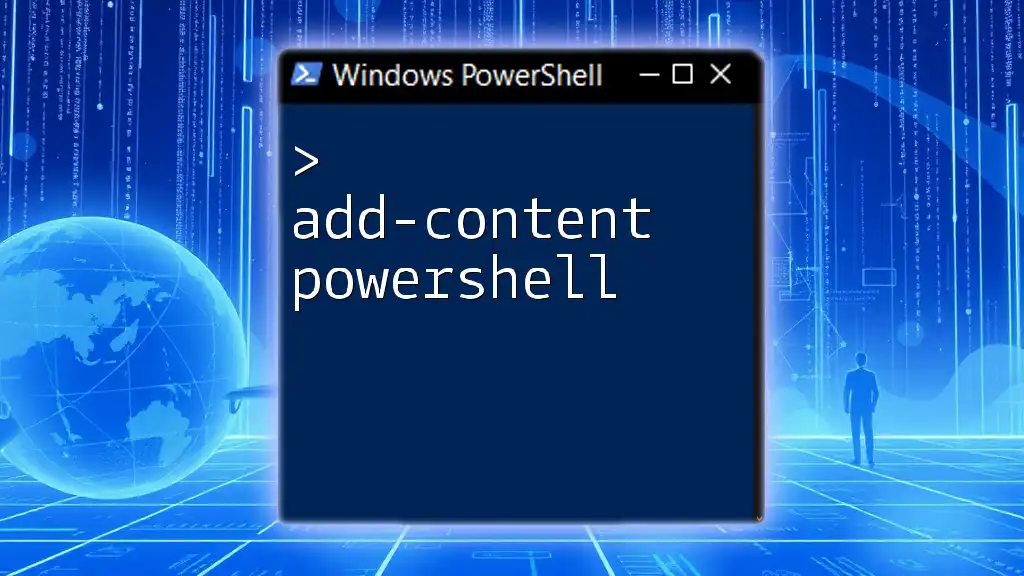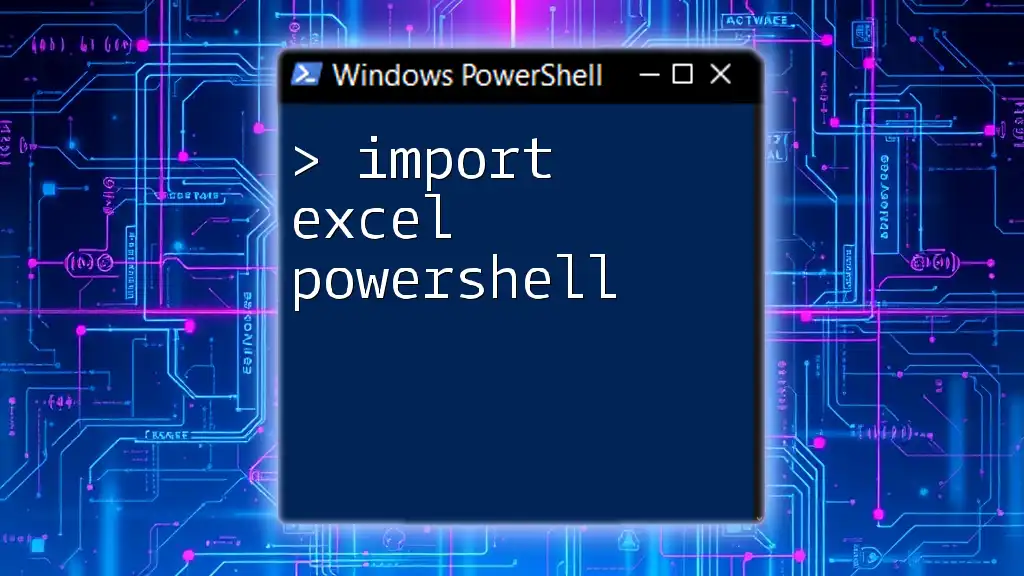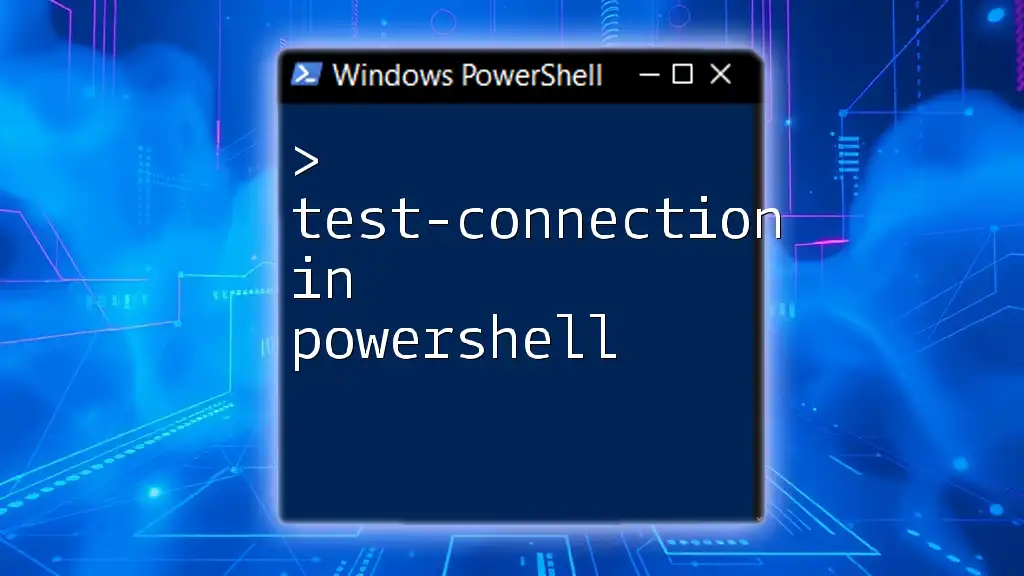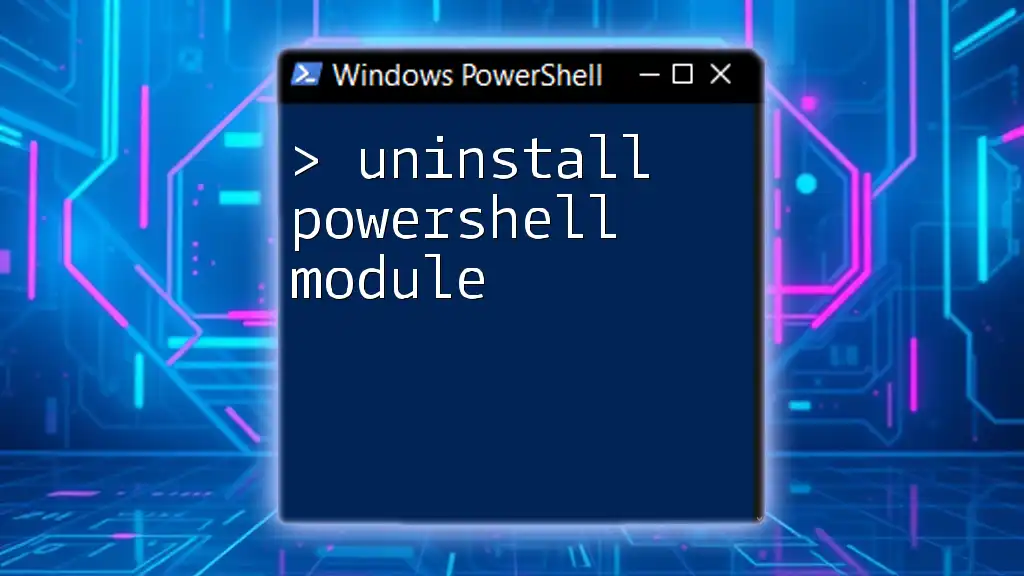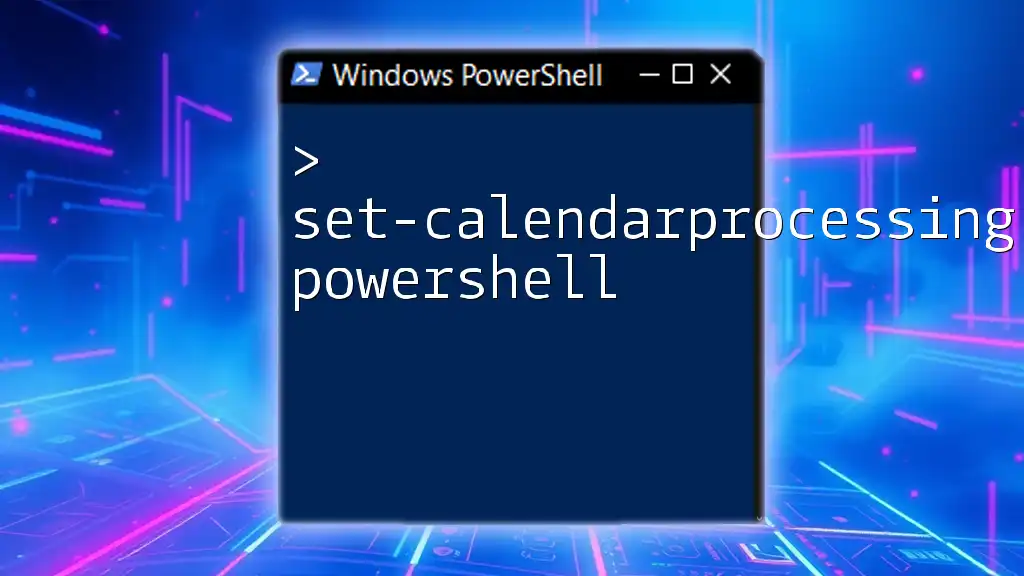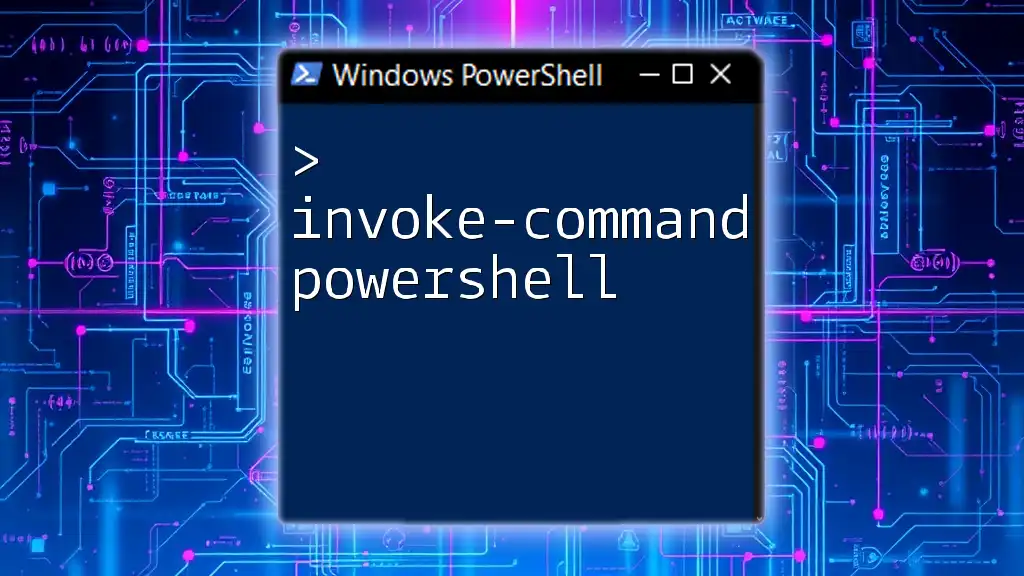To update the Exchange Online PowerShell module, you can use the following command in PowerShell:
Update-Module -Name ExchangeOnlineManagement
Understanding Exchange Online PowerShell Module
What is the Exchange Online PowerShell Module?
The Exchange Online PowerShell module is a powerful set of tools that allows administrators to perform a wide range of management tasks within Exchange Online. This module enables tasks like managing mailboxes, configuring policies, and analyzing reports. Through its command-line interface, users can automate repetitive tasks, enhancing efficiency in managing Exchange environments.
Why You Need to Update the PowerShell Module
Updating the Exchange Online PowerShell module is not just a matter of receiving the latest features; it is crucial for security, stability, and performance. Regular updates often include significant bug fixes that eliminate known issues, security vulnerabilities that could be exploited, and enhancements that improve functionality. For instance, new cmdlets may be introduced that provide capabilities not previously available, making it essential to keep your module current.
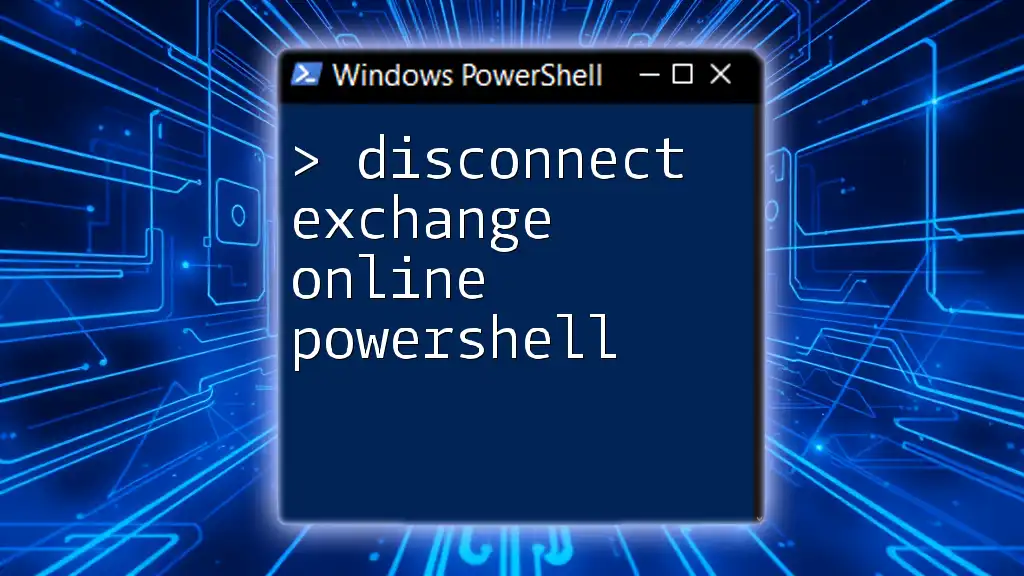
Checking the Current Version
How to Verify Your Current Version
To manage your PowerShell environment effectively, you need to know which version of the Exchange Online module is currently installed. You can do this by executing the following command:
Get-Module -Name ExchangeOnlineManagement -ListAvailable
This command will display all available modules along with their version numbers. Pay attention to the version listed next to the `ExchangeOnlineManagement` module.
Recognizing Outdated Versions
Once you have your current version, comparing it against the latest release notes from Microsoft will help you determine if your version is outdated. Microsoft often marks significant updates, so understanding how to interpret the versioning system (major versus minor changes) can help you decide if an update is necessary.
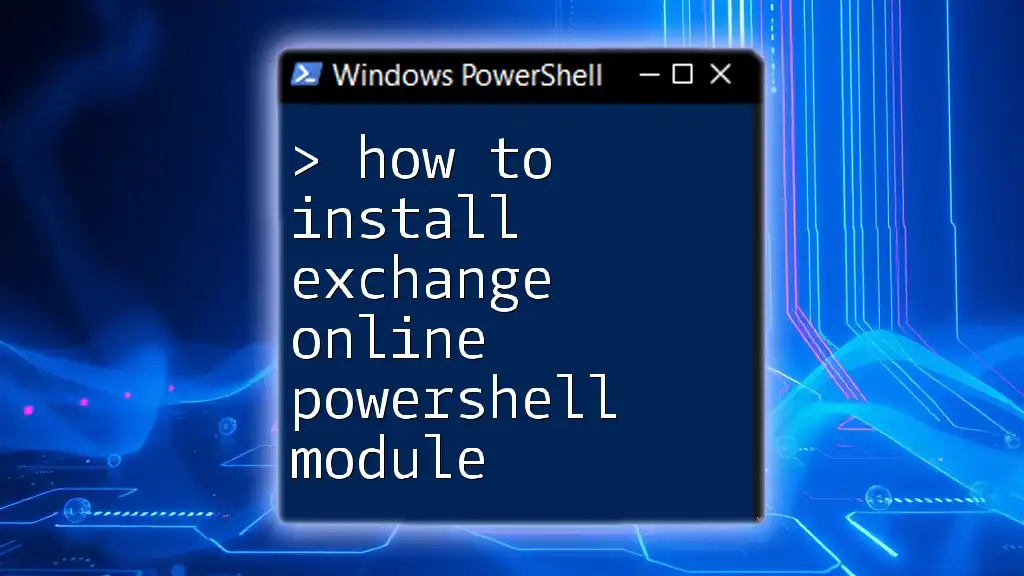
Updating the Exchange Online PowerShell Module
Pre-Requisites Before Updating
Before you proceed with the update, ensure that your PowerShell version meets the requirements specified by Microsoft. Specifically, you need to be using PowerShell 5.1 or later. Additionally, ensure that you have the necessary administrator privileges to perform an installation.
How to Update Using PowerShell
Updating the Exchange Online PowerShell module can be done efficiently with a single command. To install or update the module, use the following command:
Install-Module -Name ExchangeOnlineManagement -Force -AllowClobber
In this command:
- `-Force` allows installation without prompting, overriding any existing versions.
- `-AllowClobber` permits installation even if there are current module versions with overlapping cmdlet names.
Using these parameters can save considerable time, particularly if you're managing multiple environments.
What to Do If You Encounter Errors
Updating modules can sometimes yield errors, such as when the module is not found or if there are package management issues. For example, if you encounter the message “Module not found,” ensure your PowerShell session is running with sufficient privileges. Restarting PowerShell or running as an administrator often resolves these persisting issues.
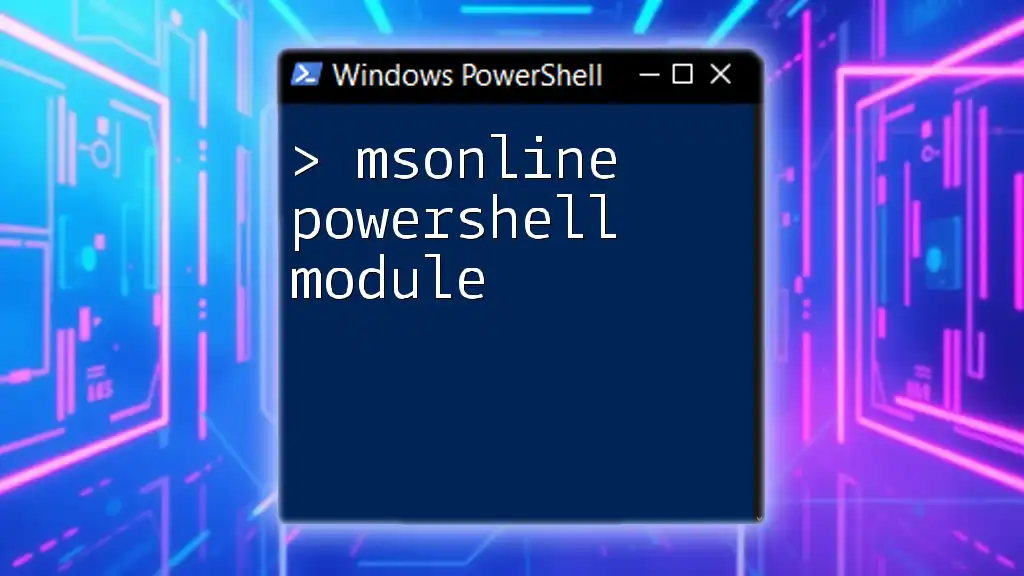
Post-Update Steps
Verifying the Update
After updating the module, it's essential to confirm that the installation was successful. You can use the same command to check the module version:
Get-Module -Name ExchangeOnlineManagement
Looking at the output, ensure that the version matches the latest release available from Microsoft. This will confirm that your update was applied.
Testing Core Functionality
Following a successful update, it’s wise to perform a few basic operations to ensure everything is functioning as expected. The following commands can help you verify that core functionalities are intact:
Connect-ExchangeOnline
Get-Mailbox
By establishing a connection and retrieving mailbox information, you confirm that the module is operational.
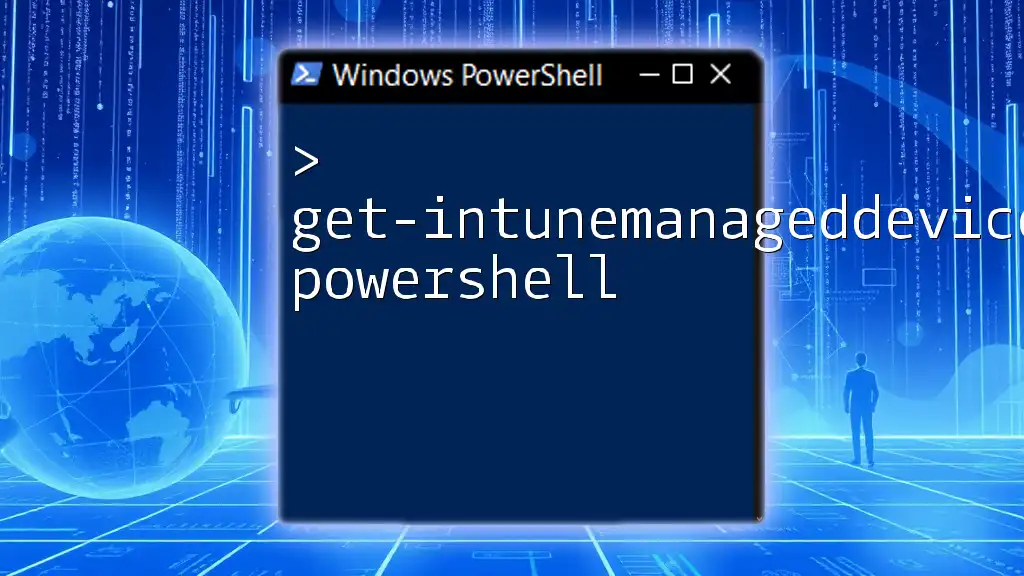
Troubleshooting Common Issues
Problems You Might Encounter
Even with successful updates, some users may face issues like connection errors or module conflicts. These can stem from having multiple versions installed or outdated dependencies. Keeping an eye on these factors can help ensure a smooth operation.
Reverting to an Older Version (if necessary)
If for some reason the update did not work as planned or caused issues, reverting to an older version may be necessary. To uninstall the module, use the following command:
Uninstall-Module -Name ExchangeOnlineManagement
You can then install a specific previous version with:
Install-Module -Name ExchangeOnlineManagement -RequiredVersion x.x.x
Replace `x.x.x` with the desired version number, ensuring continuity in your operations while the issues are resolved.
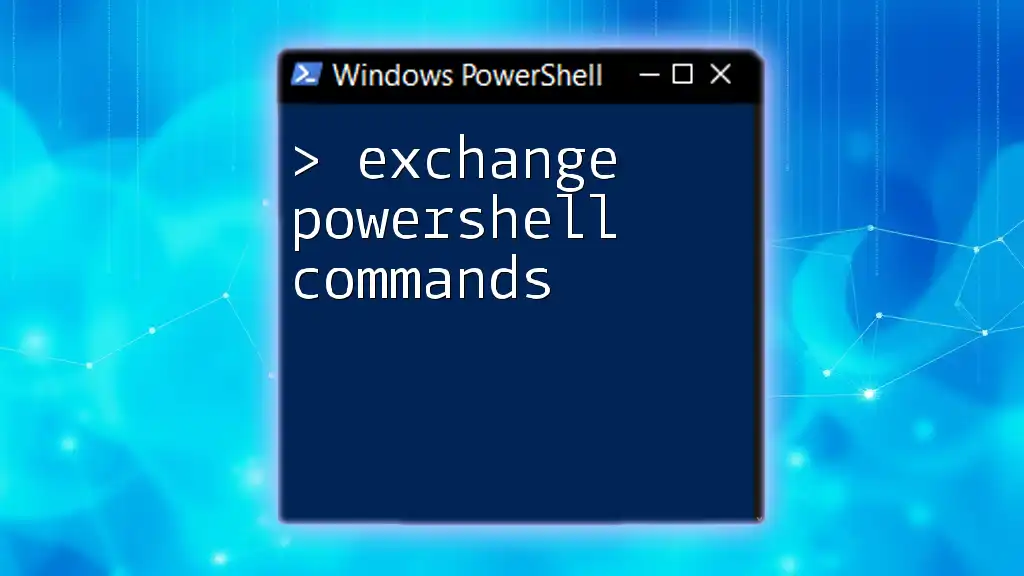
Best Practices for Managing PowerShell Modules
Regular Updates
Establishing a routine for checking and updating PowerShell modules ensures that you benefit from the latest advancements and security fixes. Depending on your administration schedule, once a month can be a good frequency for checks.
Documentation and Change Logs
Keeping track of official Microsoft resources and change logs for the Exchange Online PowerShell module is essential. These resources outline the new features and any deprecated functionalities, allowing you to plan your module usage accordingly.
Community Resources and Forums
Leveraging online communities, forums, and resources such as Stack Overflow can provide valuable insights into common problems and innovative uses for PowerShell modules. Engaging with others in the PowerShell community can enhance your understanding and effectiveness significantly.
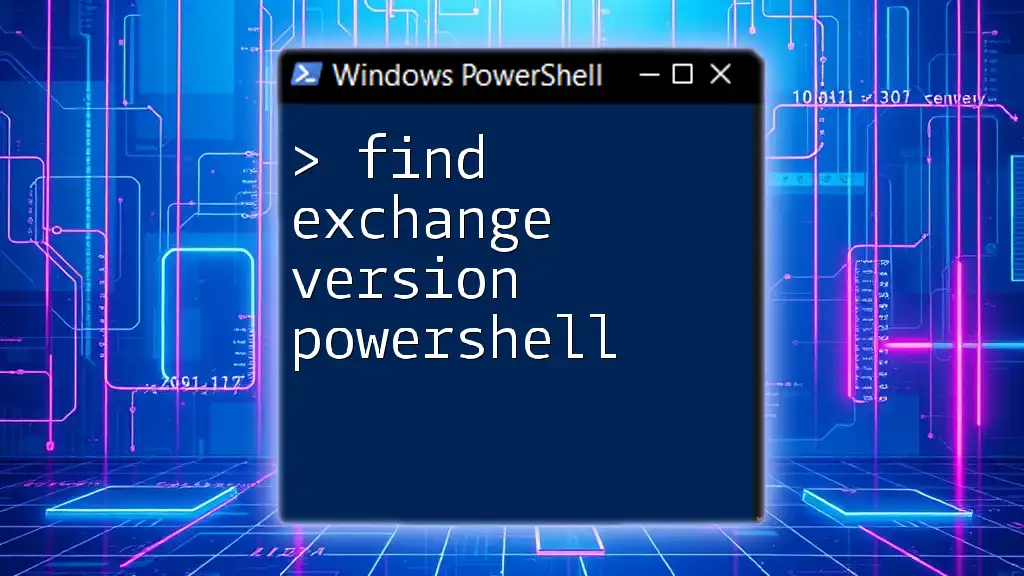
Conclusion
Updating the Exchange Online PowerShell module is a pivotal task that ensures your PowerShell environment remains efficient, secure, and up to date. By following these guidelines, you can manage your Exchange Online tasks with confidence, leveraging the full capabilities of the PowerShell module. Keeping your tools sharp not only enhances productivity but also contributes to effective management in dynamic Exchange environments.
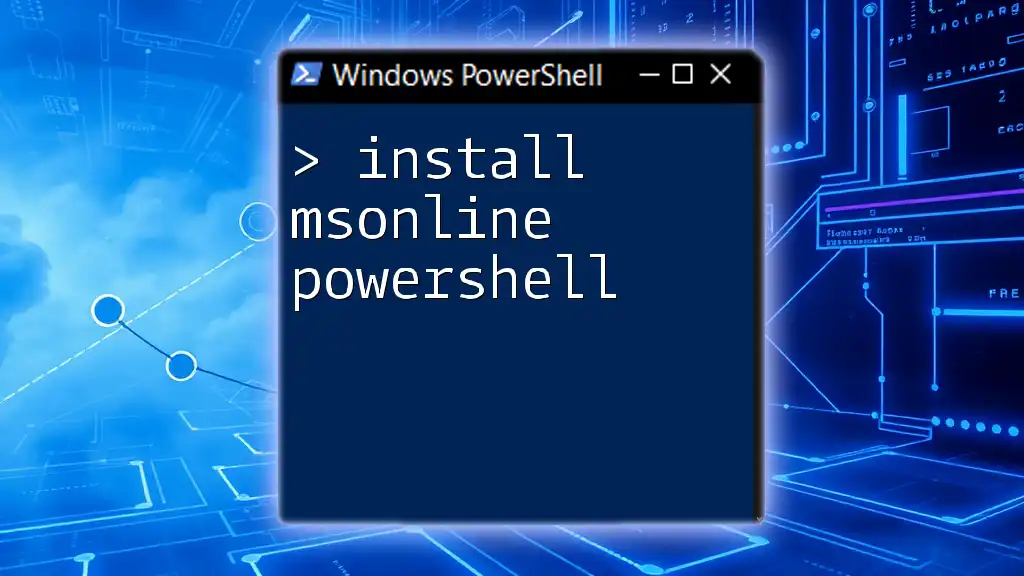
Additional Resources
For further information, refer to the official Microsoft documentation and resources related to Exchange Online PowerShell. Additionally, look into educational workshops or tutorials to deepen your understanding of PowerShell scripting and its various functionalities.
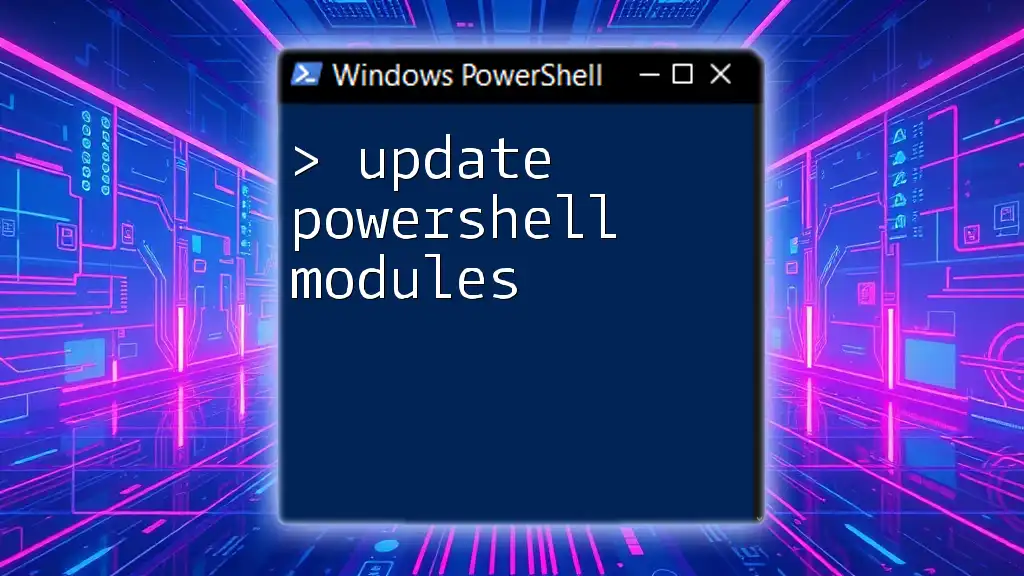
Call to Action
If you're interested in learning more about PowerShell and its effective use in administrative tasks, consider signing up for our workshops tailored for beginners and advanced users alike. Keep your skills sharp and stay ahead in the PowerShell landscape!