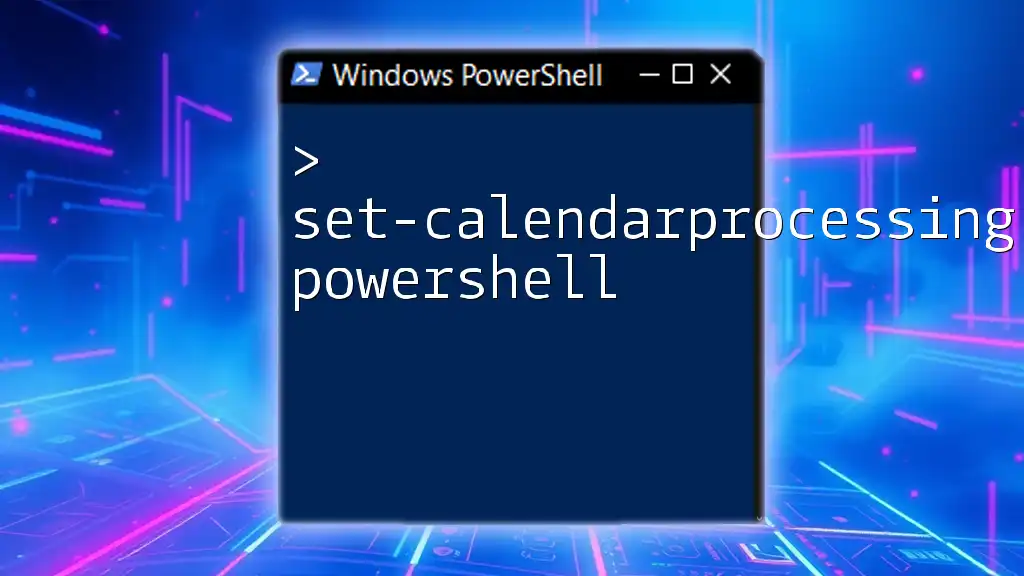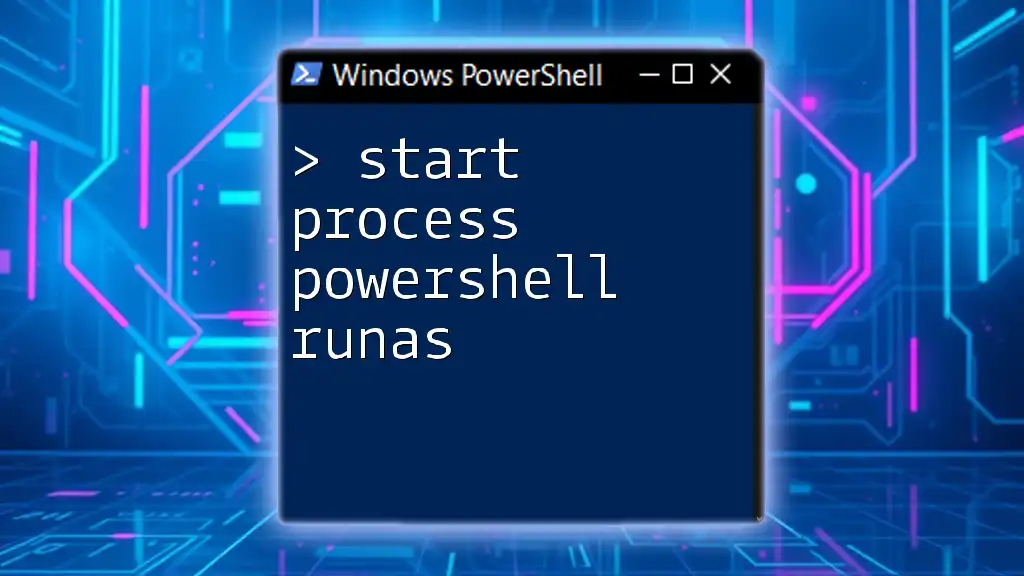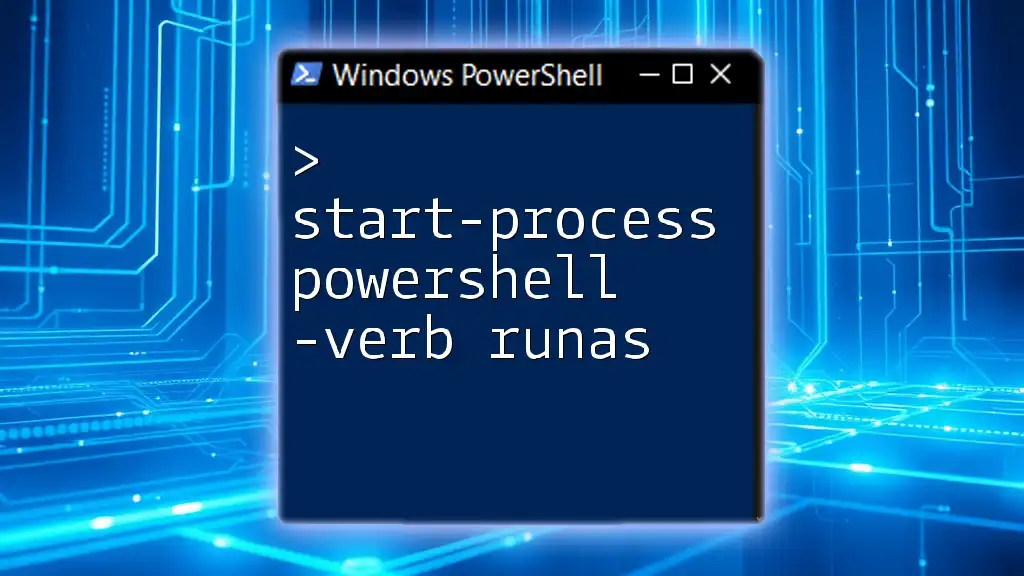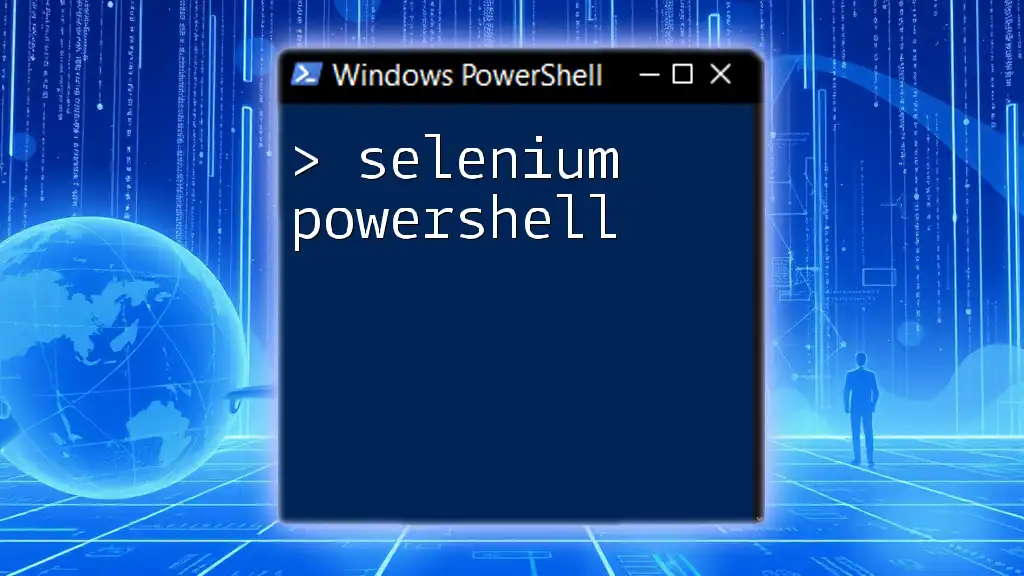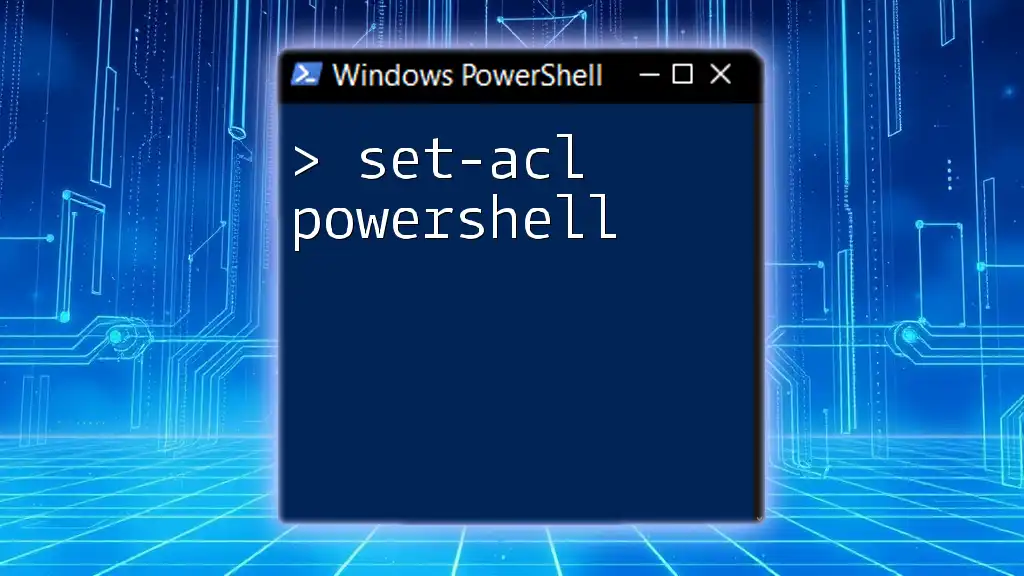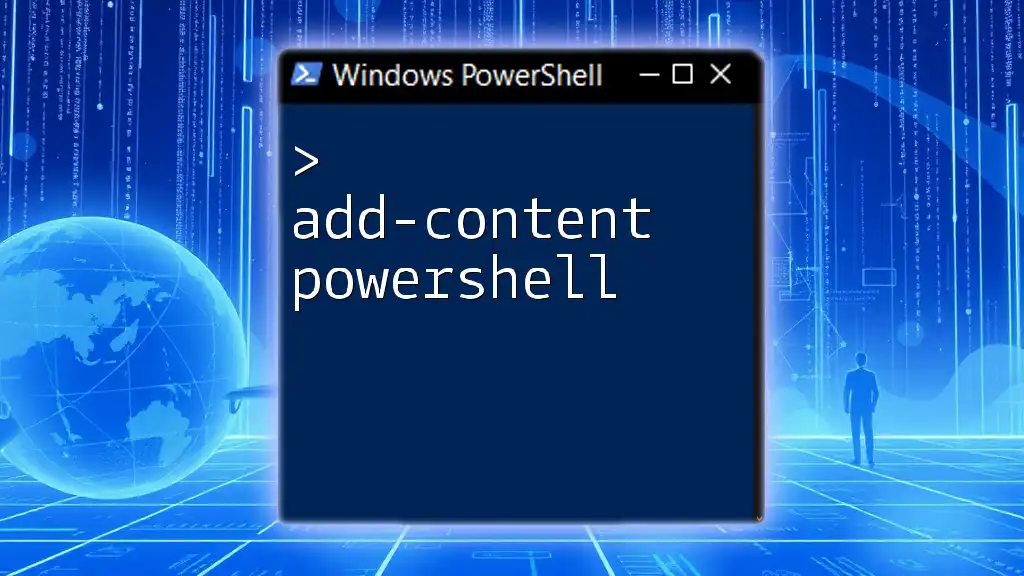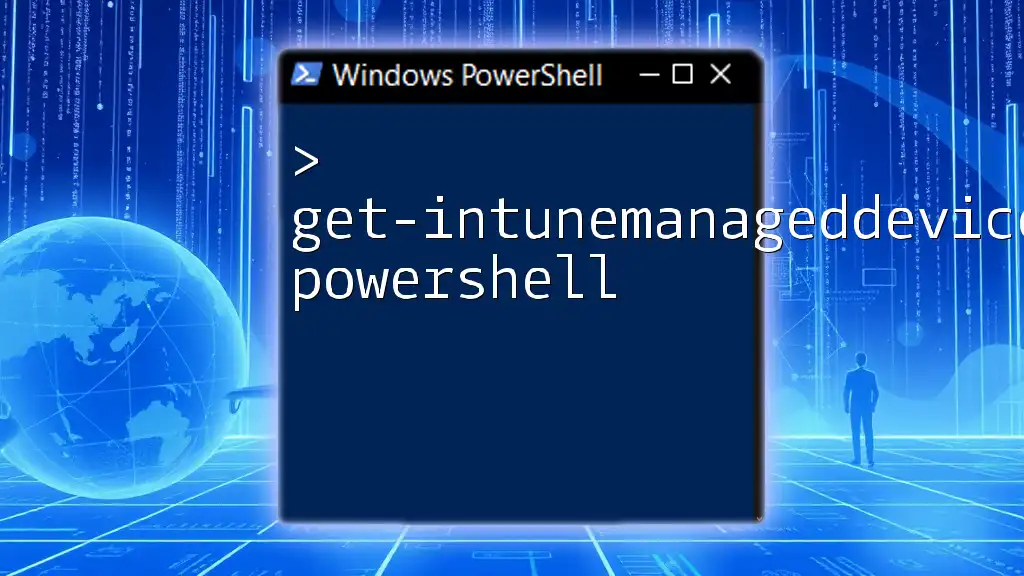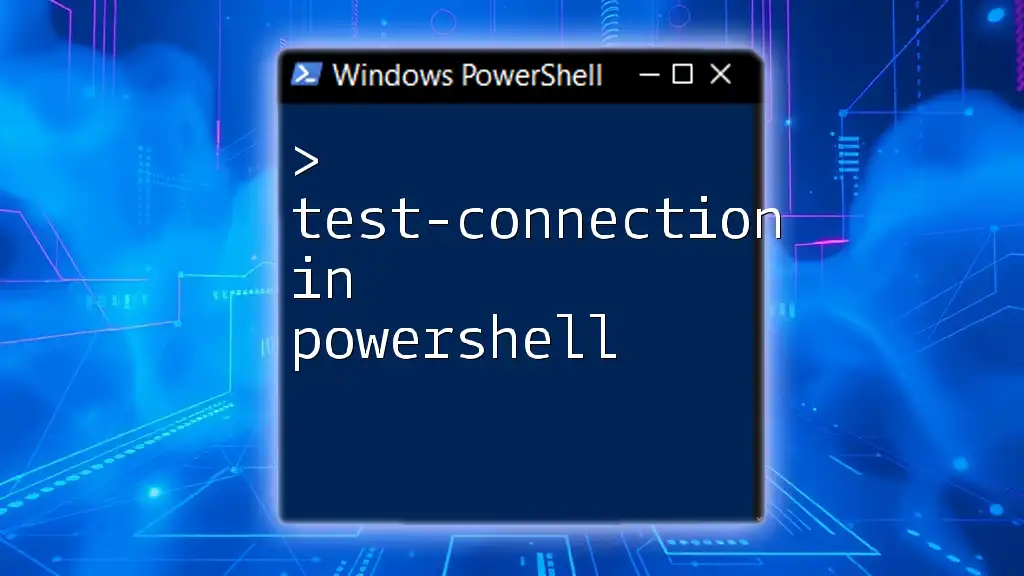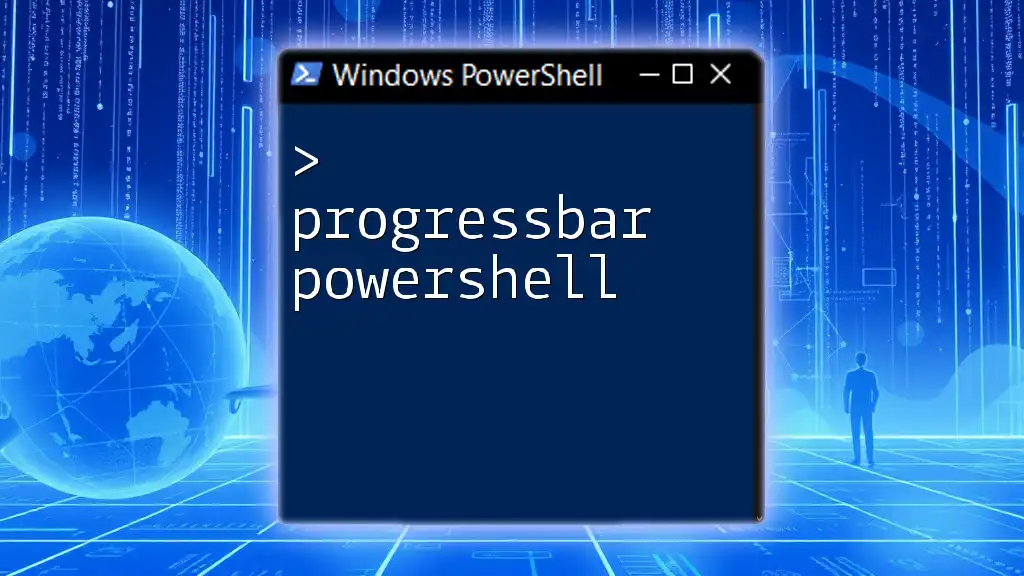The `Set-CalendarProcessing` PowerShell command is used to configure the calendar settings of a mailbox, such as handling meeting requests and scheduling options.
Set-CalendarProcessing -Identity "user@example.com" -AutomateProcessing AutoAccept -AllowConflicts $false
Understanding Calendar Processing
What is Calendar Processing?
Calendar processing refers to the automated management of meeting requests and calendar appointments within Exchange environments. This feature plays a crucial role in ensuring that scheduling conflicts are minimized and meetings are properly organized. By automating the handling of calendar items, organizations can reduce the administrative burden on users and streamline schedules effectively.
When to Use `Set-CalendarProcessing`
The `Set-CalendarProcessing` cmdlet is essential when you need to modify calendar settings for mailboxes, especially for users in roles that involve extensive meeting management, such as administrative assistants or managers. If your users frequently experience issues with double bookings or require specific calendar configurations tailored to their work styles, leveraging this cmdlet is key to creating a more efficient scheduling environment.
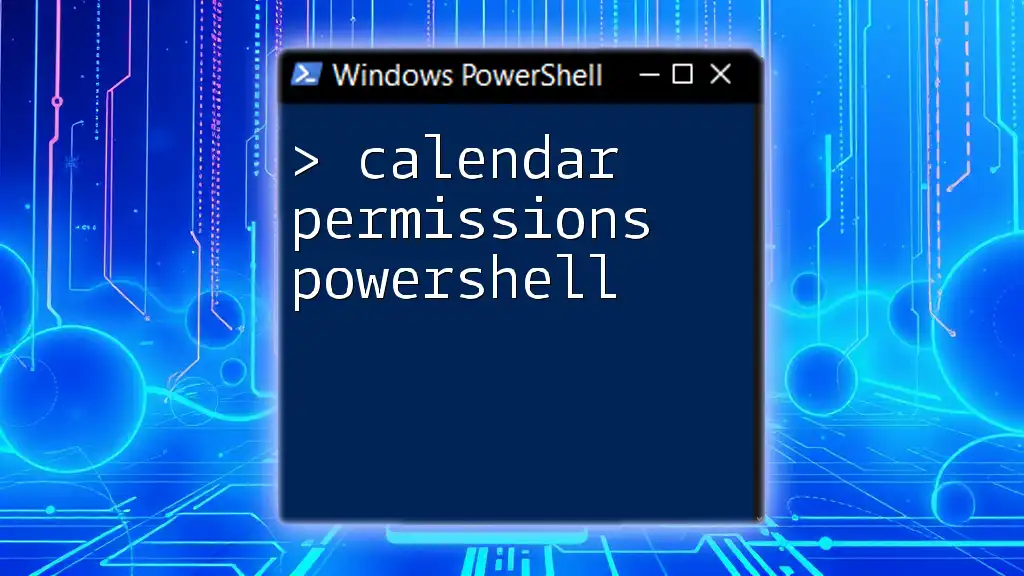
Overview of `Set-CalendarProcessing` Cmdlet
What is `Set-CalendarProcessing`?
`Set-CalendarProcessing` is a PowerShell cmdlet used within the Exchange environment to configure how calendar items are processed for specific mailboxes. This cmdlet allows administrators to set various characteristics of calendar management, including how meeting requests are accepted or declined, whether conflicts are allowed, and how organizer information is displayed.
Basic Syntax and Parameters
The fundamental syntax of the `Set-CalendarProcessing` cmdlet is as follows:
Set-CalendarProcessing -Identity <MailboxIdentity> -<ParameterName> <Value>
Here, the Identity parameter specifies the mailbox you wish to configure, while other parameters specify the desired calendar settings.
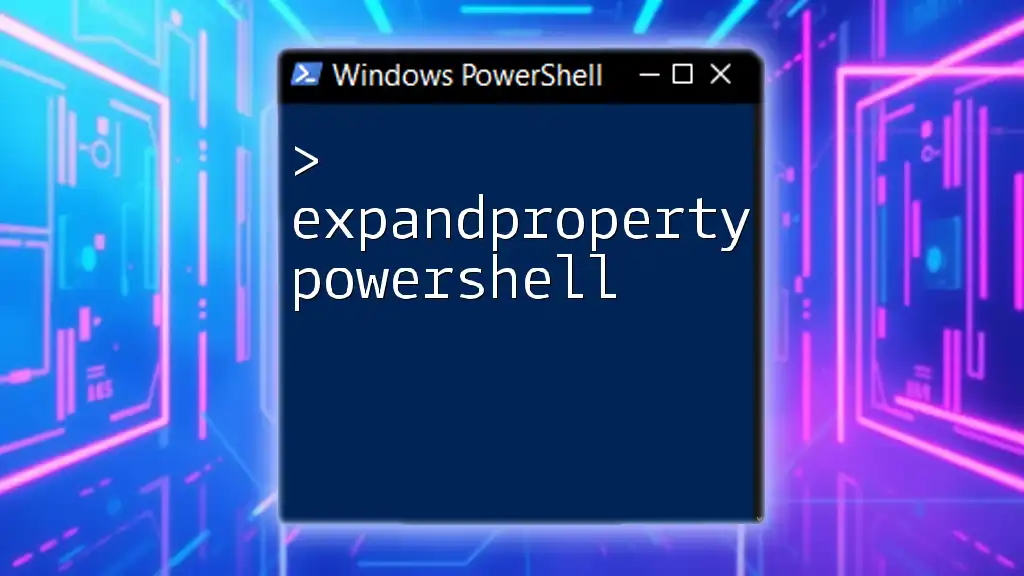
Key Parameters Explained
AutomateProcessing
The AutomateProcessing parameter controls how meeting requests are processed. Options include AutoAccept, AutoDecline, and None. When set to AutoAccept, calendar requests are automatically accepted if there are no scheduling conflicts.
Example usage:
Set-CalendarProcessing -Identity "johndoe@domain.com" -AutomateProcessing AutoAccept
In this case, John Doe’s calendar will automatically accept meeting requests, streamlining the scheduling process.
AllowConflicts
The AllowConflicts parameter determines whether overlapping meetings can be scheduled for a user. Setting this to false prevents any conflicting appointments.
Example:
Set-CalendarProcessing -Identity "johndoe@domain.com" -AllowConflicts $false
Implementing this setting mitigates the risk of confusion and provides a clearer view of available time slots to potential meeting invitees.
AddOrganizerToSubject
This parameter, when enabled, incorporates the organizer's name into the subject line of calendar events. This enhances clarity regarding who created the meeting, ensuring attendees can quickly identify the meeting's context.
Example:
Set-CalendarProcessing -Identity "johndoe@domain.com" -AddOrganizerToSubject $true
With this setting, meetings organized by John Doe will display his name directly in the subject line, promoting a better understanding among attendees.
Other Parameters
-
RemoveAdditionalAuthors: This parameter allows you to control whether additional authors (like delegates) are indicated in the calendar.
Example:
Set-CalendarProcessing -Identity "johndoe@domain.com" -RemoveAdditionalAuthors $true -
ExternalAudience: This parameter determines how external users see the availability of users.
Each parameter provides unique control over calendar management, allowing configurations to be aligned closely with organizational needs.

How to Run `Set-CalendarProcessing`
Pre-requisites
To execute the `Set-CalendarProcessing` cmdlet, users must have the necessary permissions to modify the calendar settings of the specified mailbox. You can check permissions by executing the following command:
Get-ManagementRoleAssignment -RoleAssignee "your_username"
Execution Steps
When running the cmdlet, it’s crucial to test any changes in a controlled environment before applying them to production mailboxes. After ensuring proper permissions, use the cmdlet as follows:
Example command with multiple parameters:
Set-CalendarProcessing -Identity "johndoe@domain.com" -AutomateProcessing AutoAccept -AllowConflicts $false -AddOrganizerToSubject $true
This command configures John Doe’s calendar to automatically accept meeting requests, disallow conflicts, and include his name in the subject line.

Common Use Cases
Customizing User Calendar Settings
In diverse organizational environments, the need for customized calendar settings arises frequently. For instance, a department that hosts numerous external meetings may require settings that limit conflicts while ensuring external users can view availability correctly. Using `Set-CalendarProcessing`, administrators can tailor the calendar settings based on the specific demands of different users or teams.
Troubleshooting Common Issues
While the `Set-CalendarProcessing` cmdlet is powerful, users may encounter some common issues, such as:
- Conflicting entries not being resolved correctly.
- Delegates not receiving updates as expected.
In these cases, verify the parameters you've set and adjust accordingly. For example, if conflicts are still appearing despite the AllowConflicts parameter being set to false, it might be worth checking the mailbox's permissions or reviewing other conflicting settings.
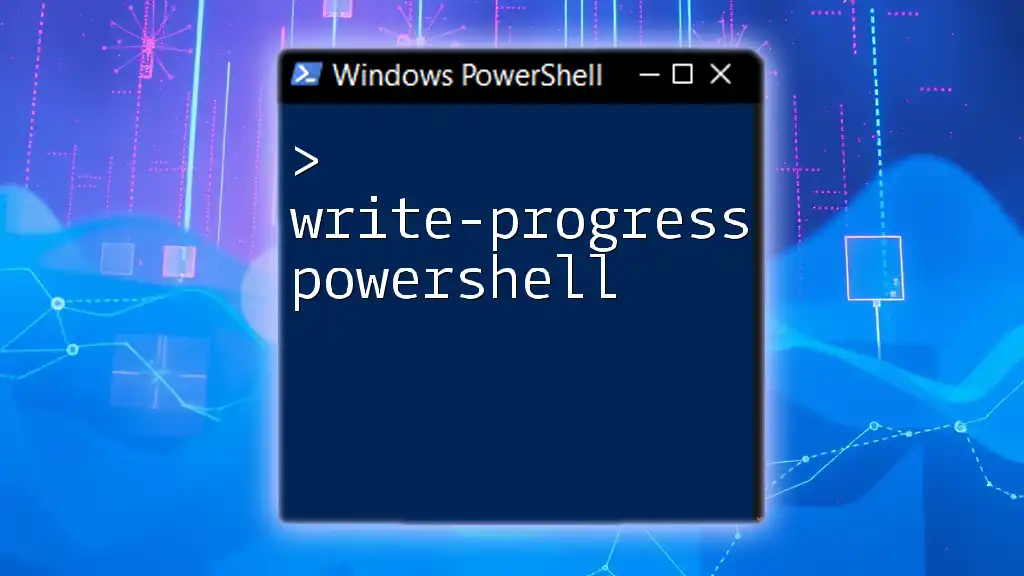
Best Practices for Using `Set-CalendarProcessing`
Regular Audits of Calendar Settings
It is vital to perform regular audits of calendar settings across your organization. Scheduling audits every few months can help ensure that settings remain aligned with user needs and organizational policies.
Documenting Changes
Keeping detailed documentation of changes made using the `Set-CalendarProcessing` cmdlet is essential for maintaining clarity and accountability. Create a log that includes:
- Date of change
- User affected
- Parameters modified
- Reason for the modification
This ensures transparency and aids in troubleshooting should any issues arise in the future.
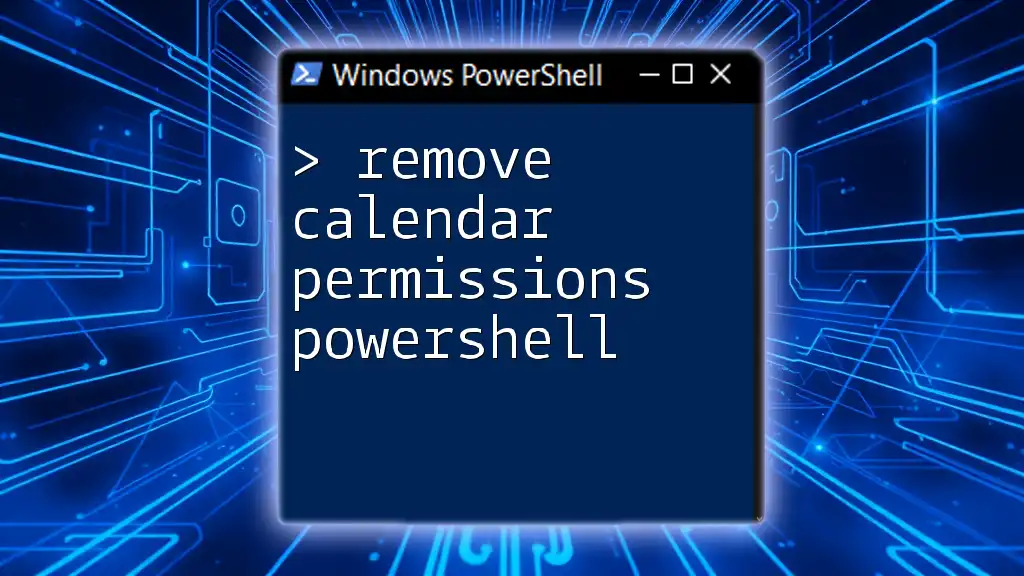
Conclusion
The `Set-CalendarProcessing` cmdlet is instrumental in managing calendar processing settings within an Exchange environment. Understanding its parameters and effectively applying them can significantly enhance organizational productivity and user scheduling. As you continue to explore and utilize this cmdlet, consider additional resources and training opportunities that can elevate your PowerShell skills further.
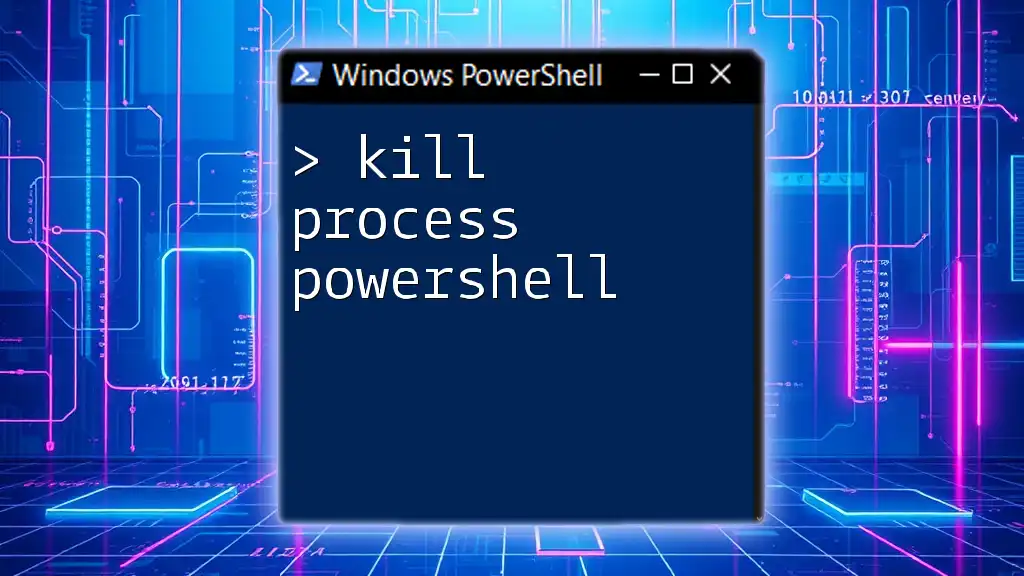
Additional Resources
Links to Official Documentation
- Microsoft’s official documentation for the [`Set-CalendarProcessing`](https://docs.microsoft.com/en-us/powershell/module/exchange/set-calendarprocessing) cmdlet provides comprehensive insight and examples.
Further Learning
- Explore related PowerShell cmdlets such as `Get-CalendarProcessing` and `Remove-CalendarProcessing` to round out your understanding of calendar management.
- Consider enrolling in advanced PowerShell courses to deepen your knowledge and enhance your administrative capabilities.