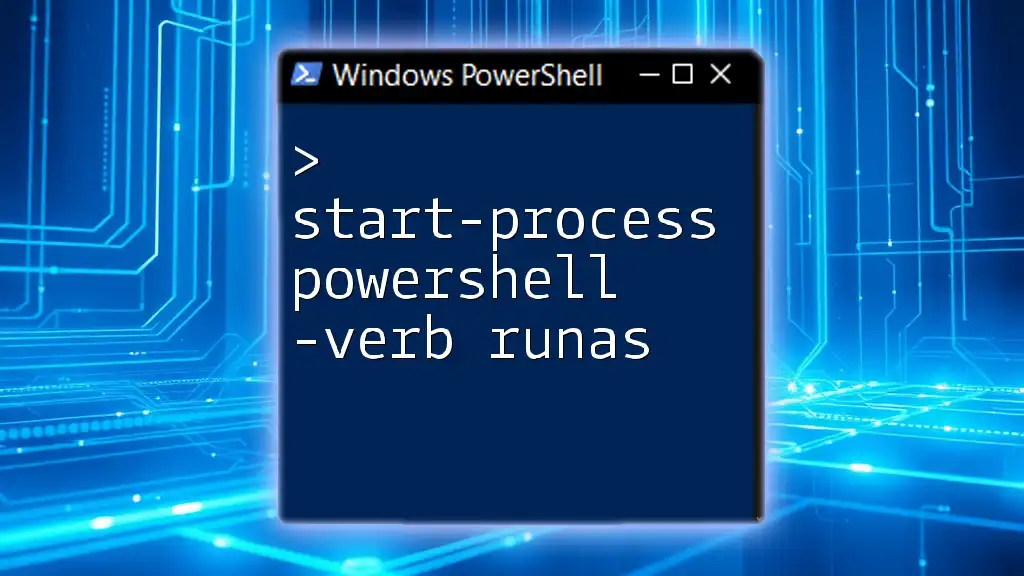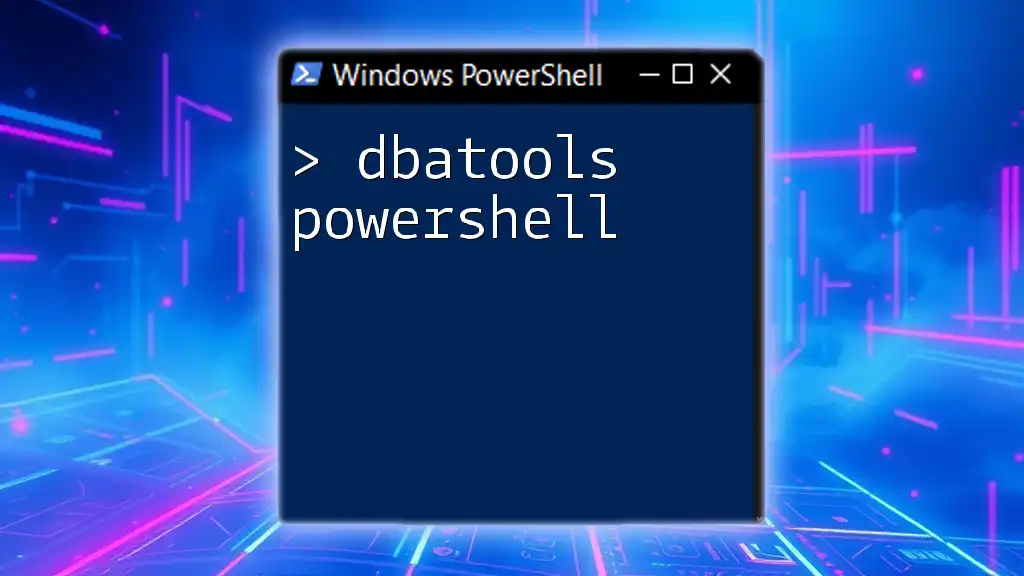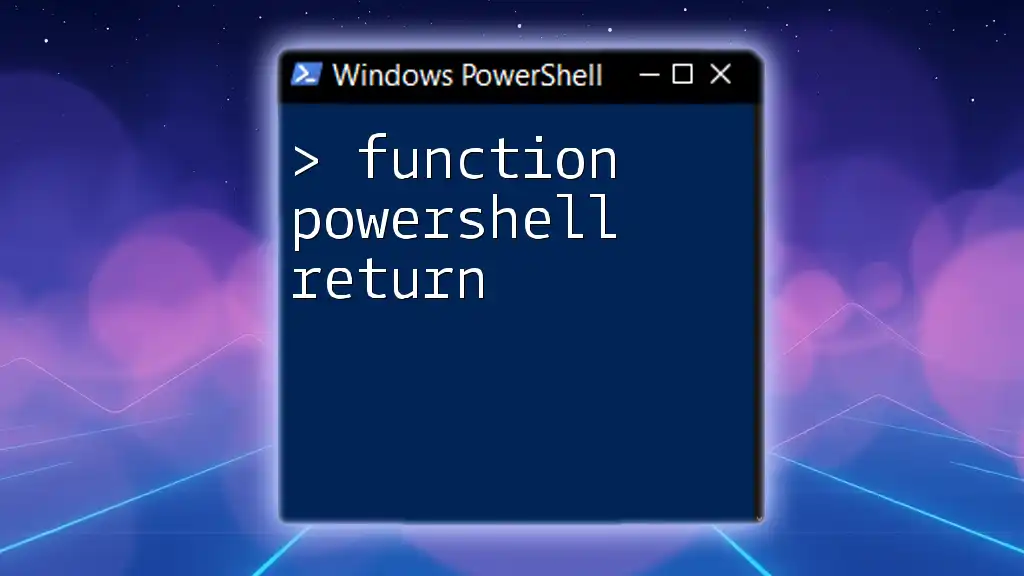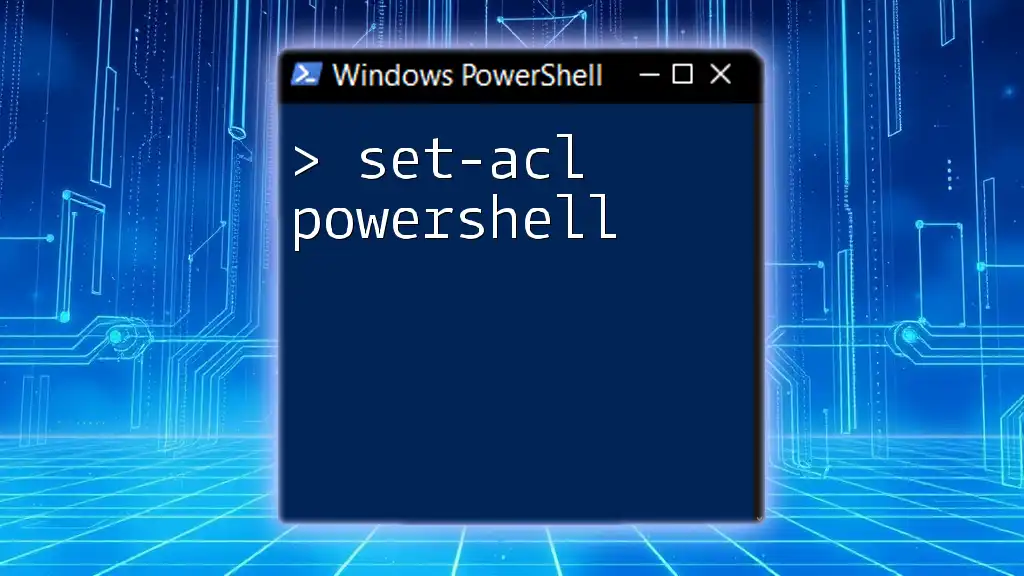The `Start-Process` cmdlet in PowerShell, used with the `-Verb RunAs` parameter, allows you to launch a program with elevated privileges (administrative rights) from a PowerShell session.
Start-Process notepad.exe -Verb RunAs
Understanding `Start-Process`
Start-Process is a powerful cmdlet in PowerShell that enables users to initiate processes within the Windows environment. The need to manage processes efficiently is crucial for both system administration and automation tasks. This cmdlet is versatile and widely used, allowing for the launching of executables, scripts, and other processes.
Syntax of `Start-Process`
The basic structure of the `Start-Process` command is as follows:
Start-Process -FilePath <string> [-ArgumentList <string[]>] [-Verb <string>] [-WorkingDirectory <string>]
In this syntax:
- -FilePath: Specifies the executable or script to run.
- -ArgumentList: Offers a way to pass parameters to the executable or script.
- -Verb: Defines the action to take with the process, for example, `runas`.
- -WorkingDirectory: Sets the directory from which the process starts.
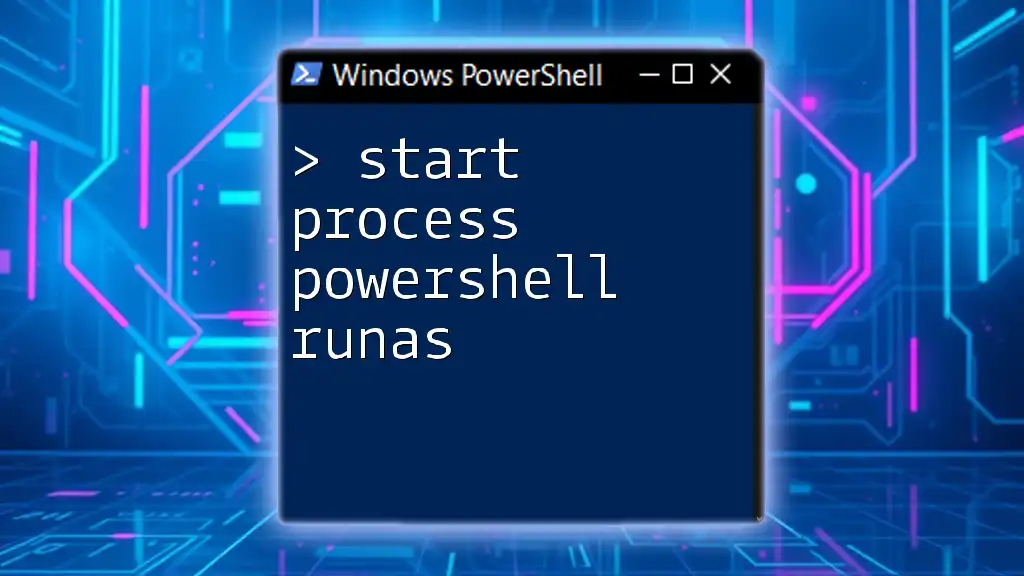
The `-Verb` Parameter
What is the `-Verb` Parameter?
The -Verb parameter is an essential feature of the `Start-Process` command. It allows users to specify the desired action when launching a process. Understanding this parameter enriches the capabilities of command execution, particularly in scenarios requiring elevated permissions.
Common Verbs Used with `Start-Process`
Some frequently used verbs that you can apply with `Start-Process` include:
- runas: Runs the process with elevated privileges.
- open: Opens the specified file with its associated application.
- edit: Opens the specified file in a text editor.
Using the appropriate verb is crucial for successful process execution.
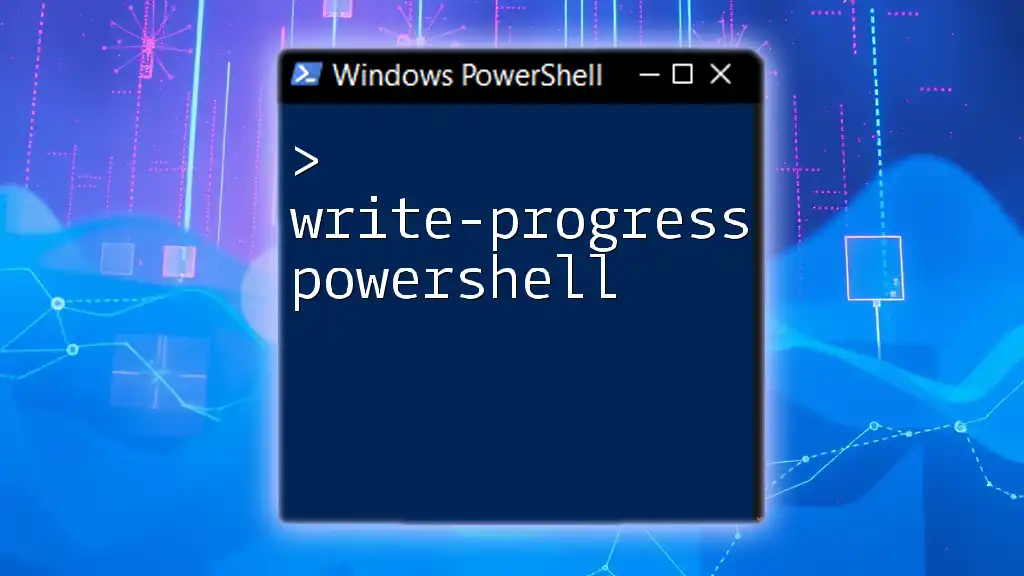
Using `-Verb RunAs`
What Does `runas` Do?
The runas verb allows users to execute a process with administrator-level privileges. This is particularly important for tasks that require advanced permissions — such as modifying system settings, accessing protected files, or performing installations.
When to Use `-Verb RunAs`
You should use `-Verb RunAs` in scenarios where the task at hand demands greater security access. Typical examples include:
- Installing software that modifies system files.
- Running scripts that alter system configurations.
- Accessing administrative tools that require elevated access.
While using `-Verb RunAs`, it is critical to be cognizant of the associated risks, such as inadvertently altering system settings.
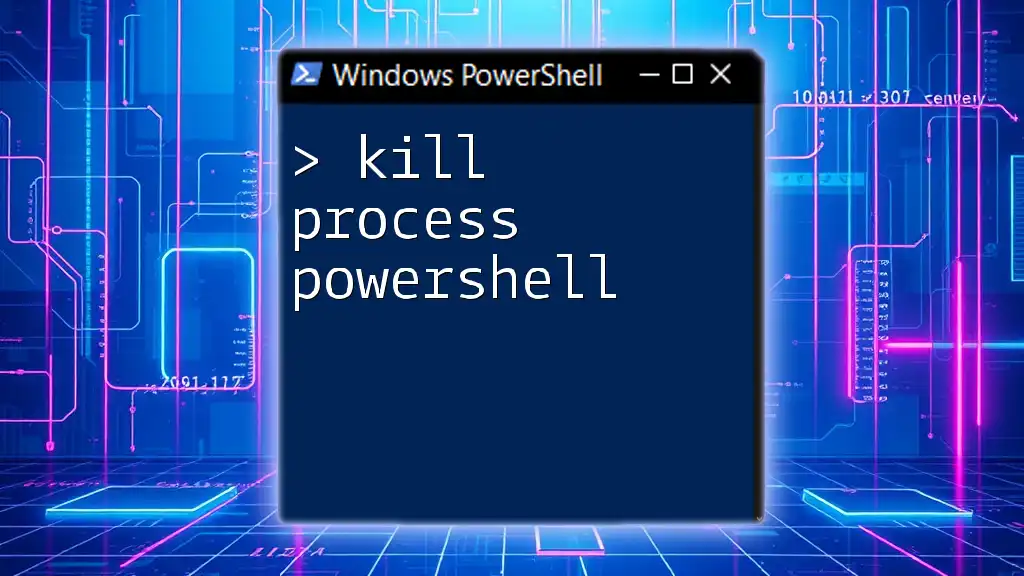
Practical Examples
Basic Example of `Start-Process -Verb RunAs`
To launch an application like Notepad with admin privileges, you can execute the following command:
Start-Process notepad.exe -Verb RunAs
When run, this command prompts the User Account Control (UAC) alert, requesting permission to allow Notepad to run with elevated access. This allows you to edit files or settings that may be otherwise restricted.
Launching Scripts with Elevated Privileges
You can also use `Start-Process` to run a PowerShell script with admin rights like this:
Start-Process powershell.exe -ArgumentList "-File `<path_to_script>`" -Verb RunAs
Here, substitute `<path_to_script>` with the actual path of the script you wish to execute. This command ensures that the script runs in an elevated PowerShell session.
Opening Control Panel with Admin Access
To access a specific Control Panel applet with admin access, you can use the following command:
Start-Process control.exe -ArgumentList "appwiz.cpl" -Verb RunAs
This technique can streamline the processes related to system configuration by directly launching the required control panel applet.
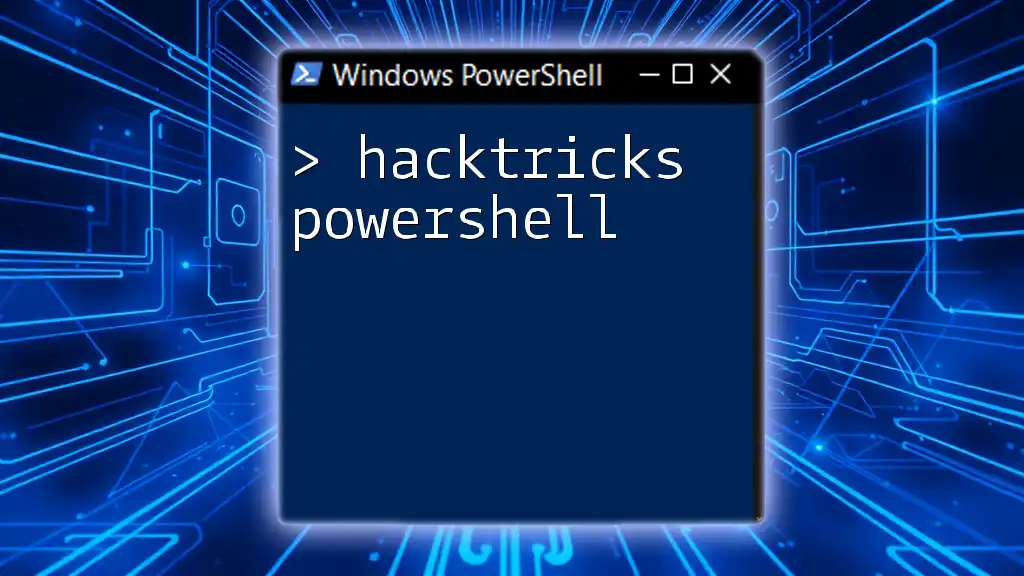
Handling Dialog Prompts
UAC and User Prompt Considerations
User Account Control (UAC) is a security feature implemented in Windows to prevent unauthorized changes to the system. When you use `Start-Process -Verb RunAs`, UAC prompts the user for permission to proceed with running the elevated process. Being aware of UAC's impact is vital for managing automated scripts effectively.
Suppressing the User Prompt
For scenarios where avoiding UAC prompts is desirable, there are alternatives:
- Task Scheduler: You can create a scheduled task with the required permissions to run your scripts or applications. This approach can bypass UAC prompts.
- Group Policies: In enterprise environments, certain policies can be set to allow specific scripts or applications to run without prompting for permission.
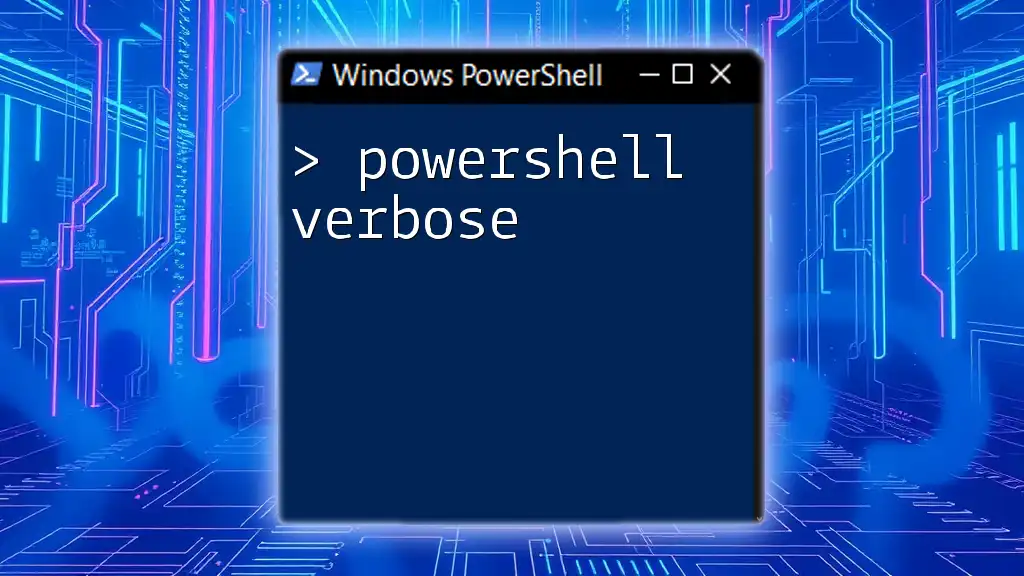
Error Handling in `Start-Process`
Common Errors
Errors often arise when parameters are misconfigured or when the application does not have adequate permissions. Common issues include:
- Access Denied errors when the script runs without appropriate rights.
- File not found errors when the specified path is incorrect.
Best Practices for Error Handling
To enhance the robustness of your PowerShell scripts, consider implementing error handling using try-catch blocks. This allows for more graceful error reporting.
try {
Start-Process notepad.exe -Verb RunAs
} catch {
Write-Host "An error occurred: $_"
}
Logging errors can also help troubleshoot issues effectively, aiding in understanding why a specific command fails.
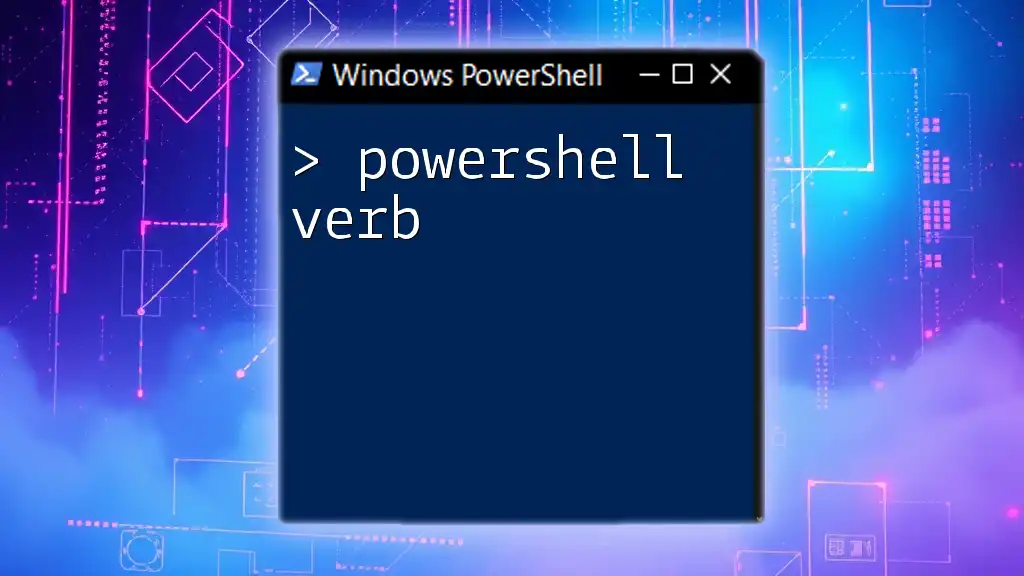
Security Considerations
Understanding Security Context
When dealing with scripts and applications, it is crucial to run them with the appropriate privileges to prevent security vulnerabilities. Adopting a principle of least privilege ensures that processes execute with only the permissions necessary for their tasks.
Risks Involved with `runas`
Running applications with elevated privileges can pose certain risks, including:
- Accidental system changes that can impact stability.
- Increased exposure to malicious code if running untrusted applications.
Be cautious and mindful of the potential security implications when using `runas`.
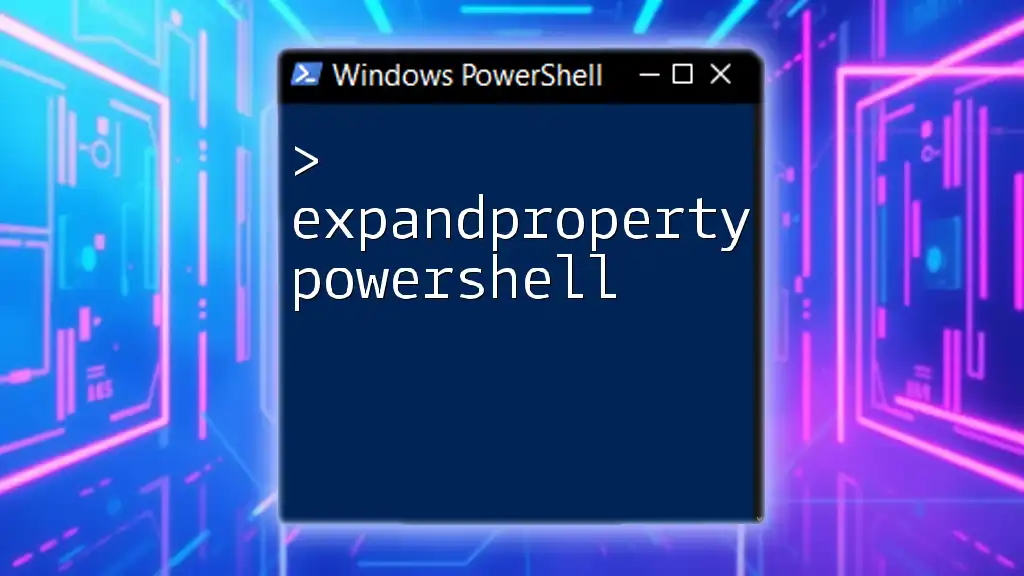
Conclusion
In summary, Start-Process -Verb RunAs is a powerful tool in PowerShell that allows users to execute processes with elevated privileges. Understanding how to leverage this command can enhance both your productivity and effectiveness in managing Windows environments. Embrace the flexibility of PowerShell and experiment with various commands to explore its full capabilities.