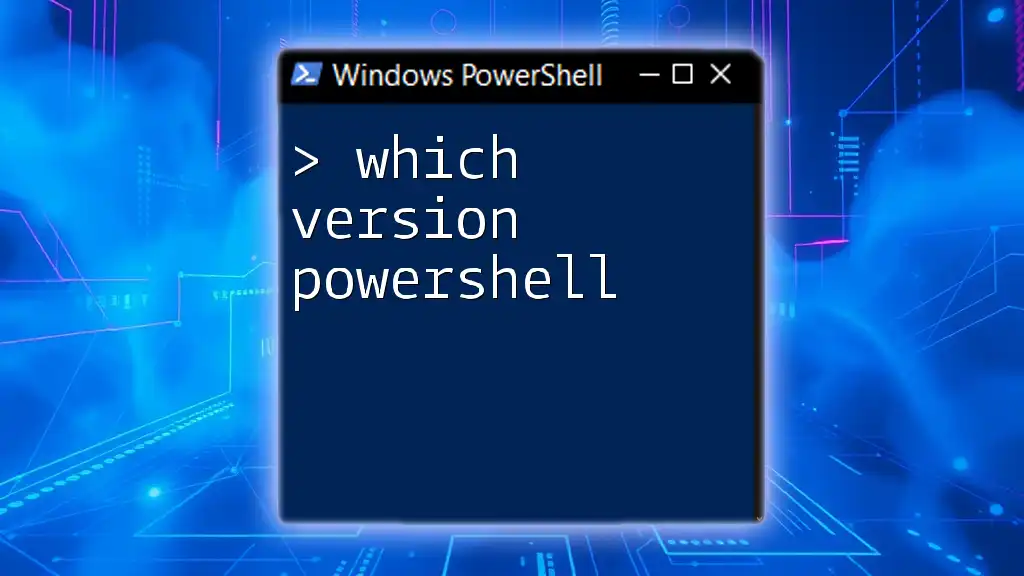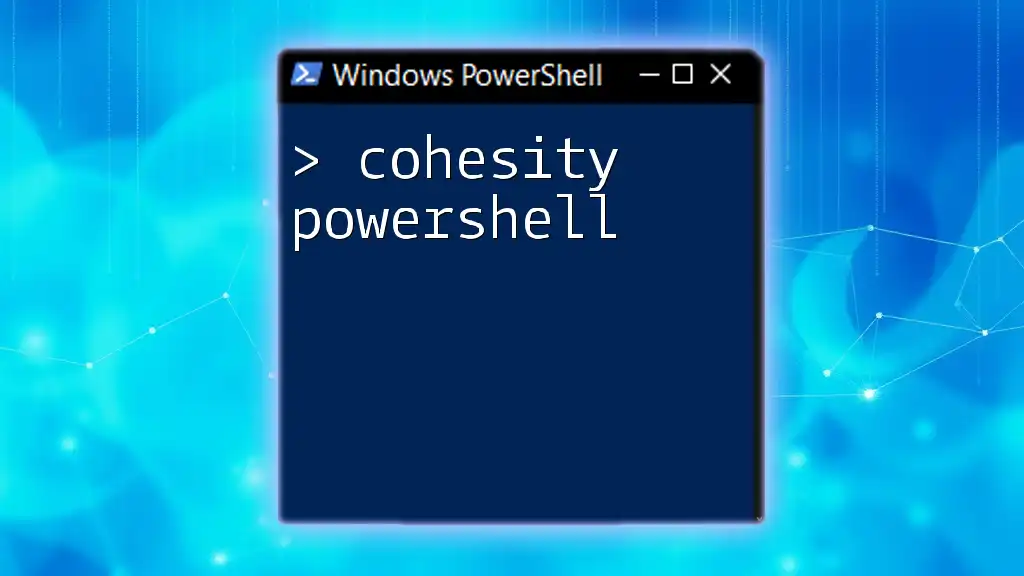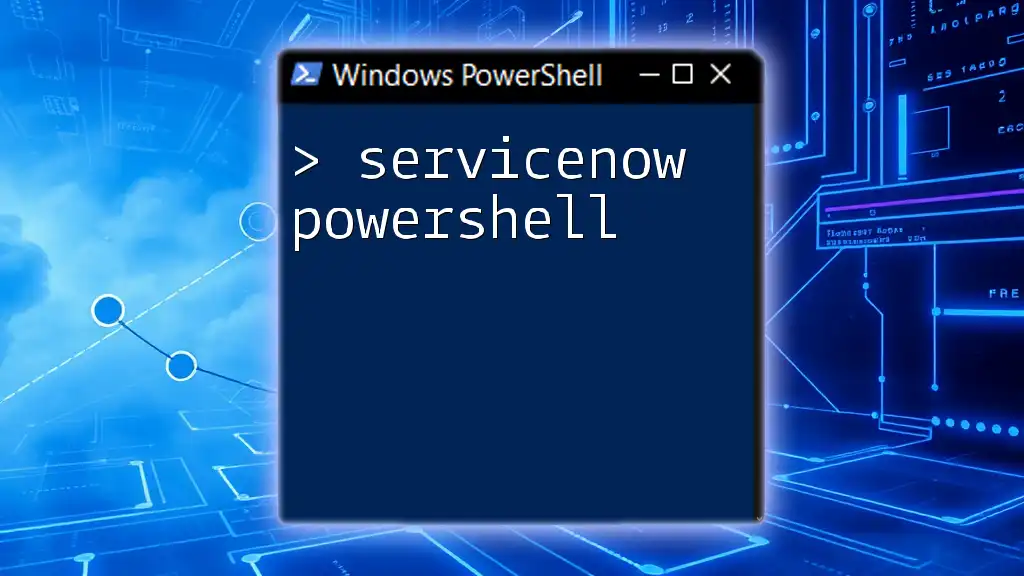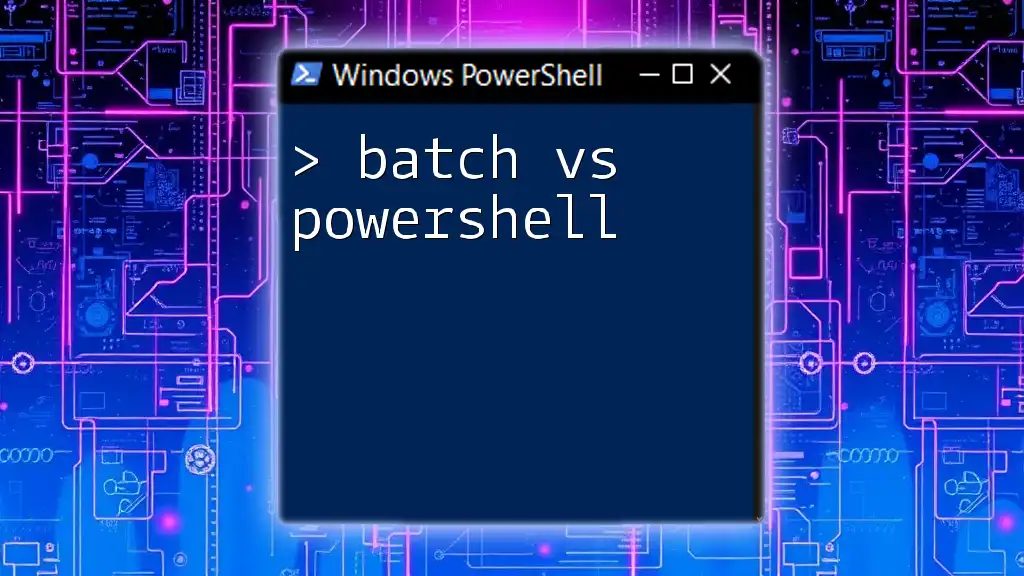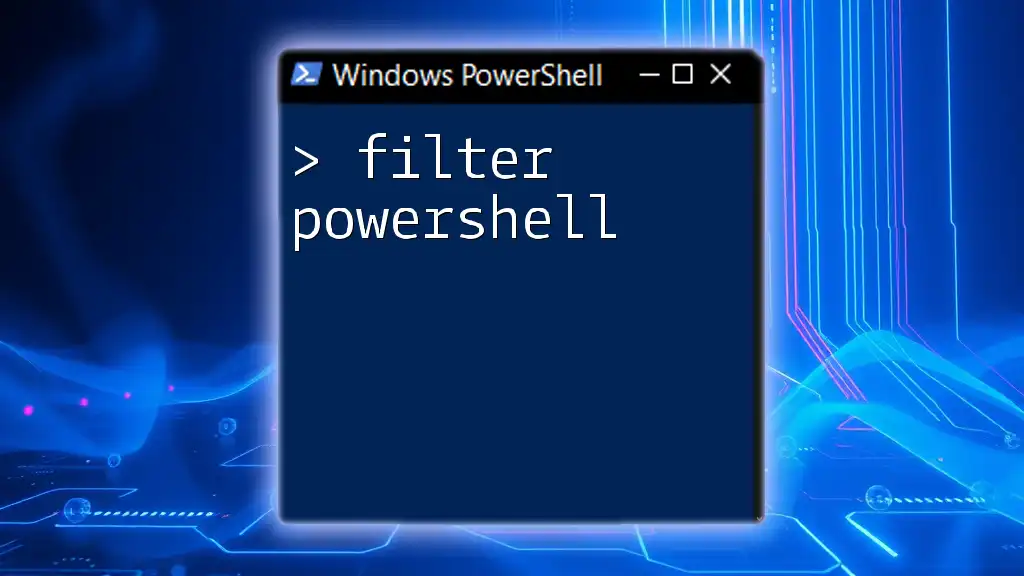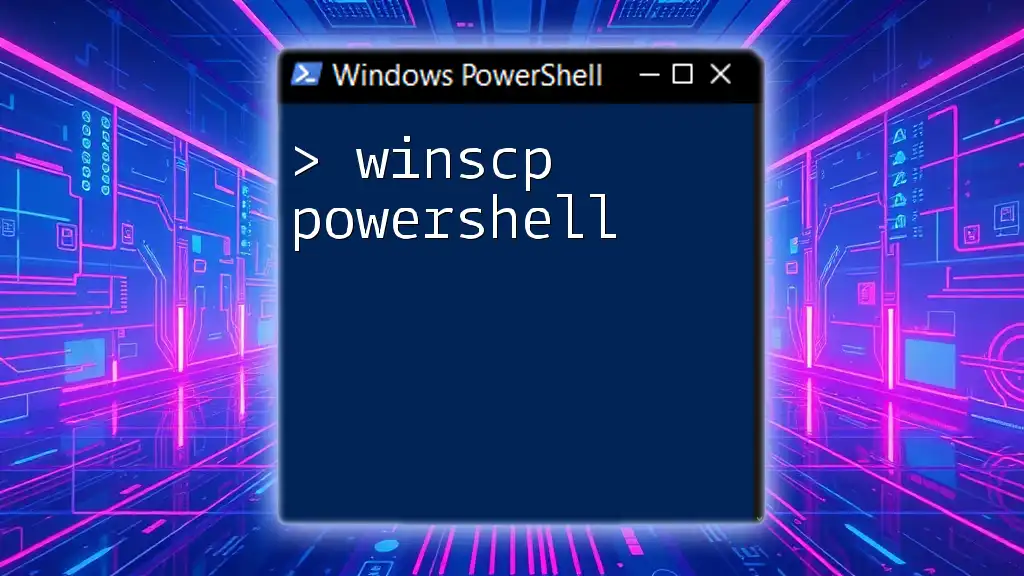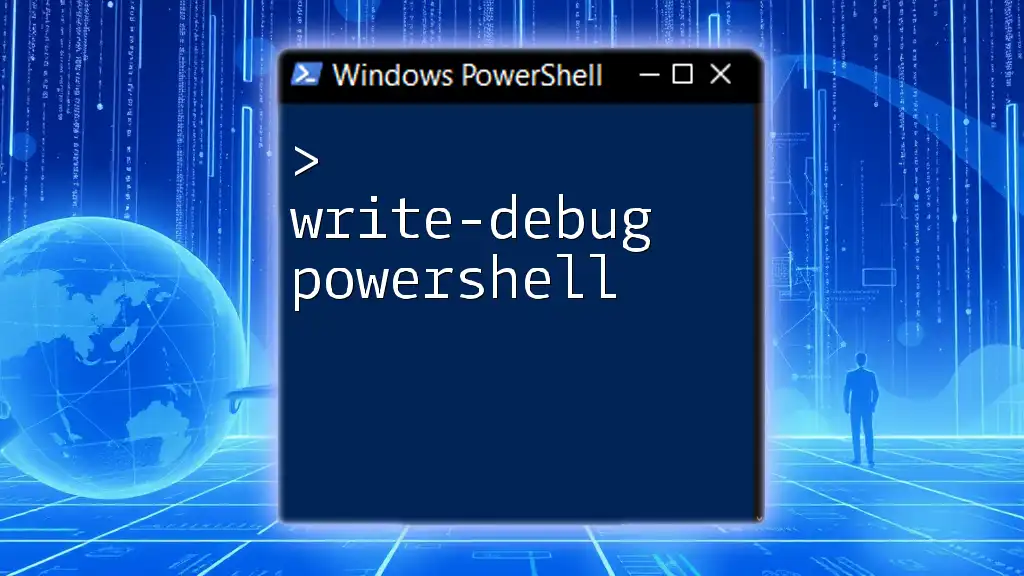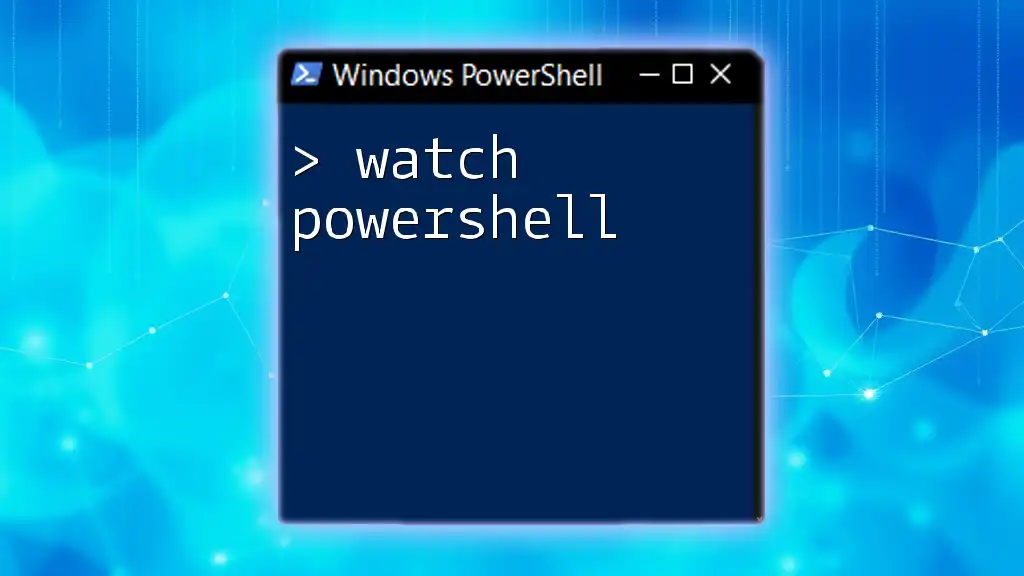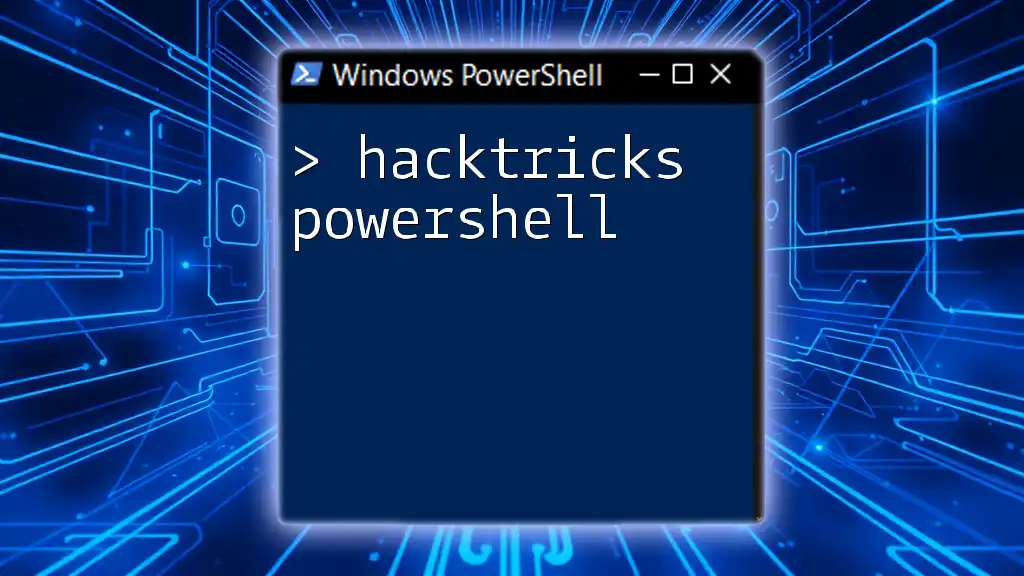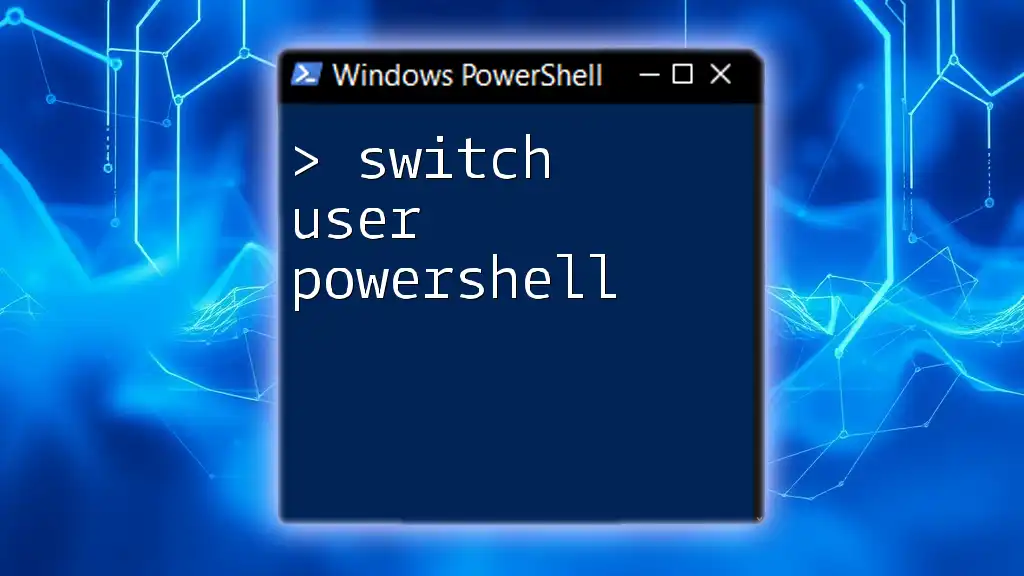When determining which version of PowerShell you are using, you can easily check by executing the following command in your PowerShell terminal:
$PSVersionTable.PSVersion
Understanding PowerShell Versions
What is PowerShell?
PowerShell is a powerful scripting language and command-line shell designed for system administration and automation. Initially released as part of Windows Server 2008, PowerShell has evolved significantly over the years, expanding its capabilities beyond Windows environments to support cross-platform scripting with PowerShell Core.
Importance of Knowing Your PowerShell Version
Understanding which version of PowerShell you are using is crucial for several reasons. Compatibility with scripts and modules, awareness of new features and functionalities, and ensuring system efficiency are all tied to the version of PowerShell installed on your system. Different versions introduce enhancements that can improve your productivity, streamline your workflow, and broaden your administrative capabilities.

How to Check Your PowerShell Version
Using the `Get-Host` Command to Display PowerShell Version
One straightforward way to identify your PowerShell version is by using the `Get-Host` command. This command provides basic information about the currently running PowerShell environment.
To display the PowerShell version, type the following command:
Get-Host | Select-Object Version
The output will show the version number, providing a quick reference to determine the installed version. For example, you might see output like:
Version
-------
5.1.18362.657
This indicates that you are running PowerShell 5.1, which is the last version of Windows PowerShell.
Utilizing the `$PSVersionTable` Variable
For a more detailed overview of your PowerShell environment, you can utilize the built-in variable `$PSVersionTable`. This variable contains key information about the host and its capabilities.
To retrieve this information, execute:
$PSVersionTable
The table will return several properties, such as:
- PSVersion: This indicates the version of PowerShell.
- PSEdition: This specifies if you are using Windows PowerShell or PowerShell Core.
- PSCompatibleVersions: This shows which PowerShell versions your current version is compatible with.
Understanding these properties is vital as it helps you grasp not only the version but also the environment's overall compatibility and features.
Alternative Commands and Methods
Command to Find PowerShell Version in Legacy Systems
For older systems, you may need a different approach to find the PowerShell version. Using WMI (Windows Management Instrumentation), you can query installed products to locate the version of PowerShell:
(Get-WmiObject Win32_Product | Where-Object { $_.Name -like "Windows PowerShell*" }).Version
This command searches the installed products on your system for any that include "Windows PowerShell" in their name and returns the associated version. This method can be particularly useful in scenarios where standard commands are not yielding results.
Finding Version in a PowerShell Integrated Scripting Environment (ISE)
If you are working in the PowerShell Integrated Scripting Environment (ISE), you can find your version with a simple command:
[Environment]::Version
This command provides info on the .NET framework version which can tie back to the capabilities of the PowerShell environment you are using.

Understanding Different PowerShell Editions
Windows PowerShell vs. PowerShell Core
As you explore which version PowerShell to use, it's essential to understand the differences between Windows PowerShell and PowerShell Core. Windows PowerShell is the original version, deeply integrated into the Windows operating system. PowerShell Core, however, is a cross-platform version that runs on Windows, macOS, and Linux, providing greater flexibility and broader application for scripting.
PowerShell 5.1 vs. PowerShell 7.x
When comparing PowerShell 5.1 with PowerShell 7.x, it's crucial to note several enhancements in the latter. PowerShell 7 introduces new features such as:
- Improved performance: PowerShell 7 is faster and more efficient.
- New cmdlets: Includes additional cmdlets designed to improve usability and functionality.
- Simplified syntax for common tasks: Enhancements that streamline scripting for beginners and specialists alike.
Compatibility considerations also play a significant role. PowerShell scripts written for earlier versions may not always work seamlessly in new versions. Understanding your version can help avoid potential issues when executing scripts or upgrading.
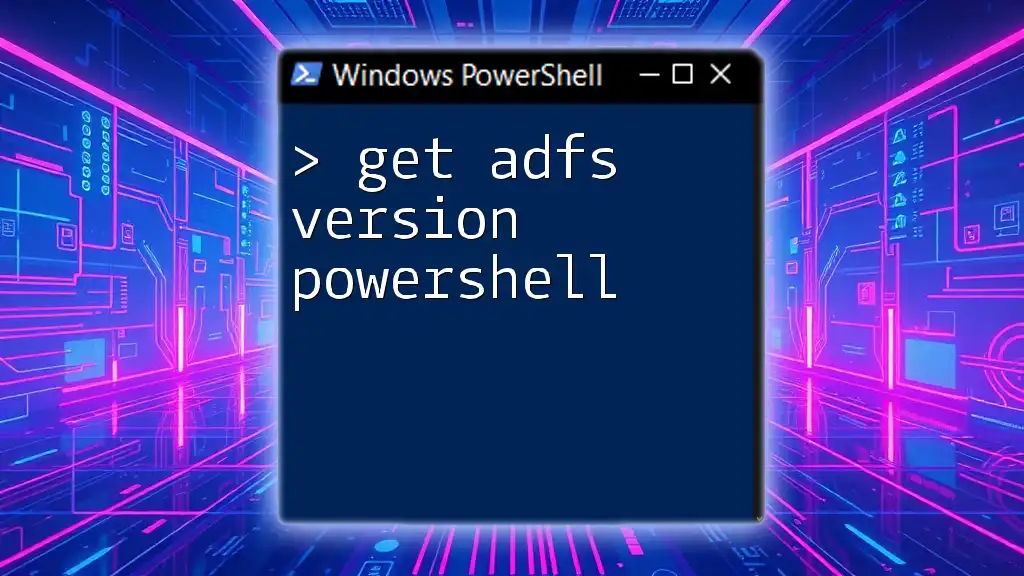
Upgrading PowerShell: Best Practices
How to Upgrade Your PowerShell Version
Upgrading to the latest version of PowerShell can unlock new features and improve functionality. To perform an upgrade, follow these steps:
- Check your current version: Use any of the commands mentioned above to determine your current version.
- Visit the official PowerShell GitHub page: Find the latest release and review the release notes for changes and improvements to ensure it aligns with your needs.
- Download the installer for your platform: Ensure compatibility with your operating system.
- Follow the installation prompts: The installer will guide you through the upgrade process while maintaining your current configuration.
Resources for Staying Updated
To keep your knowledge and tools current, consider subscribing to relevant blogs and participating in PowerShell community forums. Regularly reviewing the official documentation on GitHub will also ensure that you remain informed about the latest updates, features, and best practices.

Conclusion
Summary of Key Points
Being knowledgeable about which version PowerShell you are using enables you to leverage specific functionalities, avoid compatibility issues, and enhance your automation scripts. Regularly monitoring your version and staying up to date with the latest advancements will significantly impact your efficiency and effectiveness in using PowerShell.
Final Thoughts on PowerShell Mastery
Embrace the learning journey with PowerShell. The more you explore its capabilities and understand the nuances of available versions, the more proficient and confident you will become as a system administrator or developer. Happy scripting!