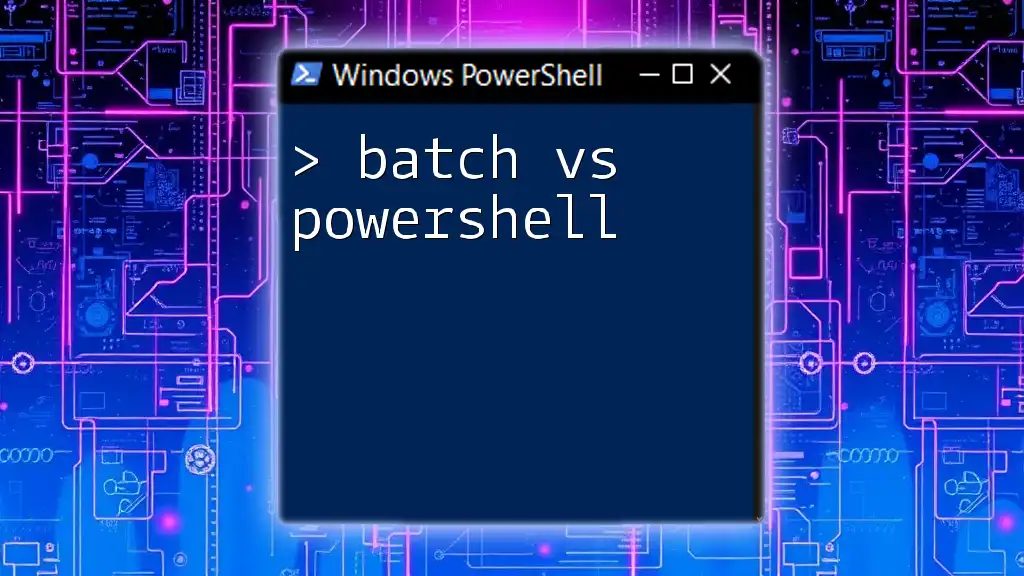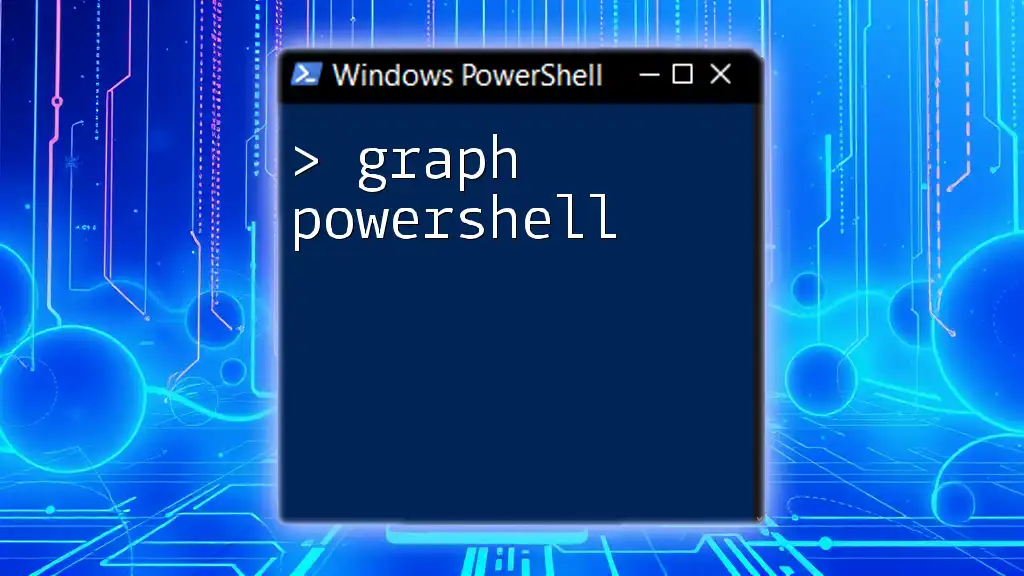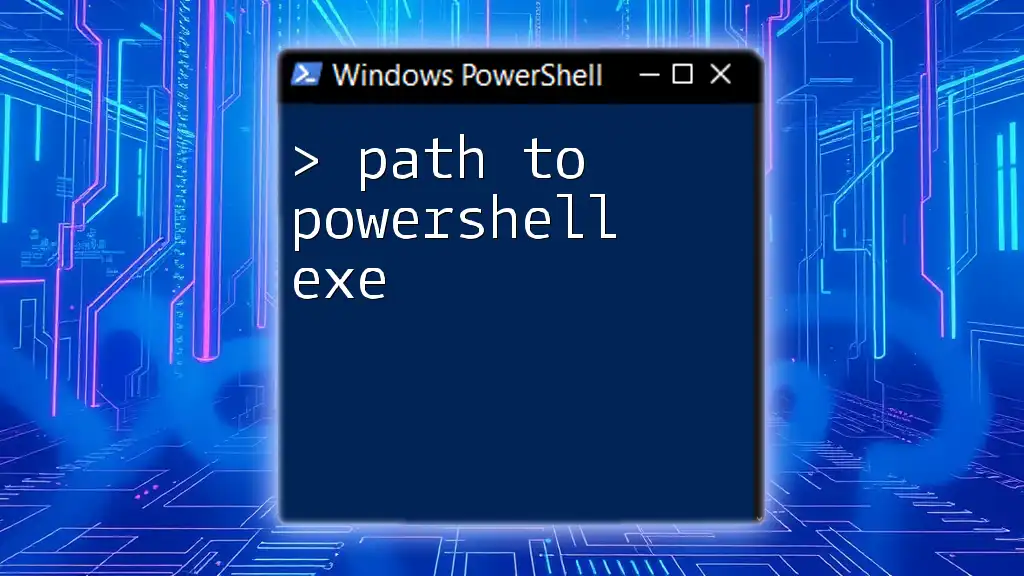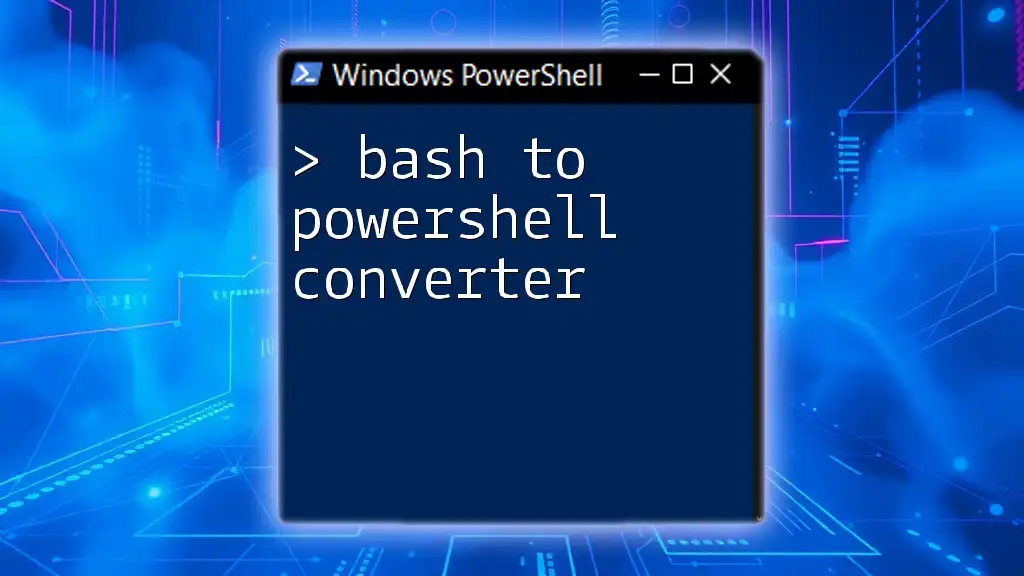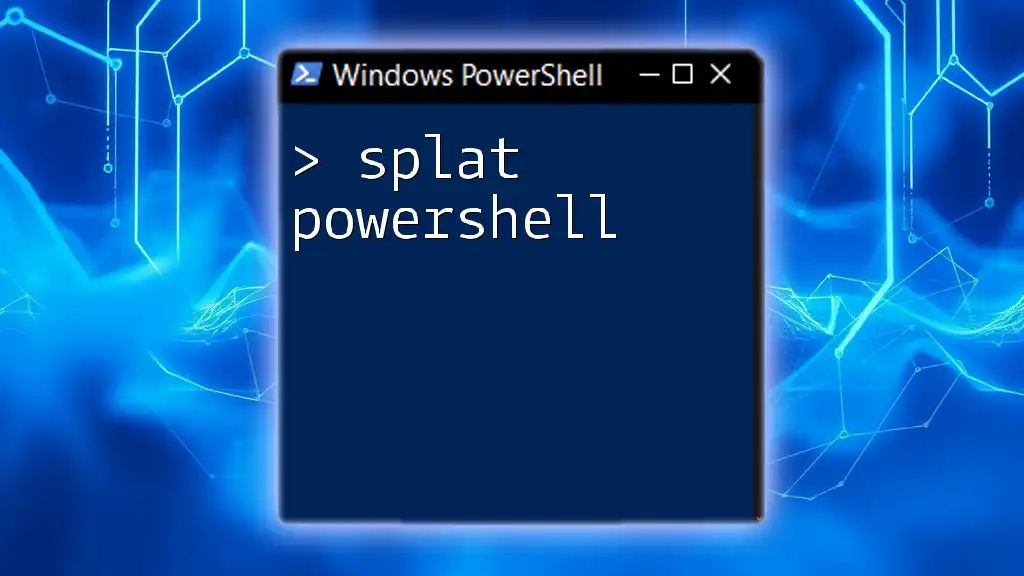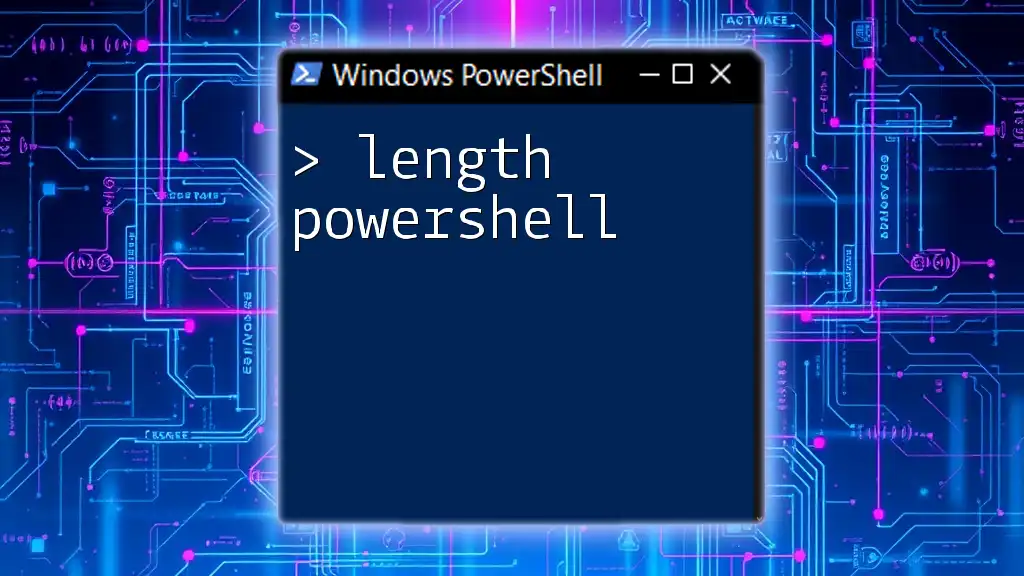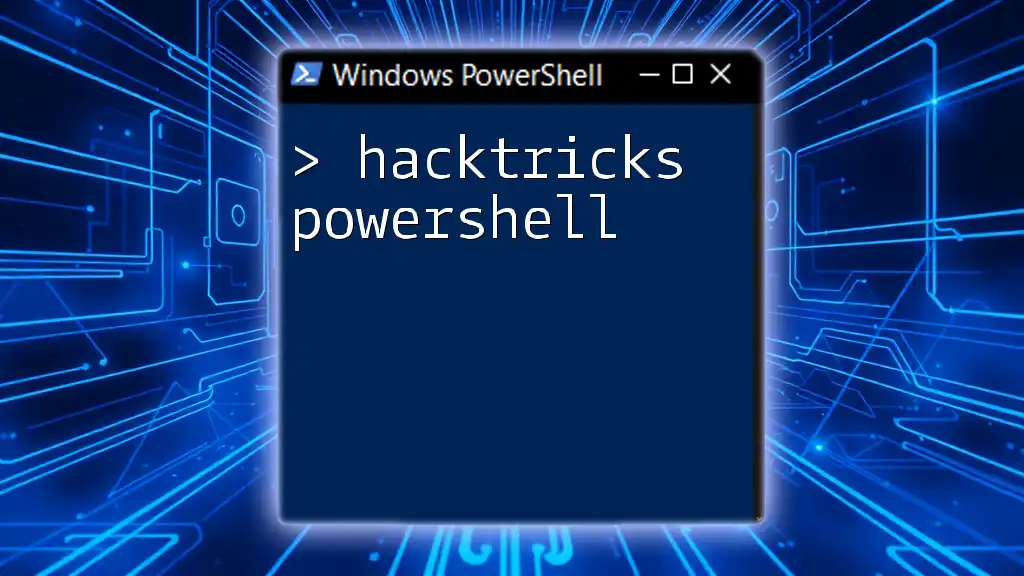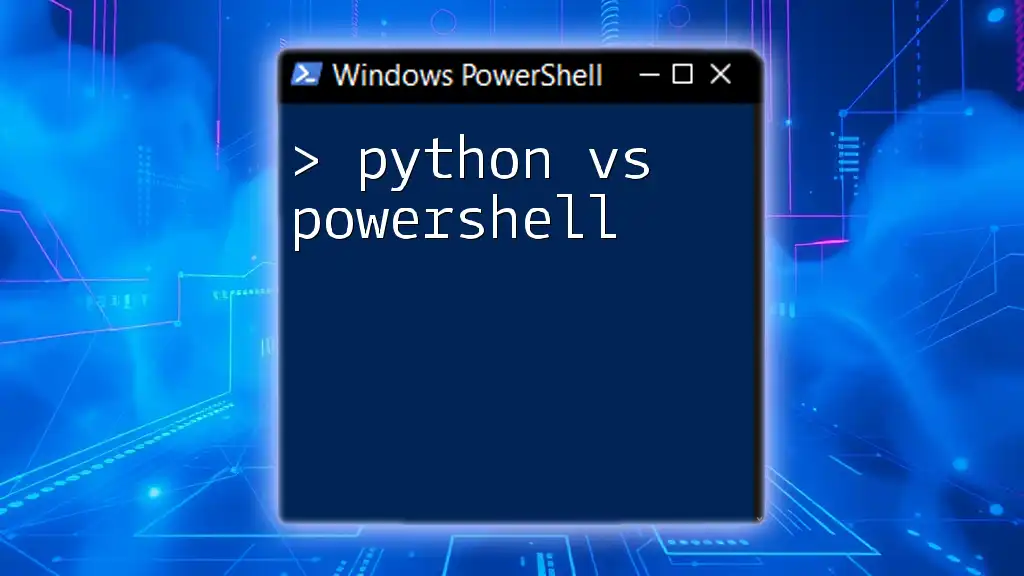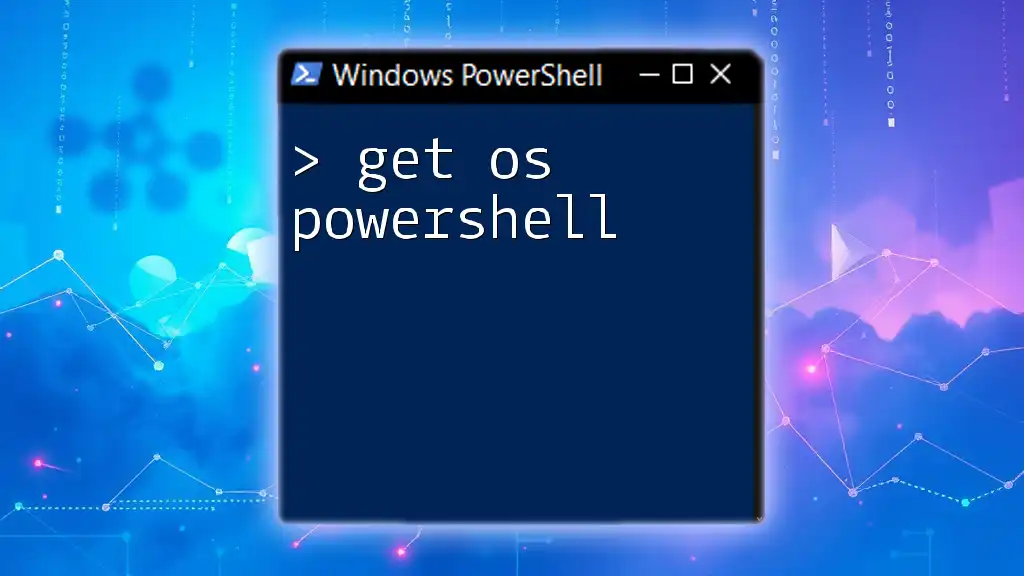Batch files are simple scripts primarily designed for automating command line tasks in Windows, while PowerShell provides a more advanced scripting environment with powerful features for system administration and automation.
Here’s a basic comparison in code:
# Batch script example
echo Hello, World!
# PowerShell script example
Write-Host 'Hello, World!'
Understanding Batch Files
What Are Batch Files?
A batch file is a type of script file in DOS, OS/2, and Windows that consists of a series of commands intended to be executed by the command-line interpreter. They primarily serve as a way to automate repetitive tasks, making them invaluable for system administrators and regular users alike.
Originating in the early days of computing, batch files have evolved but largely maintained their basic structure. The syntax is straightforward, making it accessible for beginners to write their own scripts without deep knowledge of programming concepts.
Common Uses of Batch Files
Batch files are commonly utilized in various scenarios, including but not limited to:
- Automating Repetitive Tasks: If you perform certain tasks regularly, batch files can save you time by executing multiple commands sequentially.
- File Operations and Configurations: Simple file management tasks, such as copying, moving, or deleting files, can be automated.
- Scheduling Tasks: Batch files can be executed at predetermined times using Windows Task Scheduler, allowing for automated maintenance tasks like backups or system checks.
Example of a Batch File
Here’s a basic example of a batch file:
@echo off
echo Hello, World!
pause
In this script:
- `@echo off`: Hides the command prompt from displaying commands as they run.
- `echo Hello, World!`: Displays "Hello, World!" in the command prompt window.
- `pause`: Waits for the user to press a key before closing the window, allowing time to read the output.
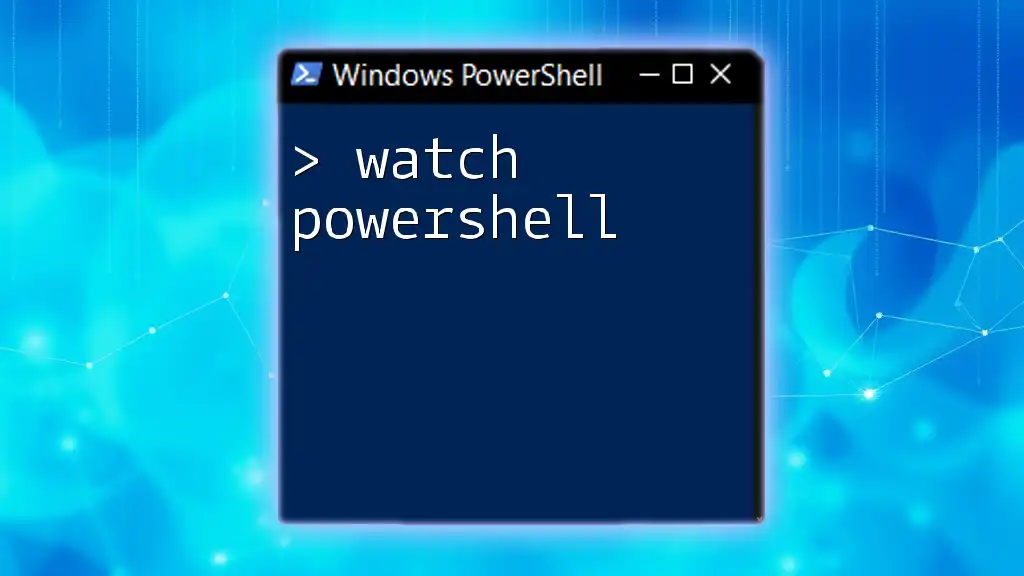
Understanding PowerShell
What Is PowerShell?
PowerShell is a task automation and configuration management framework developed by Microsoft, consisting of a command-line shell and an associated scripting language. Designed to be both powerful and accessible, it provides a rich set of tools for managing system administration tasks, handling complex operations in a Windows environment.
The language cross-extends to .NET, enabling users to work with all kinds of programming constructs and data types. Unlike batch files, PowerShell is not only a command-line interface but also an object-oriented scripting language that allows for greater flexibility and power.
Key Features of PowerShell
PowerShell boasts several significant features that set it apart from batch files:
- Pipeline Capabilities: With PowerShell, users can pipe the output of one command directly into the next, enabling complex operations to be built from simple commands.
- Extensive Cmdlets and Libraries: PowerShell comes with a rich set of cmdlets (commands) that can perform a wide variety of system tasks, all while allowing easy access to .NET libraries for even greater functionality.
- Remote Management Features: PowerShell supports remote sessions and commands, enabling administrators to manage multiple systems from a single command line.
- Access to .NET Framework: PowerShell scripts can leverage .NET classes and methods, which allows for robust data handling and manipulation.
Example of a PowerShell Command
Here's an introductory command in PowerShell:
Write-Host "Hello, World!"
In this case:
- `Write-Host` is a cmdlet that sends the string "Hello, World!" to the console. PowerShell's capability to work with different types of outputting becomes apparent here.
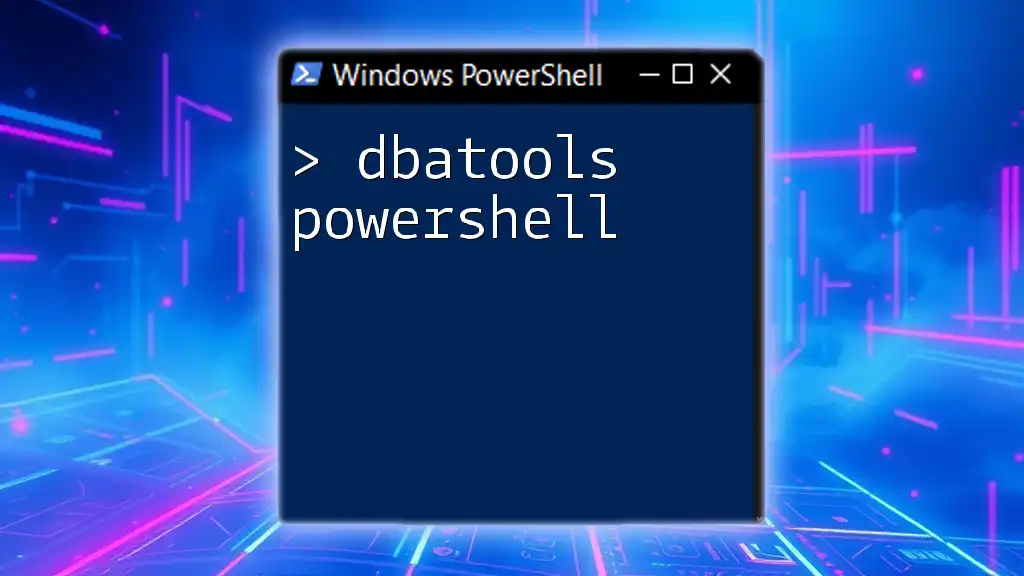
Batch vs PowerShell
Scripting Language: A Fundamental Difference
The primary distinction between batch and PowerShell lies in their scripting capabilities. Batch files rely on simple instructions that can automate basic file manipulation, while PowerShell allows for complex data structures, classes, and objects due to its object-oriented nature.
For example, while both can create a simple loop, PowerShell’s syntax allows for handling of complex data types effortlessly.
Error Handling and Debugging
Error handling also presents a vast difference between the two.
In Batch, error handling is relatively basic:
:: Batch example
@echo off
if errorlevel 1 (
echo An error occurred!
)
Here, it checks for the error level and echoes a message if something goes wrong.
In PowerShell, error handling can be more nuanced:
# PowerShell example
try {
Get-Content "nonexistentfile.txt"
} catch {
Write-Host "An error occurred: $_"
}
In the PowerShell example, the `try/catch` block allows the script to handle errors more gracefully, capturing detailed error information.
Performance Considerations
PowerShell tends to exhibit better performance for complex tasks, mainly due to its ability to handle data as objects rather than plain text. The efficiency of working with in-memory objects leads to faster execution times for scripts tailored towards extensive data manipulation or system administration tasks.
Security Features
When it comes to security, PowerShell offers comprehensive mechanisms. It supports execution policies to control the conditions under which PowerShell loads configuration files and runs scripts. This capability significantly enhances the security of scripting tasks, whereas batch files have simpler controls, leading to potential vulnerabilities if not managed correctly.
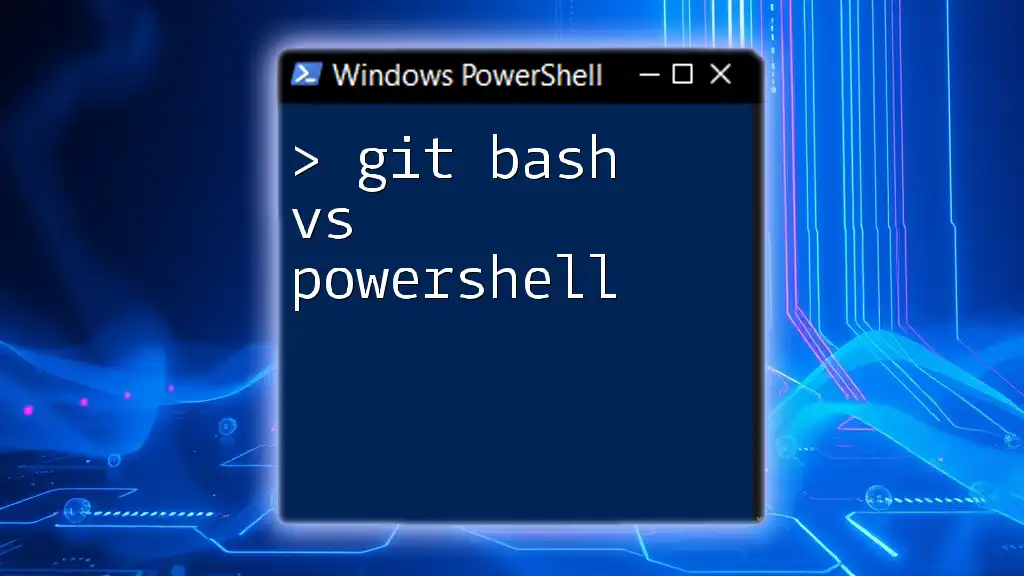
When to Use Batch Files
Situations Favoring Batch
Batch files are ideal for straightforward tasks that do not require advanced commands or automation. They shine in situations where the speed of execution and simplicity are paramount. Common scenarios include:
- Quickly launching applications and scripts with minimal setup.
- Automating simple backup routines.
- Managing a small set of files or directory structures without the need for deeper logic.
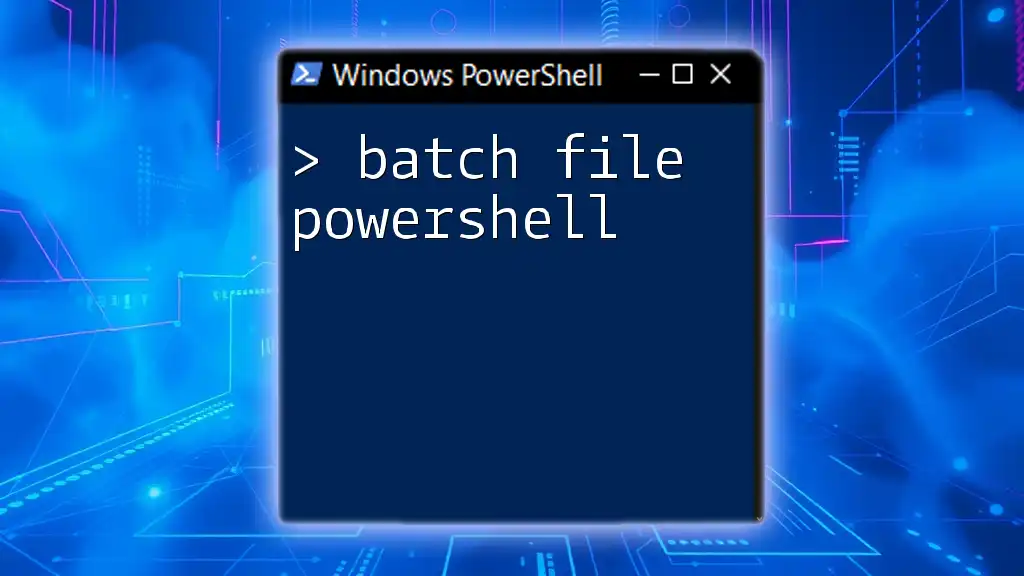
When to Use PowerShell
Scenarios Ideal for PowerShell
PowerShell is suited for tasks that demand greater control and flexibility. When working with large datasets or requiring interaction with other applications and systems, PowerShell's sophisticated framework and extensive features prove advantageous. Common use cases include:
- Automating system configurations across multiple servers.
- Extracting and manipulating data using its powerful cmdlets and object-oriented features.
- Implementing complex workflows that involve conditional logic and nested commands.
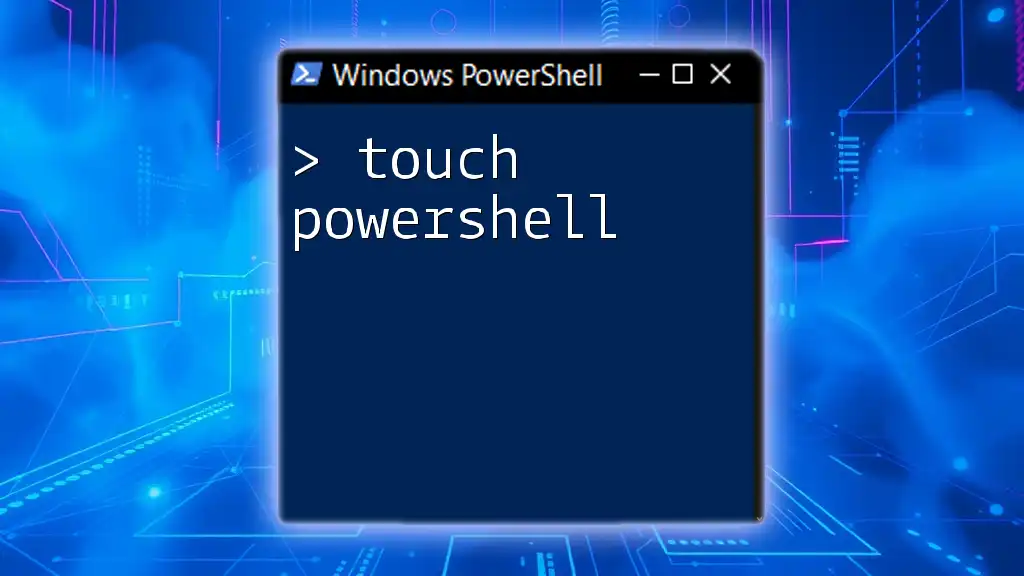
Conclusion
In summary, the choice between batch files and PowerShell largely depends on the complexity of the task at hand. Batch files remain useful for simple automations, but as you venture into more complex and demanding tasks, PowerShell offers a myriad of powerful features that elevate scripting capabilities. Understanding the strengths of each allows for better tool selection based on specific needs in system administration and task automation.
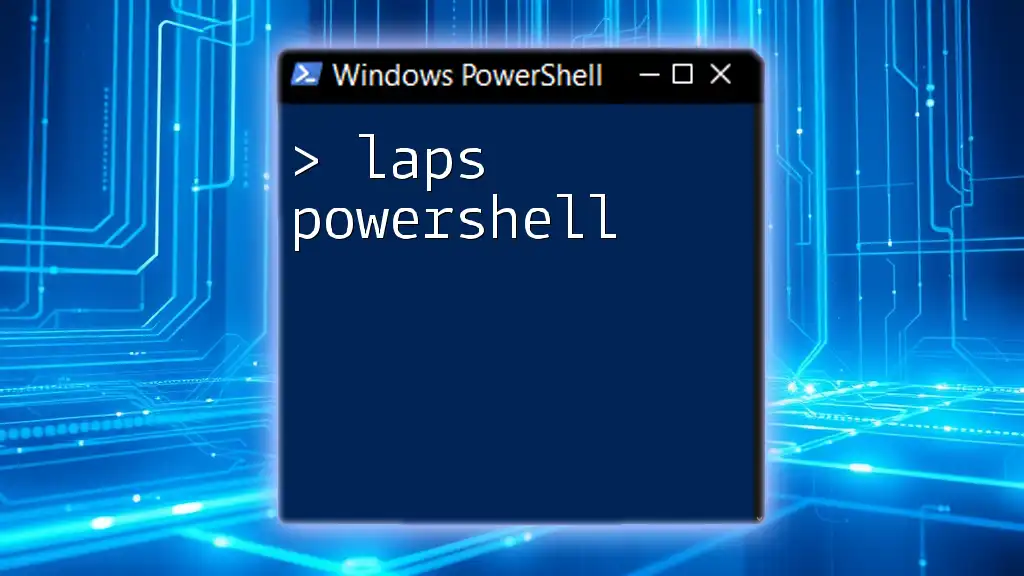
Additional Resources
For readers interested in diving deeper, a wealth of tutorials and resources are available online to enhance your understanding of PowerShell and its applications.
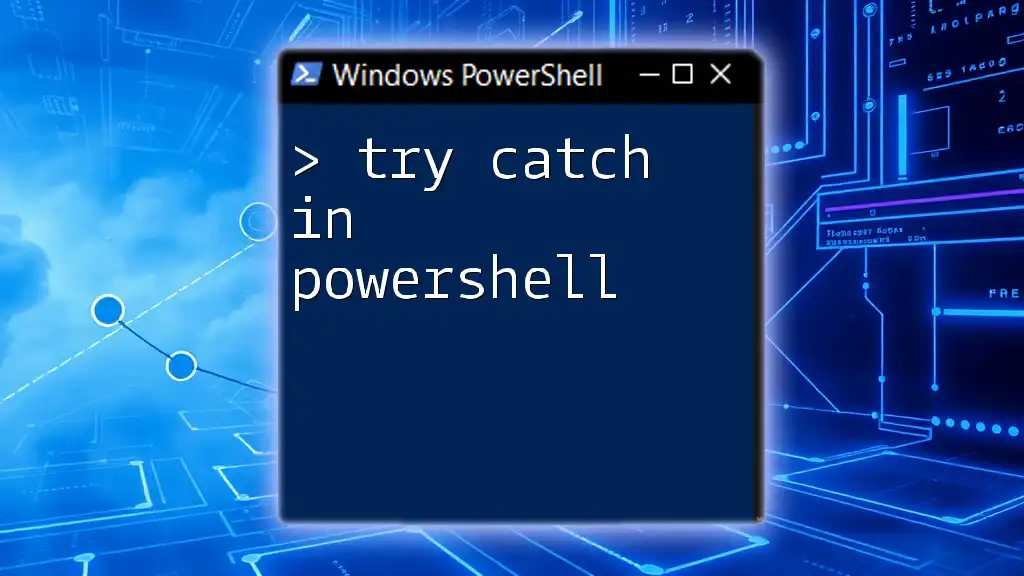
FAQ Section
What are the main advantages of PowerShell over Batch?
PowerShell's key advantages include enhanced capabilities for error handling, object-oriented scripting, extensive built-in functions, and robust security features, making it suitable for complex tasks.
Can I use PowerShell scripts in place of Batch files?
Yes, in many scenarios, PowerShell can effectively replace batch files, especially for tasks that require more complex logic or advanced data manipulation.
Is it difficult to learn PowerShell if I already know Batch?
While there may be a learning curve due to PowerShell's complexity, knowing Batch provides a solid foundation. The transition can be smoother as you become accustomed to PowerShell's syntax and object-oriented concepts.