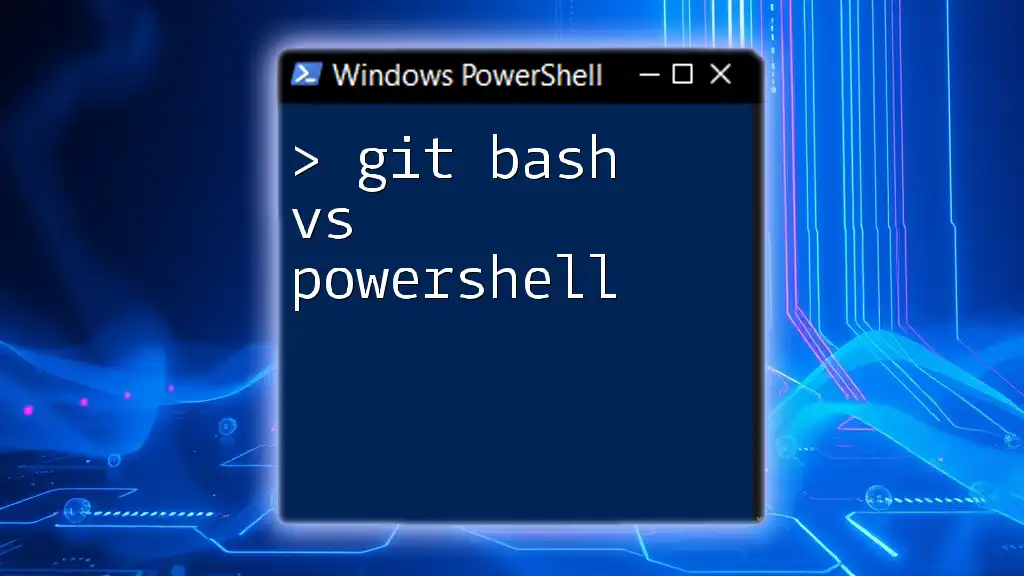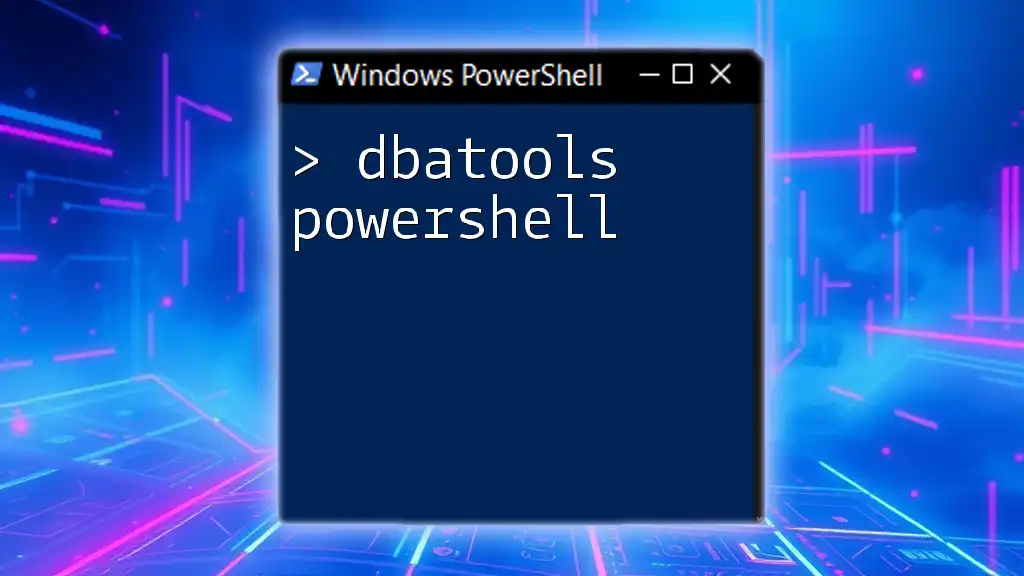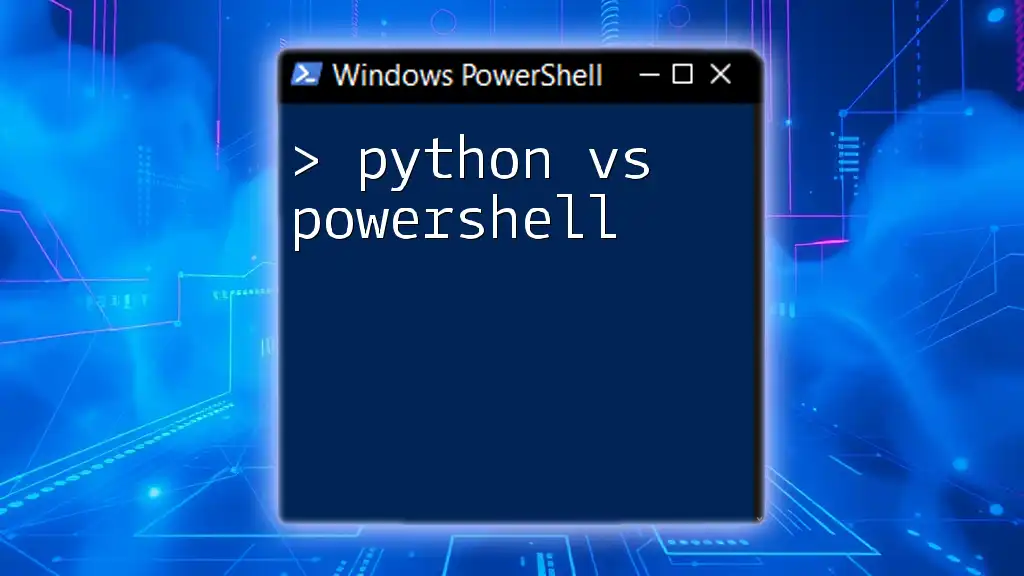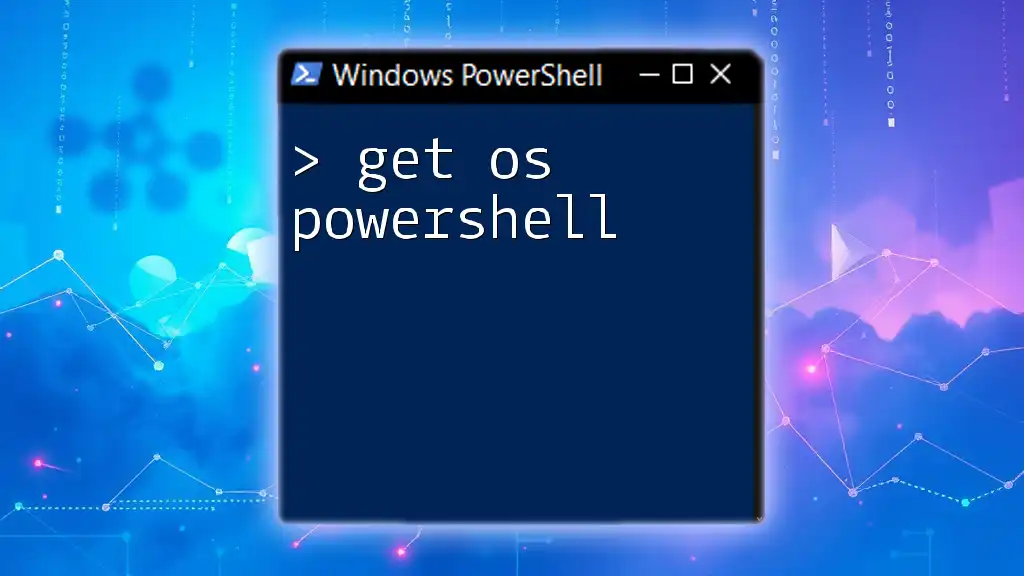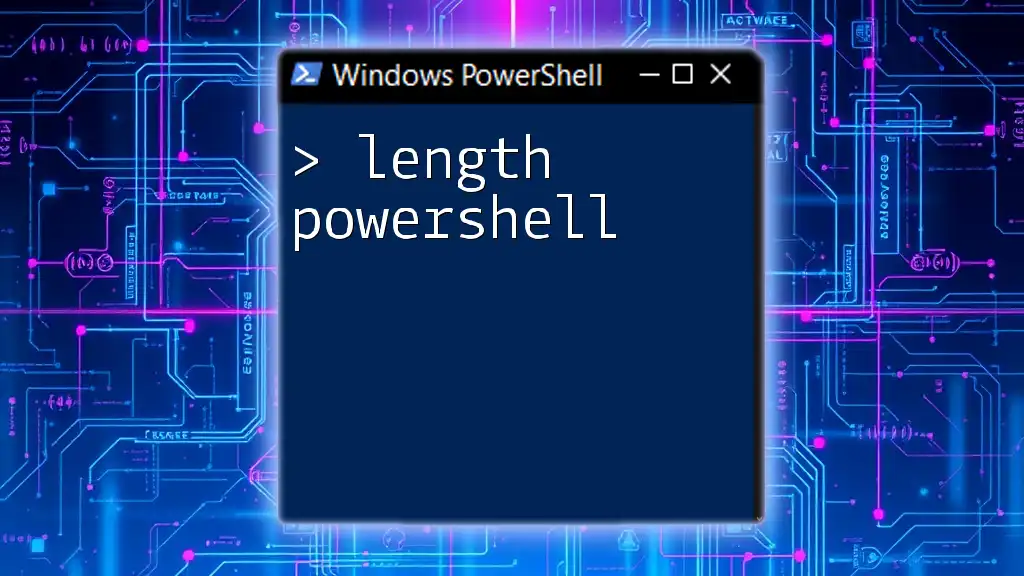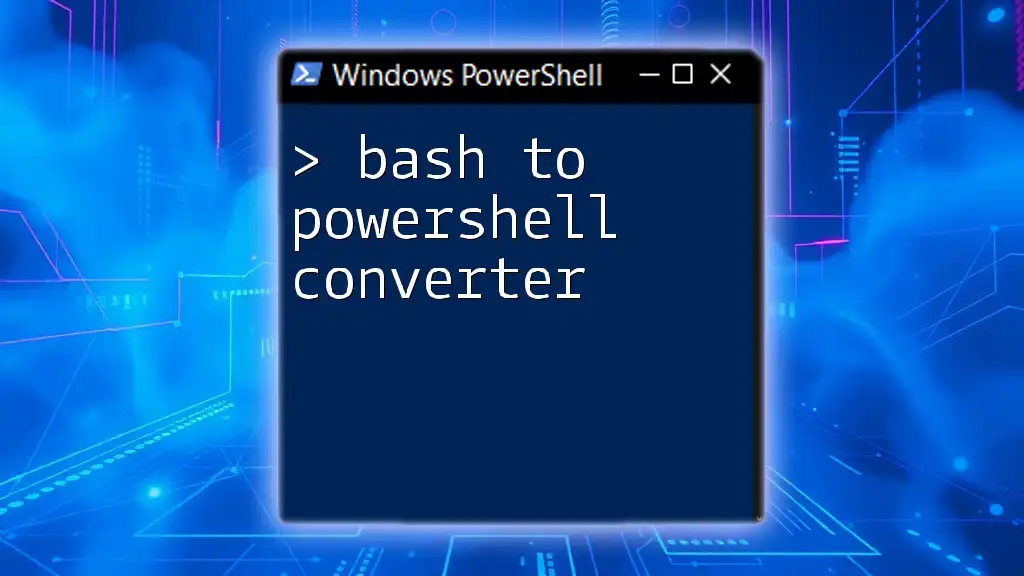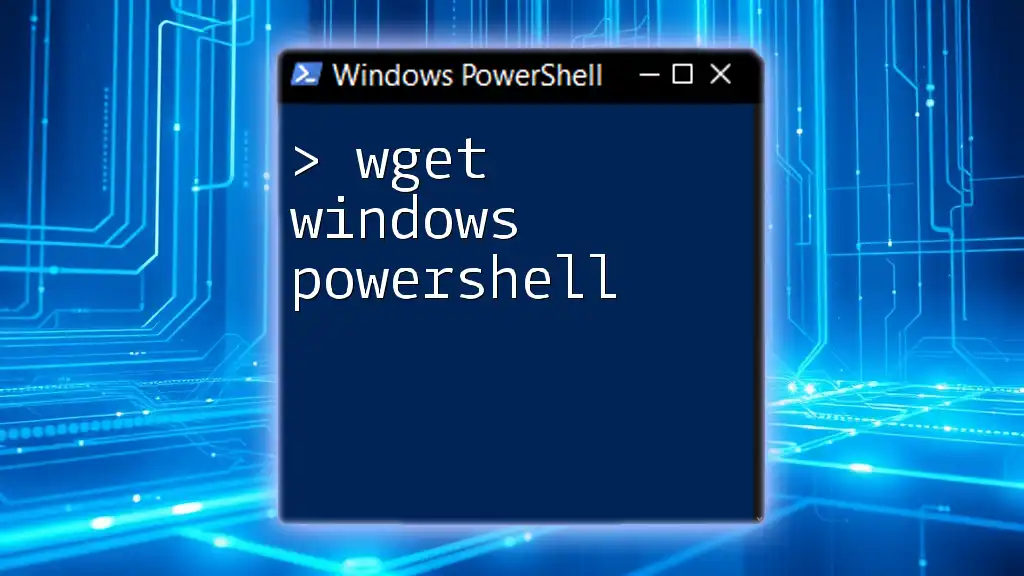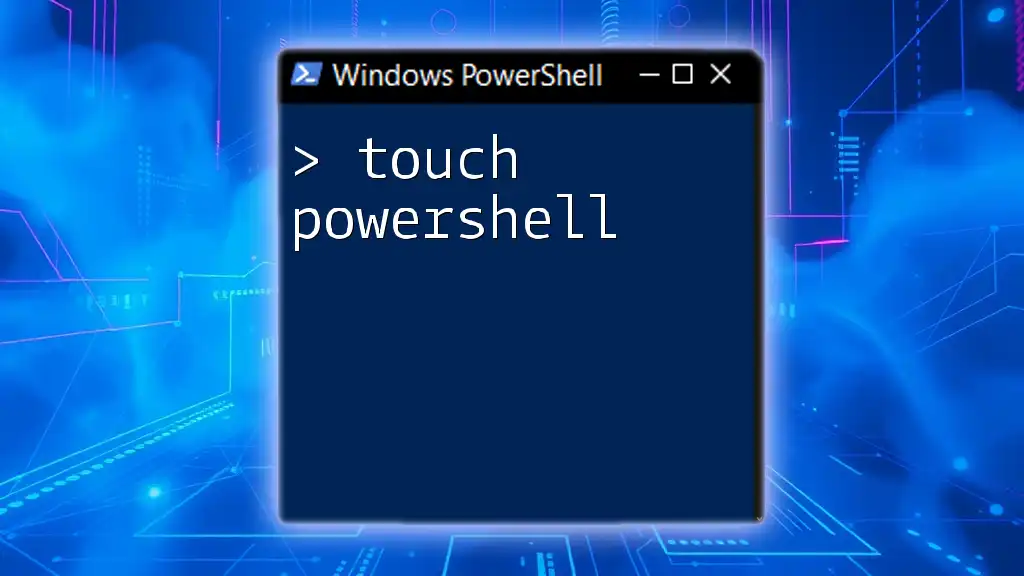Git Bash and PowerShell are both powerful command-line interfaces, but while Git Bash emulates a Unix-like environment primarily for Git operations, PowerShell integrates seamlessly with Windows, offering extensive scripting capabilities and access to .NET functionalities.
Write-Host 'Hello, World!'
Understanding the Basics
What is Git Bash?
Git Bash is a command-line interface that provides a Unix-like environment on Windows, primarily designed for using Git, the version control system. It combines the functionality of Git commands and an emulated Bash shell, providing a seamless experience for developers who often work with code repositories.
Features of Git Bash:
- Support for Git Commands: Git Bash allows users to execute all Git commands seamlessly, enabling version control without having to rely on graphical user interfaces.
- Unix-like Command-line Environment: Users can employ familiar Unix commands such as `ls`, `cd`, and `rm`, which makes it an ideal choice for developers transitioning to Windows from Unix-based systems.
- Customization Capabilities: Git Bash supports customization through the `.bashrc` file, allowing users to personalize their experience with aliases, functions, and environment variables.
What is PowerShell?
PowerShell is a powerful task automation and configuration management framework from Microsoft. It is built on the .NET framework and consists of a command-line shell and an associated scripting language. PowerShell goes beyond simple command execution by allowing users to build complex automation scripts for system administration.
Features of PowerShell:
- Integration with .NET: PowerShell allows users to leverage .NET functionalities, making it a robust scripting environment for developers and system administrators.
- Cmdlets for Administrative Tasks: Its command-line interface features cmdlets—simple, built-in commands that follow the verb-noun format (e.g., `Get-Process`), facilitating common administrative tasks.
- Rich Scripting Language Capabilities: With a versatile scripting language, PowerShell empowers users to craft intricate scripts that can manage user accounts, retrieve system information, and automate repetitive tasks.

Comparison of Core Features
User Interface
The user interface of command-line tools significantly impacts user experience and productivity.
Look and Feel:
Git Bash presents a more traditional Unix shell environment with a clean text-based interface, while PowerShell offers a slightly more polished and modern appearance. Users accustomed to Unix systems will feel at home in Git Bash.
Customization Options:
Git Bash allows users to modify their command-line experience through `.bash_profile` and `.bashrc` files. Users can set aliases to simplify command execution. PowerShell supports various themes and modules, enabling deeper customization with visual appeal.
Command Syntax
Understanding the command syntax is critical for effective scripting and system management.
Basic Commands Comparison:
- File Navigation:
- Git Bash:
cd /path/to/dir - PowerShell:
Set-Location C:\path\to\dir
- Git Bash:
- File Manipulation:
- Git Bash:
rm filename - PowerShell:
Remove-Item filename
- Git Bash:
Unique Commands:
While both tools can perform similar tasks, certain functionalities are unique to each. For instance, Git commands such as `git commit` and `git push` are exclusive to Git Bash, whereas commands like `Get-Process` for retrieving active processes are specific to PowerShell.
Scripting Capabilities
Both Git Bash and PowerShell allow for scripting, but they cater to different needs.
Bash vs. PowerShell Scripting:
In Git Bash, a simple script might look like this:
#!/bin/bash
echo "Hello from Git Bash"
In PowerShell, a similar functionality utilizes:
Write-Host 'Hello from PowerShell'
Control Structures:
Both environments support control structures, but PowerShell offers more advanced features like error handling and the ability to work with .NET objects directly, which can simplify complex tasks significantly.

Use Cases
When to Use Git Bash
Git Bash is particularly advantageous for developers and teams working on collaborative projects that leverage Git for version control. It's ideal for:
- Development Environments: When managing code repositories, branching, merging, and executing Git commands become more efficient.
- Simple Task Automation: Developers familiar with scripting can automate routine tasks using Bash scripts.
When to Use PowerShell
PowerShell shines in system administration contexts. It is suited for:
- System Administration: Tasks such as user account management, software installations, and system configurations can be automated efficiently.
- Complex Task Automation and Integration: PowerShell’s detailed scripting abilities make it a preferred choice for tasks that require complex logic and access to system resources.
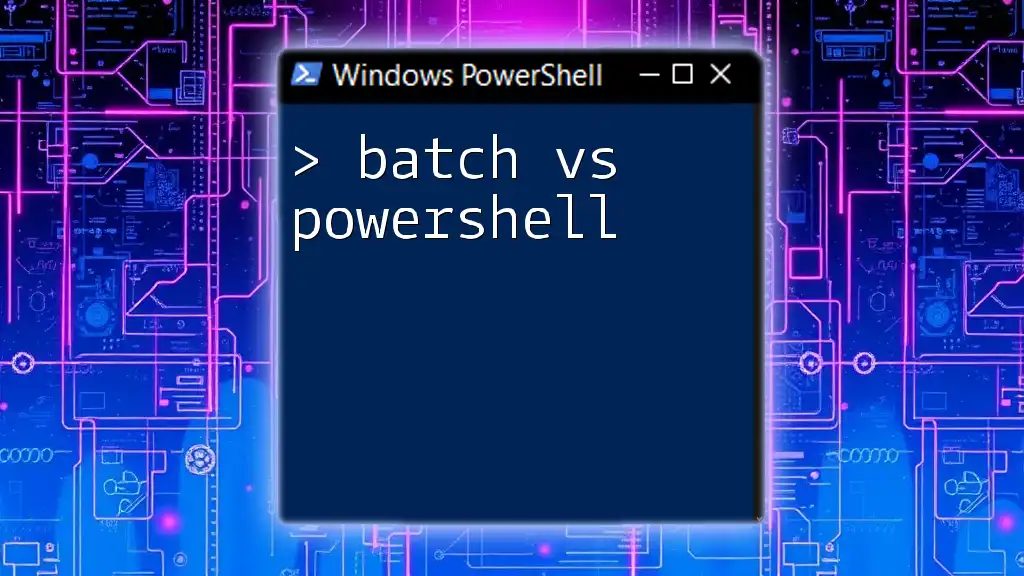
Performance and Compatibility
Speed and Efficiency
Both tools have their advantages, but their performance may vary based on tasks. PowerShell is optimized for Windows systems, allowing for faster execution of administrative commands. Git Bash is great for quick Git operations but might not utilize the underlying Windows architecture as efficiently.
Benchmarking Example:
A quick comparison of execution times can provide insight:
- Executing a file listing command might yield quicker results in PowerShell due to its native integration with the Windows File System compared to Git Bash’s emulation.
Platform Compatibility
PowerShell now offers cross-platform capabilities through PowerShell Core, which allows it to run on Windows, macOS, and Linux, making it more versatile than ever. Git Bash, while primarily a Windows application, can only be emulated in other environments with additional setups, making PowerShell the more flexible choice for cross-platform tasks.
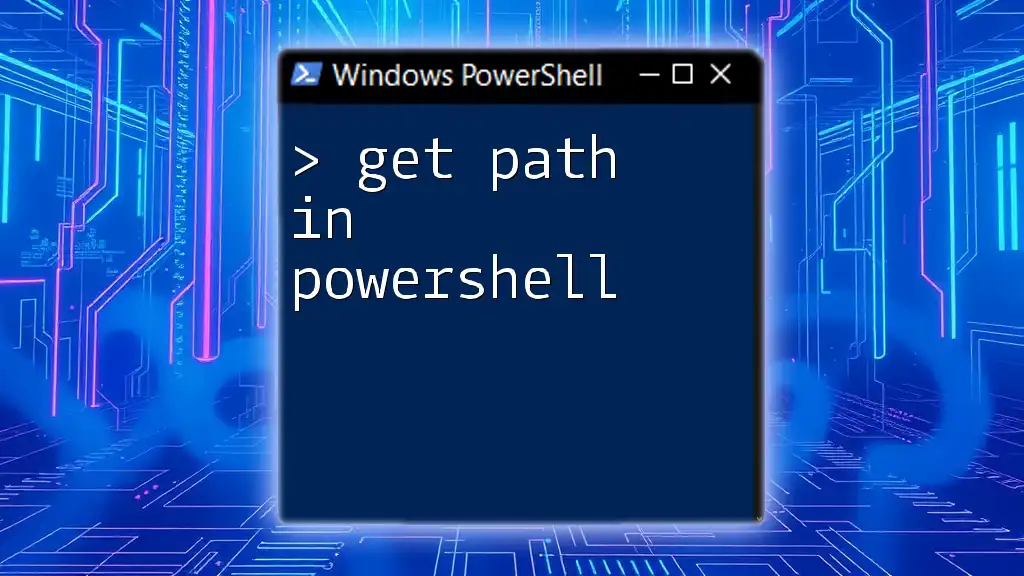
Community and Support
Learning Resources
Both tools boast robust community support and excellent documentation.
- Tutorials and Documentation:
- For Git Bash, users can refer to official Git documentation, as well as numerous community tutorials that cover basic and advanced usage.
- For PowerShell, the official Microsoft documentation along with platforms like PowerShell.org and community blogs provide a wealth of information.
Community Engagement
Engaging with the community can provide additional support:
- Forums, User Groups, and GitHub Repositories offer platforms for users to ask questions, share scripts, and learn from others' experiences.

Conclusion
In comparing Git Bash vs PowerShell, it becomes clear that each tool has its strengths and weaknesses. Git Bash is unparalleled for Git-centric workflows and simple script automation, while PowerShell excels in complex administrative tasks and interacts beautifully with Windows systems.
Ultimately, the choice between these two powerful tools depends on your specific needs and the tasks you wish to accomplish.
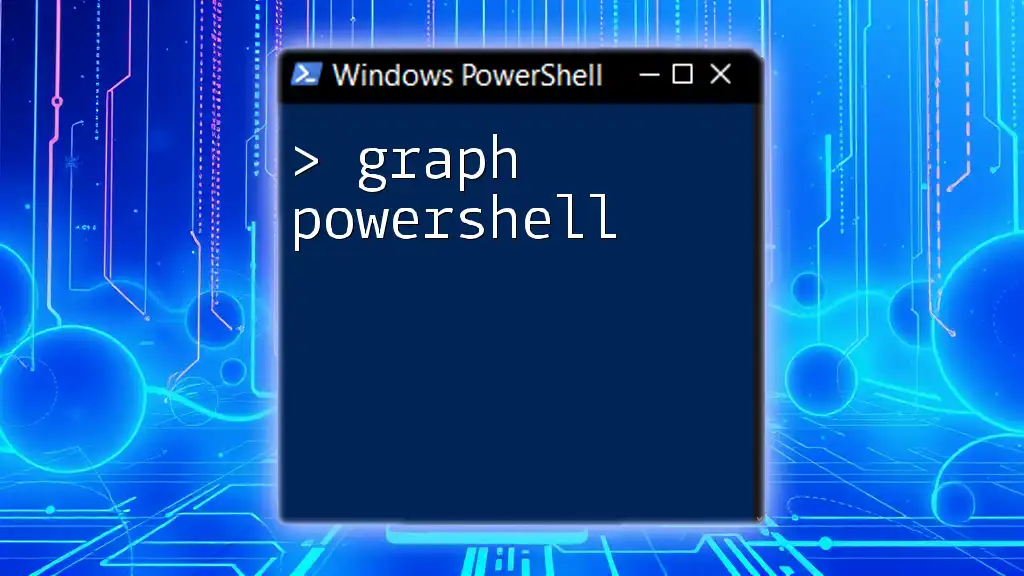
Call to Action
Don’t hesitate to experiment with both Git Bash and PowerShell. Each has unique advantages that can elevate your command-line abilities.
If you're looking to master PowerShell commands further, consider exploring our services that teach quick, efficient techniques to enhance your productivity and knowledge in this powerful environment.
Appendices
Example Code Snippets
For further exploration, review these advanced examples showcasing the unique features of each tool.
Git Bash Advanced Example:
#!/bin/bash
for file in *.txt; do
echo "Processing $file"
done
PowerShell Advanced Example:
Get-ChildItem -Path C:\path\to\dir -Filter *.txt | ForEach-Object {
Write-Host "Processing $($_.Name)"
}
Reference Links
- [Git Documentation](https://git-scm.com/doc)
- [PowerShell Documentation](https://docs.microsoft.com/en-us/powershell/)
- [PowerShell.org Community](https://powershell.org/)
With this guide on Git Bash vs PowerShell, you're now equipped with the insights to choose the right command-line tool for your needs. Happy scripting!