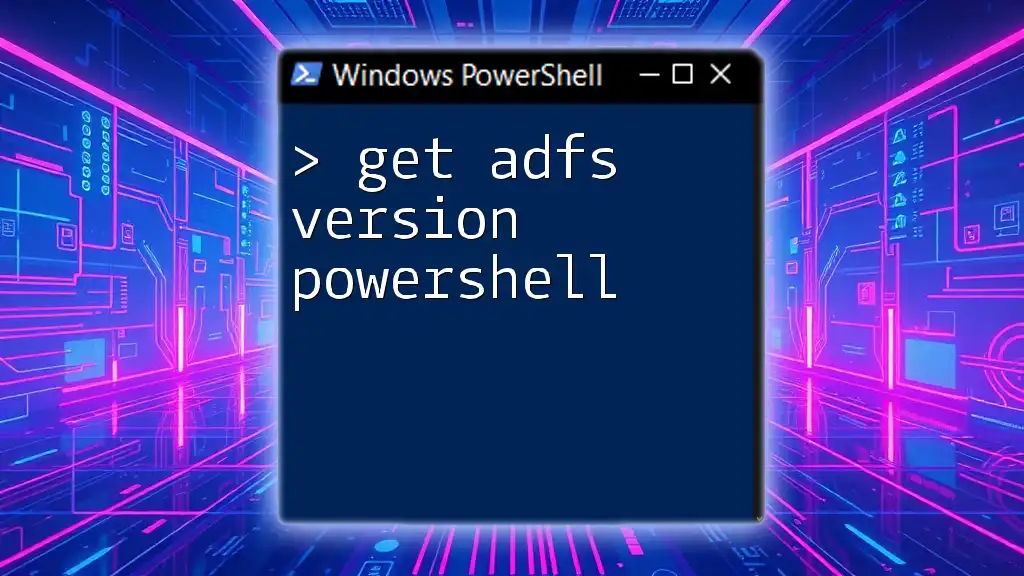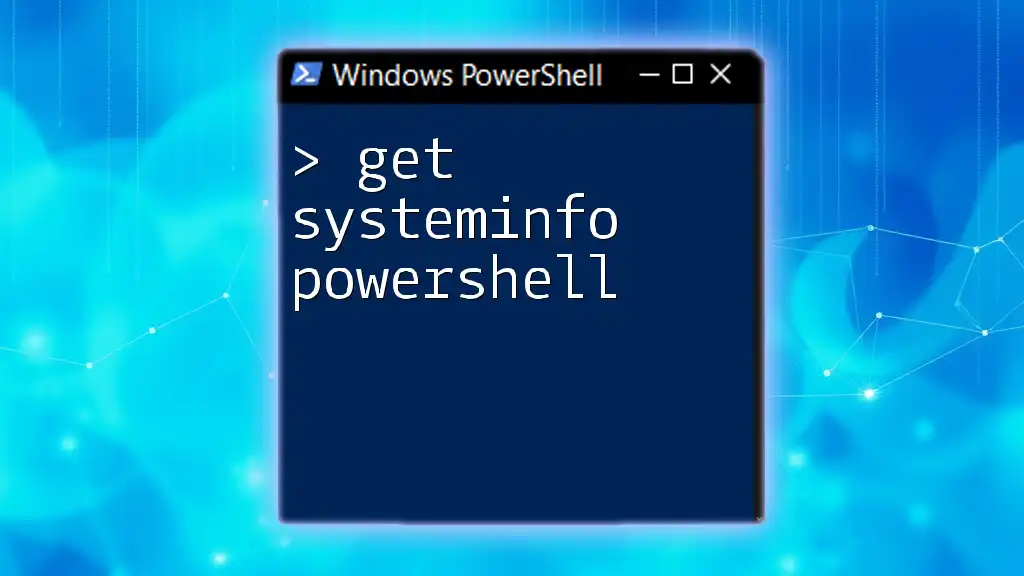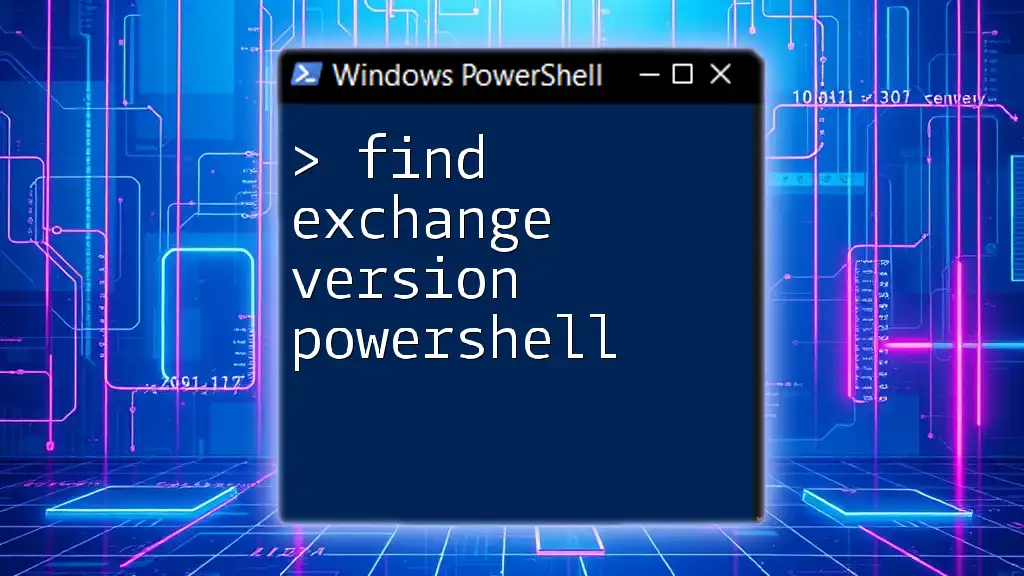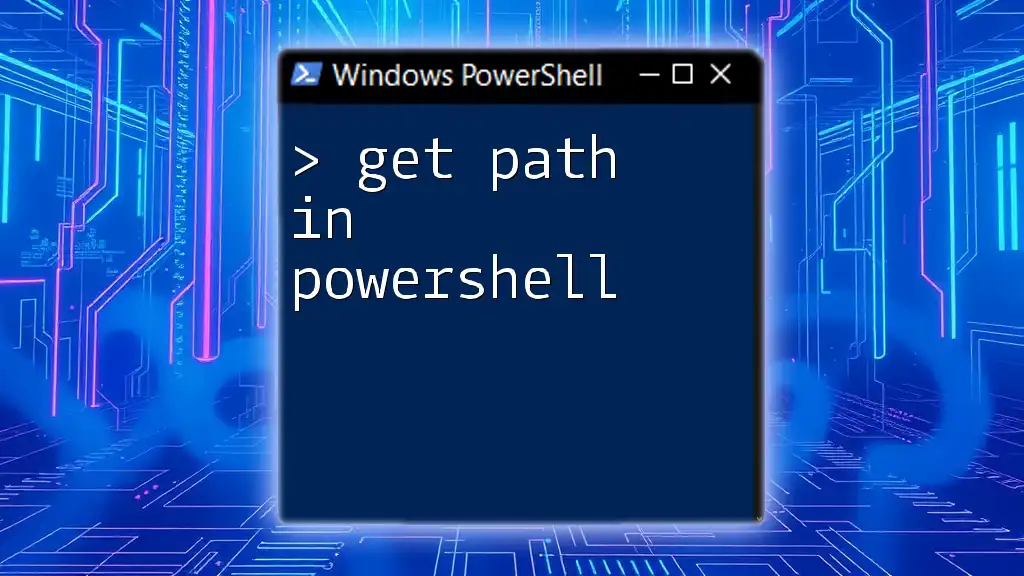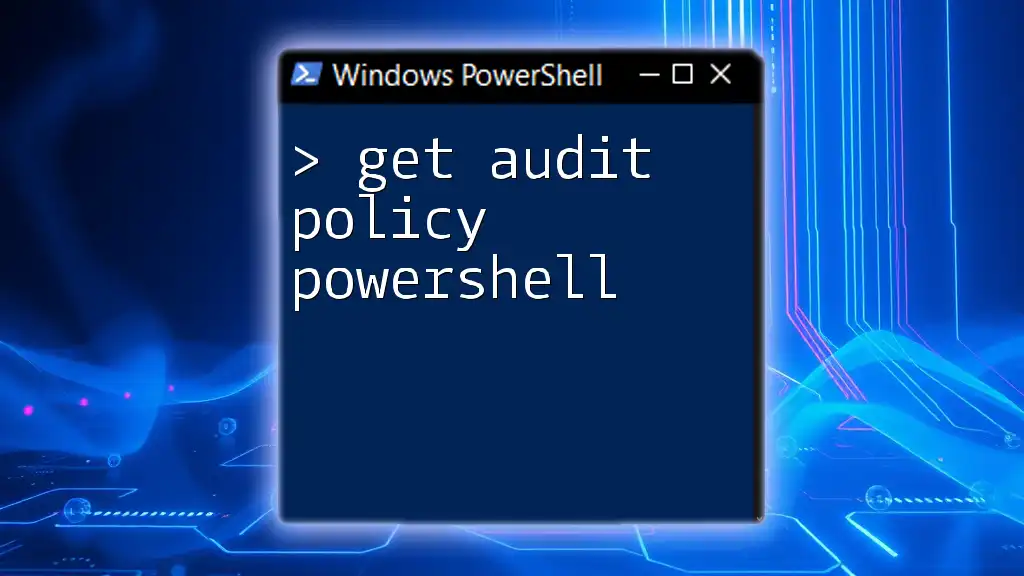To retrieve the ADFS version installed on a Windows server using PowerShell, you can run the following command:
(Get-AdfsServerProperties).AdfsVersion
This command fetches the ADFS server properties and outputs the version information.
Understanding ADFS
What is ADFS?
Active Directory Federation Services (ADFS) is a crucial component of identity management within an organization. It serves as a single sign-on (SSO) solution that enables users to authenticate once and gain access to a range of applications and services without needing to log in multiple times. With ADFS, organizations can streamline user identities and improve security by implementing Federated Identity Management (FIM). Over the years, ADFS has evolved through several versions, enhancing its capabilities to meet modern security demands.
Why Knowing ADFS Version Matters
Understanding your ADFS version is vital for several reasons:
- Security Updates: Each ADFS version may contain important security improvements or patches. Knowing your version helps ensure that you are taking advantage of the latest security features.
- Compatibility: Different versions of ADFS support different features and functionalities. Knowing your version ensures that applications and services are compatible with your ADFS deployment.
- Feature Sets: Newer versions of ADFS come with enhanced features that can significantly improve user experience and administrative capability. These features can include better support for claims-based identity and improved authentication methods.
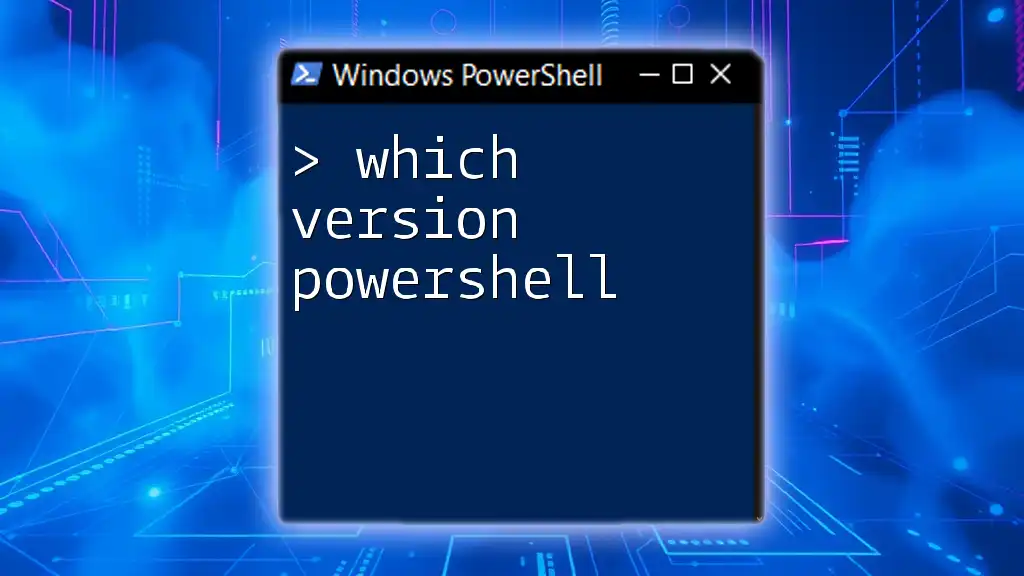
Getting Started with PowerShell
Introduction to PowerShell
PowerShell is an advanced task automation and configuration management framework from Microsoft. It provides a powerful command-line shell and scripting environment, allowing administrators to perform complex operations easily. Utilizing PowerShell for AD management, such as getting ADFS version, enables faster and more efficient administration tasks.
Prerequisites for Running PowerShell Commands
Before you proceed with the command to get ADFS version PowerShell, ensure that you have the necessary permissions. You need to be a member of the Administrators or ADFS administrators groups to execute ADFS-related cmdlets. Additionally, make sure that the ADFS server is properly configured and running.
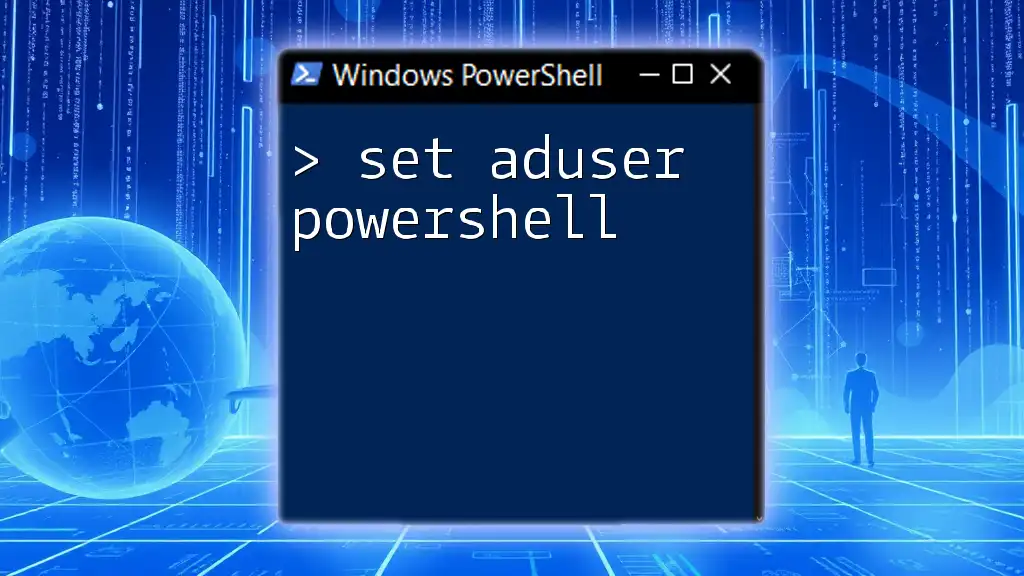
How to Retrieve ADFS Version Using PowerShell
Using the Get-AdfsProperties Cmdlet
One of the easiest ways to get ADFS version PowerShell is by using the `Get-AdfsProperties` cmdlet. This cmdlet returns various properties of the ADFS configuration, including the version.
To execute this command, simply run:
Get-AdfsProperties | Select-Object -Property ProductVersion
This command retrieves the ADFS properties and selects only the ProductVersion for output. After executing, you will see the current ADFS version displayed.
Understanding the Output
The output from the above command provides the ADFS ProductVersion. This text typically follows a versioning scheme similar to "4.0.x.x" or "3.0.x.x". Understanding this output is essential to determine if you’re using the most current version or if upgrades are necessary.
Alternative Methods to Check ADFS Version
Using the Windows Registry
Another method to get ADFS version PowerShell involves querying the Windows Registry, where ADFS stores its version information. You can use the following command:
Get-ItemProperty "HKLM:\SOFTWARE\Microsoft\Windows\CurrentVersion\Uninstall\{1E1F31B8-7A8D-4C9C-97E9-0979FE27000B}" | Select-Object DisplayVersion
This command pulls the version directly from the ADFS entry in the registry. This method might be useful in scenarios where PowerShell cmdlets are not available or working.
Checking ADFS Version via the ADFS Management Console
If you prefer a graphical interface, you can also check the ADFS version via the ADFS Management Console:
- Open the ADFS Management Console by searching for it in the start menu.
- On the console, you will see the ADFS version displayed on the main page.
While this method is user-friendly, it can be slower compared to leveraging the command line, especially if you need to check versions frequently.
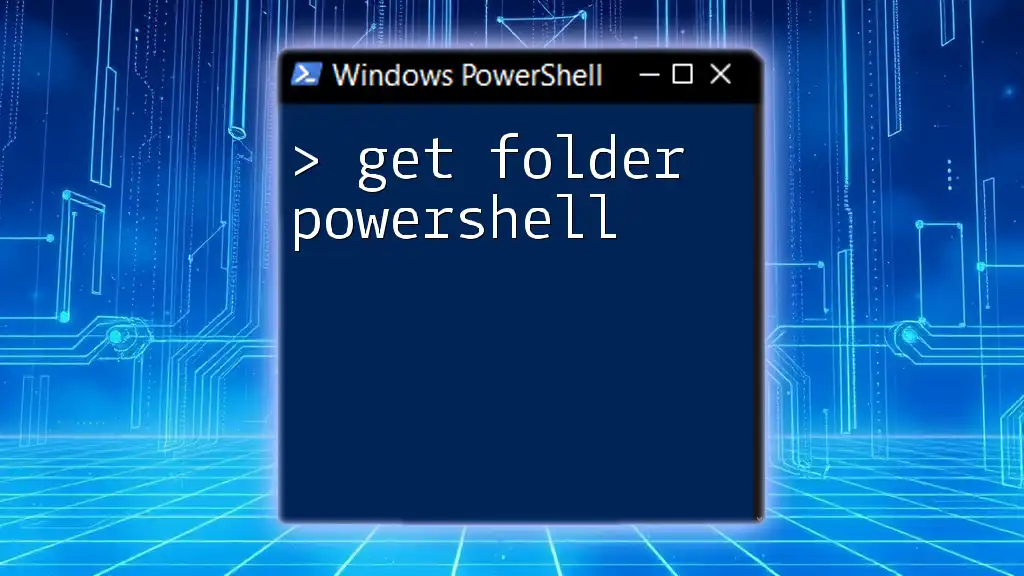
Troubleshooting Common Issues
Permissions Issues
When running PowerShell commands to get ADFS version, you may encounter permissions errors if your user account lacks the necessary rights. Make sure you are logged in as an administrator or a member of the ADFS Administrators group. If you continue to face issues, consult your system administrator to adjust your permissions accordingly.
Command Not Found Errors
Another common issue is when the command fails with a "command not found" error. This situation may arise if the ADFS PowerShell modules are not installed correctly or if you are executing the command on a machine that is not part of the ADFS service. Ensure you are running the command on a machine where the ADFS role is installed.
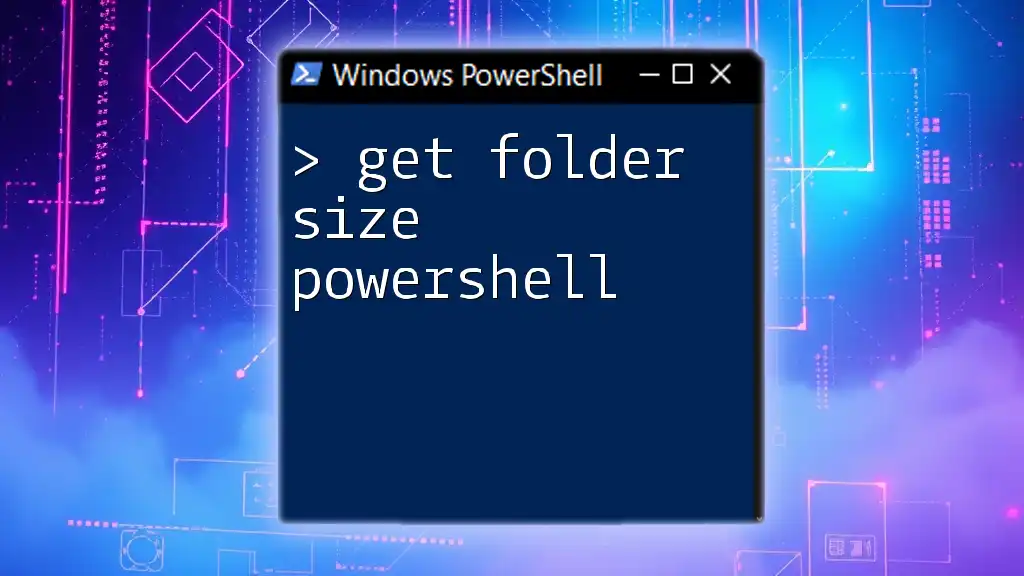
Best Practices for Maintaining ADFS
Regularly Checking Your ADFS Version
Maintaining awareness of your ADFS version is a best practice for any organization utilizing the service. Regularly checking ensures that your system remains up-to-date with security patches and feature improvements. Schedule a routine check, perhaps quarterly, to log the version and document any changes.
Automating Version Checks with PowerShell
For even better management, consider automating version checks using PowerShell scripts. For example, you can create a simple script that not only retrieves the ADFS version but also logs it for future reference:
$adfsVersion = Get-AdfsProperties | Select-Object -Property ProductVersion
$logDate = Get-Date -Format "yyyy-MM-dd HH:mm:ss"
"$logDate - ADFS Version: $adfsVersion" | Out-File "ADFSVersionLog.txt" -Append
This script outputs the ADFS version along with a timestamp to a log file named ADFSVersionLog.txt. Automating this process helps maintain a running history of version checks.
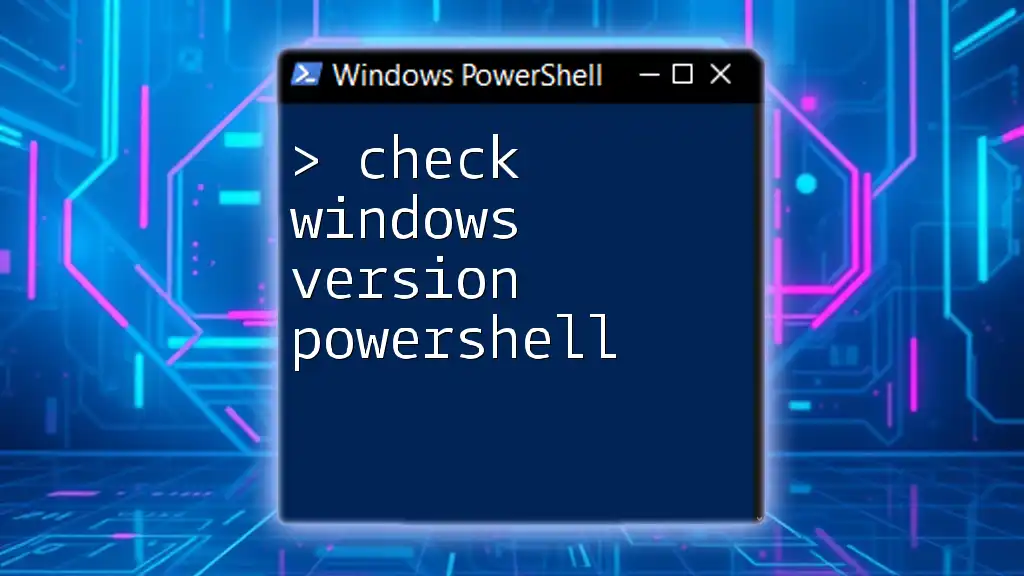
Conclusion
In conclusion, knowing how to get ADFS version PowerShell is essential for effective ADFS administration and management. From ensuring compatibility with applications to maintaining security, the importance of keeping this information at your fingertips cannot be overstated. By using the techniques described in this article, you can stay informed and prepared for any necessary upgrades and associated administrative tasks. Embrace PowerShell for all your ADFS needs, as its power and flexibility will greatly enhance your management capabilities.
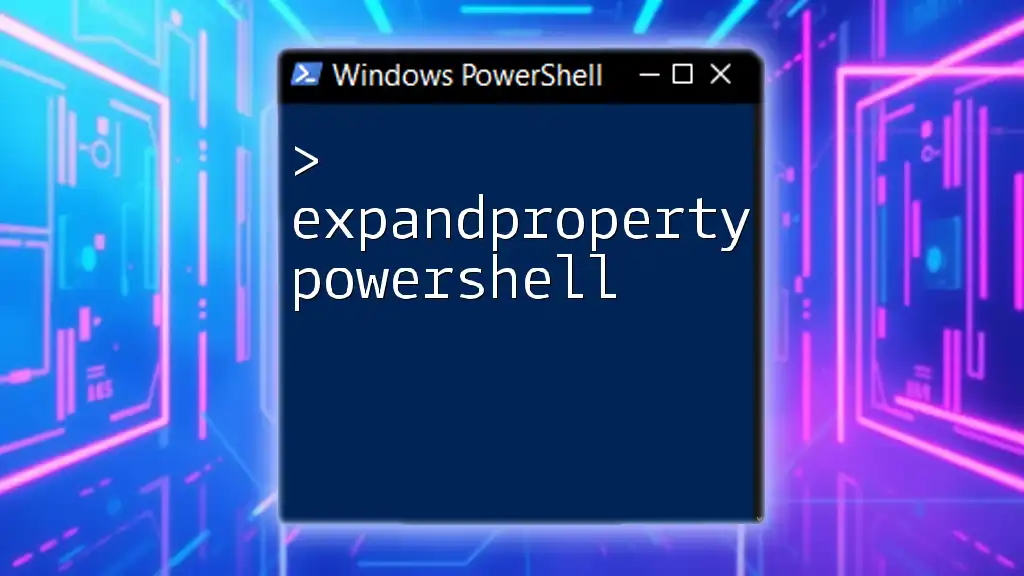
Additional Resources
Recommended Reading
To further deepen your understanding, consider exploring the official Microsoft documentation on ADFS, which provides detailed insights into features and configuration.
Community and Support
Engage with online forums and communities dedicated to PowerShell and ADFS for peer support, advice, and shared experiences. Your active participation can also enhance your learning journey as you connect with fellow enthusiasts in this domain.