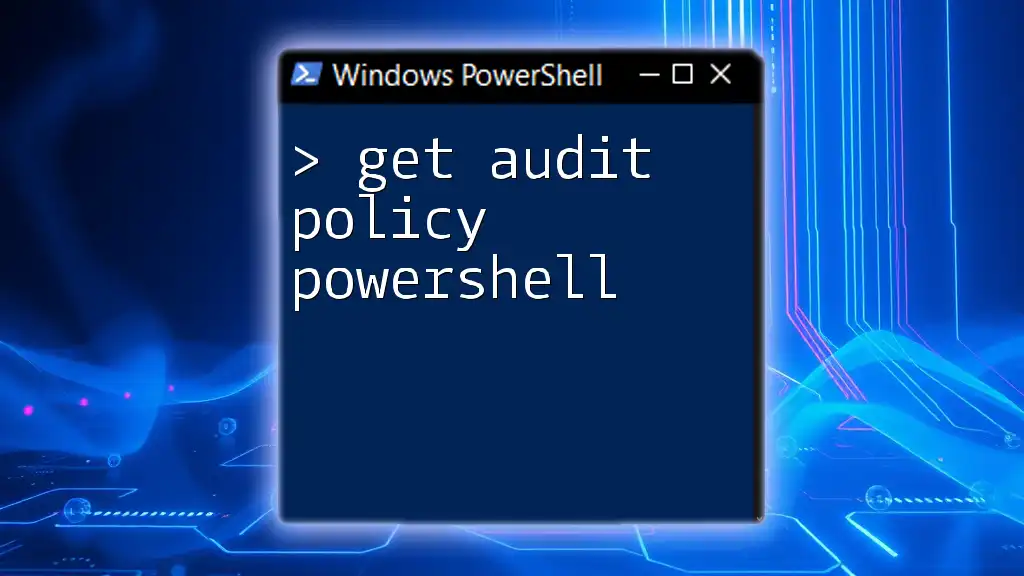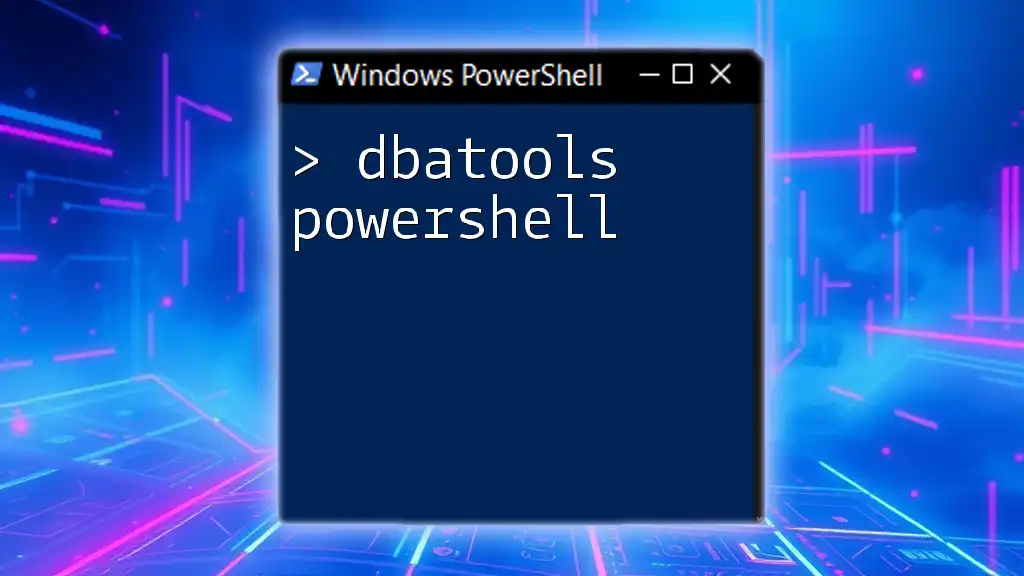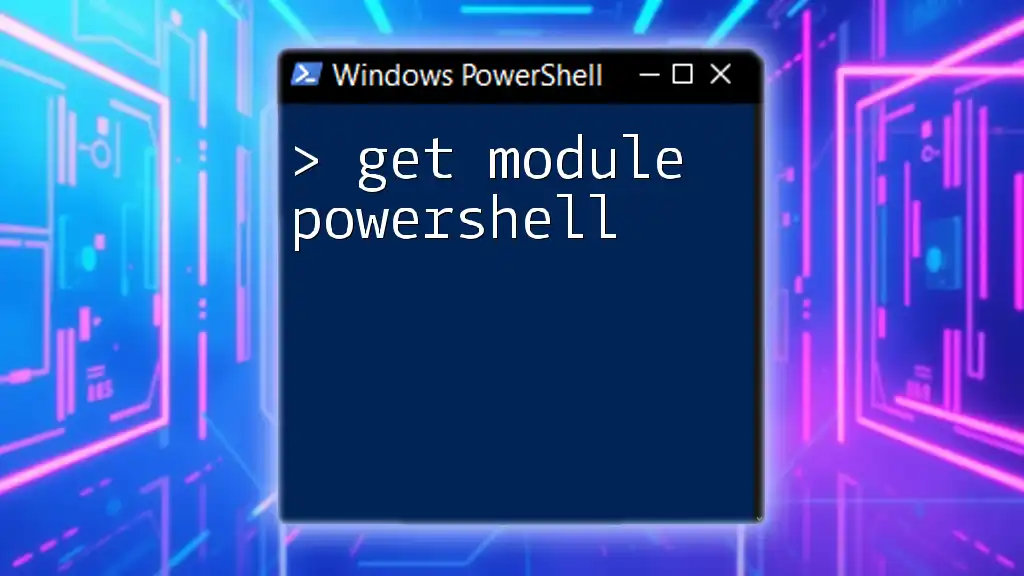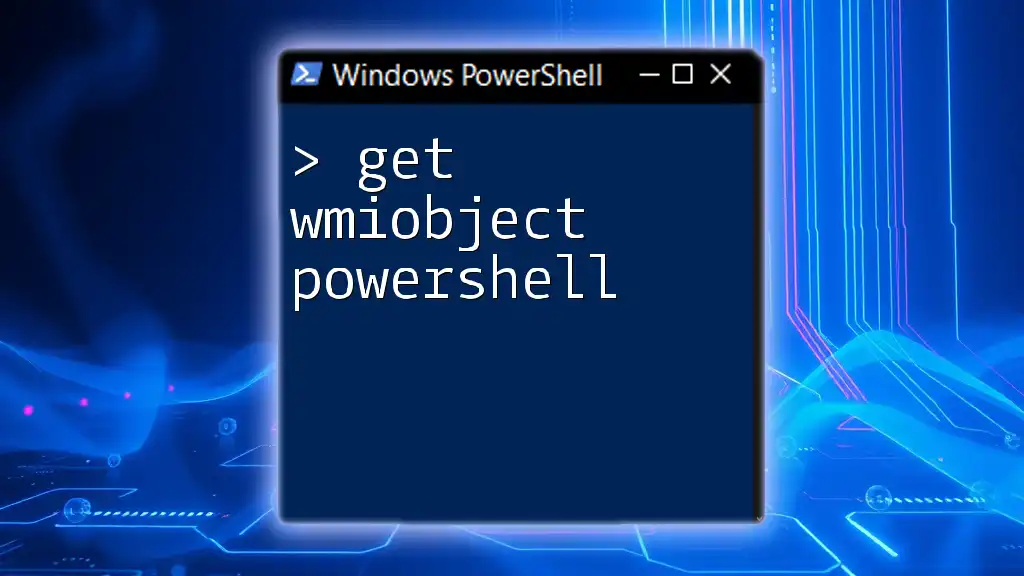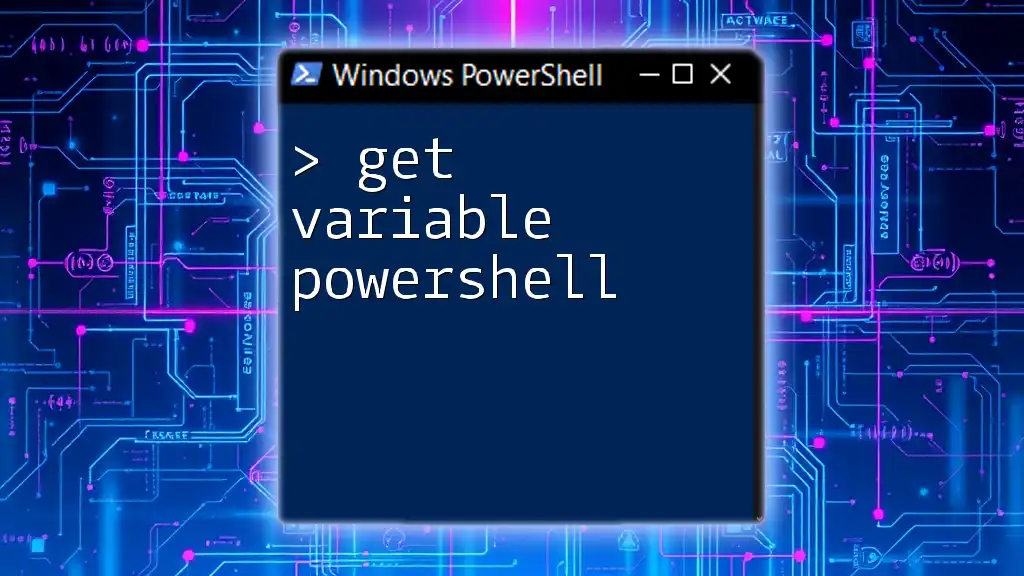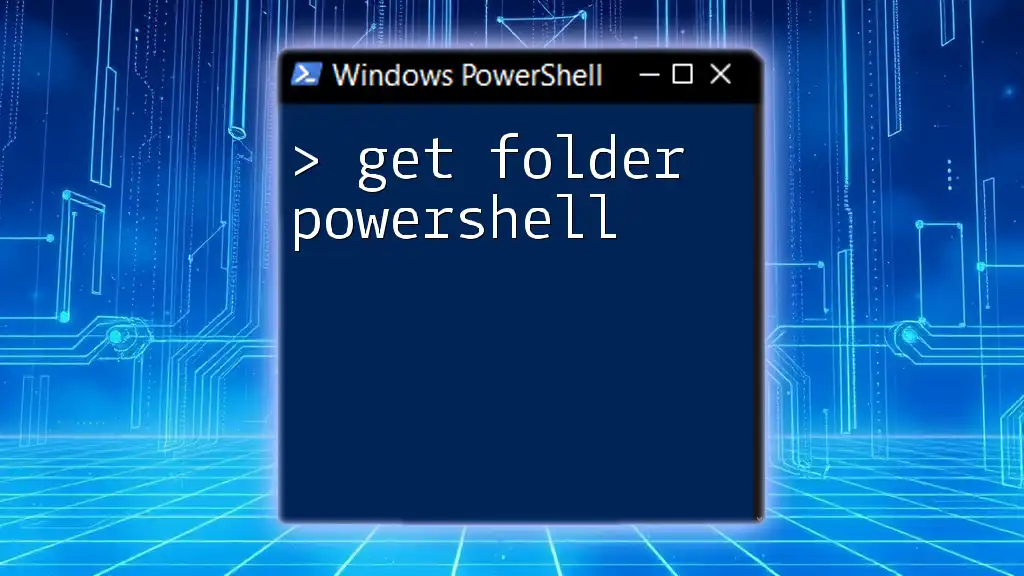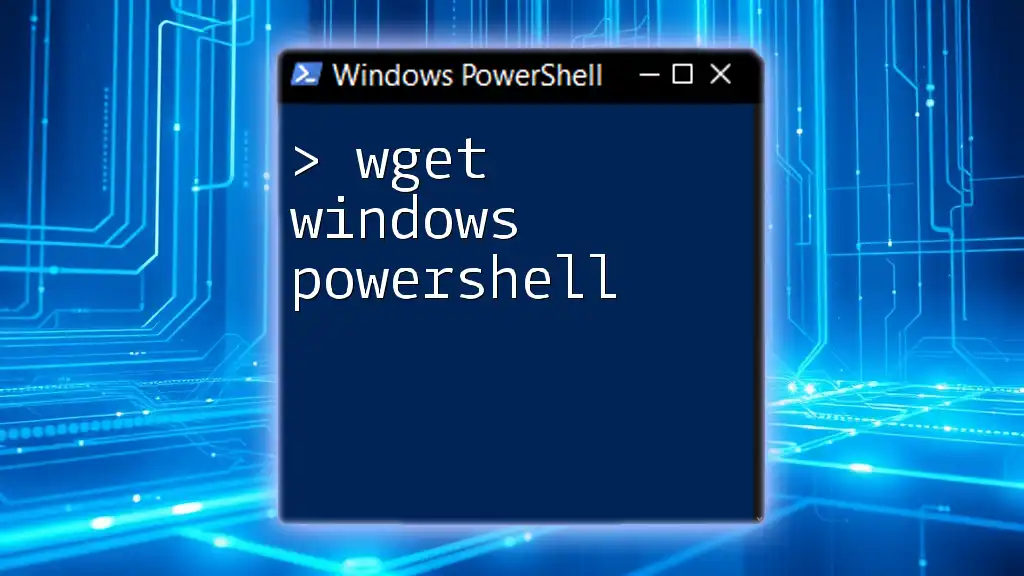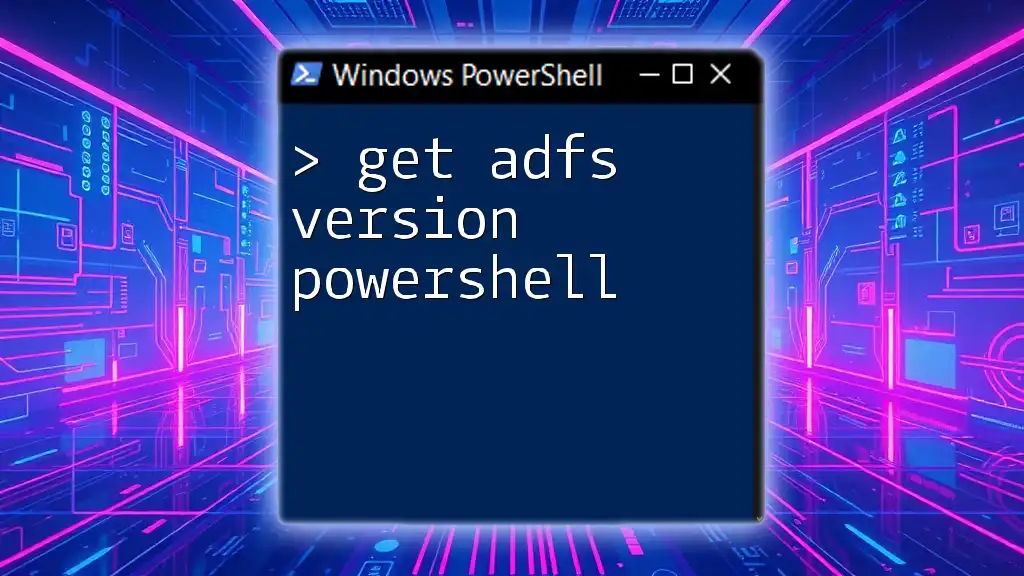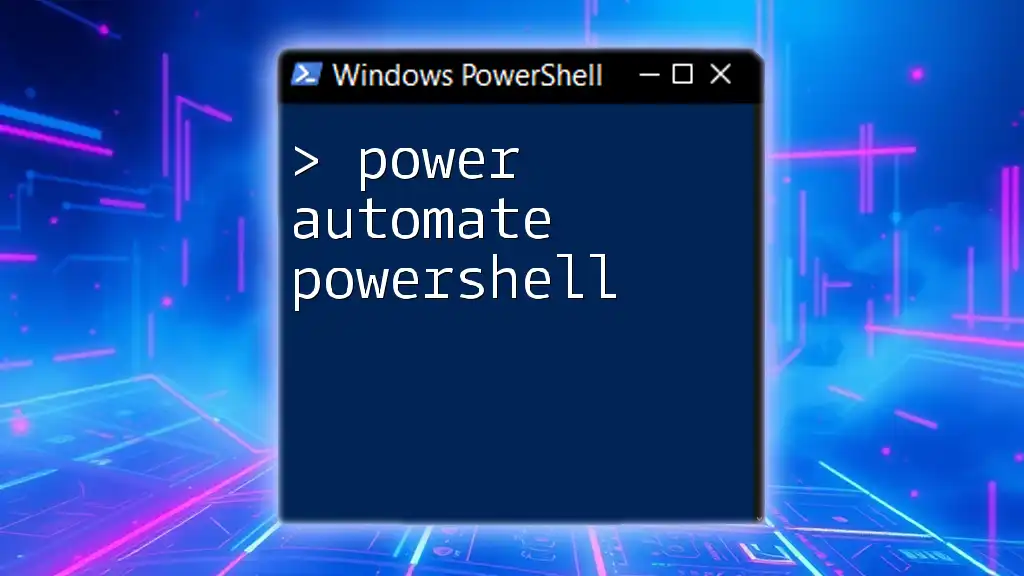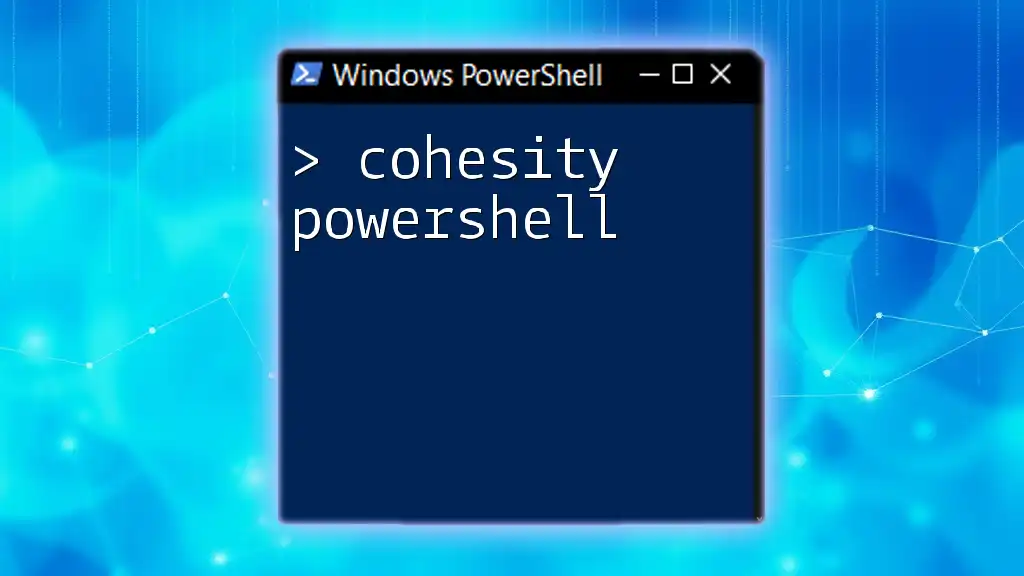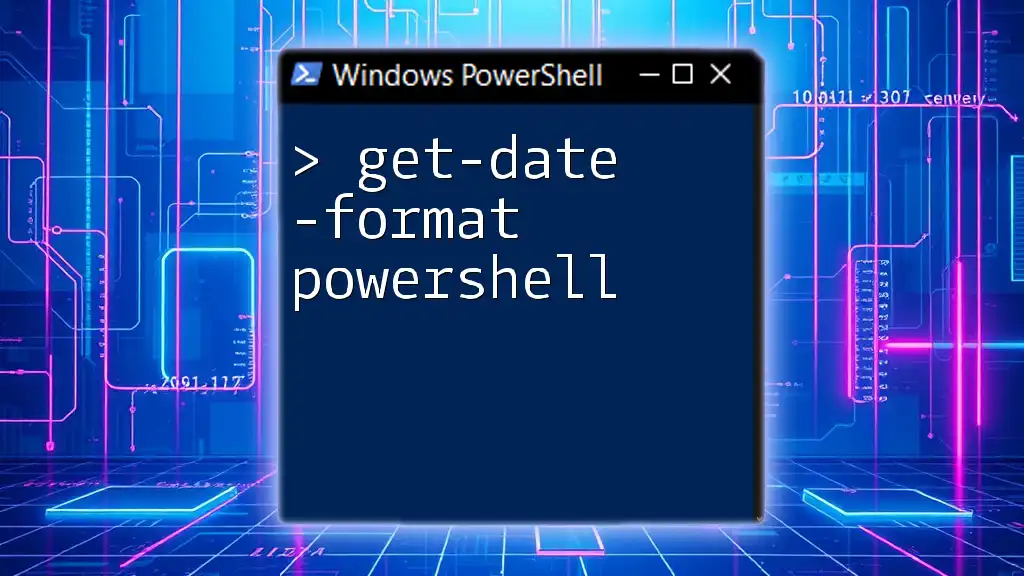The `Get-AuditPolicy` PowerShell cmdlet retrieves the current audit policy settings for the system, allowing administrators to review the configured audit rules.
Here’s a code snippet to demonstrate its usage:
Get-AuditPolicy -Category *
Understanding Audit Policies
What is an Audit Policy?
An audit policy defines the categories of events to be tracked on a system. These policies are crucial for maintaining security by allowing administrators to monitor and log actions that can affect an organization's data integrity and confidentiality. They can cover a range of activities, such as user logins, file access, and changes to system configurations.
Audit policies often fall into two main categories, success and failure. Success audits log successful attempts (like a user successfully logging into a system), while failure audits log failed attempts (such as incorrect password entries).
Why Monitor Audit Policies?
The effective monitoring of audit policies is a cornerstone for maintaining security controls in any IT environment. Failure to appropriately monitor these policies can have serious repercussions, such as unauthorized access to sensitive information or inability to comply with regulatory requirements.
For instance, a prominent data breach could have been prevented with robust audit policies in place. Regularly checking the audit logs allows organizations to spot unusual activities early, ensuring swift action can be taken to mitigate risks.
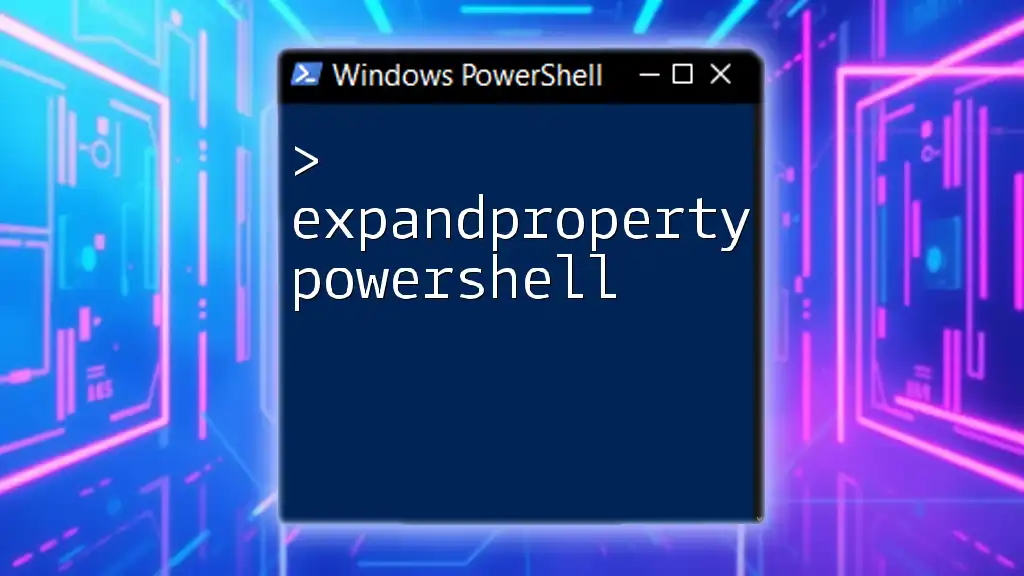
Using PowerShell to Get Audit Policies
Introduction to the `Get-AuditPolicy` Cmdlet
The `Get-AuditPolicy` cmdlet in PowerShell provides a straightforward way to retrieve the current audit policy settings for a local or remote computer. The syntax for this cmdlet is simple, allowing users to get a complete view of the audit policies applied in their environment.
Basic Usage of `Get-AuditPolicy`
To see the currently configured audit policies, you can run the following command:
Get-AuditPolicy
This command will output a list of audit policies, their categories, and the success or failure statuses. Understanding this output is crucial, as it allows you to see what actions are being logged and which are not, providing a foundation for further audit management.
Filtering Audit Policies
Using `Where-Object` to Filter Results
You can refine the output of `Get-AuditPolicy` by using the `Where-Object` cmdlet. For example, to focus only on audit policies related to logon and logoff activities, you can run:
Get-AuditPolicy | Where-Object { $_.Category -eq 'Logon/Logoff' }
This command filters the policies to display only those in the specified category, allowing for easier management and review of policies pertaining to user logins.
Sorting Audit Policies
Sorting can help you quickly identify potentially overlooked policies. To sort your audit policy categories alphabetically, use:
Get-AuditPolicy | Sort-Object Category
This command arranges the list by category, making it easier to locate specific policies or analyze their distribution.

Detailed Breakdown of Audit Policy Categories
System Audit Policies
System audit policies include tracks for various system-level activities. Policies in this category can log events such as system startups or shutdowns. Understanding these logs is vital for identifying and addressing potential vulnerabilities at the system level.
Account Management Audit Policies
These policies are related to user accounts and permissions. They track events such as account creations, deletions, or permission changes. For example, if a new user account is created without appropriate procedural checks, an audit policy would log this event, making it possible to review actions taken within your account management processes.
Logon/Logoff Audit Policies
Tracking logon and logoff events is essential for monitoring user activity patterns. These logs can reveal unauthorized access attempts. You can check this category specifically by running:
Get-AuditPolicy -Category 'Logon/Logoff'
The information from these logs can be invaluable for flagging irregular access patterns that may indicate security issues.
Policy Change Audit Policies
Changes to audit policies should be monitored closely, as they can have a direct impact on security. Knowing when an audit policy is modified can alert you to possible security alterations. For instance, if someone lowers logging levels without authorization, this could be indicative of malicious intent.
To check the audit policies in the category of policy changes, execute:
Get-AuditPolicy -Category 'Policy Change'

Modifying Audit Policies with PowerShell
Using `Set-AuditPolicy`
When you need to modify existing audit policies or set new ones, the `Set-AuditPolicy` cmdlet serves to configure your audit settings. For example, if you want to enforce logging for both successful and failed logon attempts, you can run:
Set-AuditPolicy -Category 'Logon/Logoff' -Success -Failure
This versatility allows administrators to tailor policies according to their security requirements.
Best Practices for Modifying Audit Policies
It’s essential to establish a baseline for audit policies before making modifications. Regularly reviewing and documenting policy changes ensures accountability and helps maintain compliance with organizational standards.
Consider implementing changes in a test environment before applying them to production systems. This practice helps identify potential issues without exposing live environments to risk.

Auditing and Logging
Exporting Audit Policy Results
For reporting and compliance purposes, exporting audit policy results can be useful. PowerShell can assist with this, allowing you to export the audit policies to a CSV file for further analysis:
Get-AuditPolicy | Export-Csv -Path 'AuditPolicyReport.csv' -NoTypeInformation
This command will create a CSV file of your audit policies, making it easier to share and review with your team or during audits.
Automating Audit Policy Checks
Automating checks for your audit policies can save significant time and ensure consistent monitoring. You can create a simple loop in PowerShell that logs the audit policy status at regular intervals:
while ($true) {
Get-AuditPolicy | Out-File -Append -FilePath 'AuditPolicyLog.txt'
Start-Sleep -Seconds 3600
}
This script captures the audit policy state every hour and appends it to a log file, allowing you to track changes over time.

Common Issues and Troubleshooting
Troubleshooting `Get-AuditPolicy` Cmdlet
Sometimes, executing the `Get-AuditPolicy` cmdlet can yield errors. Common issues include permission-related problems where the user doesn't have the requisite rights to view audit policy settings. Ensuring that you run PowerShell as an Administrator can often clear up these issues.
Interpreting Inconsistent Results
If you notice inconsistent results when retrieving audit policies, consider factors such as group policies, local security policies, or potential errors that may have occurred during modifications. Regular audits and checks against expected configurations can help uncover these discrepancies, ensuring that your audit policies remain effective.

Conclusion
In summary, understanding and managing your audit policies through PowerShell is crucial for maintaining a secure IT environment. The `Get-AuditPolicy` cmdlet provides a powerful means to view and modify these settings effectively. By leveraging the examples and practices outlined in this guide, you can enhance your organization’s security posture significantly.
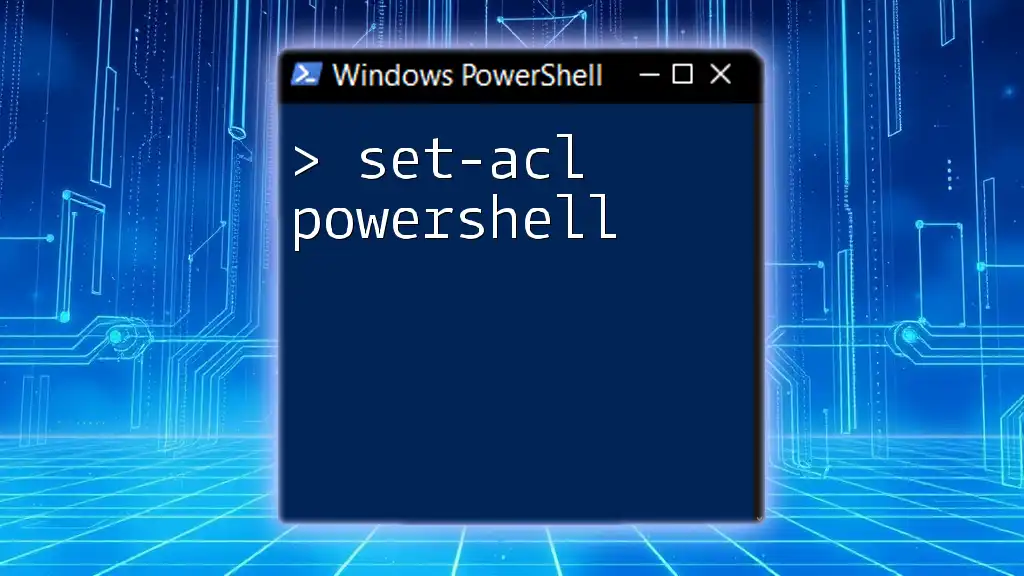
Call to Action
We encourage you to share your experiences or ask any questions regarding using PowerShell for audit policy management. For those interested in further expanding their PowerShell skills, keep an eye out for our upcoming workshops and training sessions!