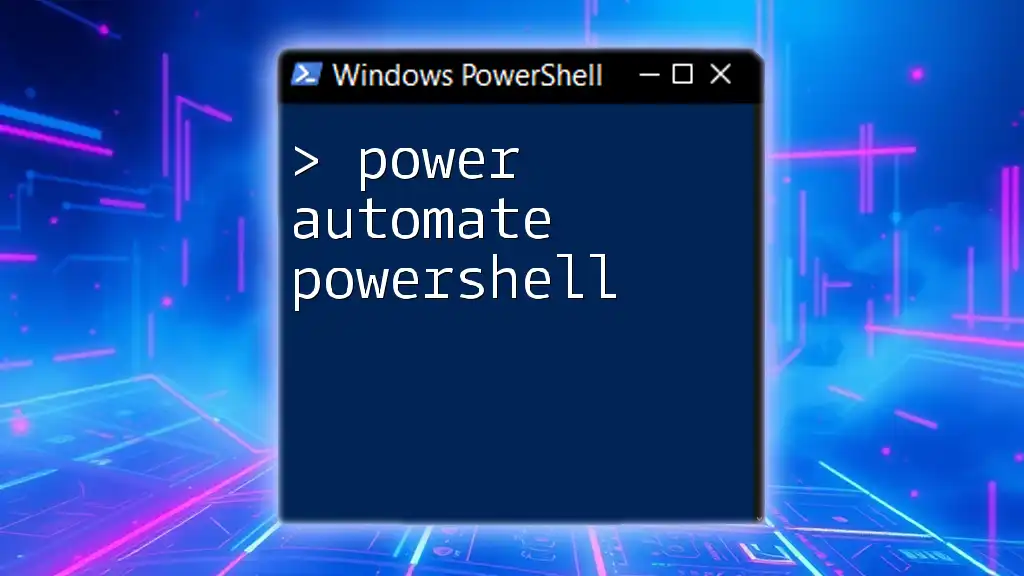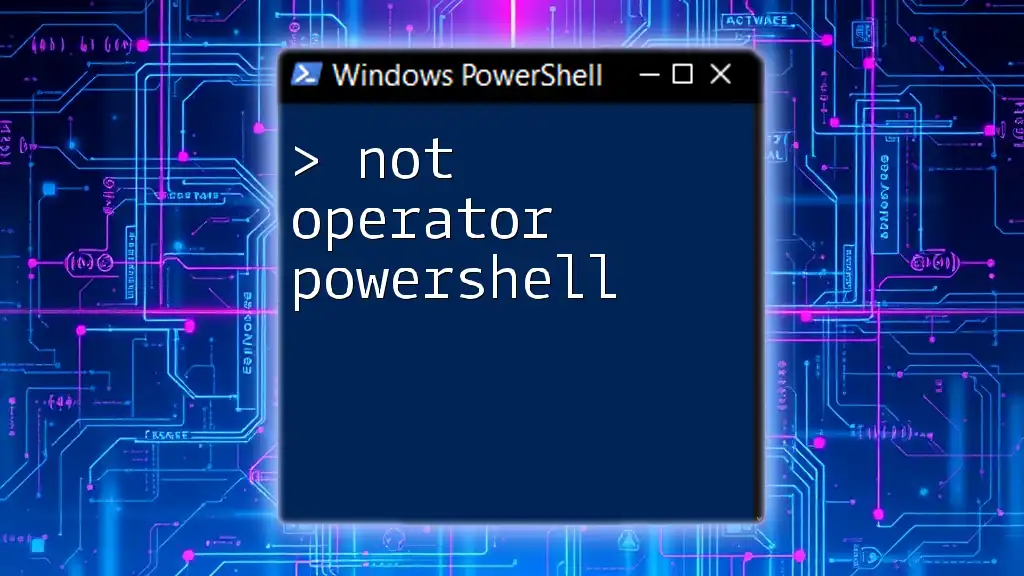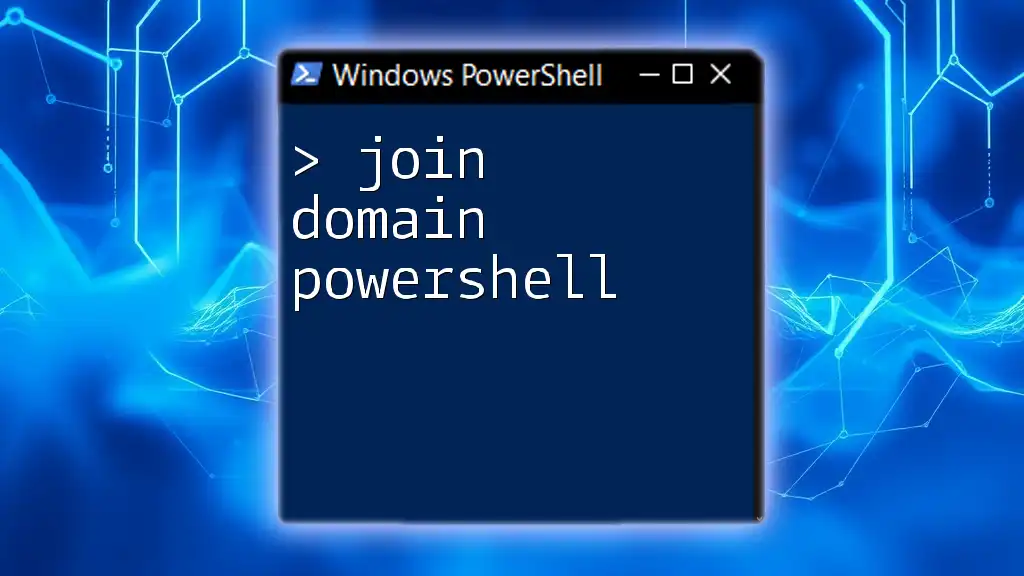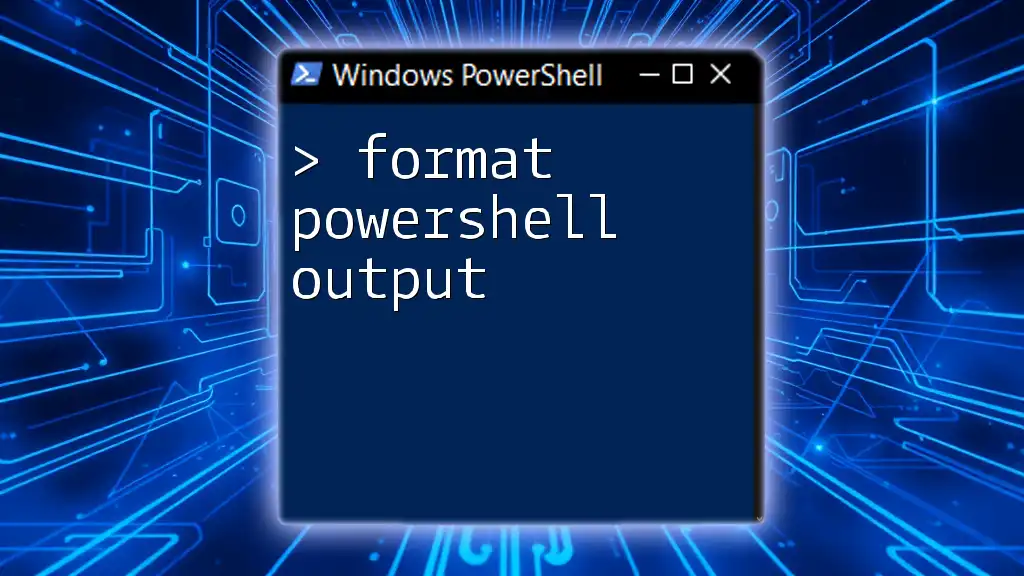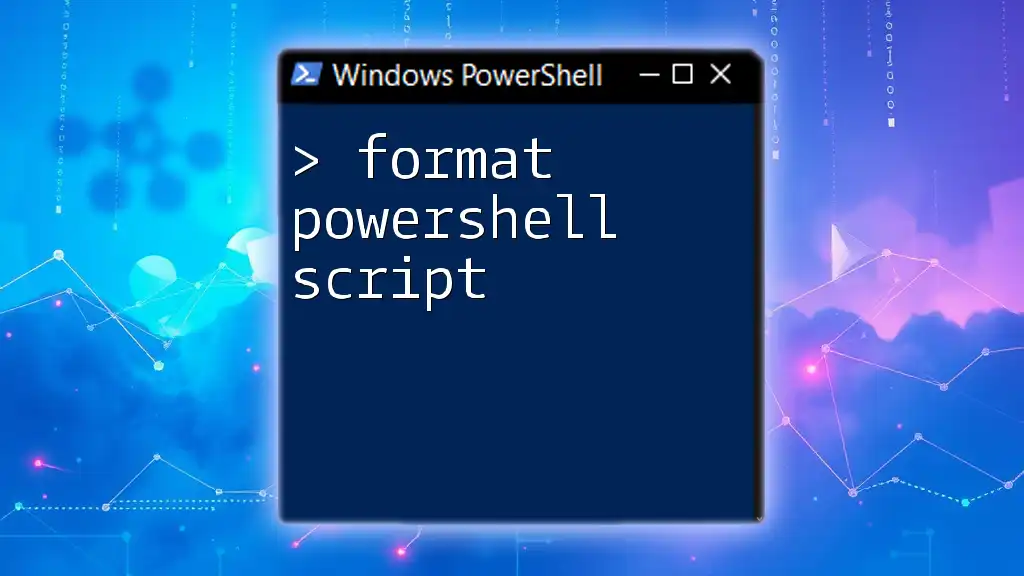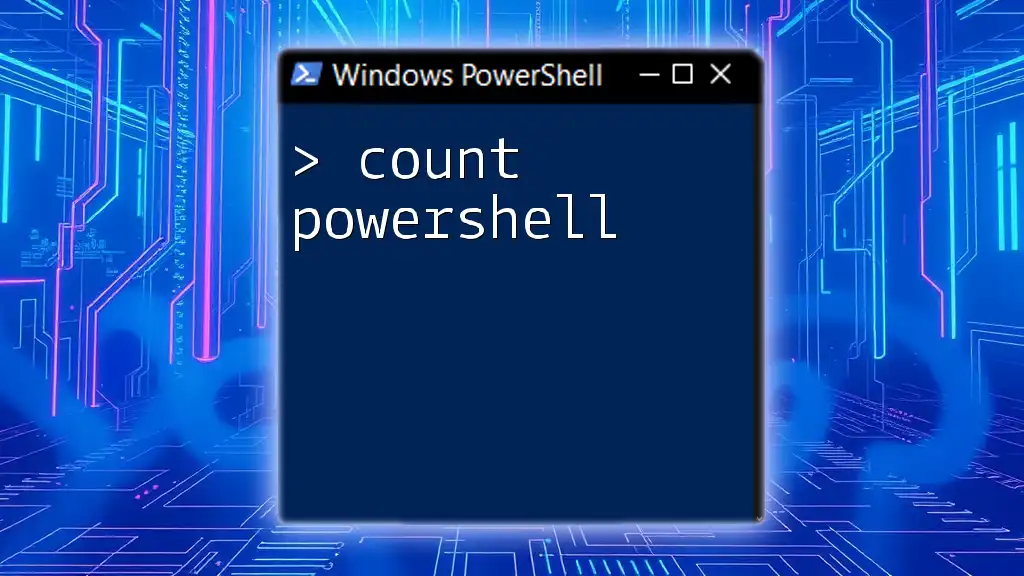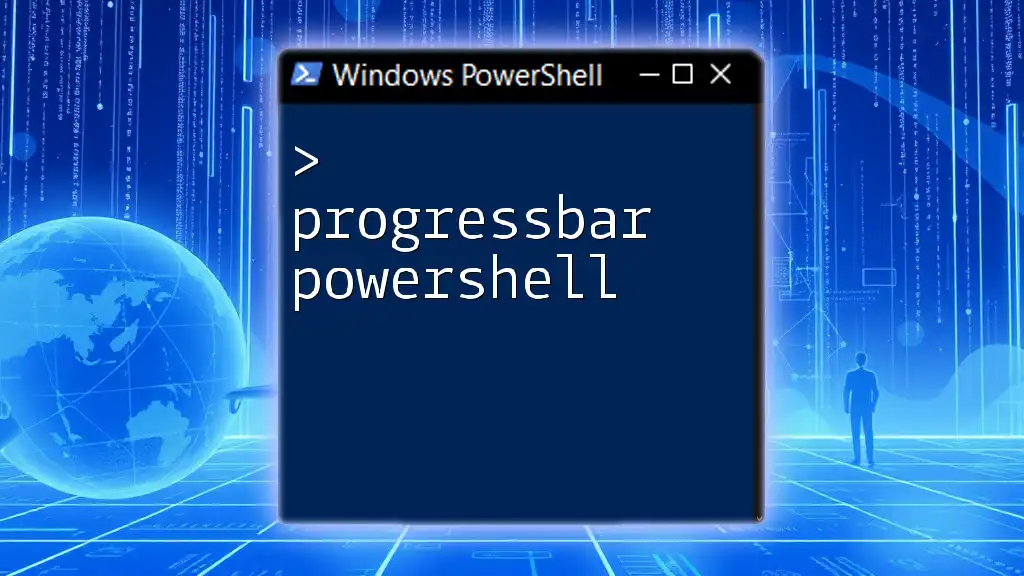Power Automate allows users to automate workflows and tasks by integrating PowerShell commands, enabling seamless automation of various processes.
Write-Host 'Hello, World!'
Understanding Power Automate
Power Automate, formerly known as Microsoft Flow, is a service that automates workflows across various applications and services. It empowers users to create automated processes without extensive programming knowledge. By utilizing triggers and actions, it enables users to connect different applications and facilitate data movement seamlessly.
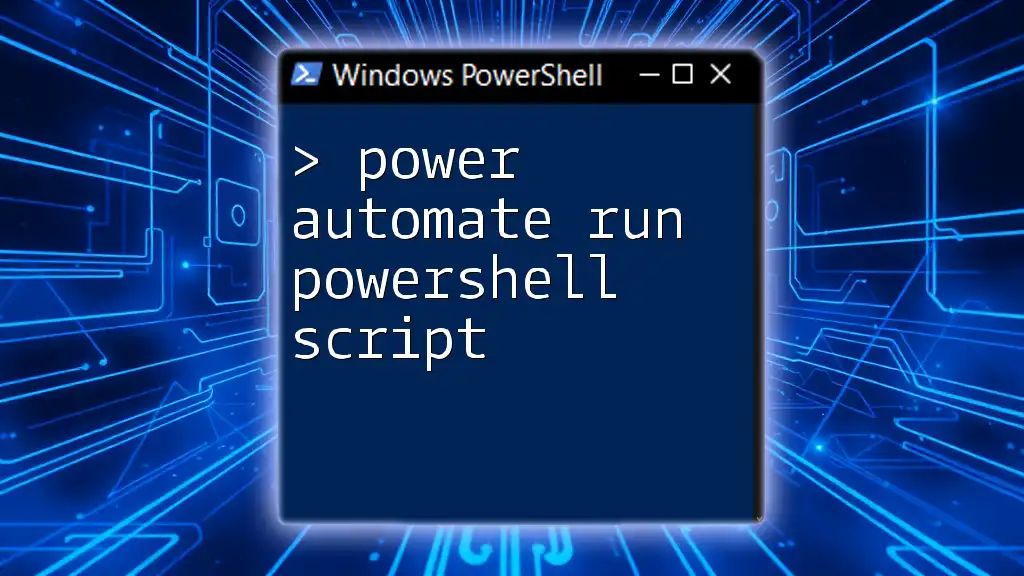
What is PowerShell?
PowerShell is a command-line shell and scripting language that is designed specifically for system administration tasks. It is built on the .NET framework and is an essential tool for IT professionals, providing them with a robust scripting environment to automate tasks efficiently. Its ability to handle various data formats makes it invaluable for both simple scripts and complex automation routines.

The Intersection of Power Automate and PowerShell
Combining Power Automate and PowerShell opens up new avenues for automation. While Power Automate simplifies workflow creation visually, PowerShell brings powerful scripting capabilities into the mix. Users can leverage both to create highly efficient automated solutions that streamline their processes.

Creating a Power Automate Account
To start using Power Automate, you'll first need to create an account. This process is straightforward:
- Visit the Power Automate website and select the option to sign up.
- Use your Microsoft account credentials to log in or create a new account if necessary.
Once logged in, familiarize yourself with the user interface, focusing on the dashboard where you can create and manage your flows.

Prerequisites for Using PowerShell with Power Automate
Before diving into automating tasks with Power Shell and Power Automate, ensure that you have the following:
- Access to Power Automate: A valid subscription that allows you to create flows.
- System Requirements: Make sure your environment is compatible with the Power Automate and PowerShell tools you plan to use.
- PowerShell Installed: Ensure that you have the latest version of PowerShell for optimal functionality.

Integrating PowerShell with Power Automate
To unlock PowerShell's capability within Power Automate, follow the steps below:
Using HTTP Requests
Power Automate can trigger PowerShell scripts by invoking them via HTTP requests. This is particularly useful when you want to execute scripts stored on an external server or service.
Using the Power Automate Management Module
The Power Automate Management Module for PowerShell allows you to manage your flows directly from the PowerShell command line. To get started, install the module:
Install-Module -Name PowerAutomate -Scope CurrentUser
After installation, authenticate with Power Automate by using the following command:
Connect-PowerAutomate -Credential (Get-Credential)
This command will prompt you to enter your Power Automate credentials.

Creating Your First Power Automate Flow with PowerShell
Creating a flow that incorporates PowerShell can dramatically enhance your automation capabilities. Here’s a guide on how to build your first flow.
Design Basics of a Power Automate Flow
Understanding the fundamental components of a flow is vital. Flows consist of triggers (events that start the flow), actions (tasks that the flow performs), and can contain conditions (decision points that determine the flow of execution).
Building a Simple Flow
To illustrate, let’s automate a data entry task using PowerShell within Power Automate.
Example Use Case: Automating a Data Entry Task
Imagine a scenario where new entries are submitted in a SharePoint list. You can create a flow that triggers whenever a new item is added.
- Selected Trigger: Choose the SharePoint trigger “When an item is created.”
- Adding Action Steps: In the actions menu, opt to add a PowerShell script executed via the HTTP request.
Here’s an example script that retrieves data from the new item and processes it further:
# Sample PowerShell Code
$NewItem = Get-PnPListItem -List "YourListName" -Id $ItemId
# Process the item

Leveraging PowerShell Scripts in Power Automate Flows
Understanding how to execute PowerShell scripts in your flows can significantly increase functionality.
Executing PowerShell Scripts
You can run PowerShell scripts directly within the context of Power Automate by adding them as steps in your flows. This integration provides real-time execution of powerful scripts when specific actions or triggers occur.
Best Practices for Scripting
- Keep Scripts Modular: Write modular scripts that can be reused by different flows to avoid redundancy.
- Use Clear Comments: Comment your scripts thoroughly so future users can easily understand their functionality.
Example: Sending an Email Notification
Let’s say you want to notify users when a new entry is detected. A simple PowerShell script integrated into your flow could look like this:
Send-MailMessage -To "user@example.com" -From "alert@example.com" -Subject "Notification" -Body "This is an automated message" -SmtpServer "smtp.example.com"
This script sends an email notification whenever the designated trigger occurs.

Error Handling and Troubleshooting
Common Issues When Using PowerShell with Power Automate
Even seasoned users encounter challenges. Familiarize yourself with common issues, such as:
- Authentication errors
- Trigger misconfigurations
- Script execution failures
Debugging PowerShell Scripts in Flows
To handle errors effectively, consider implementing output logs within your scripts. Use the `Write-Host` command to log key points in your script execution, enabling you to troubleshoot more effectively.

Advanced Use Cases
Integrating Third-Party Services
Once you grasp the basics, explore integrating external APIs. PowerShell can be used to call these APIs and process responses within your flows, greatly enhancing the functionality of your automations.
Automating Reporting Tasks
You can create flows that automatically generate and send reports based on data changes. By utilizing PowerShell’s data processing capabilities in conjunction with Power Automate’s triggers, you can streamline reporting tasks and eliminate manual efforts.
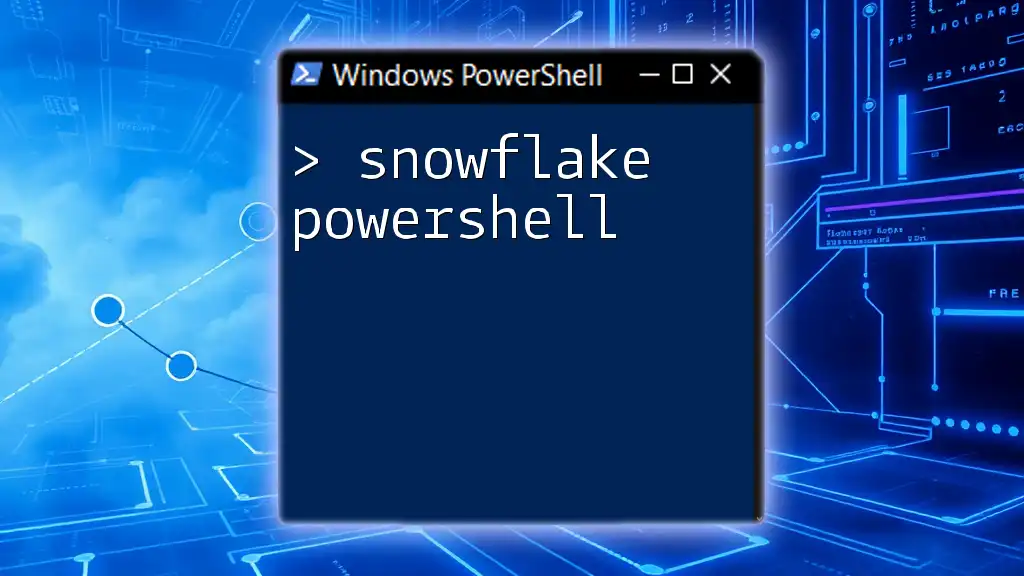
Conclusion
The combination of Power Automate and PowerShell represents a powerful toolset for enhancing automation in your workflows. As you explore their capabilities, the potential for efficiency and productivity in your processes is boundless.
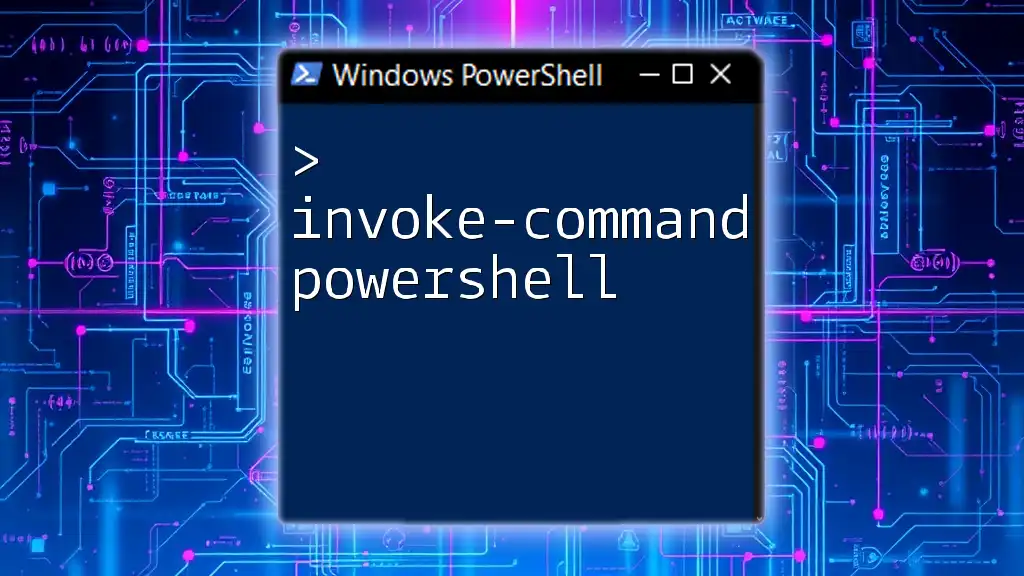
Call to Action
Join our community of learners dedicated to mastering automation. Stay updated with the latest trends and tips in Power Automate and PowerShell to enhance your skills and efficiency in automation tasks!