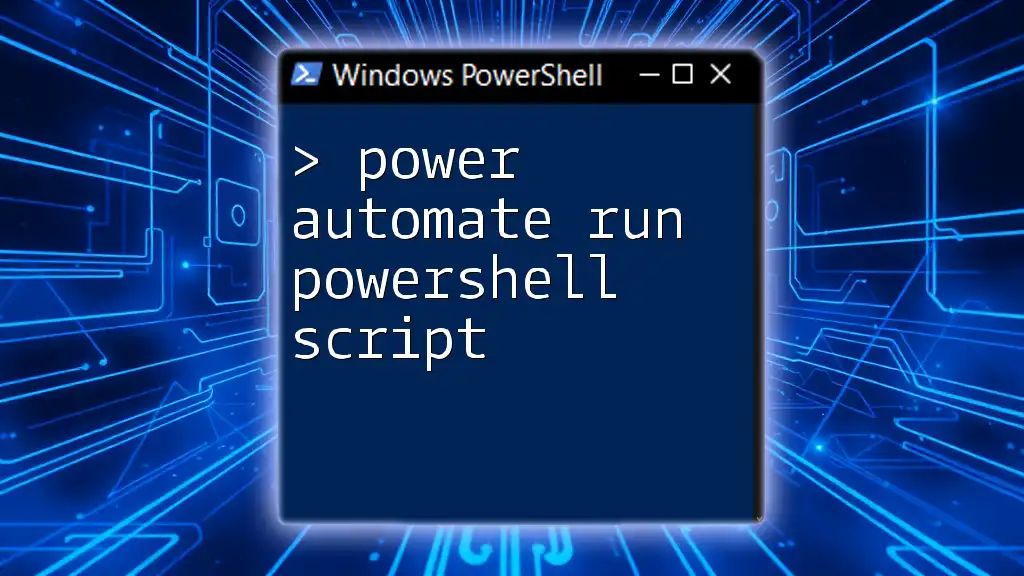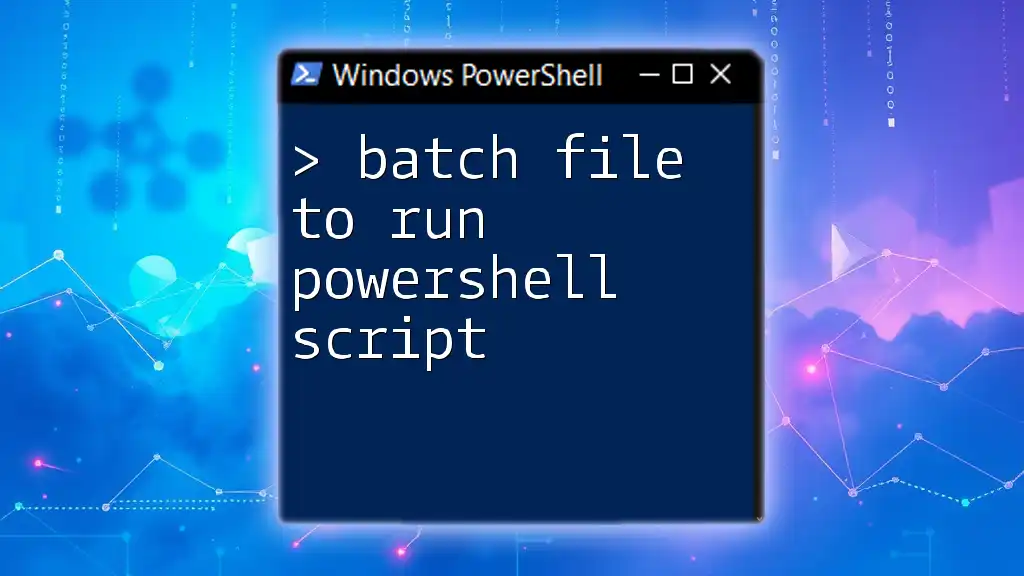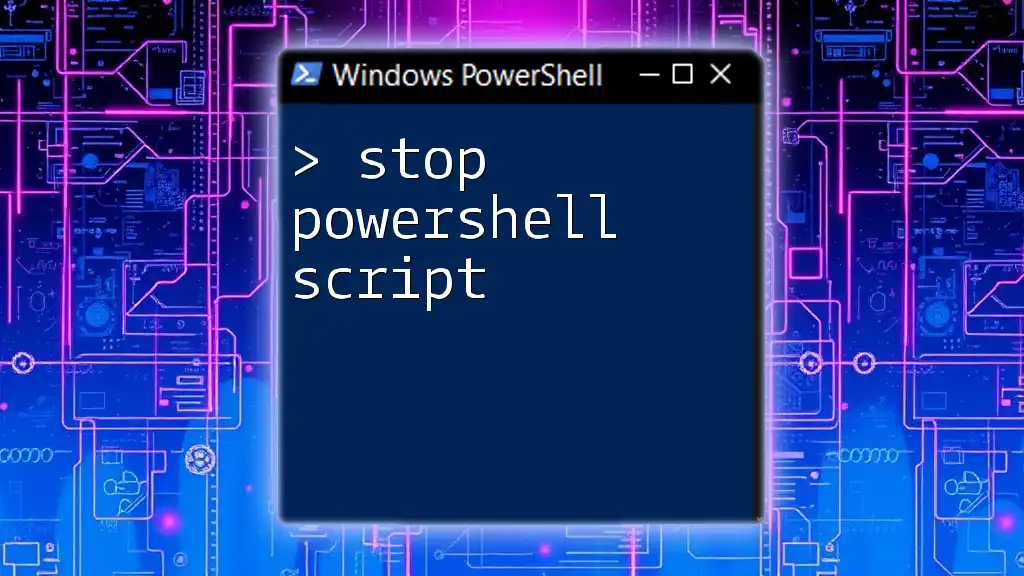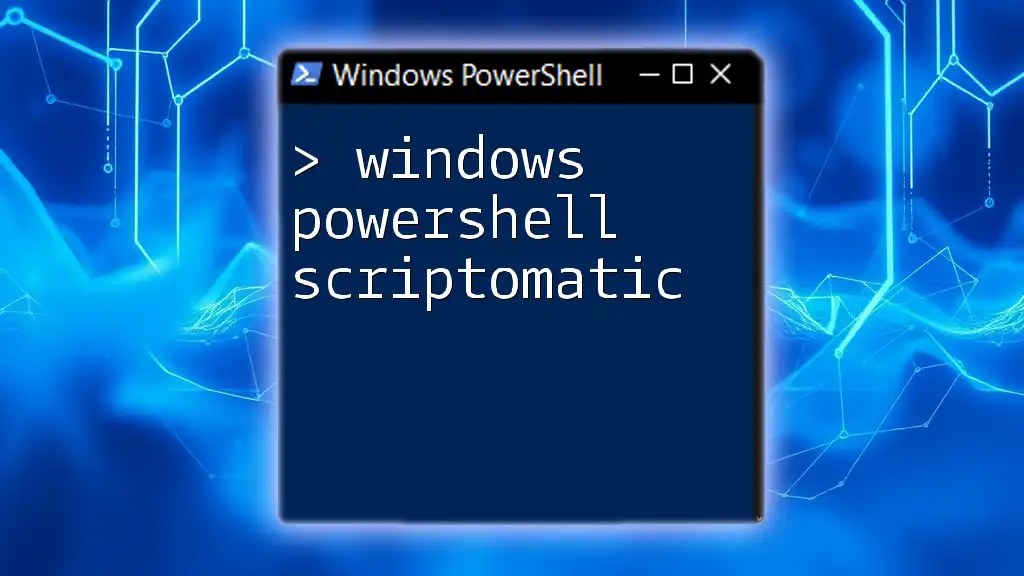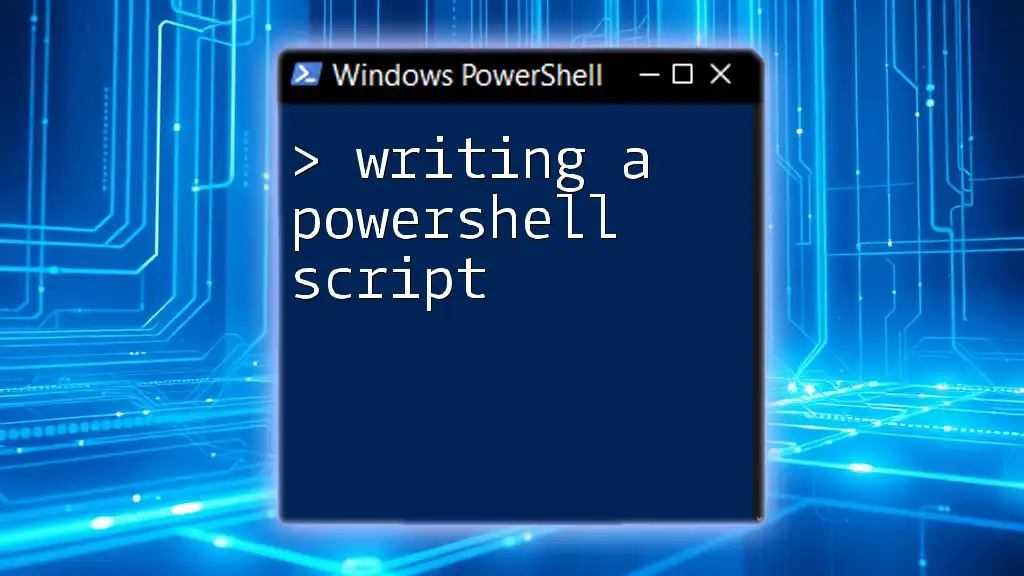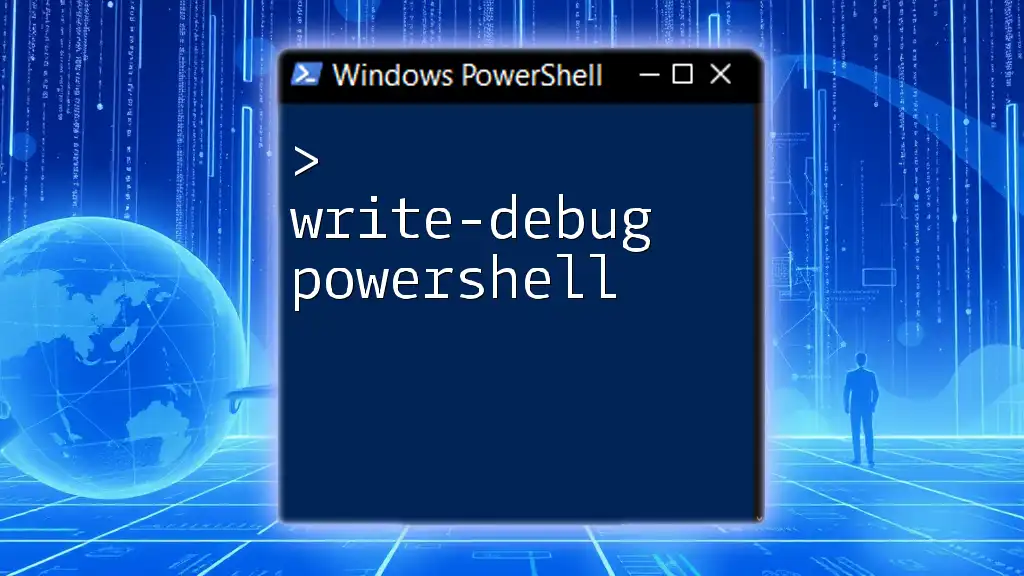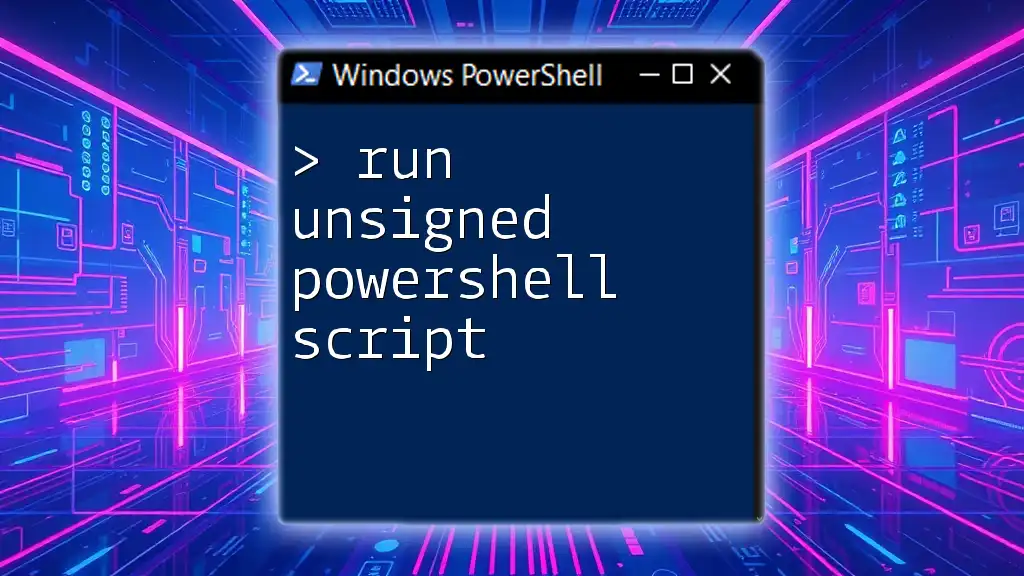Power Automate allows users to run PowerShell scripts seamlessly, enabling automation of tasks and processes with ease.
Here is a simple example of a PowerShell script that outputs a greeting:
Write-Host 'Hello, World!'
Understanding Power Automate
What is Power Automate?
Power Automate is a cloud-based service that allows users to automate tasks and processes across various applications and services. As a part of the Microsoft Power Platform, it facilitates the creation of workflows that can connect disparate systems, enabling seamless interaction between them.
Benefits of Using Power Automate
Utilizing Power Automate can lead to significant improvements in efficiency and productivity. It streamlines business processes by automating repetitive tasks, thereby allowing employees to devote their time to more strategic initiatives. Moreover, reducing human error is another compelling advantage, as automated processes are consistent and reliable.
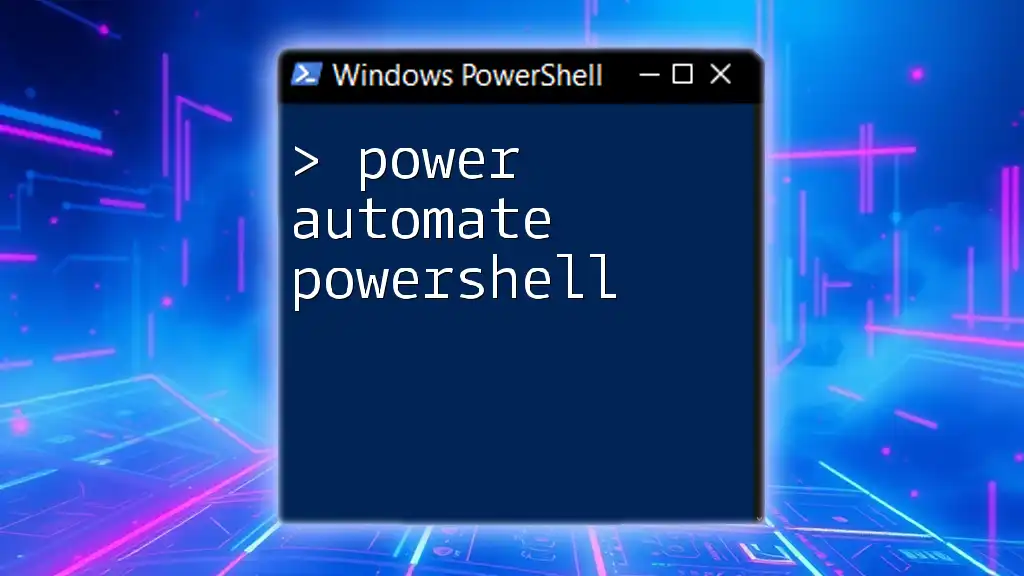
Introduction to PowerShell
What is PowerShell?
PowerShell is a task automation and configuration management framework from Microsoft, powered by a command-line shell and associated scripting language. It is designed for system administrators to automate administrative tasks and manage system resources more efficiently.
Why Use PowerShell in Automation?
PowerShell’s robust capabilities make it ideal for automation, especially in managing systems across various environments like Windows and Azure. Its flexibility allows users to access both system management and process automation, providing a powerful toolset for IT professionals.
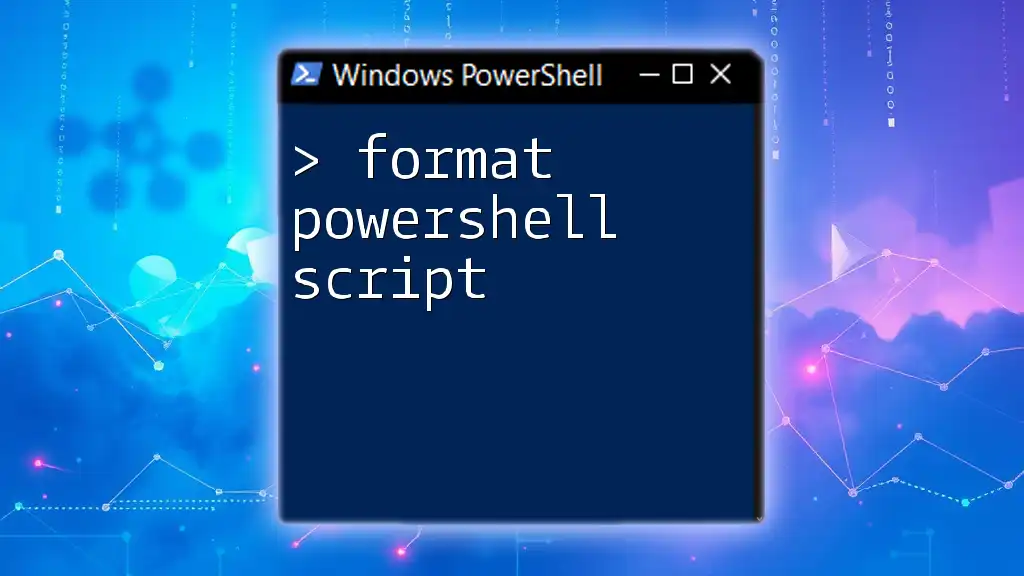
Combining Power Automate with PowerShell
How Power Automate Can Run PowerShell Scripts
Power Automate has the ability to execute PowerShell scripts as part of its workflows. When a specific trigger occurs, such as an incoming email or a scheduled time, Power Automate can initiate a PowerShell script through its available connectors.
Setting Up Prerequisites
Required Permissions and Access
Before running PowerShell scripts via Power Automate, ensure you have the necessary user permissions. Typically, this includes permissions to the resources you'll be managing and the ability to create connections between Power Automate and PowerShell environments.
Environment Configuration
To leverage PowerShell automation effectively, set up an Azure Automation Account. This environment allows you to create, manage, and run PowerShell scripts securely. Additionally, ensure that any necessary modules are installed on your Azure Automation environment to support the scripts you plan to run.

Creating a Power Automate Flow to Run PowerShell Script
Step-by-Step Guide to Build the Flow
Set up Flow in Power Automate Start by creating a new flow in Power Automate. You'll be prompted to choose the appropriate trigger based on the context of your automation. Triggers can be manual (user-initiated), scheduled (time-based), or responsive to specific events.
Adding the “Run a PowerShell Script” Action After setting up your trigger, add the action that allows you to run a PowerShell script. This action will require you to specify parameters like the script you want to execute, any parameters the script needs, and the execution context.
Here’s an example PowerShell script to get the status of a service:
# Example PowerShell Script to Get Service Status
Get-Service -Name "wuauserv"
This simple script checks the status of the Windows Update service, providing you with valuable runtime information directly through your Power Automate flow.
Testing Your Flow
Once the flow is built, it’s vital to test it thoroughly. Ensure that the trigger successfully initiates the flow and that the PowerShell script runs without errors. If the flow does not function as expected, review the configurations carefully. Common troubleshooting steps include checking permissions, correcting script paths, and validating any input parameters.

Use Cases for Running PowerShell Scripts via Power Automate
Example 1: Automating System Checks
Consider a scenario where regular system checks are necessary. By using Power Automate to schedule a workflow, you can run a PowerShell script that gathers system health metrics automatically, freeing IT staff from routine tasks.
Example 2: Managing Azure Resources
Power Automate allows you to automate Azure resource management efficiently. For instance, you can create a flow that stops or starts virtual machines based on specific criteria, such as low activity hours.
Here’s an example PowerShell script to stop an Azure virtual machine:
# Example PowerShell Script to Stop an Azure VM
Stop-AzVM -ResourceGroupName "MyResourceGroup" -Name "MyVM" -Force
This script offers you a straightforward method to cut costs by ensuring that virtual machines aren't running out of hours.
Example 3: Reporting and Notifications
You can automate reporting and notification tasks with Power Automate and PowerShell integration. For example, you might write a PowerShell script that compiles various system metrics and sends an email report to IT personnel.
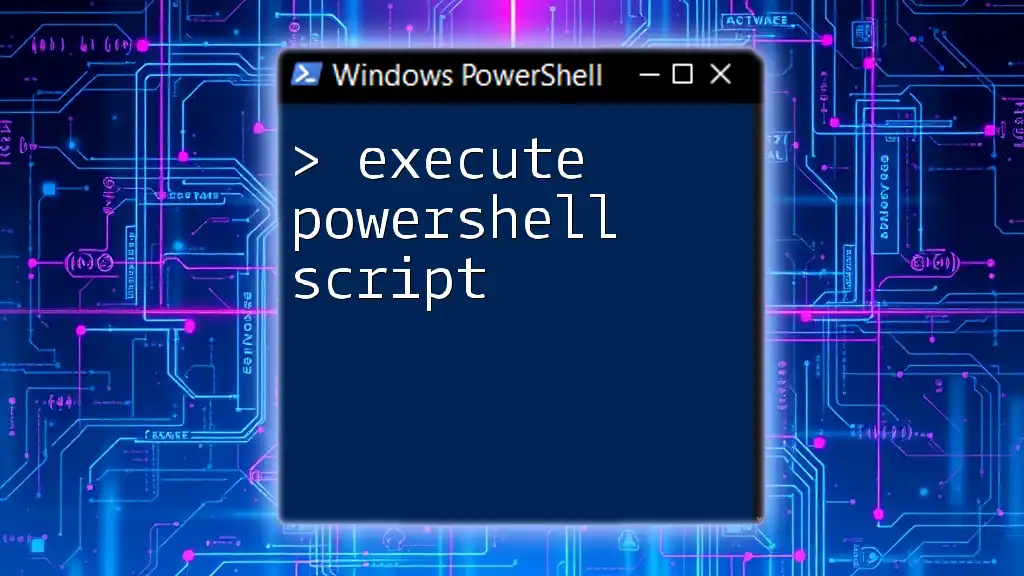
Best Practices for Using PowerShell with Power Automate
Writing Efficient PowerShell Scripts
When writing PowerShell scripts for automation, focus on clear, maintainable code. Use functions to encapsulate logic, incorporate comments for clarity, and ensure error handling is robust. This not only aids in debugging but also enhances the script's longevity and usability.
Security Considerations
As with any automation, security is a paramount concern. Be particularly vigilant about how scripts handle sensitive data. Utilize credential management best practices, limit permissions to only what is necessary, and regularly audit your scripts and workflows for vulnerabilities.
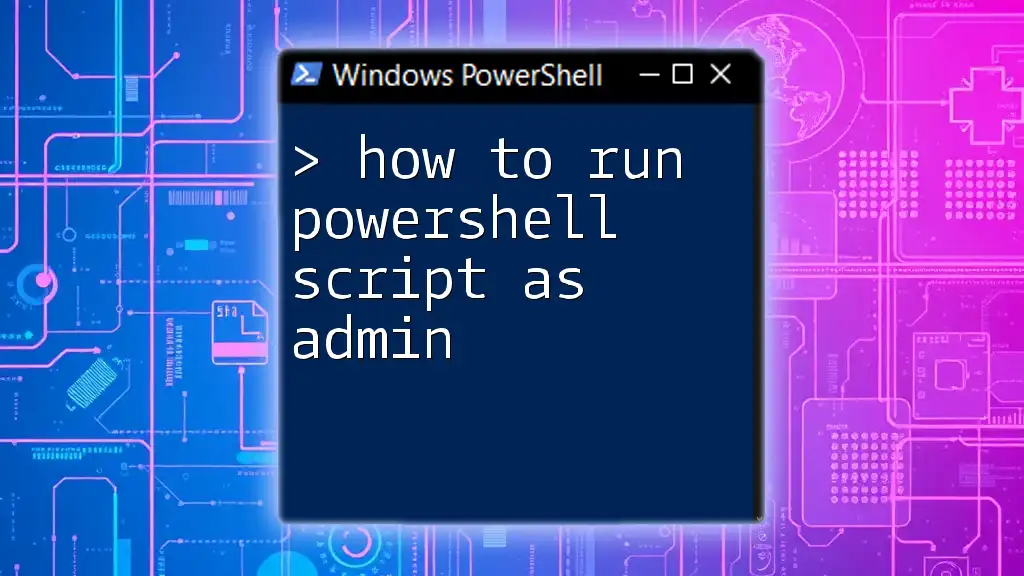
Conclusion
Running PowerShell scripts through Power Automate opens various possibilities for automating tasks and workflows. This integration can dramatically increase productivity while reducing errors and time spent on mundane tasks. As you explore more complex automations, keep best practices and security considerations at the forefront of your implementations.
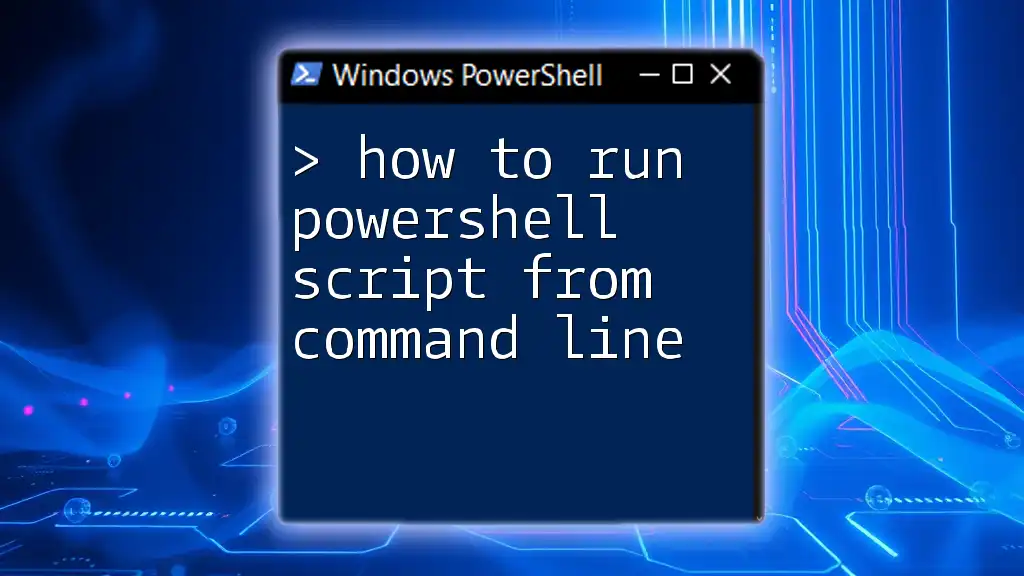
Additional Resources
Links to Documentation and Further Reading
- [Microsoft Docs on Power Automate](https://docs.microsoft.com/en-us/power-automate/)
- [Official PowerShell Documentation](https://docs.microsoft.com/en-us/powershell/)
- Community forums for Power Automate and PowerShell where you can ask questions and share knowledge.
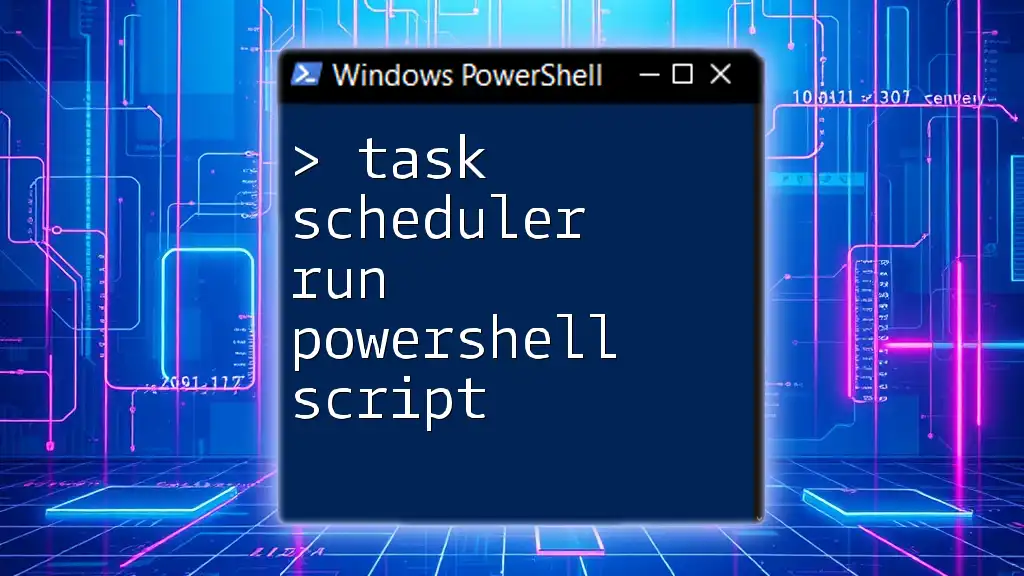
Call to Action
Interested in mastering the integration of Power Automate and PowerShell? Join our workshops and courses for hands-on learning experiences tailored to your growth in automation technologies. We welcome your feedback and questions on this topic!