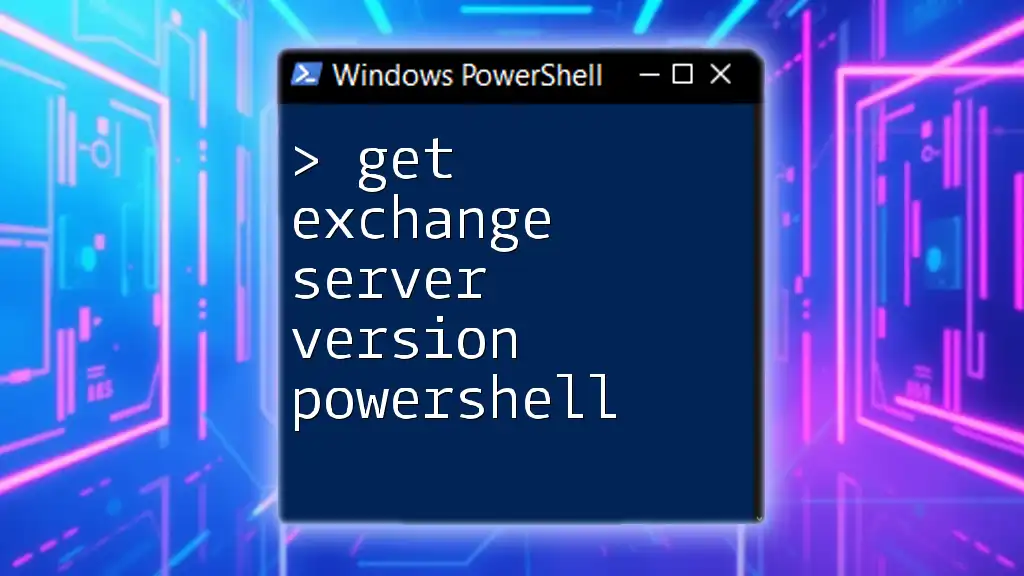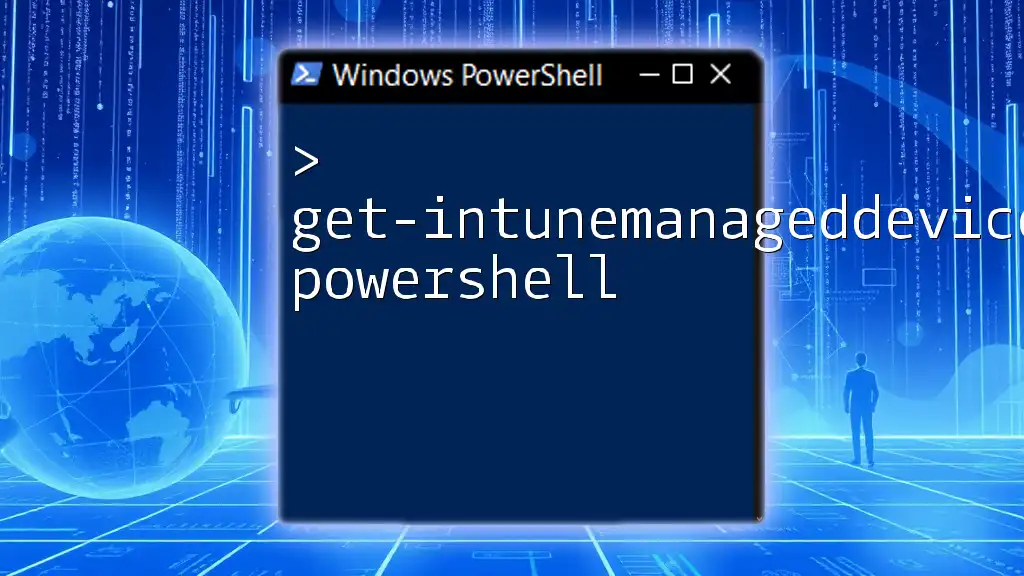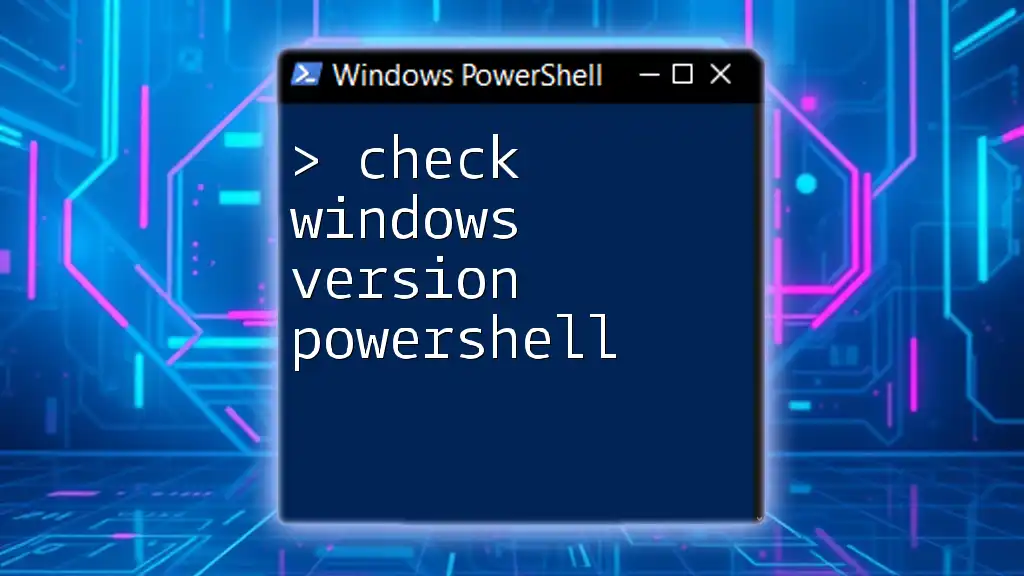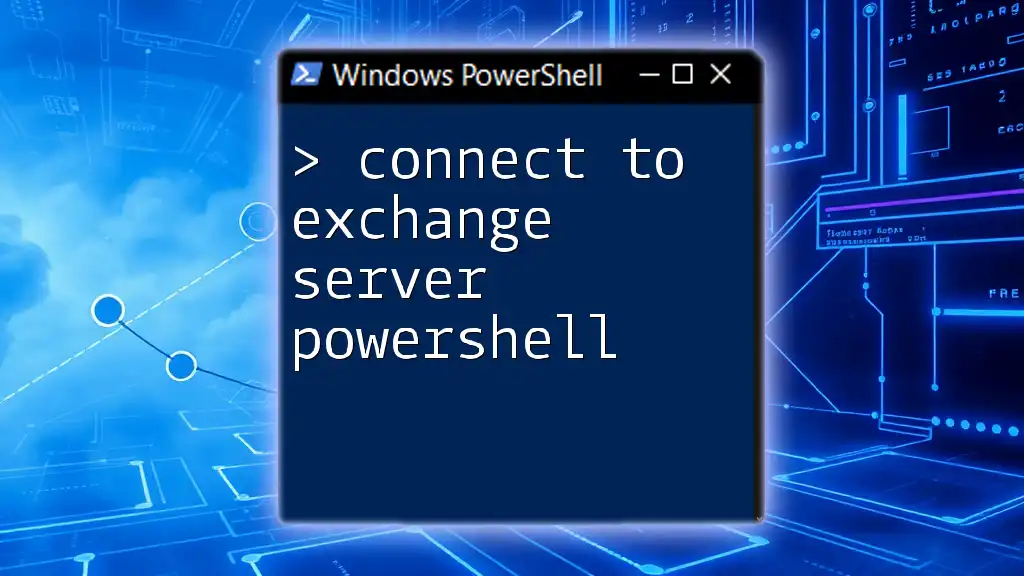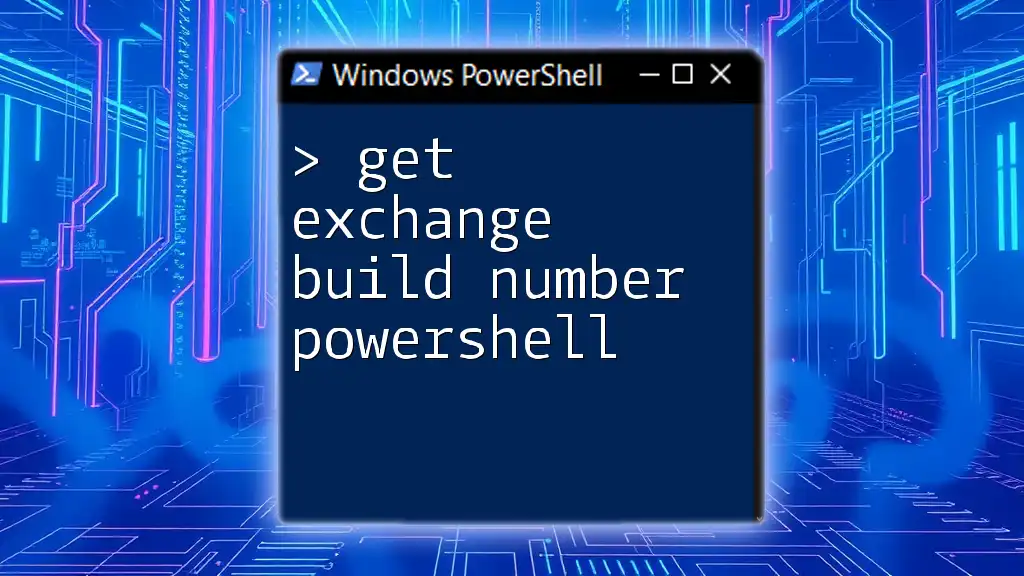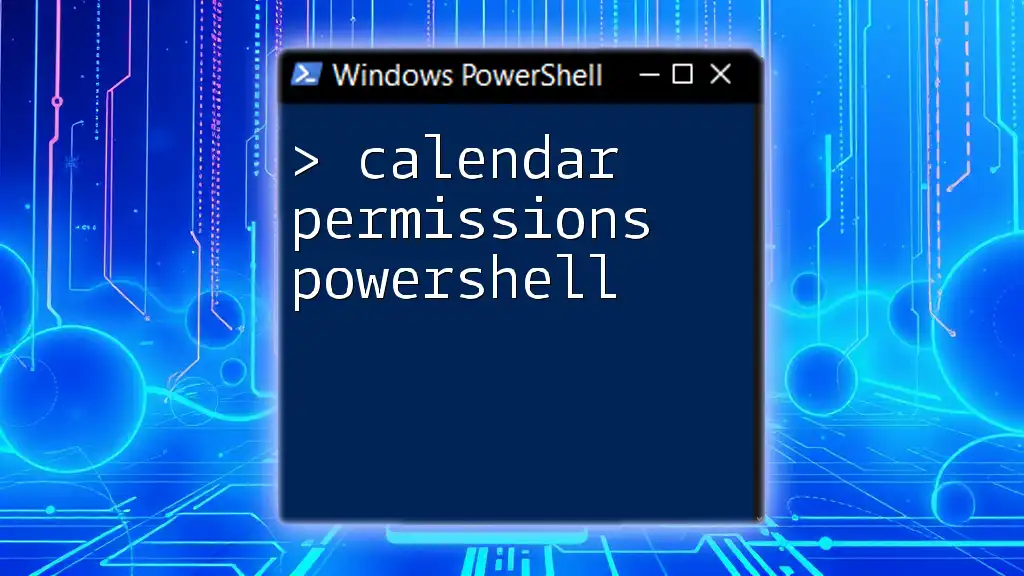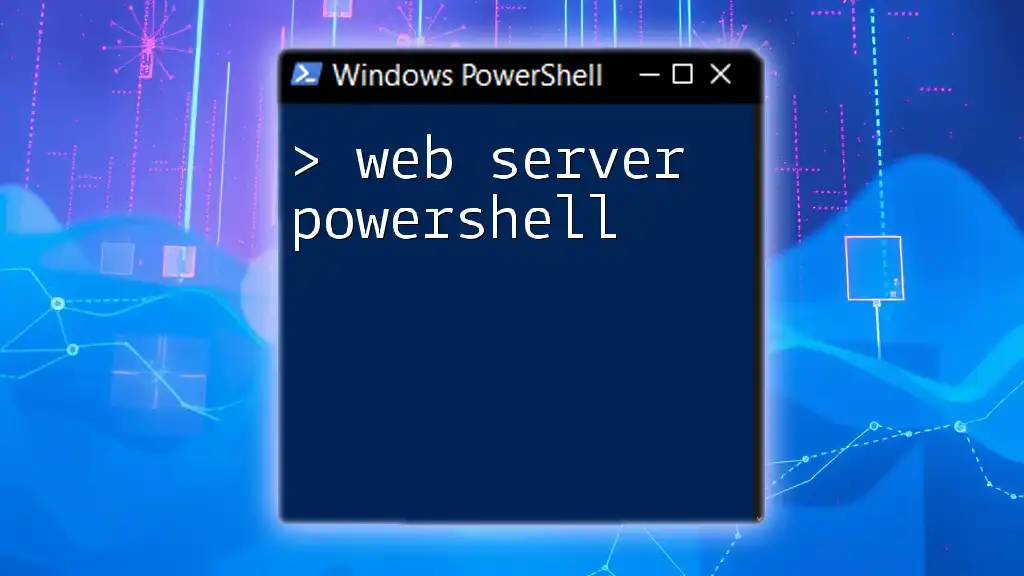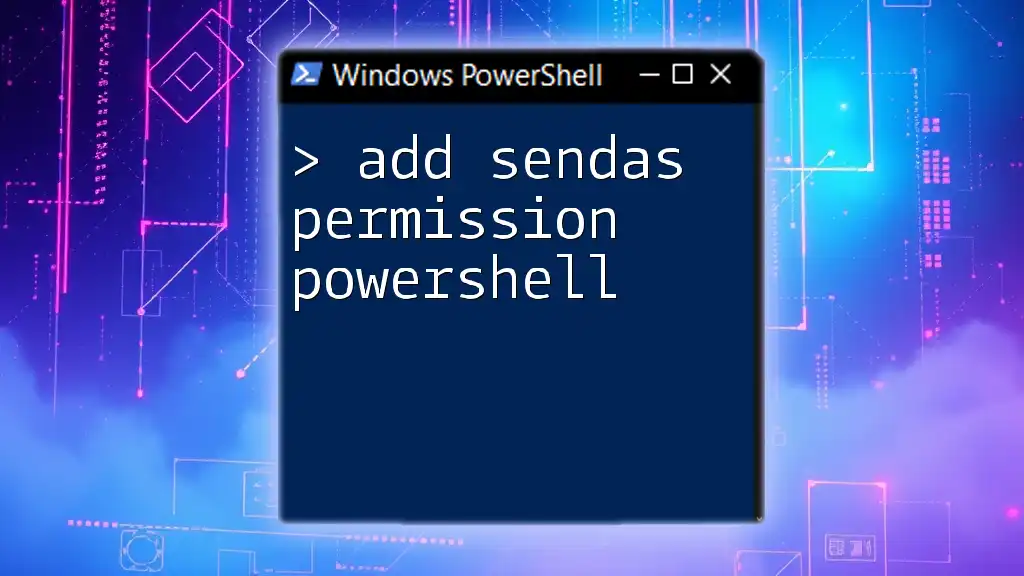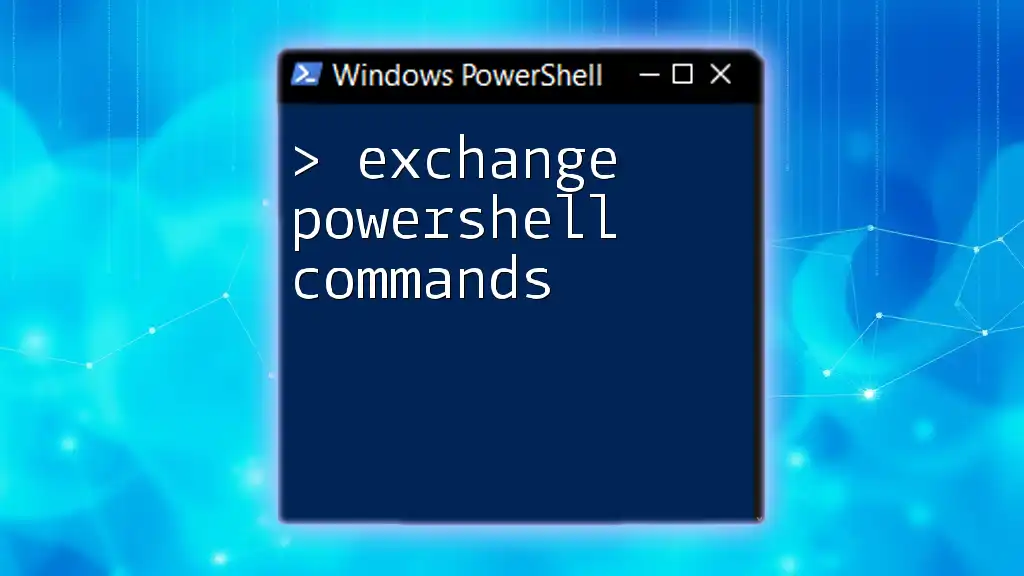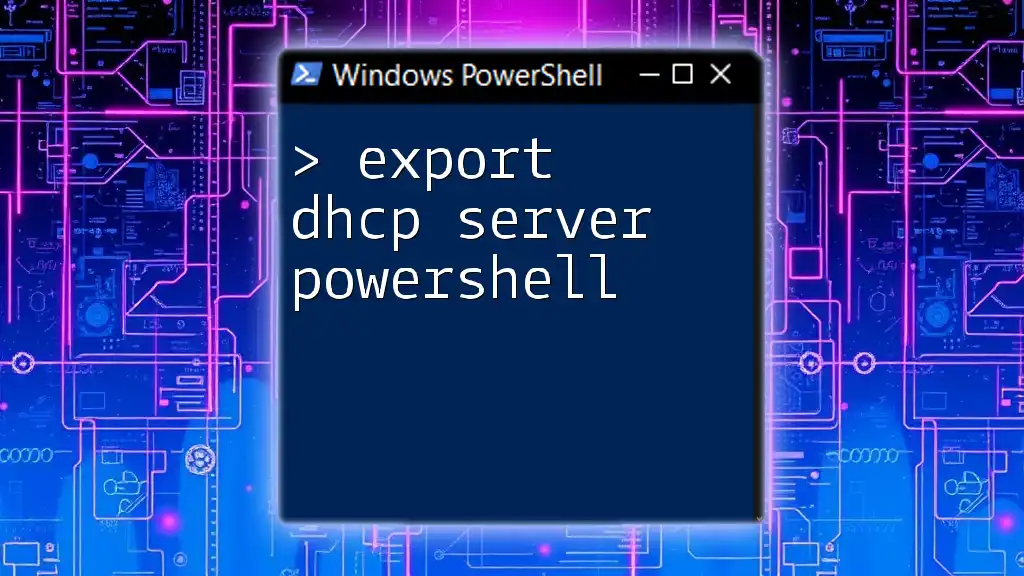To retrieve the version of the Exchange Server using PowerShell, you can execute the following command:
Get-ExchangeServer | Select Name, AdminDisplayVersion
Understanding Exchange Server Versions
What is Exchange Server?
Exchange Server is a mail server and calendaring server developed by Microsoft that provides email, calendar, contact, and task management functionality. It is designed for enterprise use, enabling organizations to manage large volumes of communication efficiently. Each version of Exchange Server introduces new features and enhancements, reflecting technological advancements and the evolving needs of organizations.
Why Knowing the Version Matters
Knowing the version of your Exchange Server is critical for several reasons:
-
Compatibility with Software and Updates: Different versions support various features and integrations, affecting how they interact with other applications. Upgrading or deploying new software may require a specific version of Exchange Server.
-
Security Considerations: Each version has specific security patches and updates. Outdated versions may expose your organization to risks, making it essential to know your server's current version for effective security management.
-
Support Lifecycle of Exchange Server Versions: Microsoft typically supports each version for a specific period. Understanding your version ensures timely upgrades and adherence to the support lifecycle.
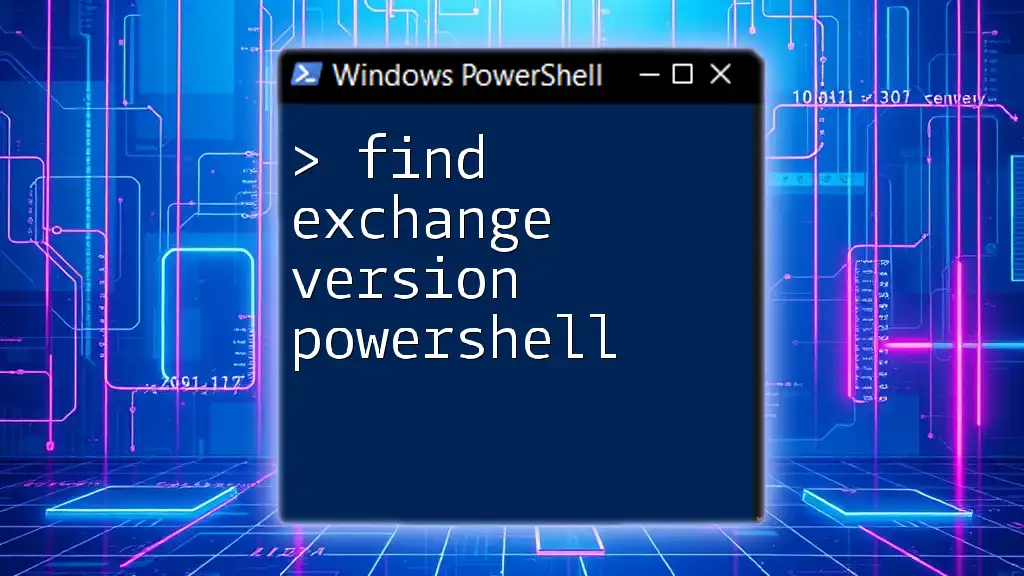
Using PowerShell to Check Exchange Server Version
Introduction to PowerShell
PowerShell is a powerful scripting language and command-line shell designed for system administration. It allows administrators to automate tasks and manage configurations with ease. For Exchange Server management, PowerShell offers a direct and efficient way to gather vital server information, including version details.
PowerShell Commands to Get Exchange Server Version
Basic Command to Check Exchange Version
To quickly check the version of your Exchange Server, you can use the following command:
Get-ExchangeServer | Select-Object Name, Edition, AdminDisplayVersion
In this command:
- `Get-ExchangeServer` retrieves a list of all Exchange servers in the organization.
- `Select-Object` specifies the properties you want to display:
Name (the server's name),
Edition (the version type),
AdminDisplayVersion (the detailed version information).
When you run this command, you'll receive a neatly formatted output displaying each server's name and version details.
Understanding the Output
Each output line contains crucial information:
- Name: Identifies the server in your organization.
- Edition: Indicates the edition of the Exchange Server (e.g., Standard, Enterprise).
- AdminDisplayVersion: Provides the full version number, including build information. For example, it might display `Version 15.2 (Build 847.32)`.
Alternative Methods for Checking Exchange Server Version Using PowerShell
Using the Command `Get-ExchangeServer`
You can retrieve the basic information about your Exchange servers using:
Get-ExchangeServer
This command displays a summary of all Exchange servers. To enhance the output, you may filter and format it by using commands like:
Get-ExchangeServer | Format-Table Name, AdminDisplayVersion
This results in a more organized view that focuses on the server names and their respective version numbers, allowing for an efficient assessment at a glance.
Checking Other Exchange Server Properties
Accessing Additional Server Information
If you desire a deeper look at server properties, use:
Get-ExchangeServer | Select-Object *
This command reveals all properties associated with each Exchange server, offering insights into various metrics that may be useful for diagnostics or reporting. Familiarizing yourself with these properties can help you better manage Exchange Server operations.
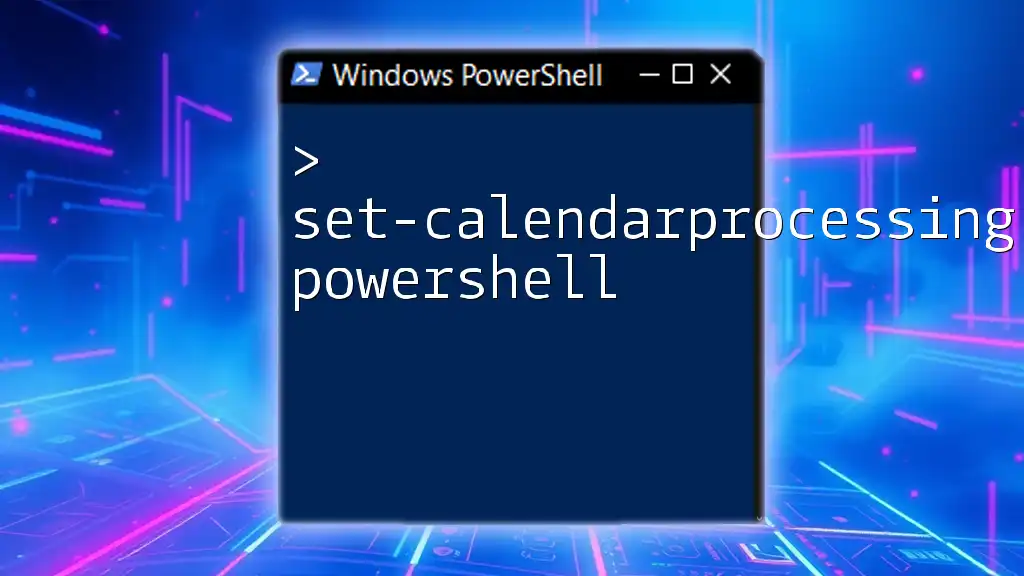
Troubleshooting Common Issues
When You Can’t Access Exchange Server Information
Occasionally, you may encounter errors while trying to retrieve Exchange Server information. Some common issues may include:
- Permission Denied Errors: Make sure you have the appropriate roles assigned to your user account to execute `Get-ExchangeServer`.
- Command Not Found: Check if you are in the correct environment, as Exchange PowerShell cmdlets might only be accessible via an Exchange Management Shell or remote session.
Tips for Scripting and Automation
To streamline checking your Exchange Server version, consider creating a script for automation. For instance, this script can be scheduled to run periodically:
$ExchangeServers = Get-ExchangeServer
foreach ($server in $ExchangeServers) {
Write-Host "$($server.Name) - Version: $($server.AdminDisplayVersion)"
}
This code snippet iterates through each Exchange server in your organization, displaying its name along with the version. Scheduling this script with Task Scheduler guarantees that version checks occur regularly, keeping you informed of any changes.
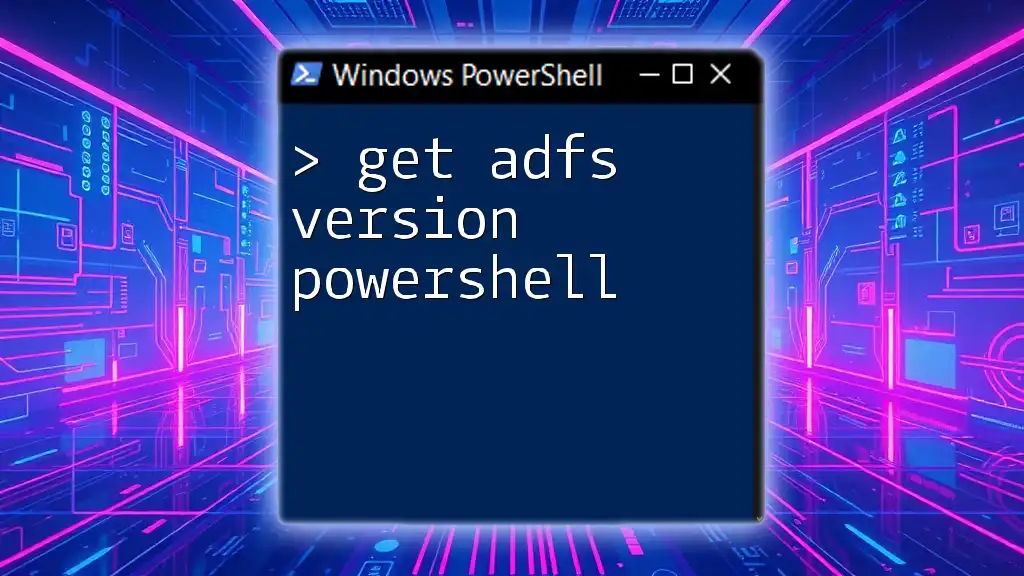
Best Practices for Using PowerShell with Exchange Server
Regularly Check Your Version
Establishing a routine for verifying your Exchange Server version helps maintain system integrity. Regular checks ensure that your organization is running supported versions, particularly vital when preparing for software updates or security patches.
Documenting Changes
Maintaining documentation of your Exchange Server versions is crucial, especially for compliance and auditing purposes. Consider creating a simple log format that captures:
- Date of Check
- Server Name
- Version and Edition
- Any changes noted
This document will serve as a valuable resource for tracking changes and preparing for upgrades.
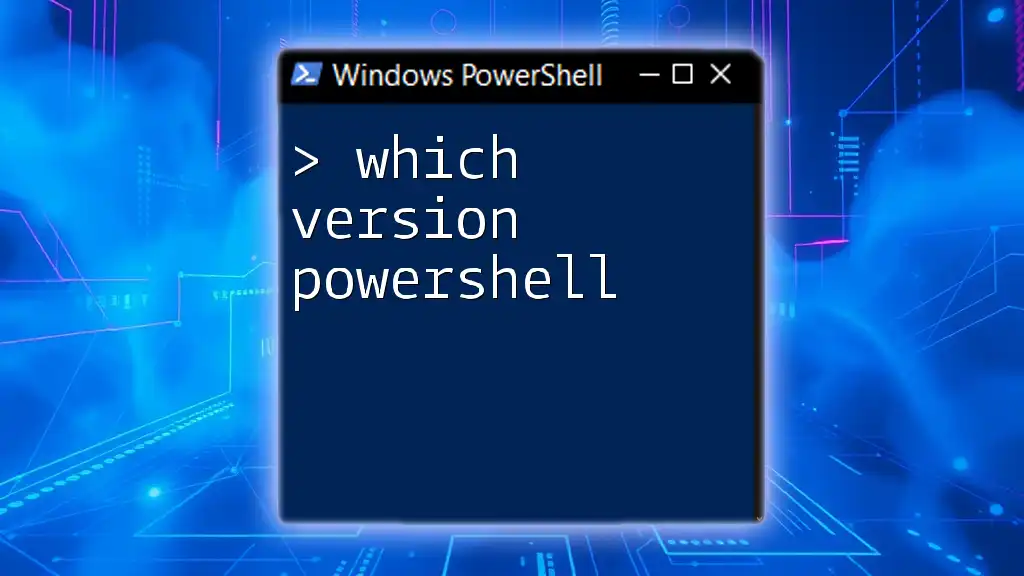
Conclusion
In conclusion, utilizing PowerShell to get Exchange server version information is a straightforward yet essential task for any Exchange administrator. By understanding the commands and leveraging them effectively, you can maintain the health and security of your organization's email infrastructure. Experiment and adapt the examples provided to fit your specific needs!
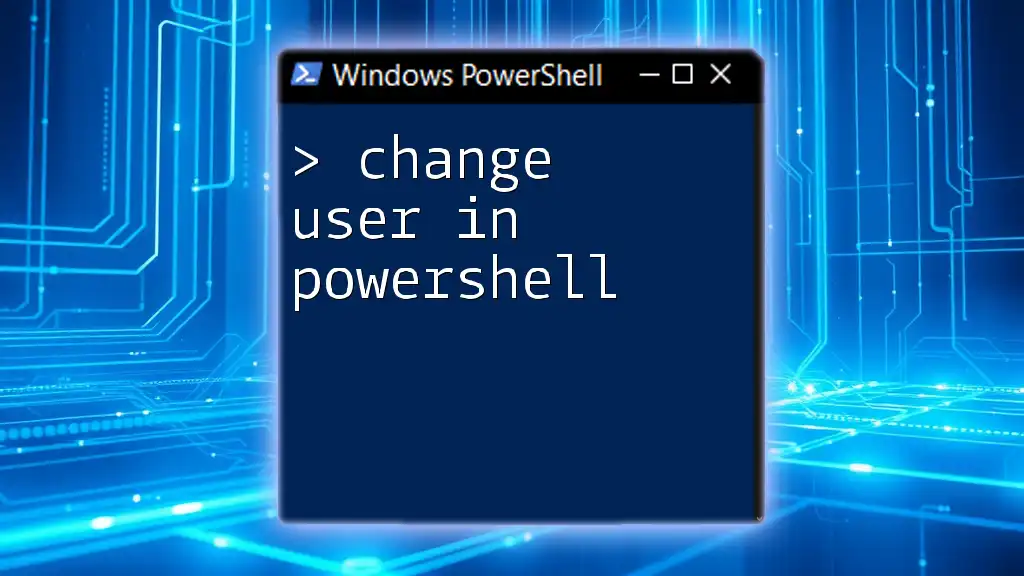
Additional Resources
Recommended Reading and Tools
For those looking to deepen their knowledge of Exchange Server and PowerShell, consider consulting the official Microsoft documentation. These resources offer detailed explanations and insights about the various cmdlets available for managing Exchange environments.
Online Courses and Tutorials
If you're eager to expand your PowerShell skills and Exchange Server knowledge, look for online courses, tutorials, and community discussions. Many platforms offer structured learning paths that can take your abilities to the next level.