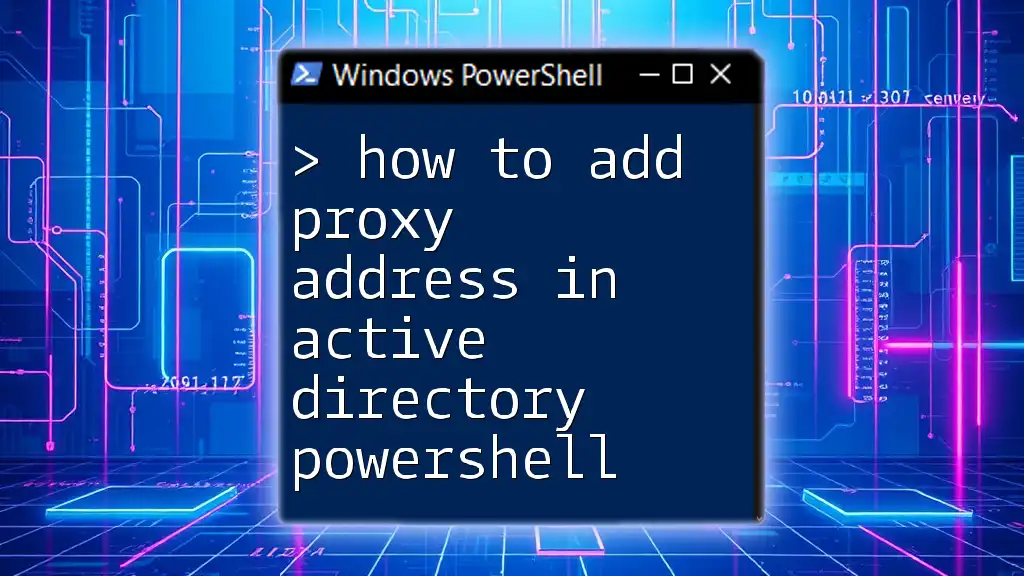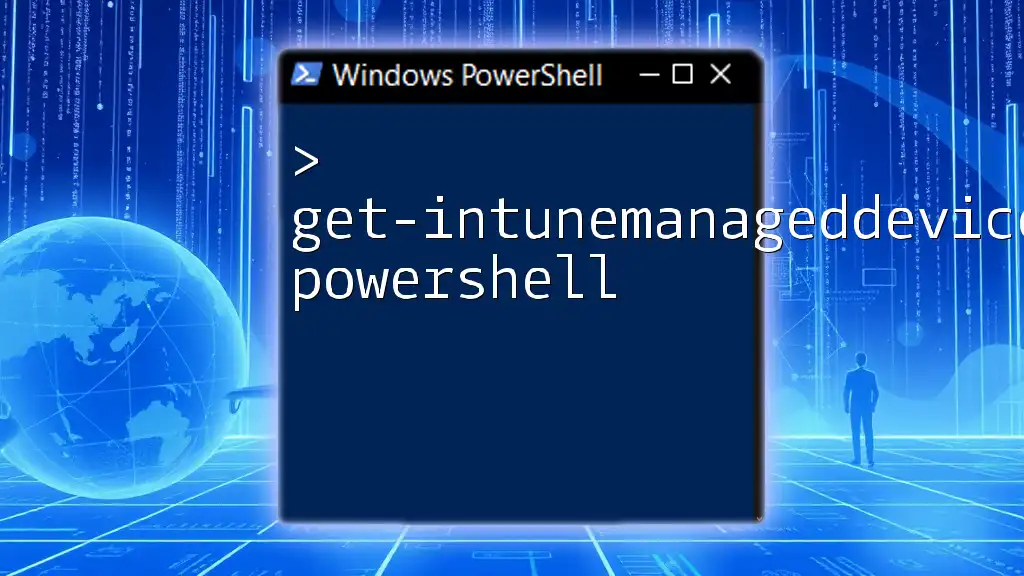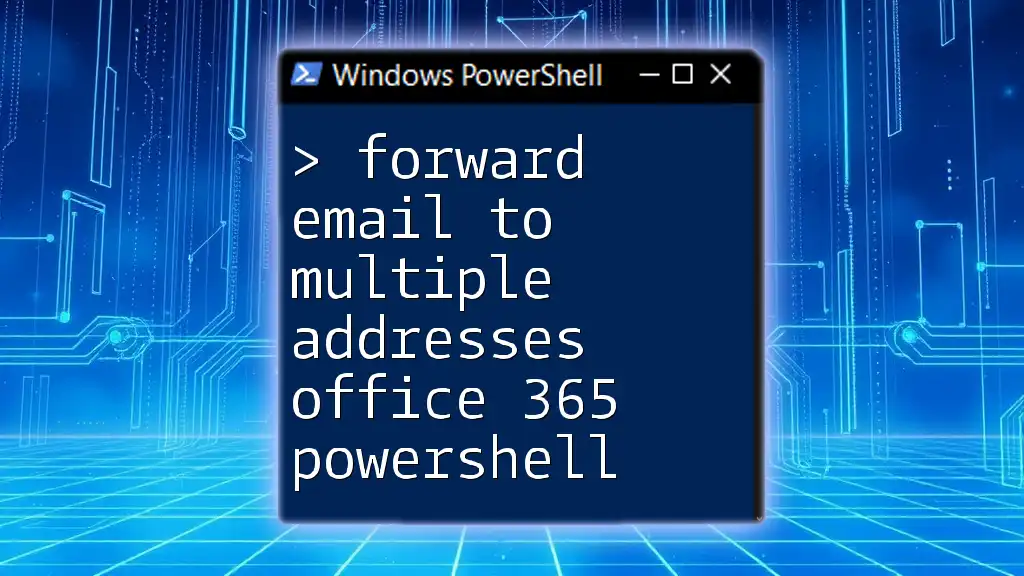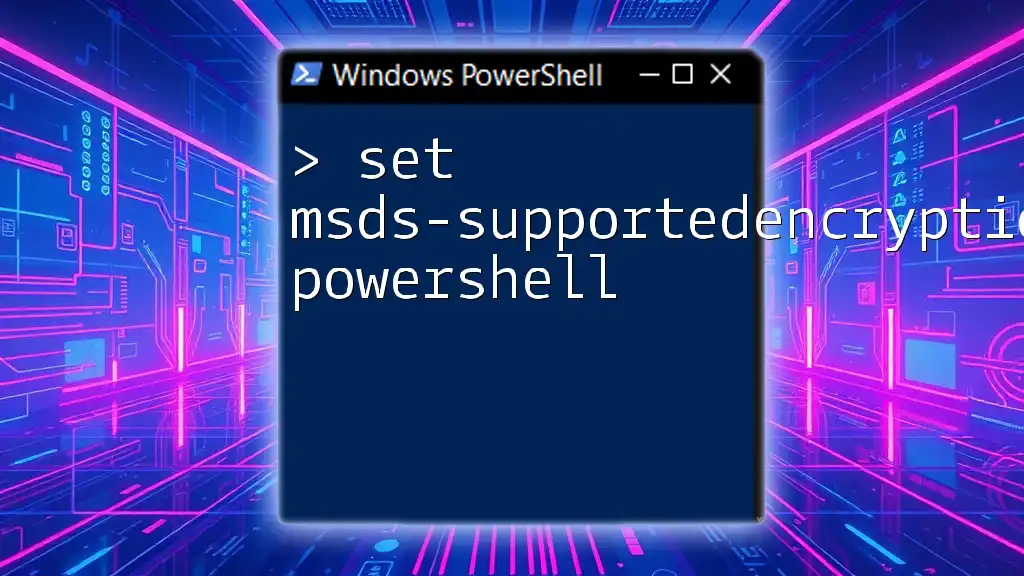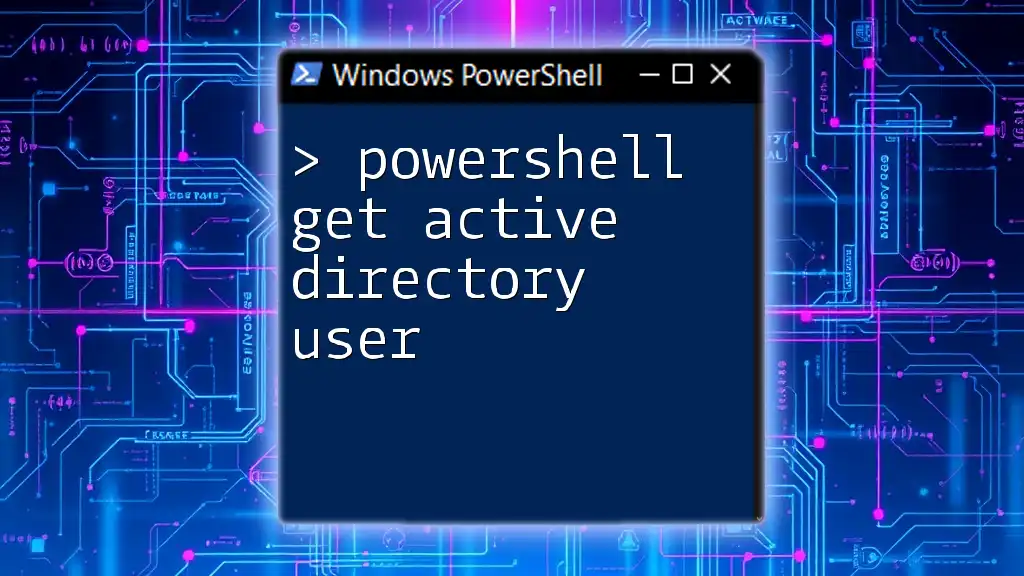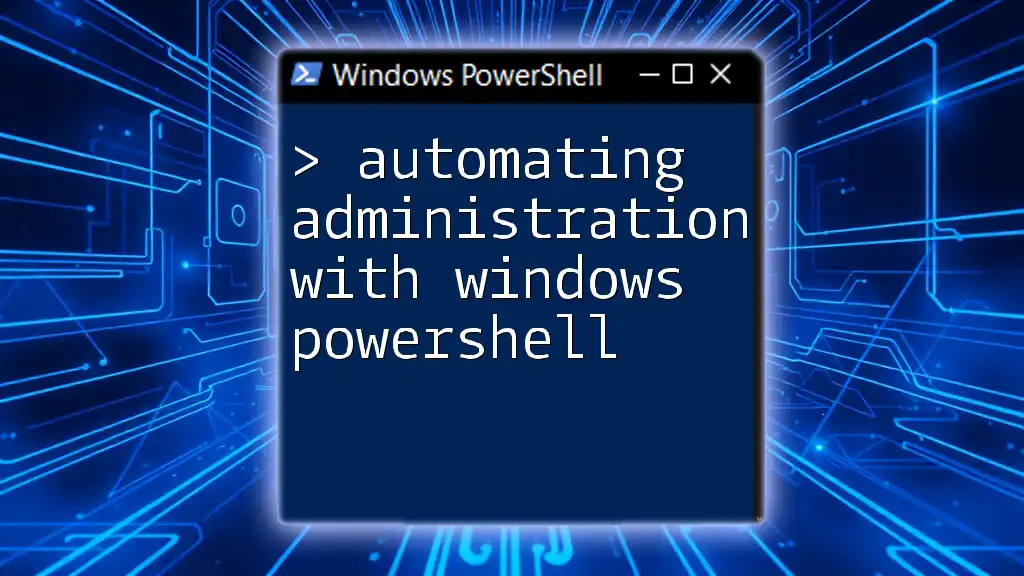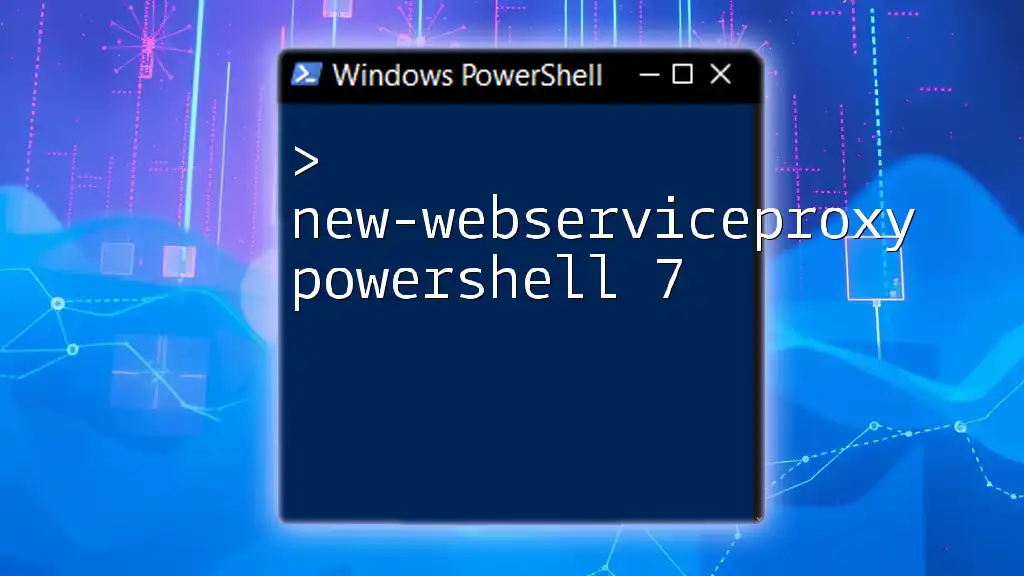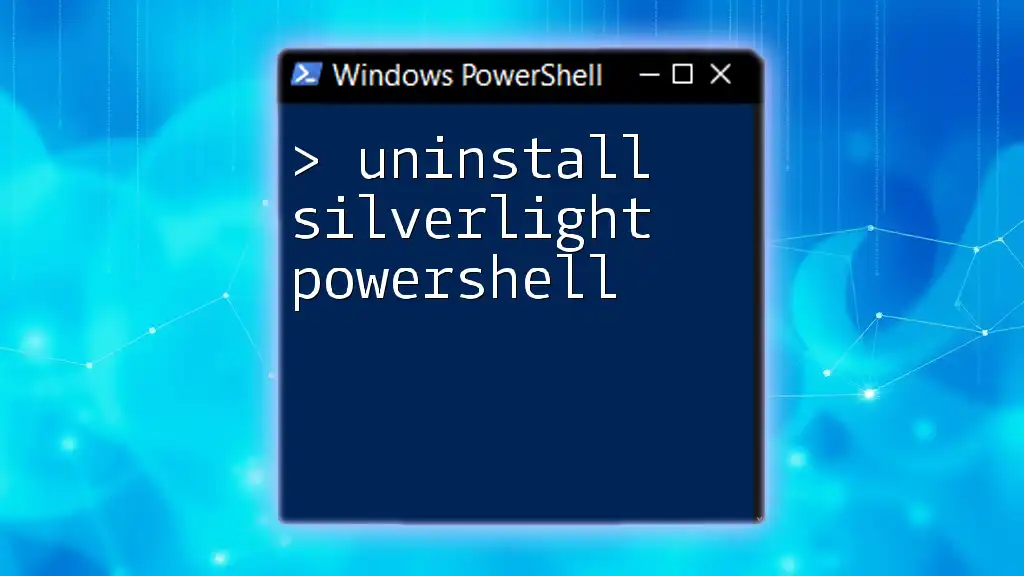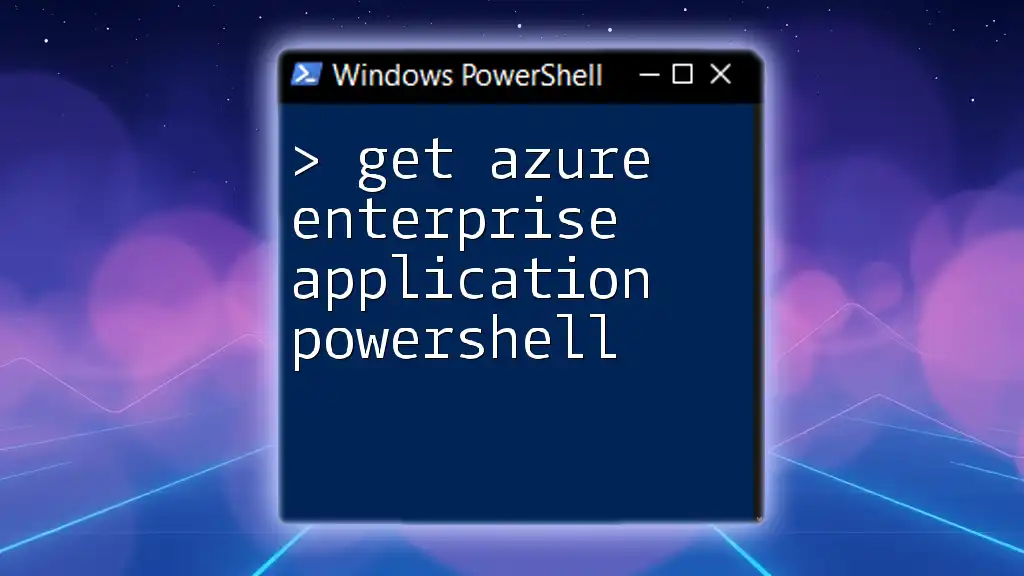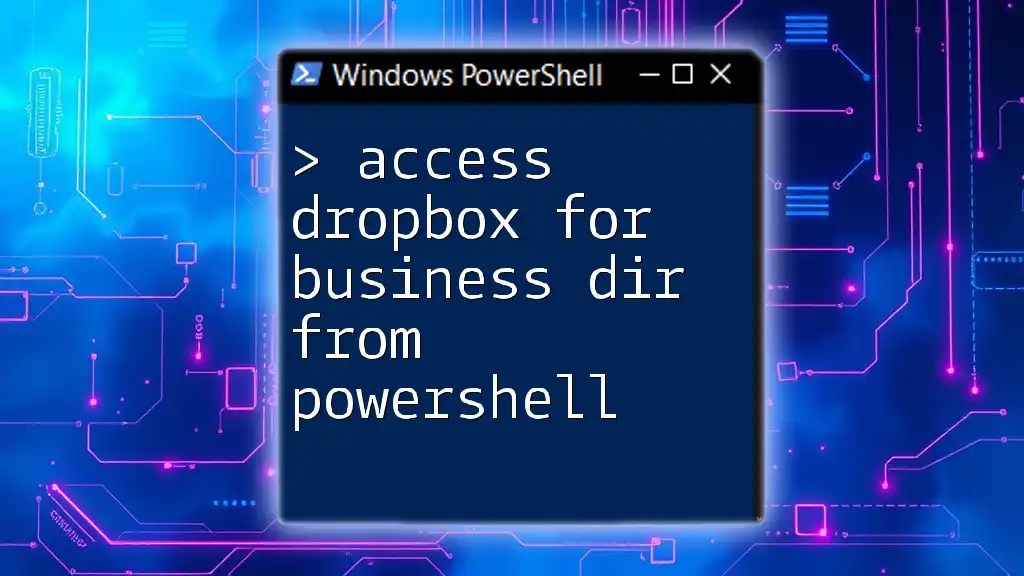To add a proxy address in Active Directory using PowerShell, you can use the `Set-ADUser` cmdlet to update the `ProxyAddresses` attribute of a user.
Set-ADUser -Identity "username" -Add @{proxyAddresses="smtp:newaddress@example.com"}
Understanding Proxy Addresses in Active Directory
Proxy addresses are crucial in managing email systems, especially for organizations that utilize Microsoft Exchange or other email services. They act as alias addresses, allowing messages directed to various addresses to reach the same mailbox. For instance, a user’s primary email might be `user@company.com`, but they could also receive emails sent to `user@sales.company.com` or `user@support.company.com` without creating separate mailboxes. It's imperative to manage these addresses effectively to facilitate communication and maintain organization.
Understanding Active Directory (AD)
Active Directory serves as a directory service for managing computers and other devices on a network. In the context of email, AD plays a pivotal role in storing user information and the associated email properties, including proxy addresses. By leveraging Active Directory, administrators can efficiently manage user accounts and their respective email addresses, ensuring seamless communication across the organization.
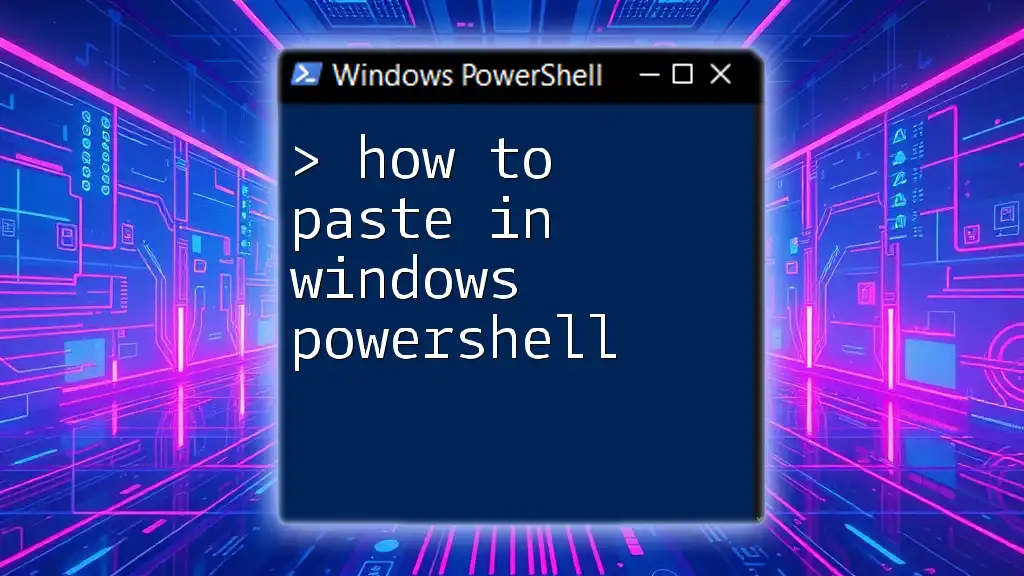
Prerequisites for Adding Proxy Addresses
Before proceeding to add a proxy address, it's essential to ensure that you have the necessary permissions to modify user attributes in Active Directory. Generally, you need to be a member of a group with permissions to edit user objects, such as Domain Admins or Account Operators.
PowerShell Environment Setup
To effectively use PowerShell for managing Active Directory, you need to set up your environment:
- Ensure you have the necessary modules installed, particularly the `ActiveDirectory` module, which contains the cmdlets required for AD operations.
- Establish a connection to your Active Directory domain if you are working remotely or from a non-domain joined machine. In many cases, this step may simply involve launching the PowerShell console as an administrator.

Basic PowerShell Commands for Active Directory
Before diving into adding a proxy address, familiarize yourself with some basic PowerShell commands relevant to Active Directory management.
Introduction to Active Directory Module
The Active Directory PowerShell module allows you to interact with AD objects and accomplish a variety of tasks, including user account creation, modification, and deletion. Here are a couple of commonly used cmdlets:
- `Get-ADUser`: This cmdlet retrieves information about a specific user or users in Active Directory.
- `Set-ADUser`: This cmdlet allows modification of an existing user account, enabling you to set attributes such as proxy addresses.

Step-by-Step Guide to Add a Proxy Address
Accessing the Active Directory Module
Start by importing the Active Directory module into your PowerShell session to access relevant cmdlets:
Import-Module ActiveDirectory
Retrieving an Existing User
To add a proxy address, begin by retrieving the user to whom you will add the address. This can be done using the `Get-ADUser` cmdlet. Here's how to find the user while also fetching their current proxy addresses:
$user = Get-ADUser -Identity "username" -Properties ProxyAddresses
Viewing Current Proxy Addresses
After retrieving the user, you can display their existing proxy addresses by running:
$user.ProxyAddresses
This step is important to ensure that you are fully aware of the current proxy addresses associated with the user before making any changes.
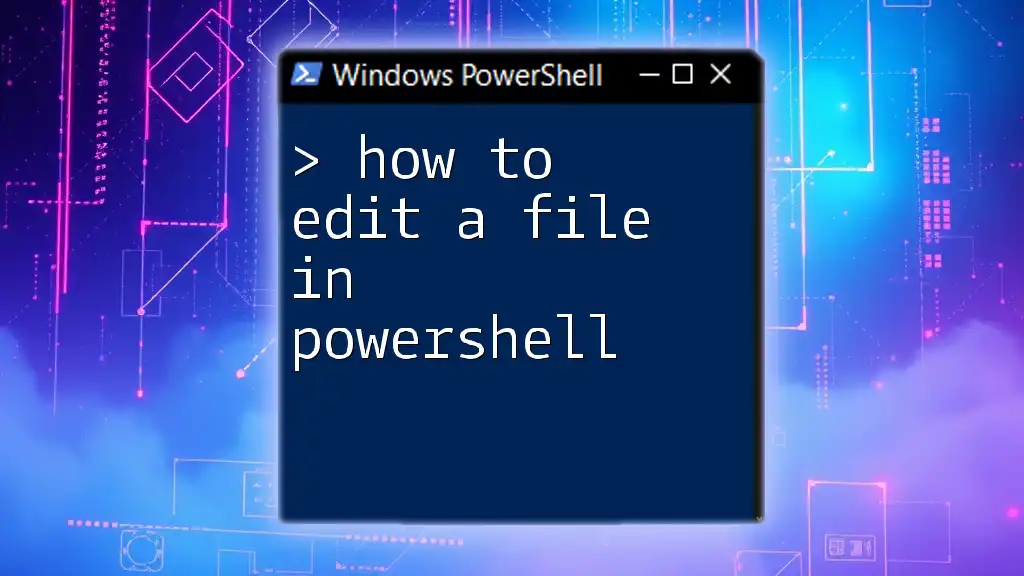
Adding a Proxy Address
To add a new proxy address, use the `Set-ADUser` cmdlet with the `-Add` parameter. Here’s how you can append a new email address to the user's proxy addresses:
Set-ADUser -Identity "username" -Add @{ProxyAddresses="smtp:newaddress@example.com"}
Types of Proxy Addresses
It's important to understand the distinction between `SMTP` and `smtp`. When adding an address, the `SMTP` prefix designates the primary address, while `smtp` (lowercase) signifies secondary addresses. The case is significant, as Active Directory differentiates between the two.
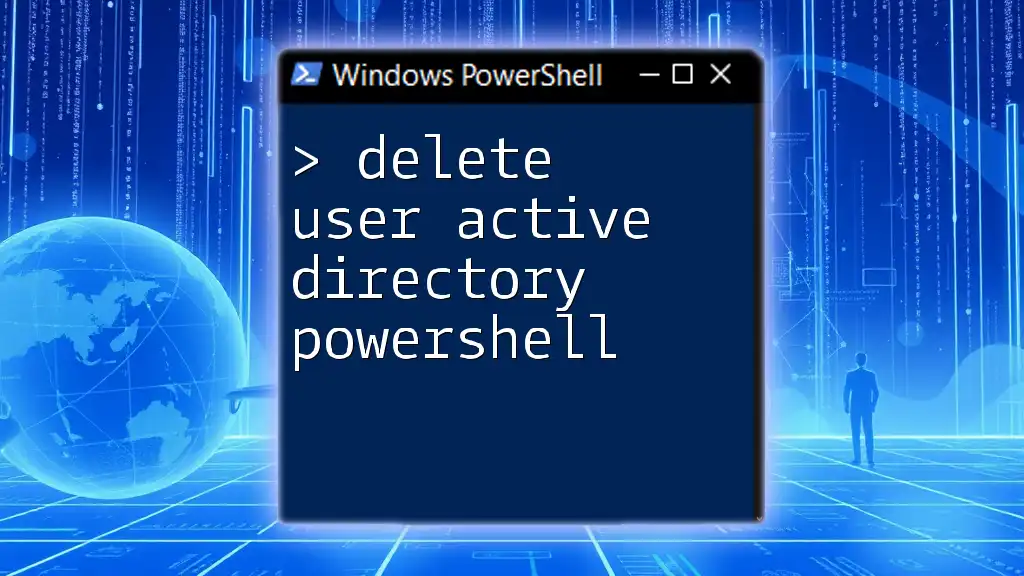
Verifying the Addition of the Proxy Address
Once you've added the proxy address, it’s essential to verify the change. Use the `Get-ADUser` cmdlet again:
Get-ADUser -Identity "username" -Properties ProxyAddresses
This will display the updated list of proxy addresses, allowing you to confirm that your changes were successful.
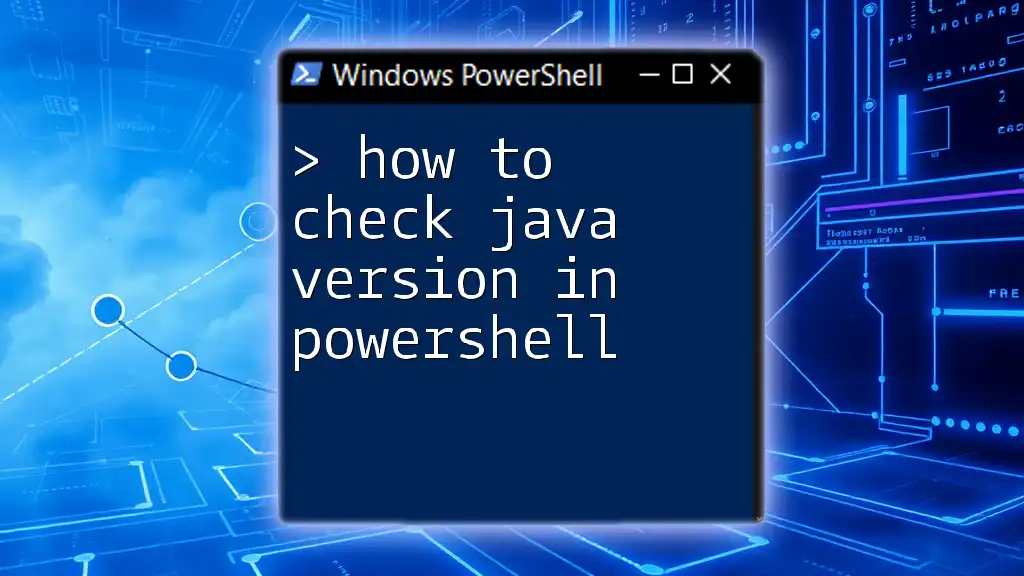
Troubleshooting Common Issues
There are times when errors may occur during the process of adding proxy addresses. Common error messages include permissions-related issues and incorrect syntax in commands. If you encounter an issue where the proxy address does not appear, consider the following steps to troubleshoot:
- Ensure that you have the correct permissions for the user account you are trying to modify.
- Double-check the syntax of your command to confirm that it's error-free.
- Use the `Get-ADUser` command to verify that the user exists in Active Directory before attempting to add the proxy address.
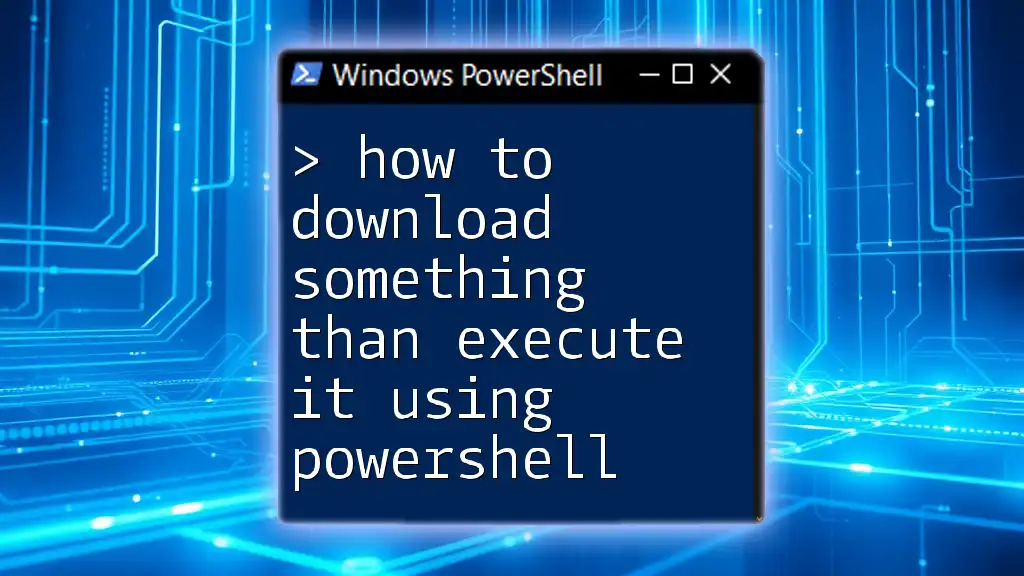
Best Practices for Managing Proxy Addresses
To maintain the integrity and functionality of your organization's email system, implement best practices when managing proxy addresses:
Regular Audits of Proxy Addresses
Regularly auditing proxy addresses is crucial. This ensures that all email aliases are current and relevant. Discard outdated or unused proxy addresses to prevent confusion and streamline communication.
Creating a Standard Naming Convention
Developing a standard naming convention for proxy addresses can greatly enhance clarity and organization. By defining a corporate policy on the structure and naming of email aliases, you can ensure consistency across the organization, making it easier for users to recognize and remember additional email addresses.
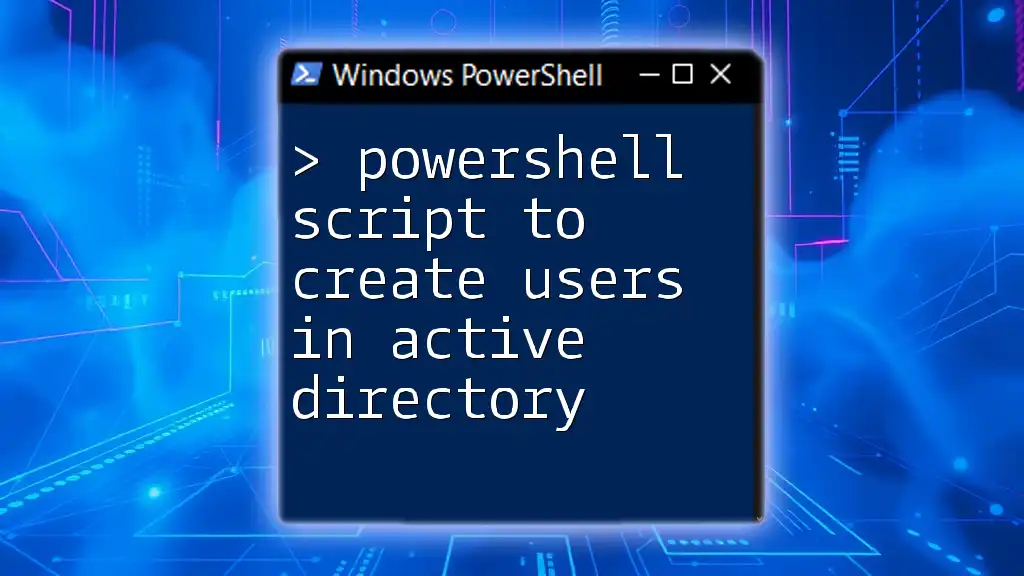
Conclusion
In summary, understanding how to add a proxy address in Active Directory PowerShell is a valuable skill for IT professionals. By following the practical steps outlined in this guide, you can efficiently manage users’ email addresses, enhancing overall communication within your organization. Embrace the commands and techniques discussed here to improve your Active Directory operations, and don’t hesitate to experiment with similar tasks to broaden your expertise.
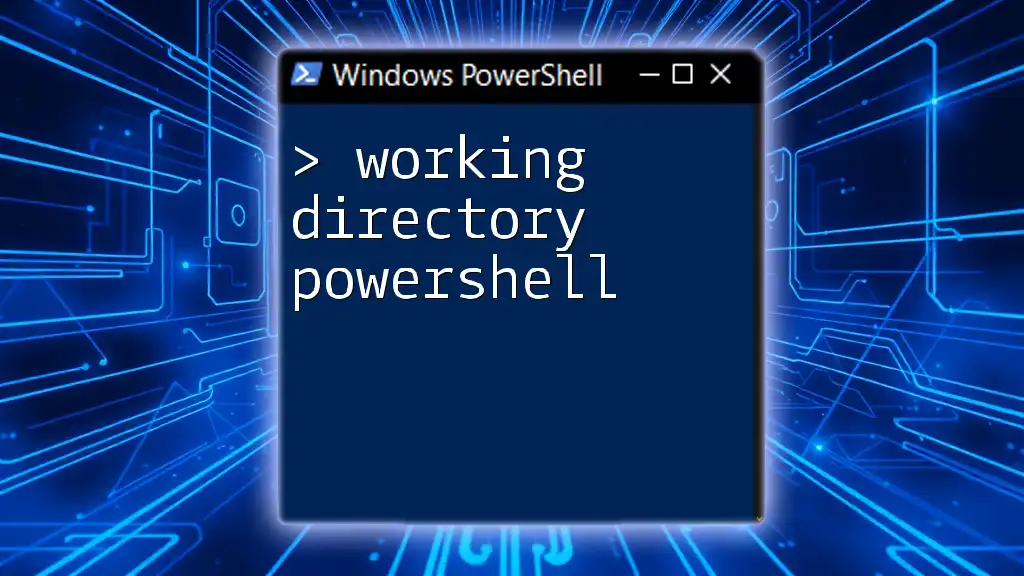
Call to Action
Take the initiative to put your new skills into practice. Try adding proxy addresses using the commands outlined in this article. If you have questions or need assistance, consider seeking further training or professional support tailored specifically to your needs.
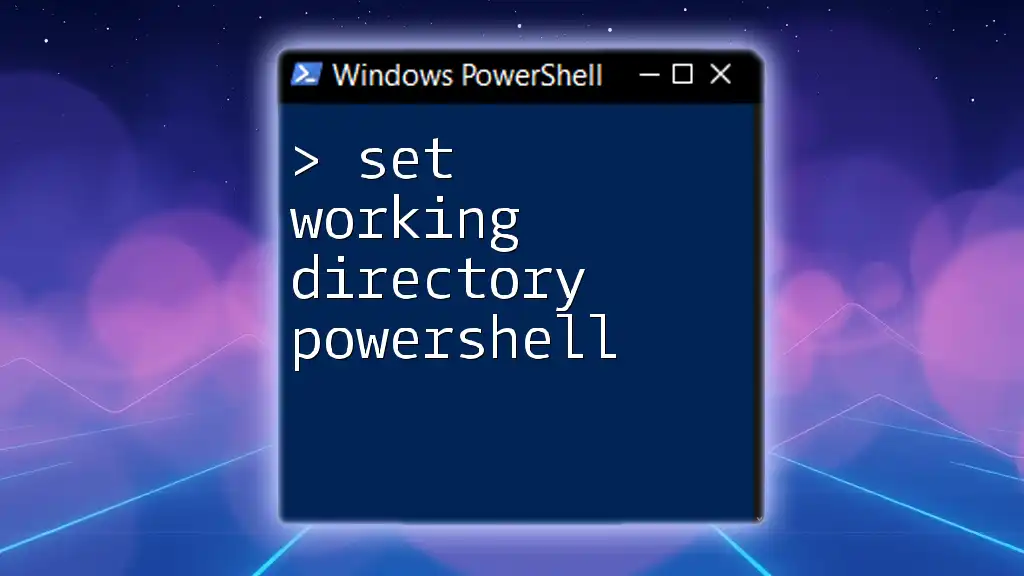
References
For more in-depth information, refer to the official Microsoft documentation on PowerShell and Active Directory, and explore additional tools that can enhance your PowerShell capabilities for Active Directory management.