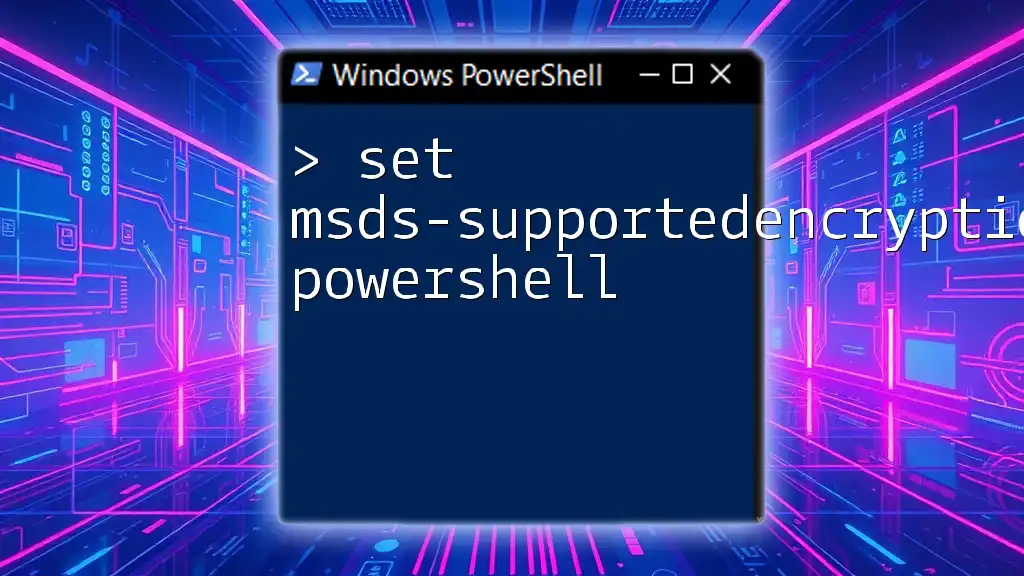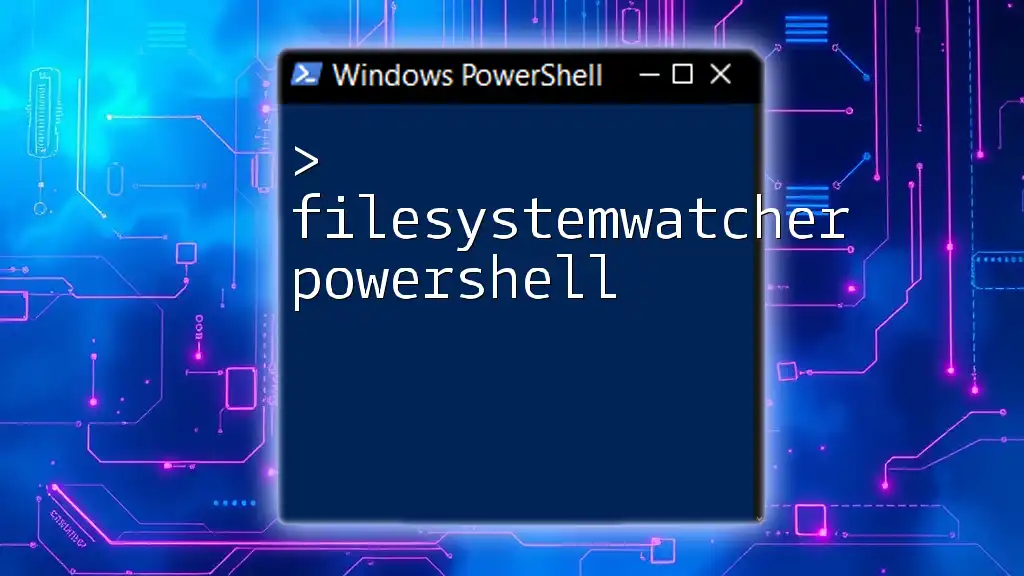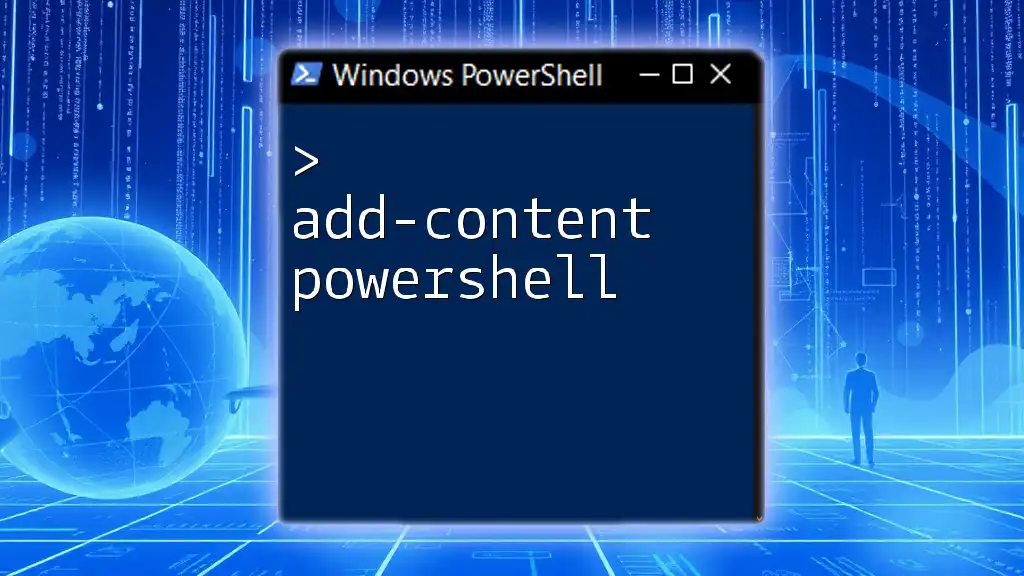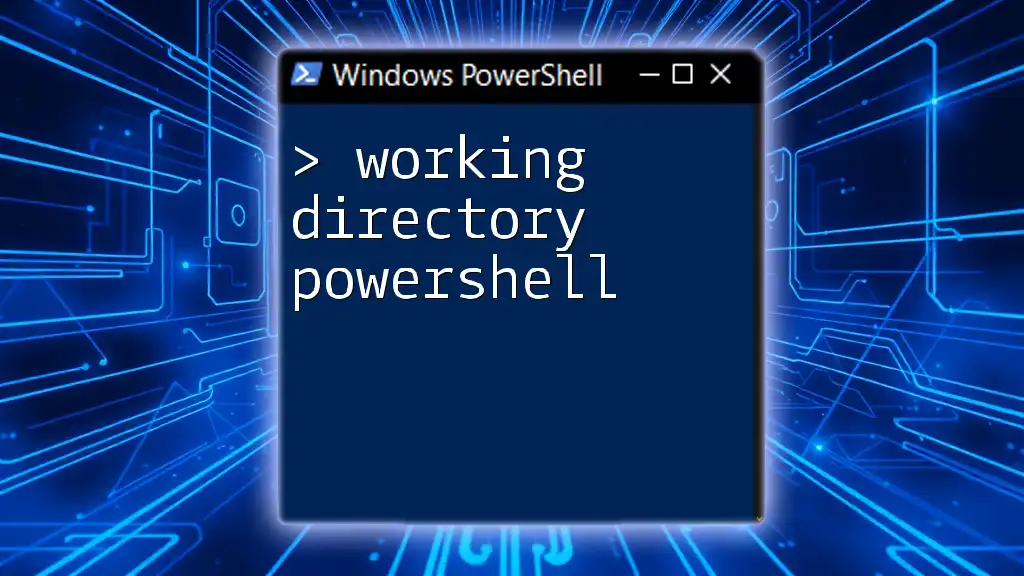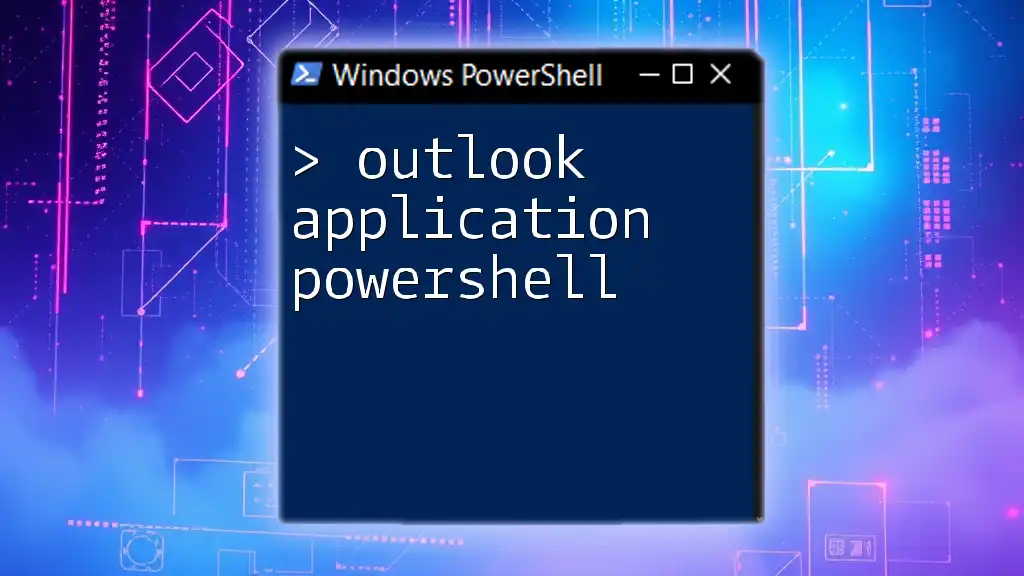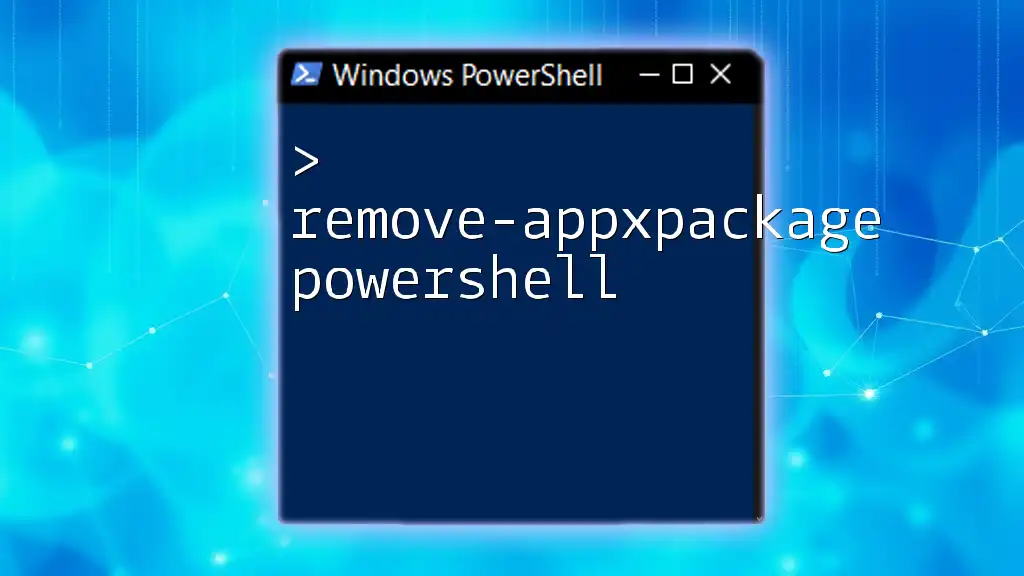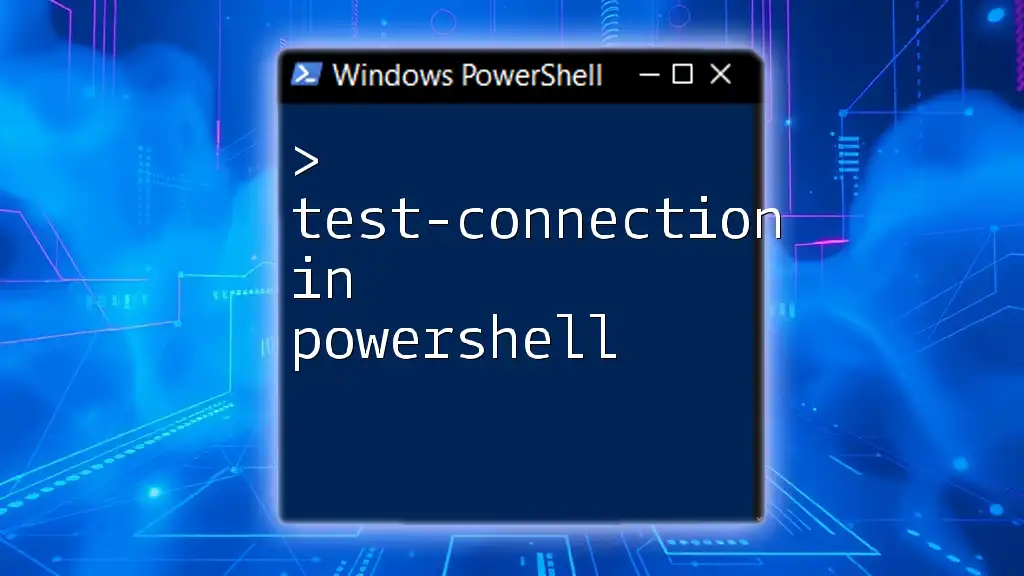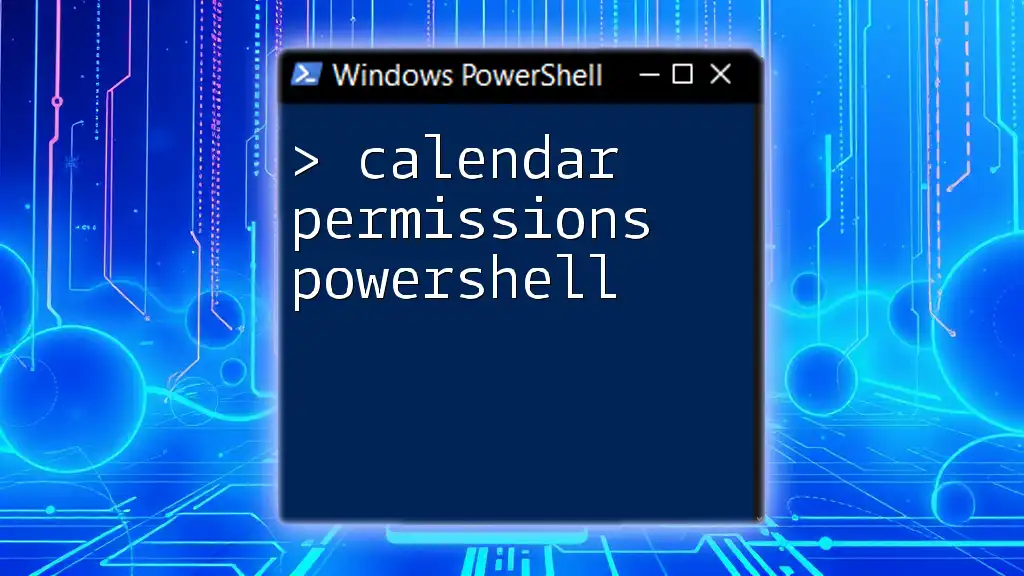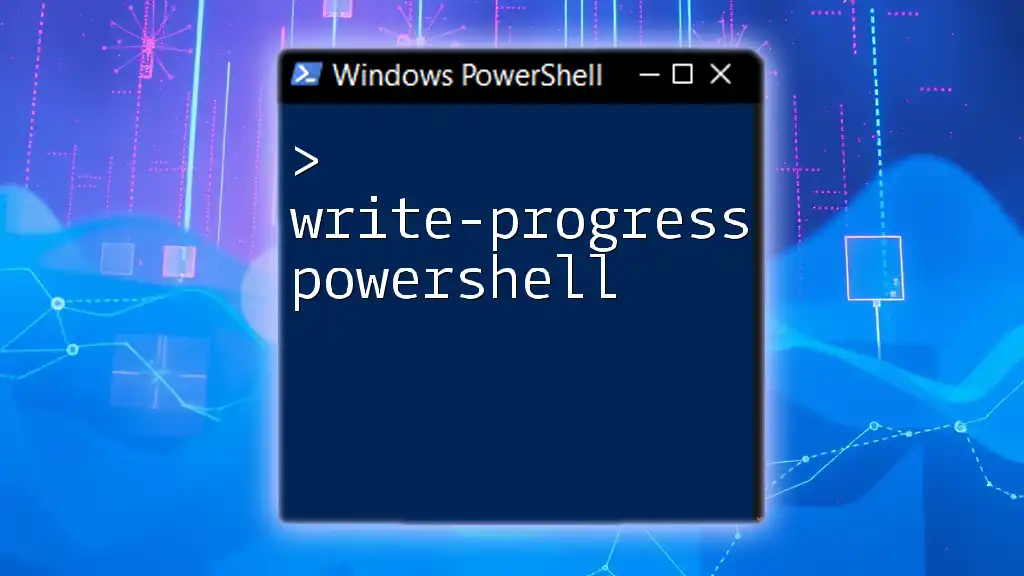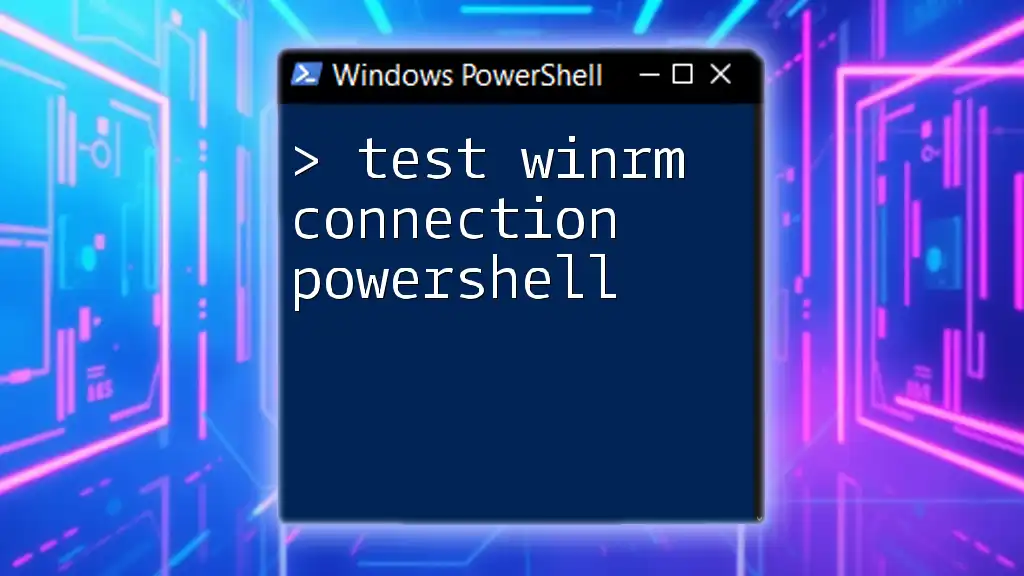The `Set-ADDomain` cmdlet with the `-msDS-SupportedEncryptionTypes` parameter configures the supported encryption types for Kerberos authentication in an Active Directory domain.
Here's a code snippet to set the encryption types using PowerShell:
Set-ADDomain -Identity "yourdomain.com" -msDS-SupportedEncryptionTypes AES128, AES256
Understanding the Concepts
What are Encryption Types?
Encryption types play a crucial role in securing authentication within Active Directory (AD). These types dictate how credentials are encrypted during the authentication process, ultimately ensuring that sensitive information is protected from unauthorized access.
In Active Directory, several encryption types are utilized, each offering varying levels of security. It is essential to understand these differences to implement the appropriate measures for securing your environment effectively.
Overview of msDS-SupportedEncryptionTypes
The `msDS-SupportedEncryptionTypes` attribute is a key component of Kerberos authentication in Active Directory. This attribute determines which encryption types are supported by the domain.
Default Settings: By default, Active Directory may allow various encryption types, but knowing the implications of using weaker algorithms (like RC4) versus stronger ones (like AES) can enlighten your security strategy. The choice of encryption type can greatly affect the overall security posture of your environment.
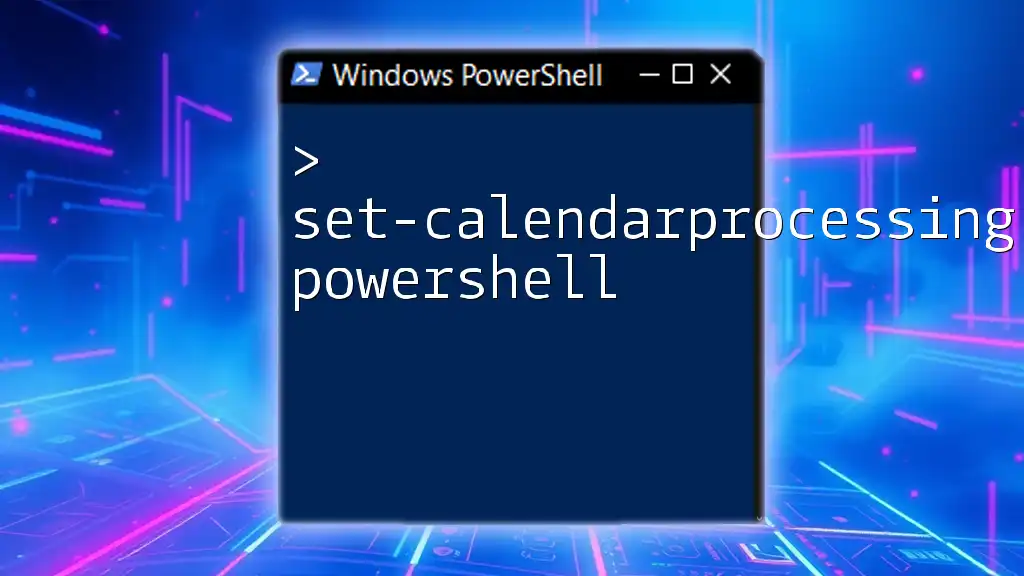
Prerequisites
PowerShell Version Requirements
Before diving into using the command, it's important to ensure you're running a compatible version of PowerShell. The command `Set msDS-SupportedEncryptionTypes` is supported in Windows PowerShell versions 2.0 and higher, as well as PowerShell Core. It's recommended to use the latest version available for optimal performance and security.
Permissions and User Roles
Executing the `Set msDS-SupportedEncryptionTypes` command requires specific permissions. Typically, only users with Domain Admin privileges can make changes to domain-level attributes. Proper user roles and permissions are necessary to maintain the integrity and security of your Active Directory environment.

How to Use Set msDS-SupportedEncryptionTypes
Basic Syntax of the Command
Understanding the syntax of the command is foundational to its effective use. The general syntax is as follows:
Set-ADDomain -Identity "DomainName" -msDS-SupportedEncryptionTypes <Value>
In this command:
- `Set-ADDomain`: This cmdlet modifies domain attributes.
- `-Identity`: Specifies the domain name.
- `-msDS-SupportedEncryptionTypes`: Indicates which encryption types to set.
Examples of Common Values
The `msDS-SupportedEncryptionTypes` attribute accepts several values that dictate which encryption types are to be used. Below are common values:
- `0`: Disables all encryption types. This is generally not recommended due to security risks.
- `1`: Enables RC4 encryption. Though still supported, it's not ideal due to vulnerabilities.
- `2`: Enables AES128 encryption. This is a better option in terms of security.
- `3`: Enables AES256 encryption. This is the strongest option available.
Here’s how to use the command to set different encryption types in PowerShell:
To enable the AES128 encryption type, you can run the following command:
Set-ADDomain -Identity "example.com" -msDS-SupportedEncryptionTypes 2
Setting msDS-SupportedEncryptionTypes
Step-by-Step Process
- Open PowerShell: Launch PowerShell with elevated permissions (Run as Administrator).
- Execute the Command: Input the `Set-ADDomain` command with the appropriate parameters.
- Verification: After executing the command, it’s wise to verify the settings to ensure they were applied correctly.
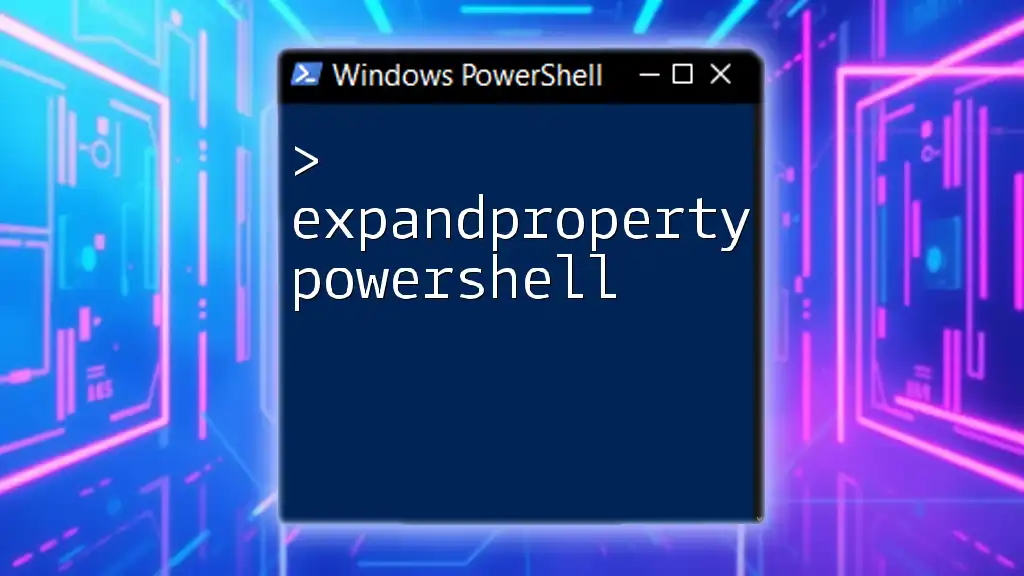
Verifying msDS-SupportedEncryptionTypes Settings
Verifying that your desired settings are in place is a crucial step. It ensures that the modifications you made are indeed being enforced. To check the current settings, you can execute this command:
Get-ADDomain -Identity "example.com" | Select-Object msDS-SupportedEncryptionTypes
This command retrieves the current values set for the `msDS-SupportedEncryptionTypes` attribute for the specified domain, allowing you to confirm whether your changes were successful.
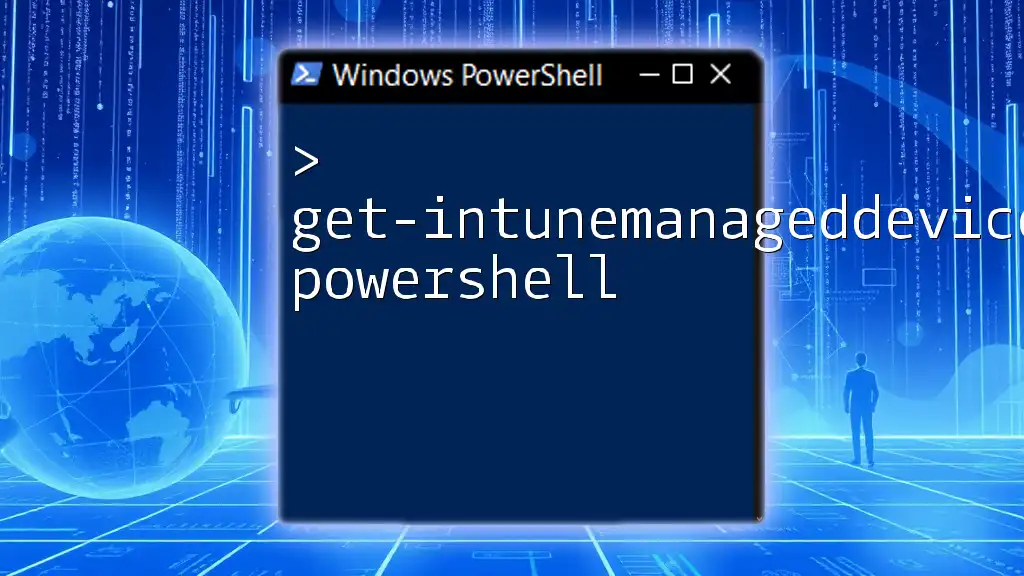
Best Practices
When to Change Encryption Types
Determining when to adjust the supported encryption types typically arises from security audits or findings indicating vulnerabilities. If your assessments suggest using stronger encryption types, such as AES128 or AES256, taking action is prudent. Regularly reviewing and updating encryption settings will help maintain robust security standards across your environment.
Common Pitfalls and Troubleshooting
While modifying the `msDS-SupportedEncryptionTypes`, several common mistakes might occur. Ensure that:
- You're logged in with the correct permissions.
- You haven't inadvertently set all encryption types to 0, as this would disable authentication.
If you encounter issues:
- Double-check your syntax for errors.
- Ensure that the specified domain is active and reachable.
- Review any applicable Group Policies that might override your settings.
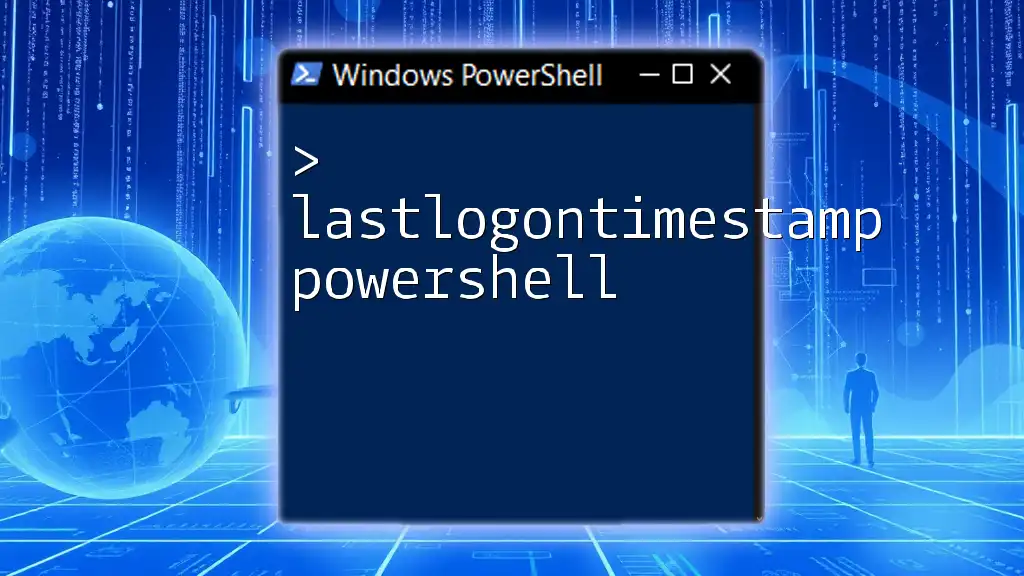
Conclusion
Incorporating the `Set msDS-SupportedEncryptionTypes` command into your security strategy is vital for the protection of user credentials within Active Directory. Understanding and correctly implementing these encryption settings can significantly enhance your organization's overall security posture. Monitoring and adjusting these settings based on evolving security standards will prepare your environment for any authentication challenges that may arise.
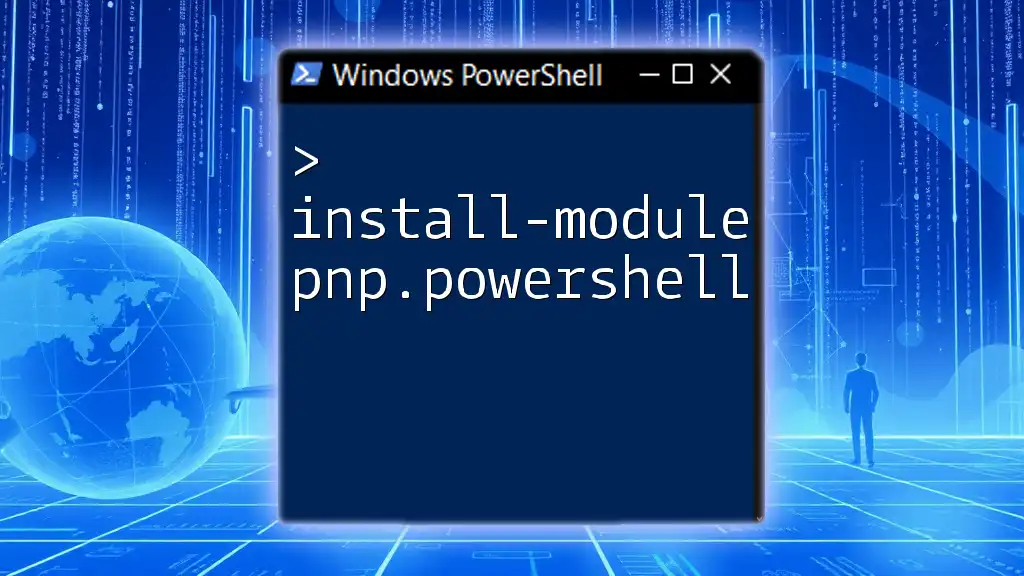
Further Learning Resources
For a deeper dive into PowerShell and Active Directory, consider exploring the following resources:
- Microsoft’s official documentation on PowerShell cmdlets.
- Online training courses focusing on PowerShell scripting and AD management.
- Community forums for real-time support and shared experiences.
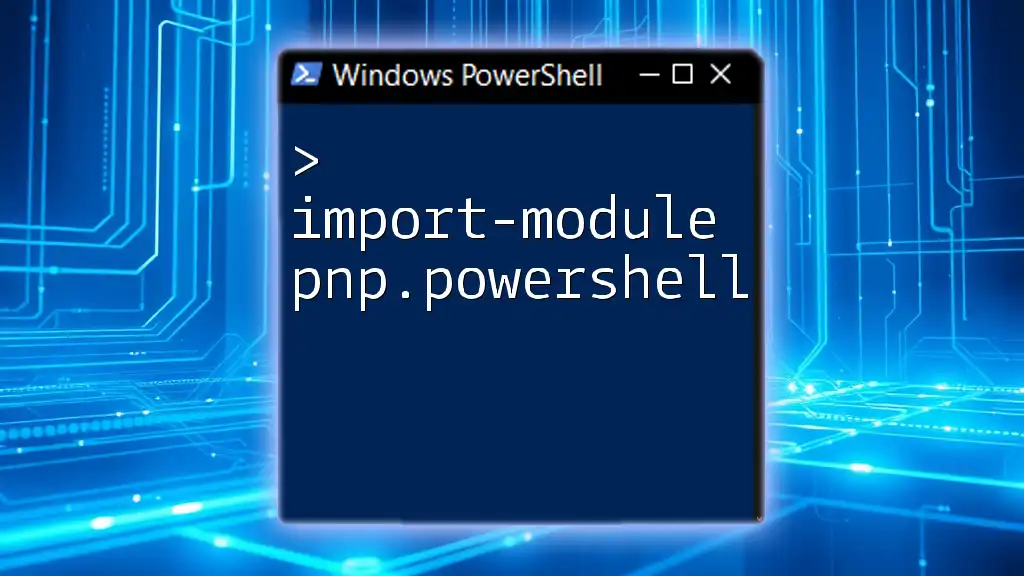
Call to Action
Explore the capabilities of PowerShell and implement the findings from this guide in your environment. We invite you to subscribe for ongoing updates and tips related to PowerShell commands, as well as to share your experiences and questions in the comments below. Your journey toward mastering PowerShell and ensuring robust security begins now!