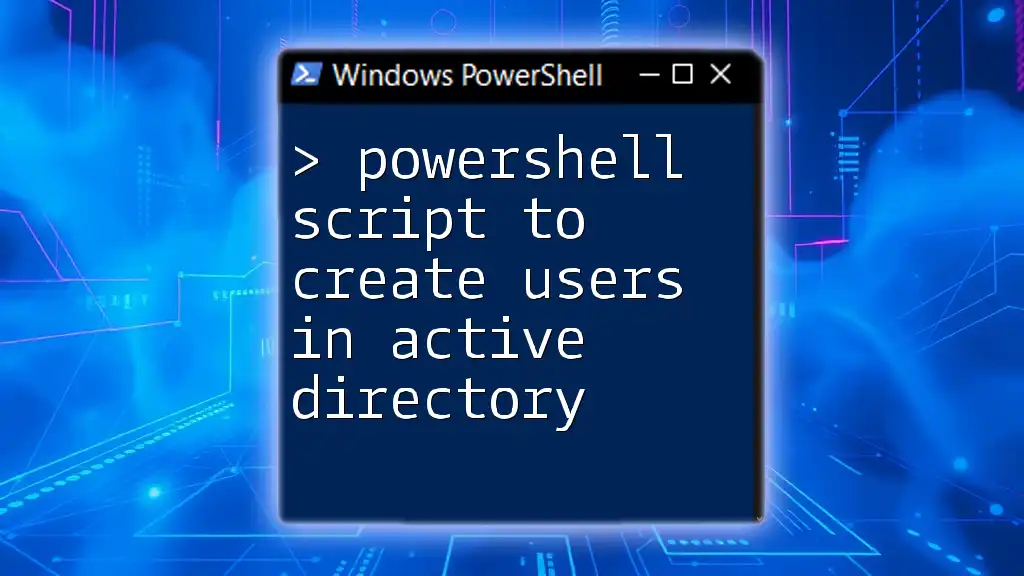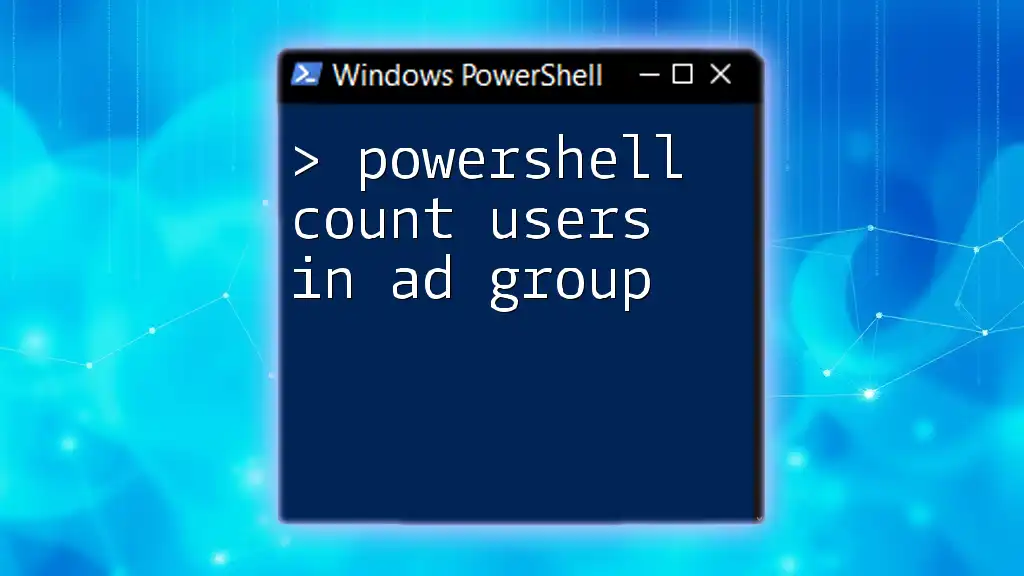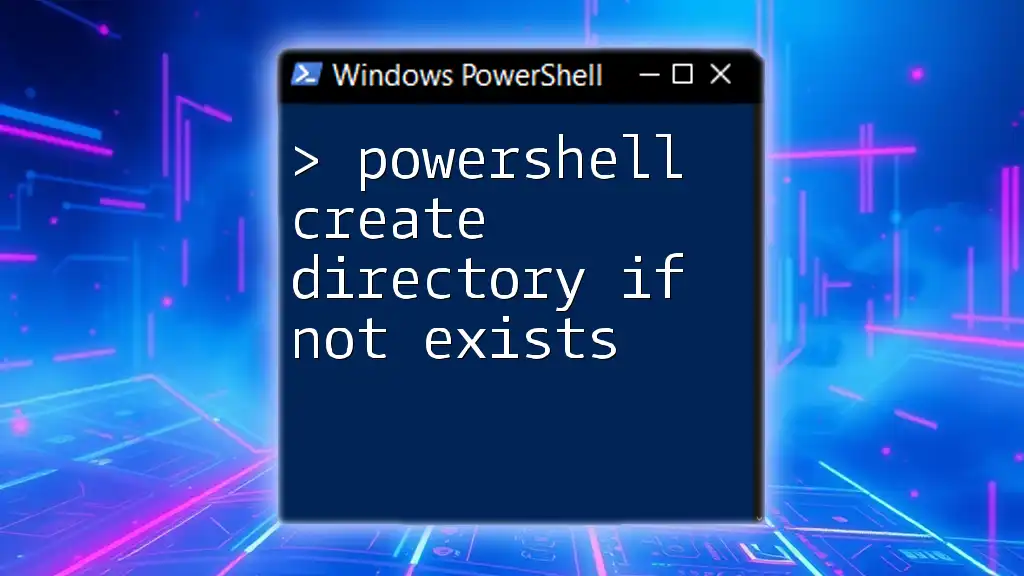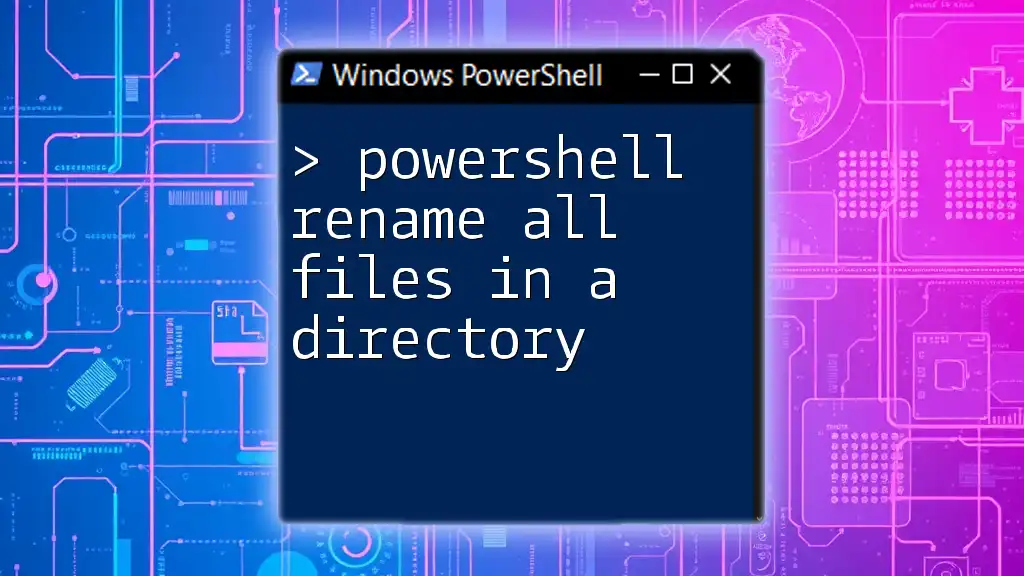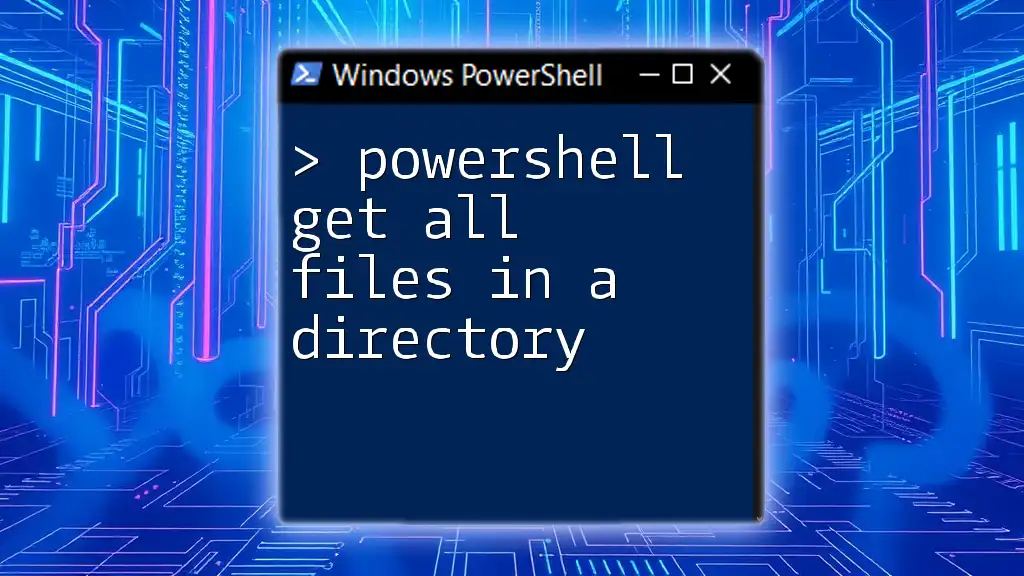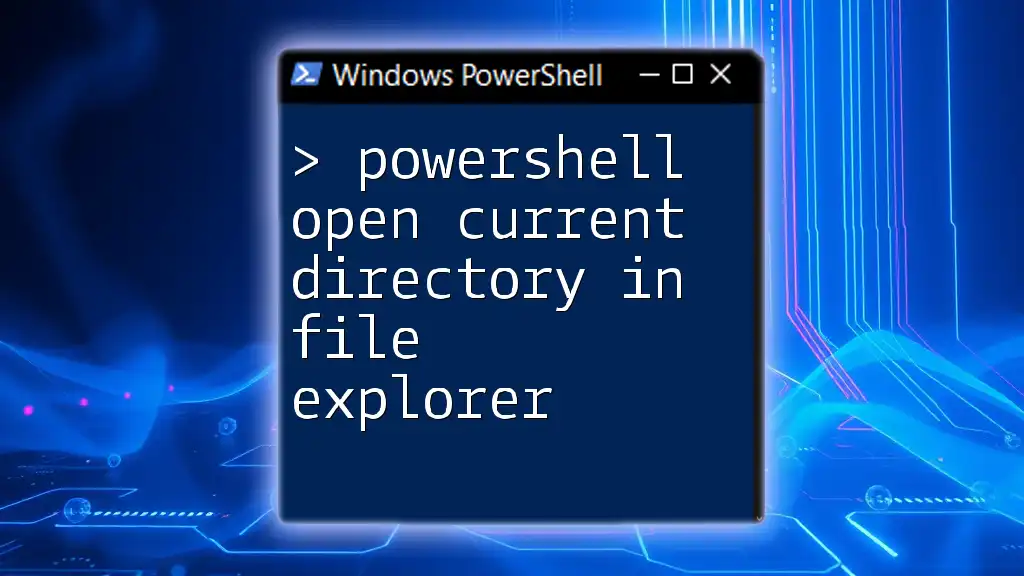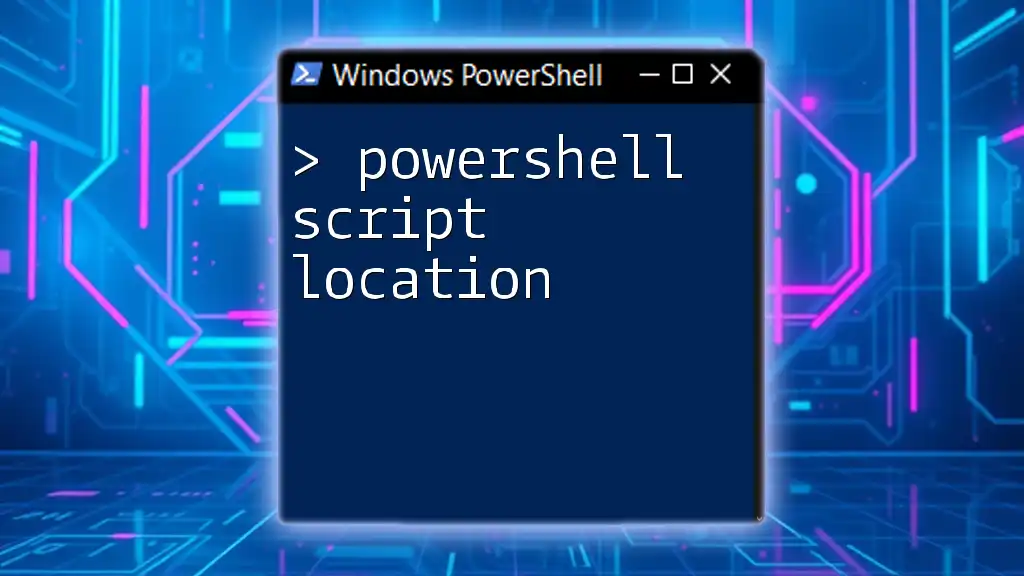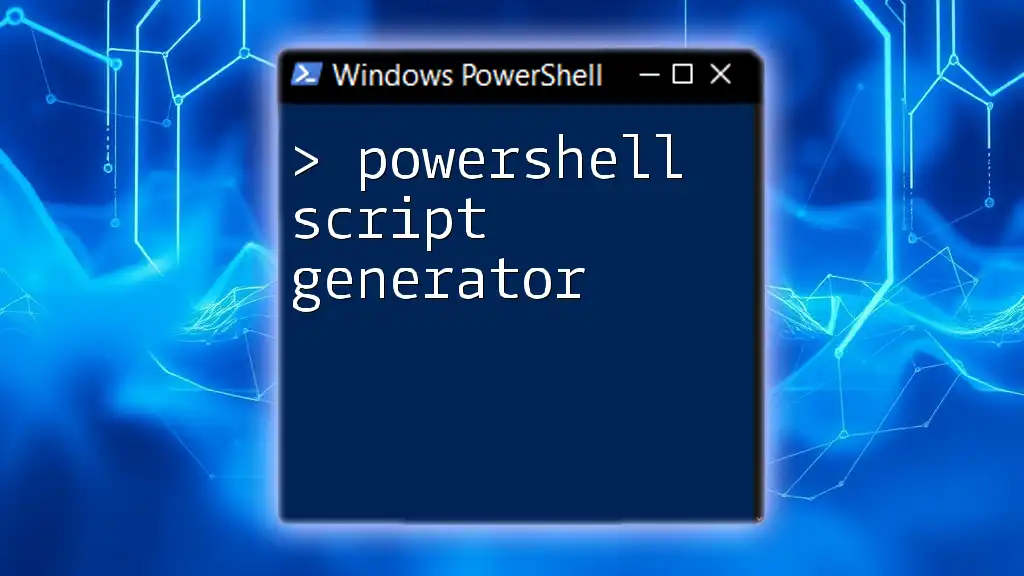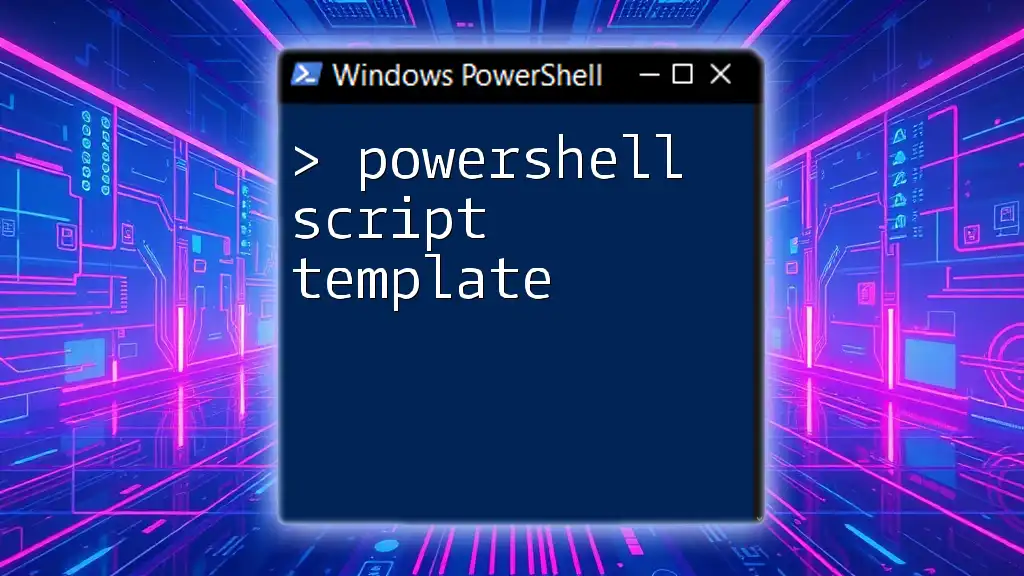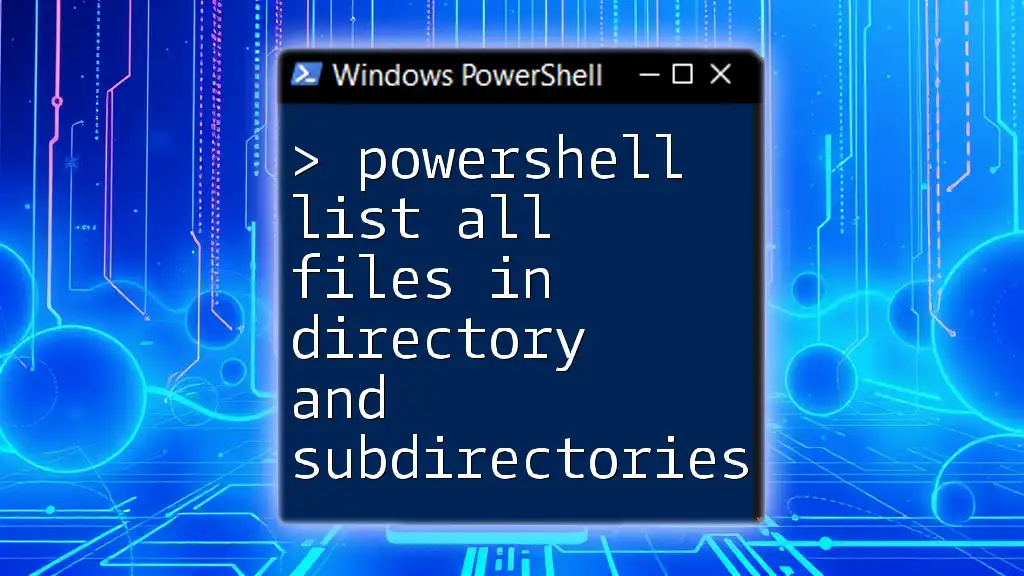You can automate the creation of users in Active Directory with a PowerShell script that utilizes the `New-ADUser` cmdlet for efficient user management.
Here’s a simple example:
New-ADUser -Name "John Doe" -GivenName "John" -Surname "Doe" -SamAccountName "jdoe" -UserPrincipalName "jdoe@yourdomain.com" -Path "OU=Users,DC=yourdomain,DC=com" -AccountPassword (ConvertTo-SecureString "P@ssw0rd" -AsPlainText -Force) -Enabled $true
Understanding Active Directory and PowerShell
What is Active Directory?
Active Directory (AD) is a directory service developed by Microsoft for Windows domain networks. Its primary purpose is to manage permissions and access to networked resources, providing a way to store and retrieve information about users, computers, and other resources within a network. AD plays a pivotal role in organizing your IT infrastructure, allowing administrators to manage user accounts, security policies, and resource permissions efficiently.
What is PowerShell?
PowerShell is a powerful command-line shell and scripting language built on the .NET framework, designed specifically for automation and configuration management. It provides a rich set of commands, known as cmdlets, that enable administrators to manage applications, services, and your complete IT environment effectively. With PowerShell, you can automate repetitive tasks, simplifying complex administrative activities such as managing Active Directory.
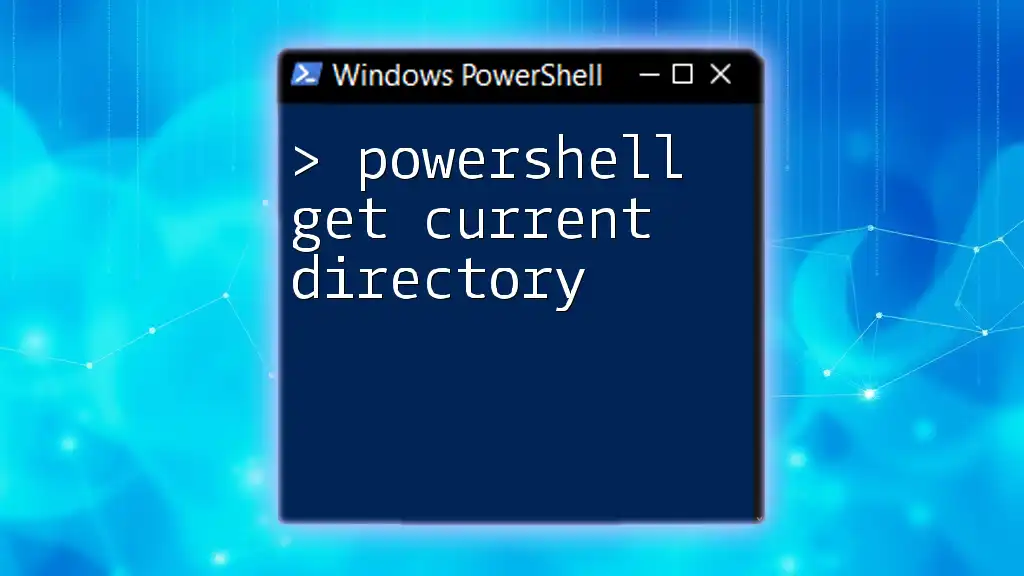
Setting Up Your PowerShell Environment
Prerequisites
Before you can create users in Active Directory, ensure that you have the necessary administrative privileges on the server. You must be a member of the Domain Admins group or possess equivalent rights to create and modify user accounts within Active Directory.
Importing the Active Directory Module
PowerShell provides a dedicated module for Active Directory management. To utilize the cmdlets required to manage AD objects, you need to import the Active Directory module. This can be accomplished with the following command:
Import-Module ActiveDirectory
Importing this module allows you to access all the cmdlets necessary for creating and managing AD users.
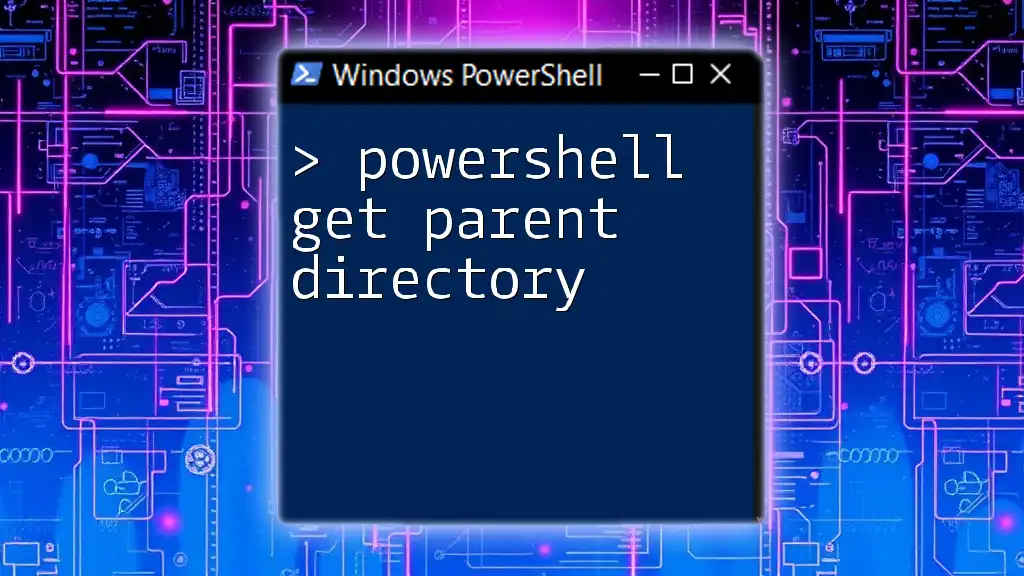
Creating a Single User in Active Directory
PowerShell Command Structure
To create a new user in Active Directory, you will primarily use the `New-ADUser` cmdlet. This command has a specific syntax you'll follow:
New-ADUser -Name "Full Name" -GivenName "First Name" -Surname "Last Name" -SamAccountName "username"
Example: Creating a Simple User
To illustrate, let's create a user named John Doe. The command will look like this:
New-ADUser -Name "John Doe" -GivenName "John" -Surname "Doe" -SamAccountName "jdoe" -UserPrincipalName "jdoe@example.com" -Path "OU=Users,DC=example,DC=com" -AccountPassword (ConvertTo-SecureString "P@ssword1" -AsPlainText -Force) -Enabled $true
In this example:
- `-Name` specifies the full name of the user.
- `-GivenName` and `-Surname` indicate the first and last names.
- `-SamAccountName` is the login name for the user.
- `-UserPrincipalName` provides the user's email address.
- `-Path` specifies the organizational unit (OU) where the user is created.
- `-AccountPassword` sets the password, which is converted to a secure string.
- `-Enabled` specifies that the account will be enabled upon creation.
Each parameter plays a crucial role in ensuring the user account is set up correctly.
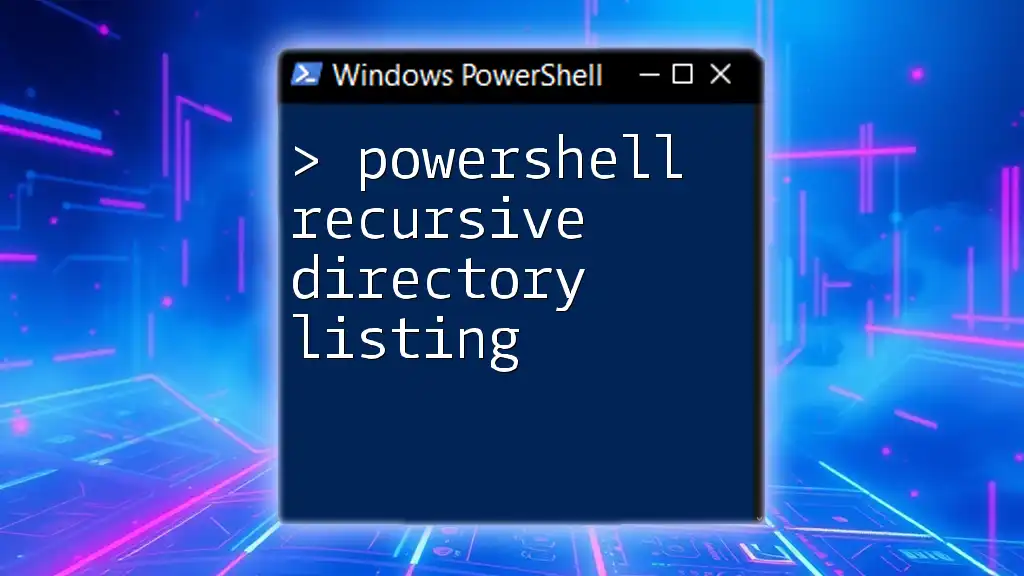
Creating Multiple Users in Active Directory
Using CSV Files for Bulk Creation
For organizations that need to create multiple user accounts, PowerShell allows you to leverage the functionality of bulk user creation using CSV files. This approach saves time and minimizes the potential for errors.
Example: Importing Users from a CSV
First, prepare your CSV file with the necessary user information. A sample format of the CSV file could look like this:
FirstName,LastName,SamAccountName,UserPrincipalName,Password
John,Doe,jdoe,jdoe@example.com,P@ssword1
Jane,Smith,jsmith,jsmith@example.com,P@ssword2
You can then use the following PowerShell script to import these users:
Import-Csv "C:\Users\userlist.csv" | ForEach-Object {
New-ADUser -Name "$($_.FirstName) $($_.LastName)" -GivenName $_.FirstName -Surname $_.LastName `
-SamAccountName $_.SamAccountName -UserPrincipalName $_.UserPrincipalName `
-AccountPassword (ConvertTo-SecureString $_.Password -AsPlainText -Force) -Enabled $true
}
In this command:
- `Import-Csv` reads the contents of the CSV file.
- `ForEach-Object` processes each row of the CSV, creating a corresponding AD user.
- Utilizing string interpolation with `$($_.FirstName)` allows for dynamic assignment of user properties.
As you embark on this process, ensure to implement error handling and validation mechanisms to avoid any complications during the import.
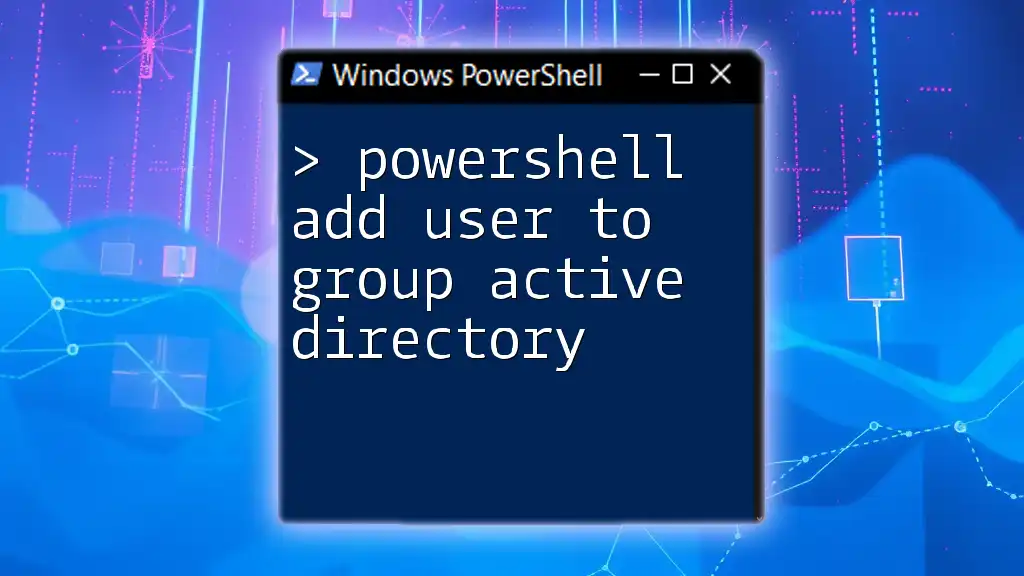
Common Parameters for Creating AD Users
Key Parameters Explained
While creating users with PowerShell, you have several parameters at your disposal. Understanding these will improve your efficiency:
- `-UserPrincipalName`: Defines the user's login name (usually in the format of an email address).
- `-Path`: Indicates the organizational unit (OU) in which to create the user.
- `-AccountPassword`: Assigns a unique password to the account, creating a secure entry point.
- `-Enabled`: Specifies whether the account should be activated upon creation.
Using these parameters correctly ensures that user accounts are set up according to your organization’s policies and protocols.
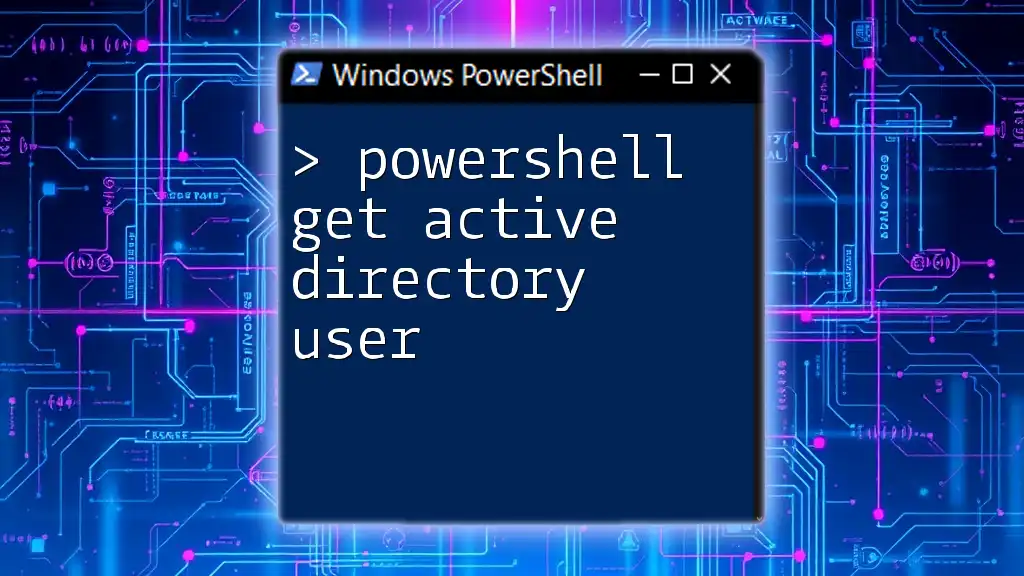
Managing Active Directory Users After Creation
Modifying User Attributes
Post-creation, there may be occasions requiring you to update user details. To modify user attributes, utilize the `Set-ADUser` cmdlet. For instance, if you want to update a user’s department, your command will look like:
Set-ADUser -Identity "jdoe" -Department "IT"
Here, `-Identity` specifies the unique identifier for the user, and additional parameters can be used to change other attributes like titles, addresses, etc.
Removing Users with PowerShell
Managing Active Directory isn't just about creating users; it also involves removing them as necessary. You can employ the `Remove-ADUser` cmdlet to delete a user account. The command is straightforward:
Remove-ADUser -Identity "jdoe"
This command effectively removes the user 'jdoe' from Active Directory.
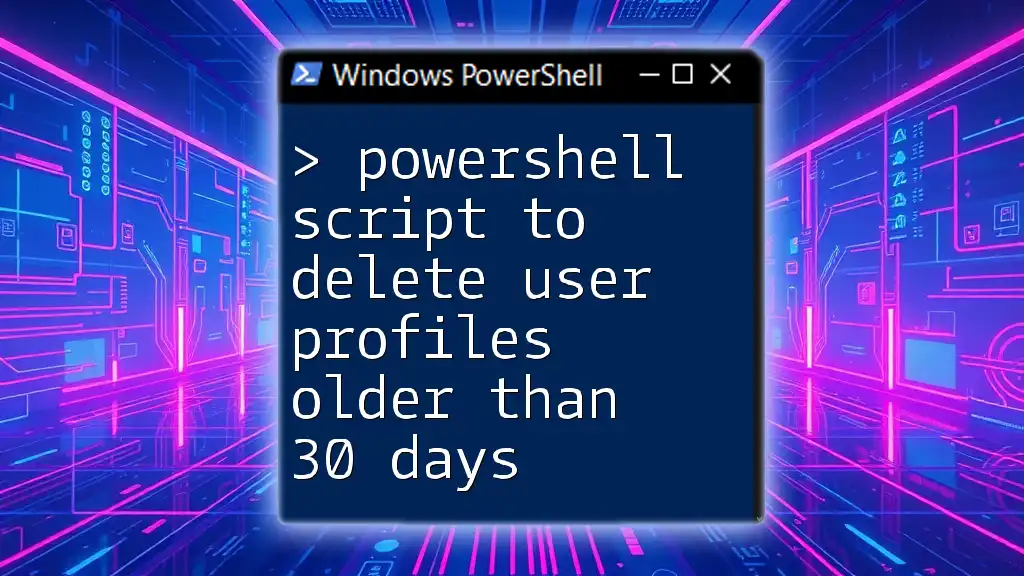
Best Practices for Creating Users in Active Directory
Documentation and Record Keeping
It's vital to maintain thorough documentation for all scripts and actions undertaken in Active Directory. Documenting changes can help track modifications made over time and provides a reference for future actions.
Regular Auditing of AD User Accounts
Regular audits of Active Directory user accounts play a crucial role in maintaining a secure IT environment. Periodically reviewing user accounts ensures compliance with organizational policies and helps identify dormant or improperly managed accounts.
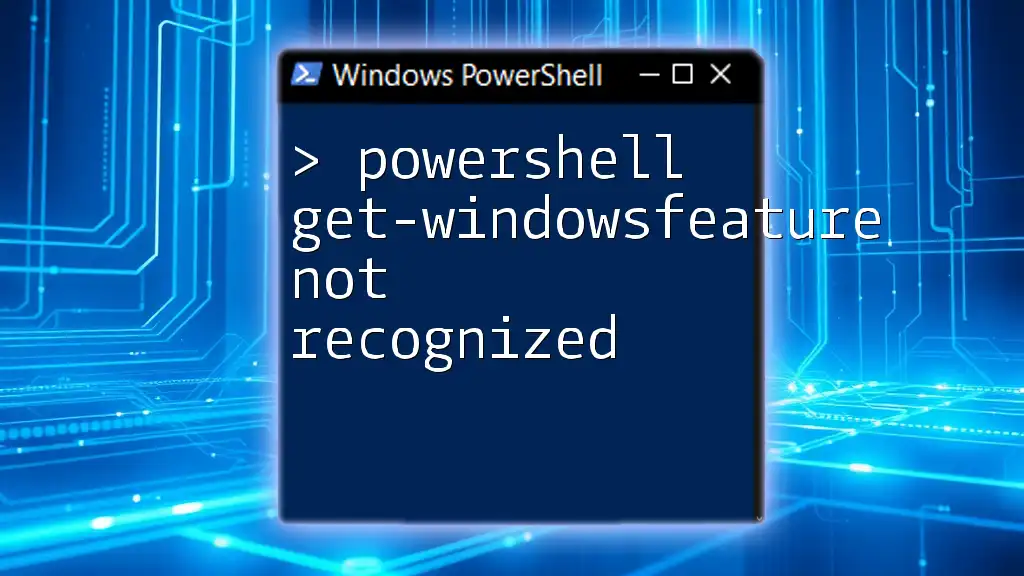
Conclusion
In summary, utilizing a PowerShell script to create users in Active Directory is an essential skill for IT professionals. By understanding the nuances of PowerShell commands such as `New-ADUser`, `Import-Csv`, and `Set-ADUser`, administrators can streamline the user management process. PowerShell not only enhances efficiency but also automates repetitive tasks, empowering organizations to maintain robust user management practices.
Take the initiative to practice these commands and utilize them in your organization to optimize Active Directory user management.