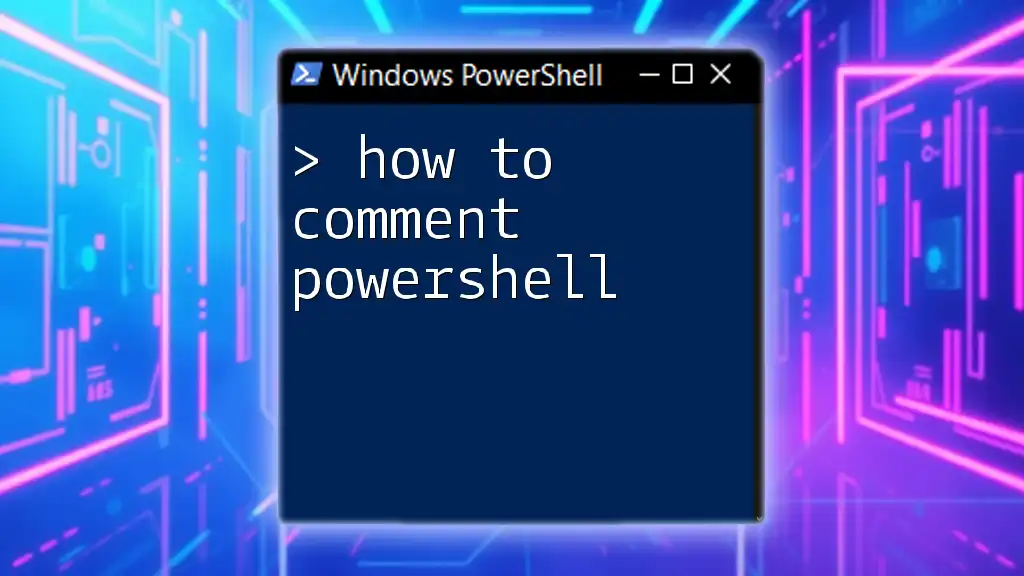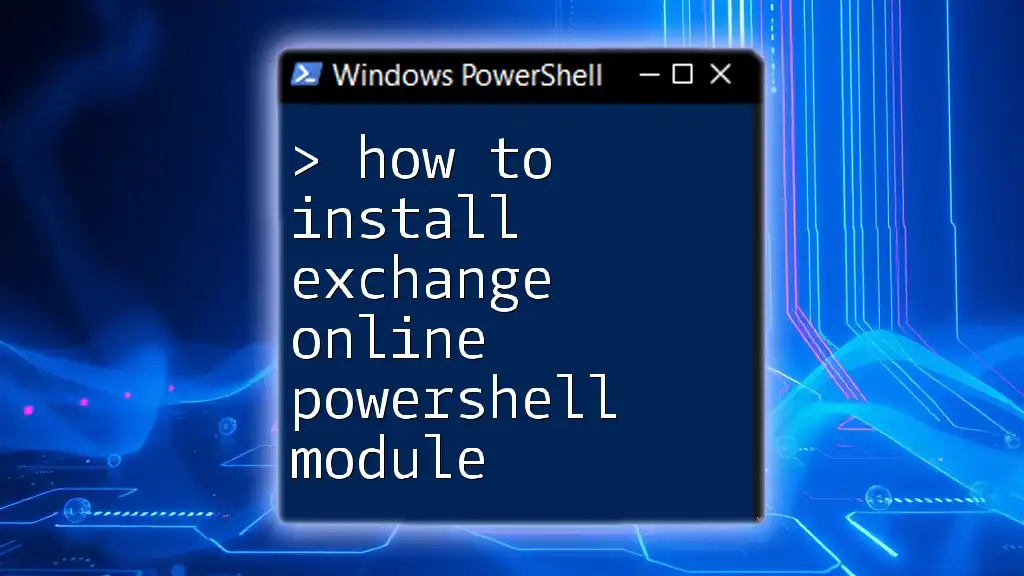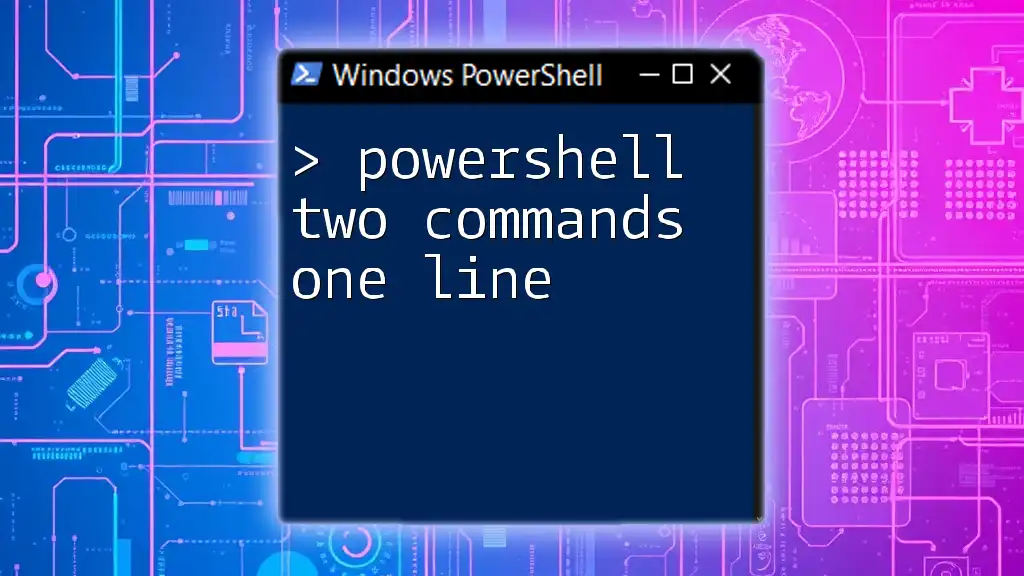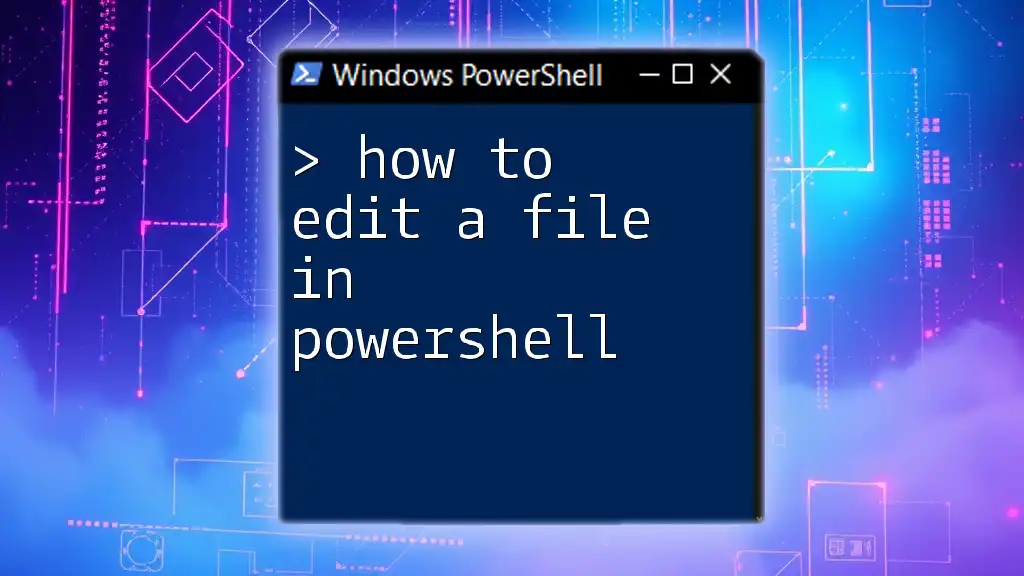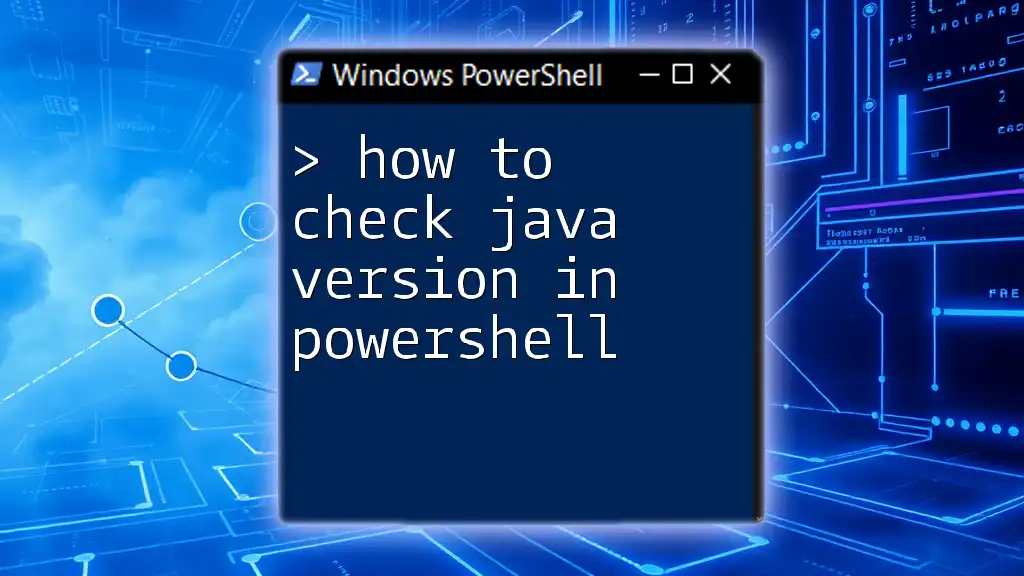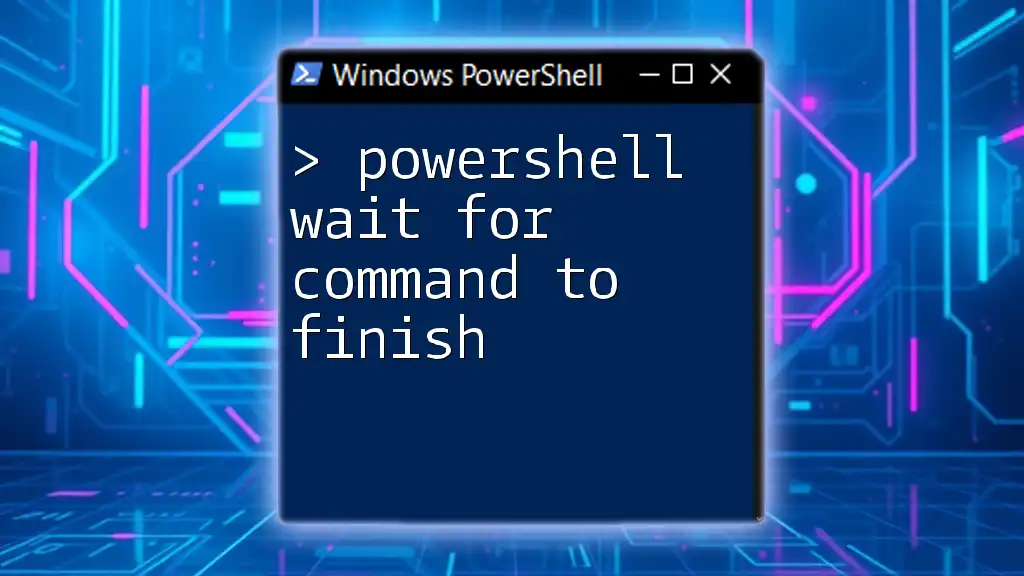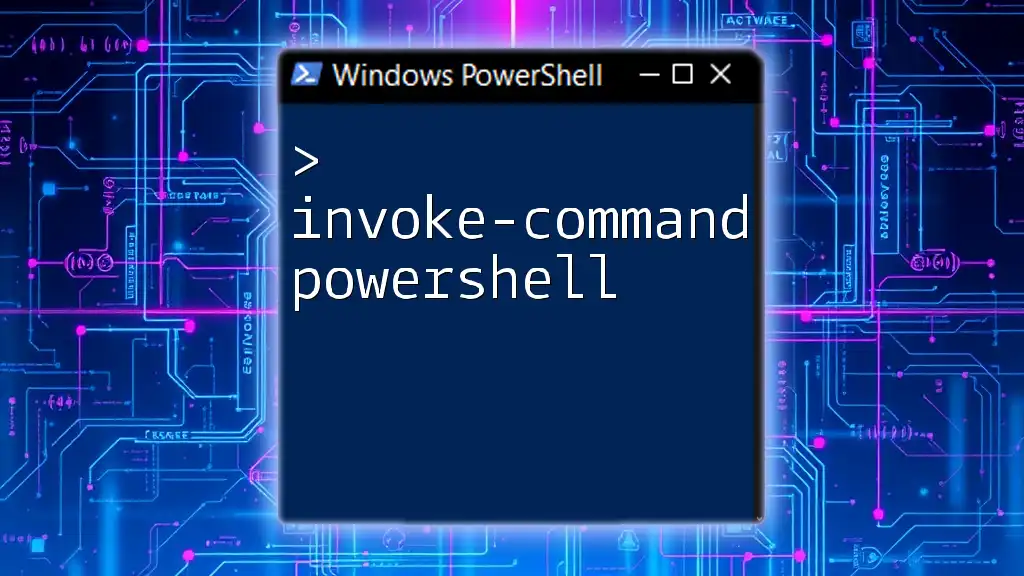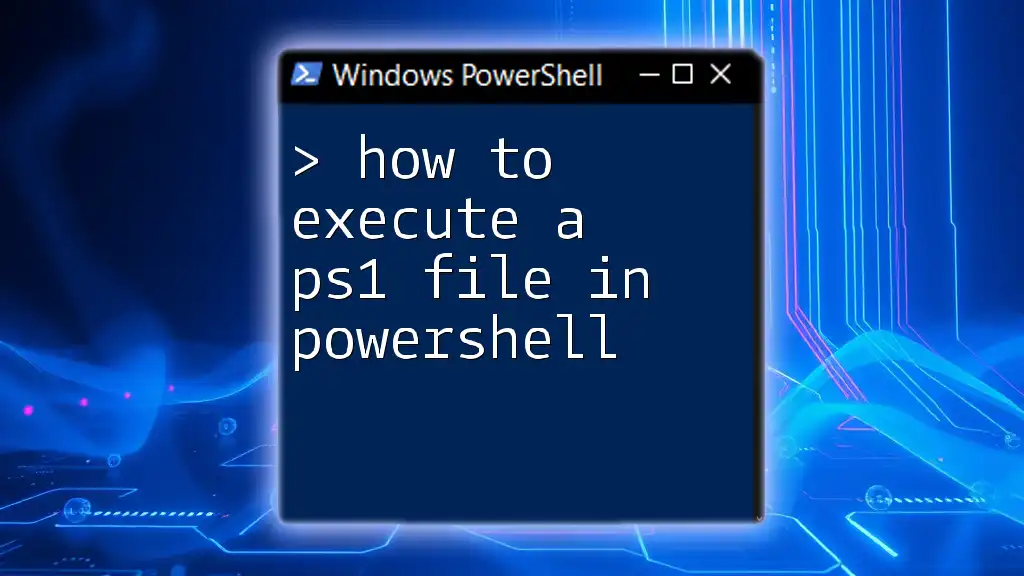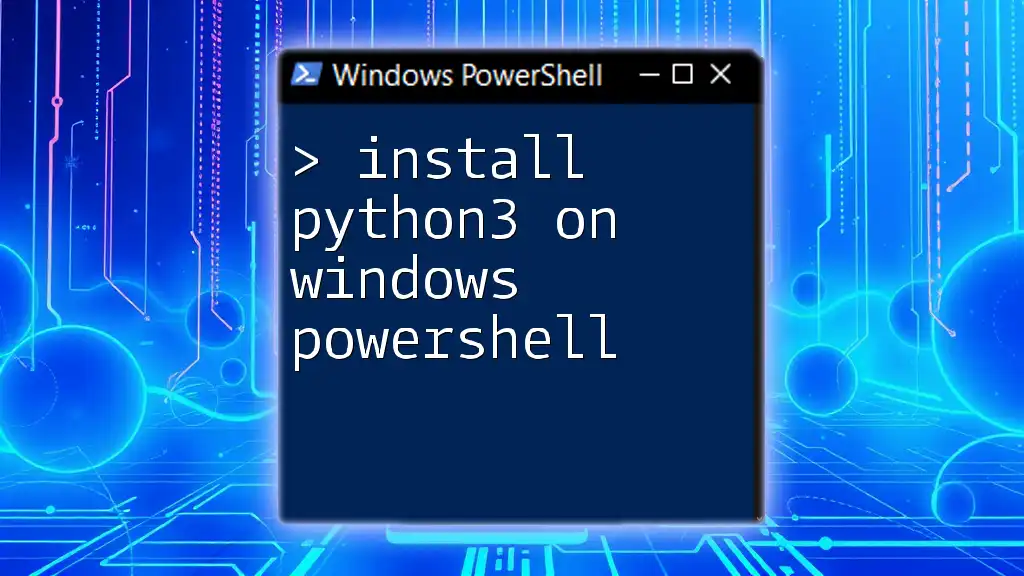To run a curl command in Windows PowerShell, you can simply type `curl` followed by the desired URL, as PowerShell has an alias for the `Invoke-WebRequest` cmdlet.
curl https://www.example.com
Understanding Curl
What is Curl?
curl is a command-line tool that allows users to transfer data to or from a server using various protocols, such as HTTP, HTTPS, FTP, and many others. With its versatility and ease of use, curl has become a staple for developers and system administrators alike, enabling them to test APIs, download files, and perform various network-related tasks directly from the command line.
Benefits of Using Curl
Using curl comes with numerous benefits:
- Lightweight: Curl requires minimal system resources, making it ideal for scripting and automation.
- Cross-Platform: It works seamlessly across different operating systems, allowing for consistent command execution.
- Protocol Versatility: Curl supports multiple protocols, enabling users to interact with a wide range of services.
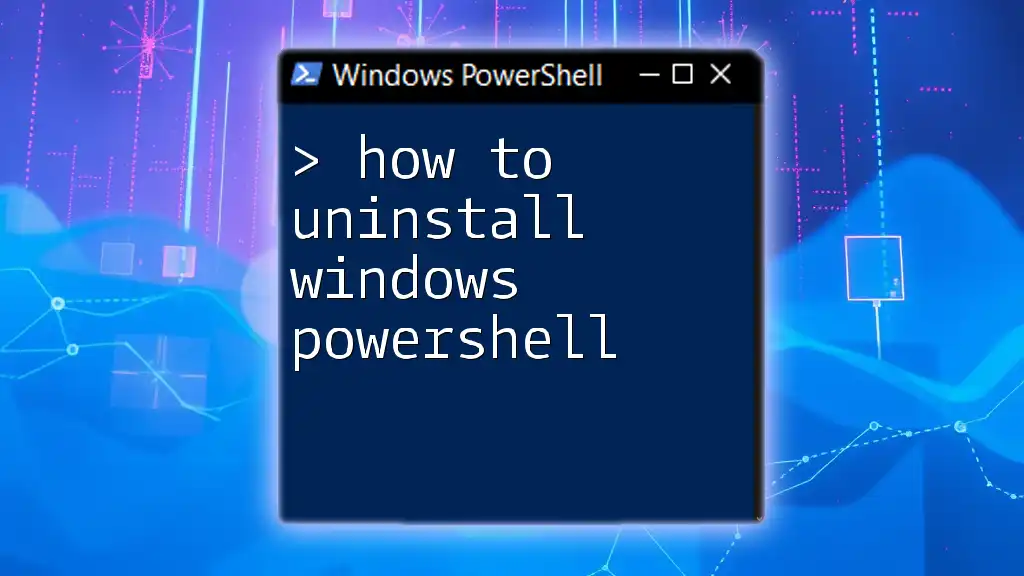
Looking for Curl on Windows
Checking if Curl is Installed
Before diving into using curl, it's essential to check whether it is already installed on your Windows system. You can easily verify its existence by running the following command in Windows PowerShell:
curl --version
If curl is installed, you will see the version number and supported protocols. If not, you might receive an error indicating that the command is not recognized.
Installing Curl
If curl isn’t installed on your system, you can easily add it. One of the most efficient ways to do this is through the Chocolatey package manager. If you have Chocolatey installed, run the following command:
choco install curl
Alternatively, you can manually download and install curl from its [official website](https://curl.se/download.html). Follow the provided instructions to complete the installation.
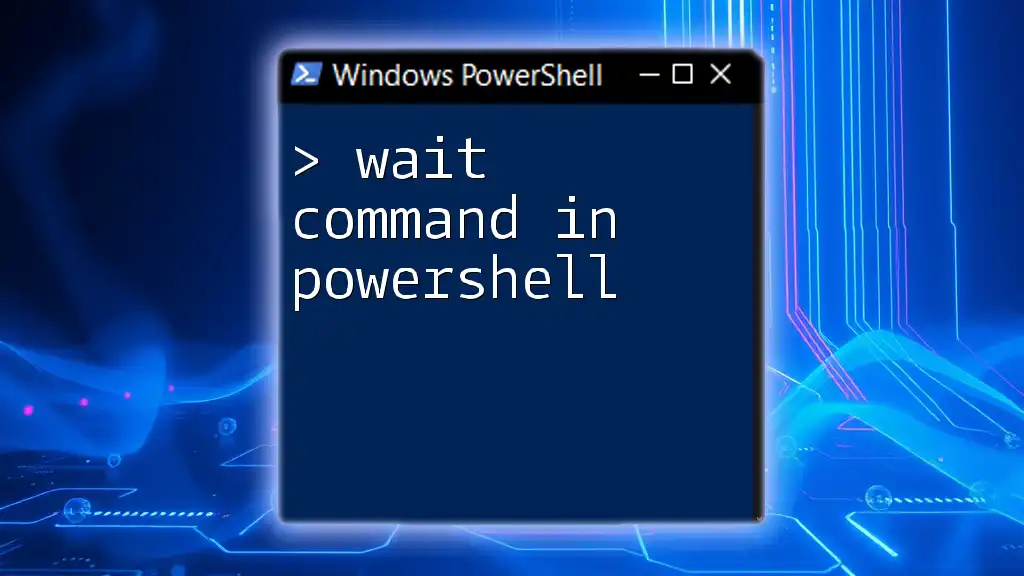
Basic Curl Commands in PowerShell
Running a Simple Curl Command
Once curl is installed, you can start by fetching the content of a webpage. Here’s an example of a simple curl command:
curl https://www.example.com
This command retrieves the content of the specified webpage and displays it in the PowerShell terminal. Understanding the output can help you troubleshoot website accessibility issues and gather information about the server's response.
Using Curl with HTTP Methods
GET Request
The GET method is primarily used to retrieve data from a server. Here’s how you can use curl to send a GET request:
curl -X GET https://api.example.com/data
This command fetches data from the specified API endpoint. It’s commonly used when you want to obtain information without changing the server's state.
POST Request
To send data to a server, you can use the POST method. Here's an example of sending data with a POST request:
curl -X POST -d "name=John&age=30" https://api.example.com/post
In this case, the `-d` option specifies the data to be sent. Understanding these methods is crucial for effective API interaction.
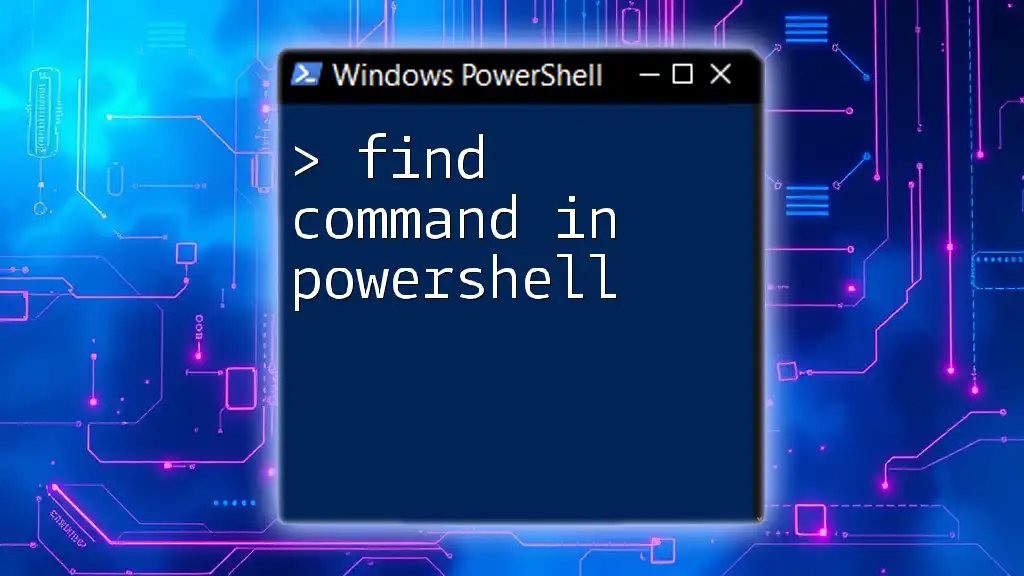
Working with Headers and Parameters
Adding Custom Headers
When interacting with APIs, you may need to pass custom headers, such as authentication tokens. Here’s how you can add a custom header:
curl -H "Authorization: Bearer YOUR_TOKEN" https://api.example.com/secure-data
Including the necessary headers ensures that your requests are correctly processed by the server, especially for authorized endpoints.
URL Parameters
To send query parameters in a GET request, you can simply append them to the URL. Here’s an example:
curl "https://api.example.com/search?query=PowerShell&limit=10"
This command fetches search results based on your query. Properly formatting the URL is vital for successful data retrieval.
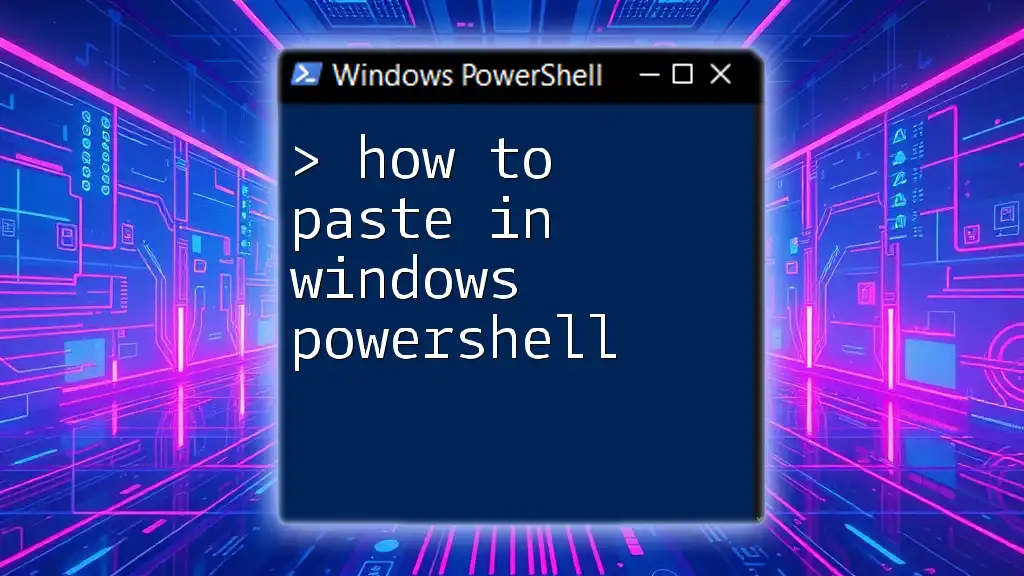
Handling Responses
Saving Output to a File
Curl allows you to save the output directly to a file, making it easier to review or analyze later. You can use the following command:
curl https://www.example.com -o output.html
This command saves the content of the specified webpage into a file named `output.html` in your current directory.
Error Handling
Understanding how to manage errors is crucial when using curl. For example, to fail silently on server errors, you can use the `-f` option:
curl -f https://www.example.com/nonexistent
If the requested resource doesn't exist, curl will terminate without returning output, allowing you to handle the error gracefully in your scripts.
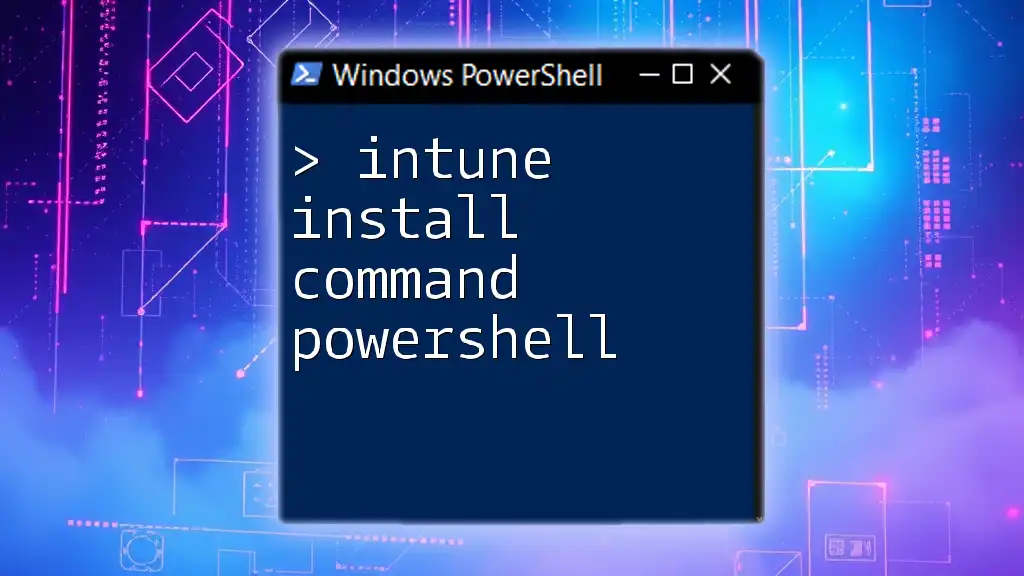
Using Curl for API Interactions
Authenticating with APIs
Many APIs require authentication to access data. Typically, this is done using a token. Before making requests, ensure you have your token ready, then authenticate with curl.
Example: Fetching Data from a Public API
Here’s a practical example of using curl to access public API data. This command fetches information from a public API while requesting a JSON response:
curl -H "Accept: application/json" https://api.example.com/public-data
This approach demonstrates how to interact with APIs while ensuring the expected response format.
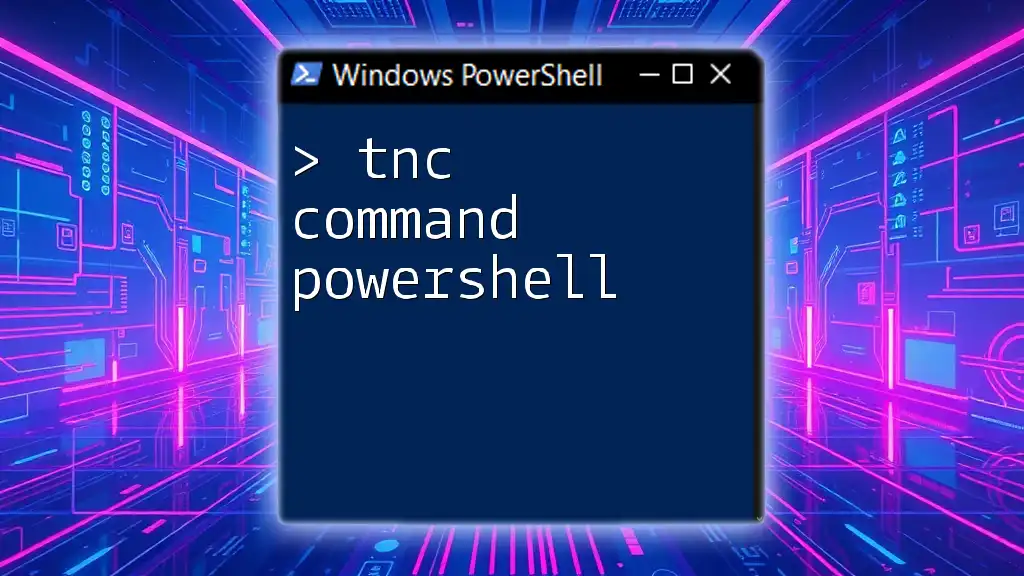
Common Issues and Troubleshooting
Common Errors with Curl in PowerShell
When using curl, you might encounter various errors. Here are some common responses and their meanings:
- 404 Not Found: The requested resource does not exist.
- 401 Unauthorized: Authentication failed; check your credentials.
- 500 Internal Server Error: The server encountered an unexpected condition.
Best Practices for Using Curl in PowerShell
To enhance your experience with curl, consider the following best practices:
- Always check your command syntax to ensure accuracy.
- Use the `-v` option to enable verbose mode, providing detailed information about the connection.
- Test commands interactively before implementing them in scripts to catch errors early.
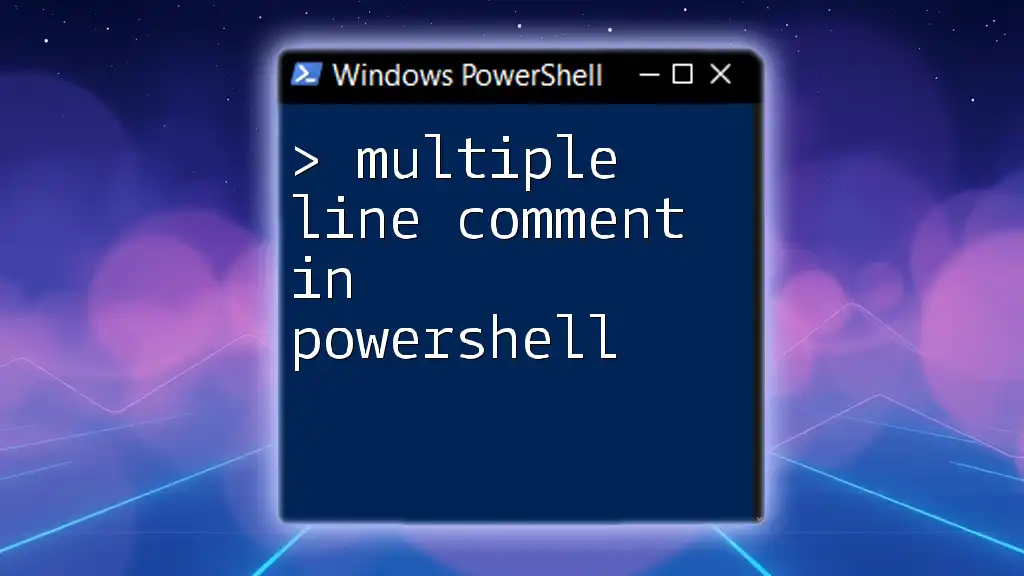
Conclusion
Curl is a powerful and flexible tool for interacting with servers and APIs within Windows PowerShell. By mastering the various commands and options available, you can enhance your scripting abilities and streamline your workflows. Practice using curl to become proficient, allowing you to harness its full potential in your projects.
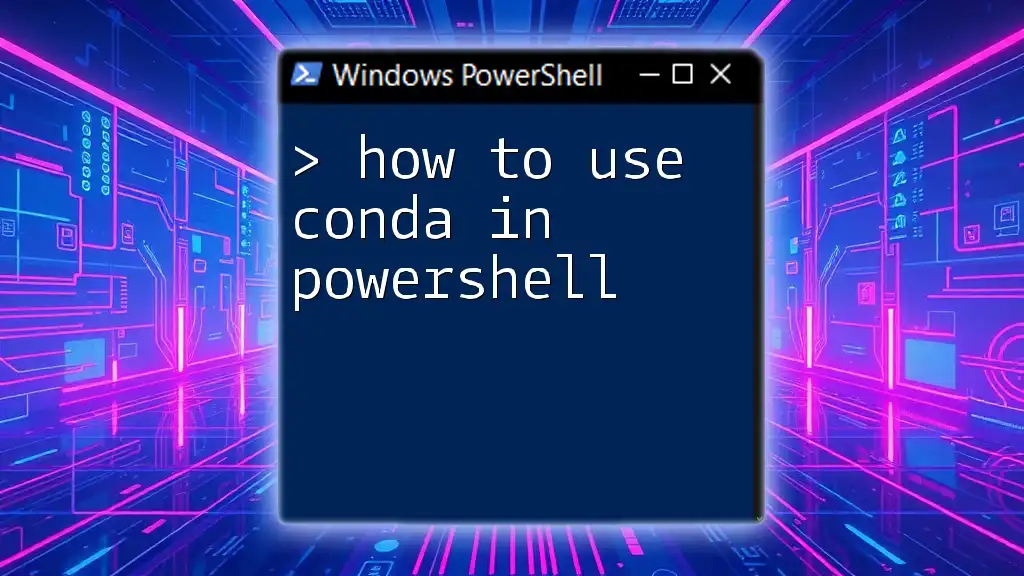
Additional Resources
For further learning, explore the official curl documentation and engage with community tutorials related to PowerShell and curl. These resources can help expand your knowledge and capabilities as you work with this essential command-line tool.