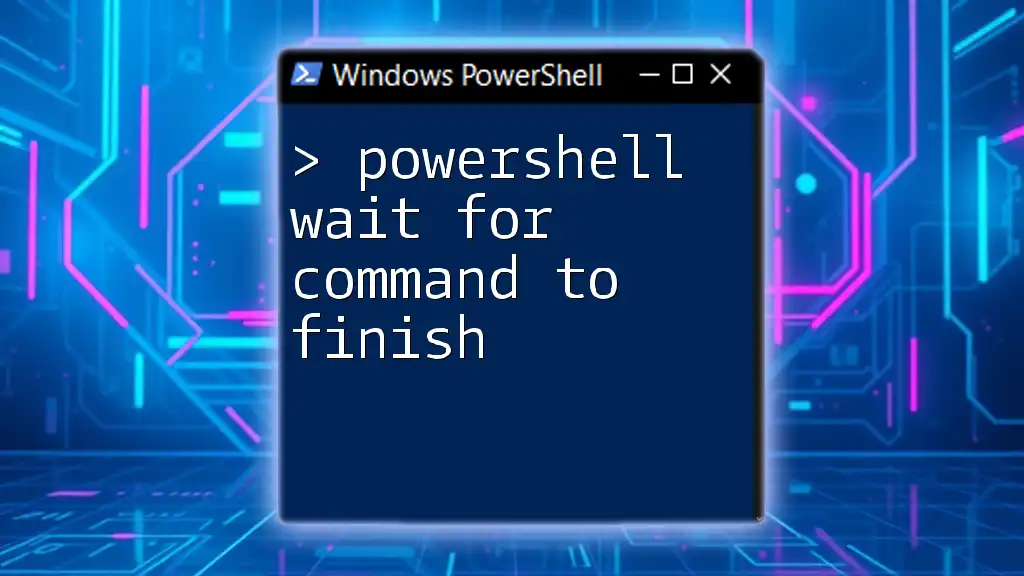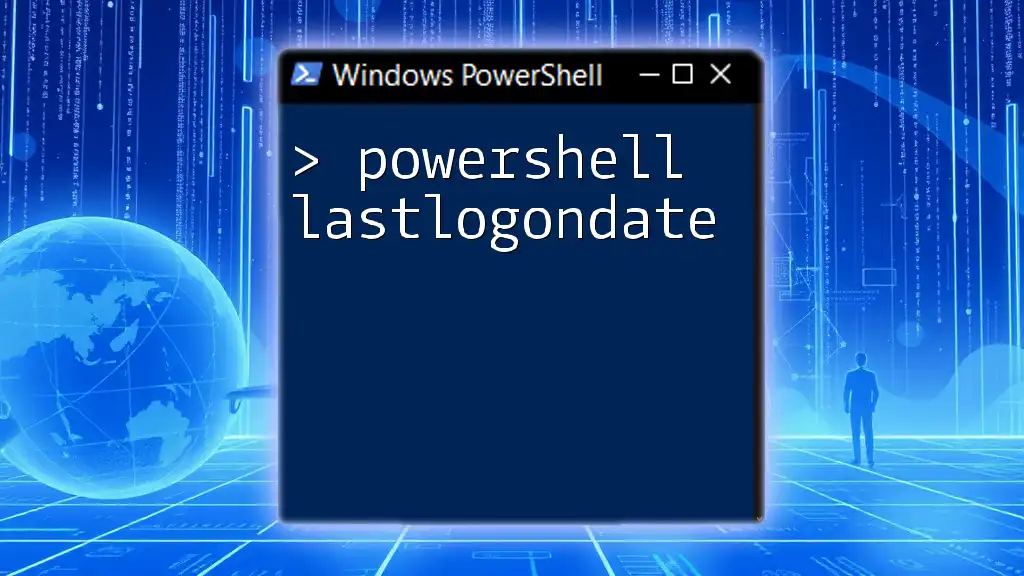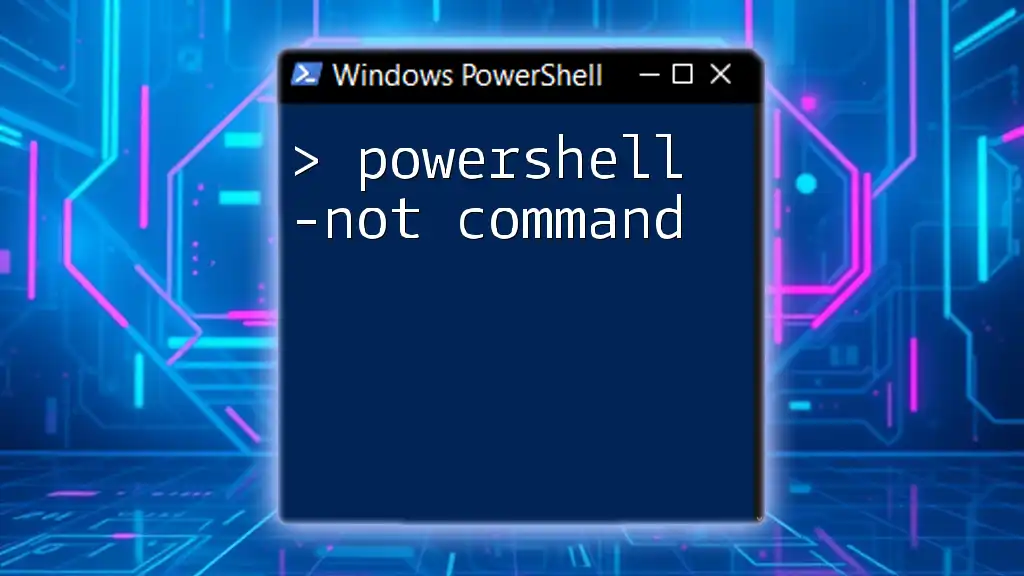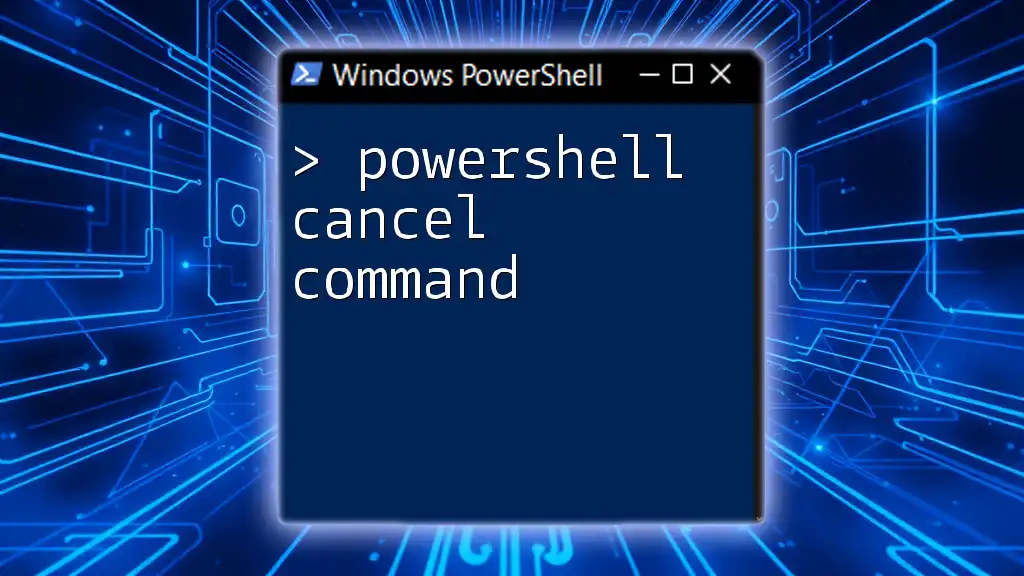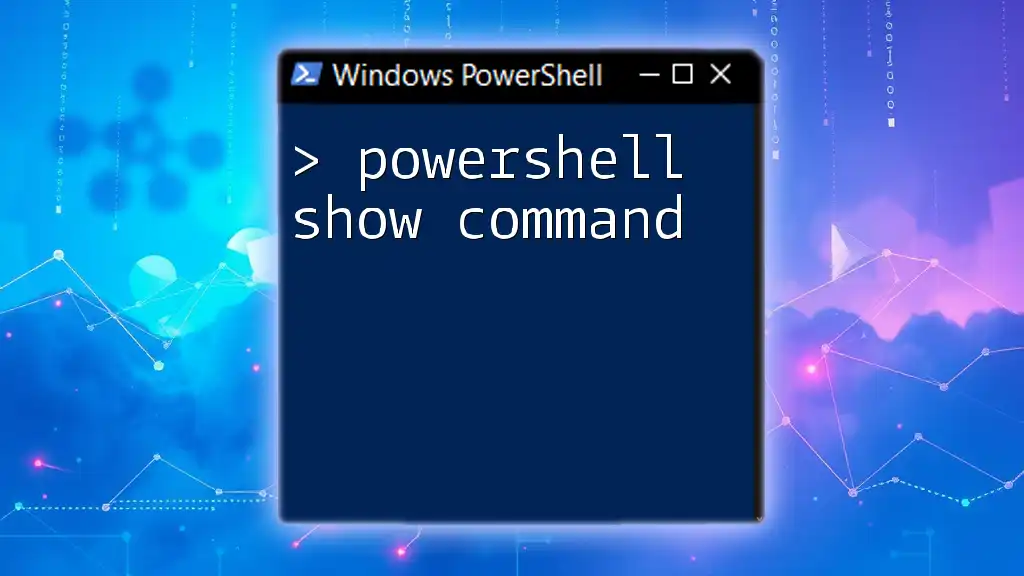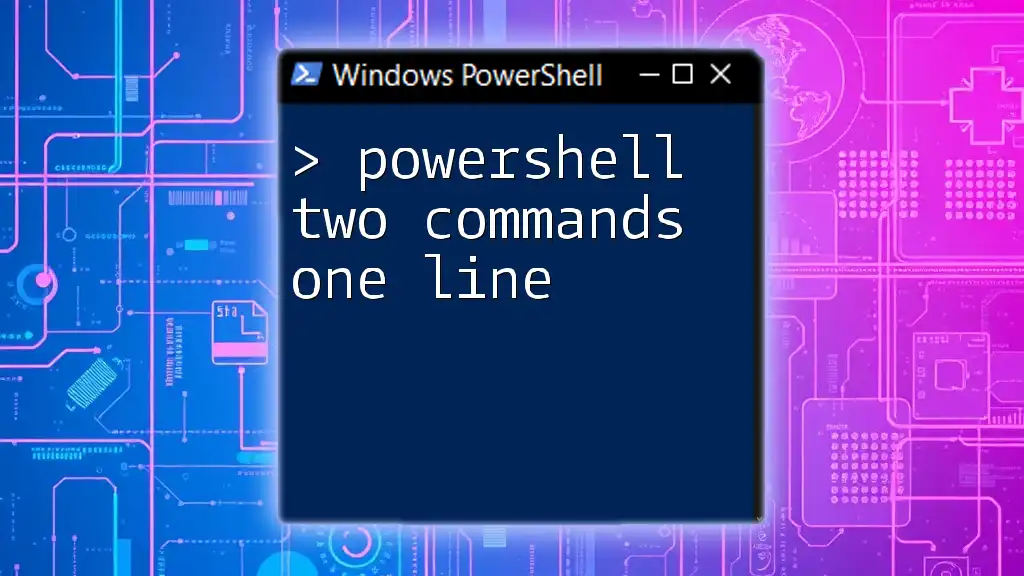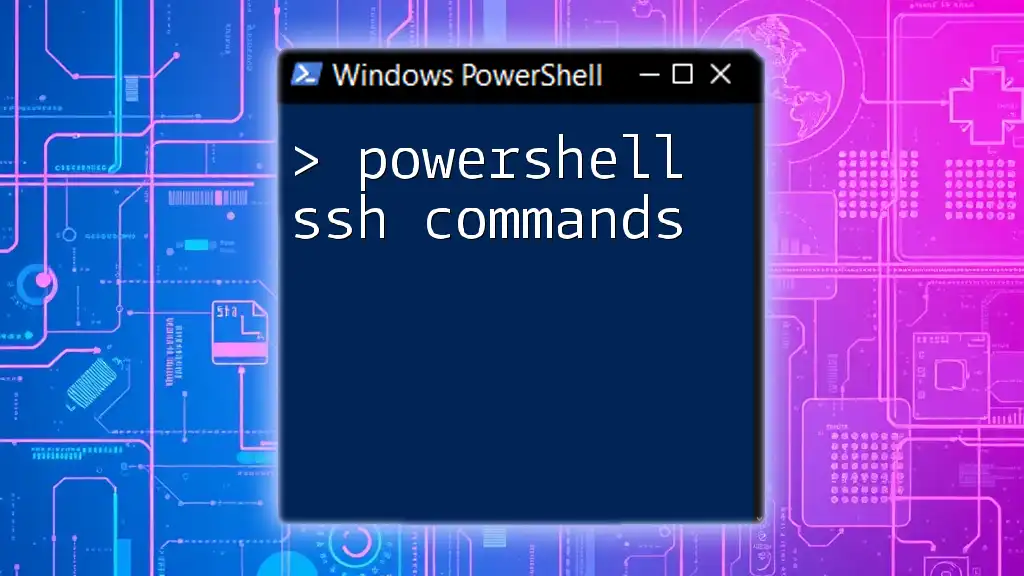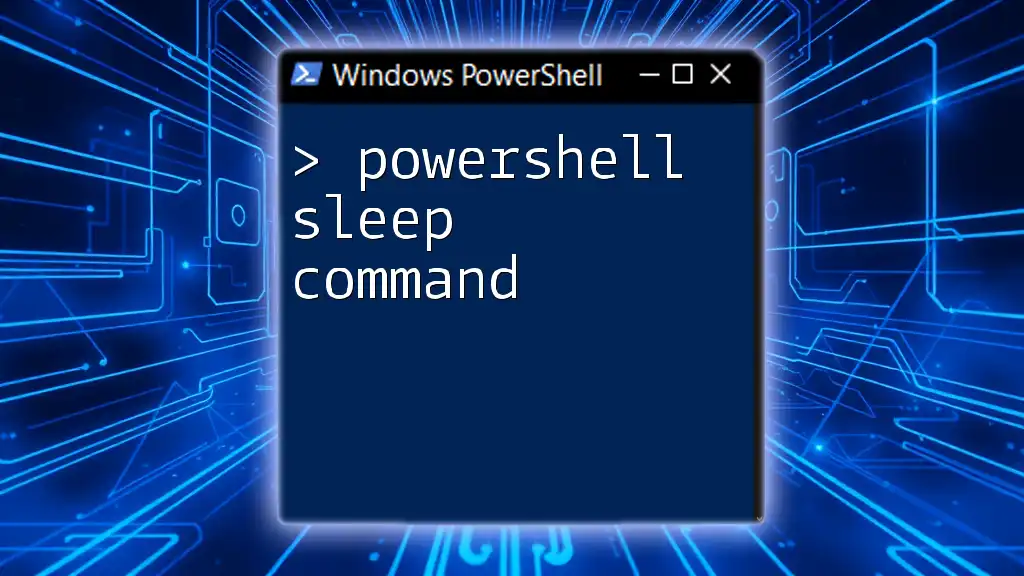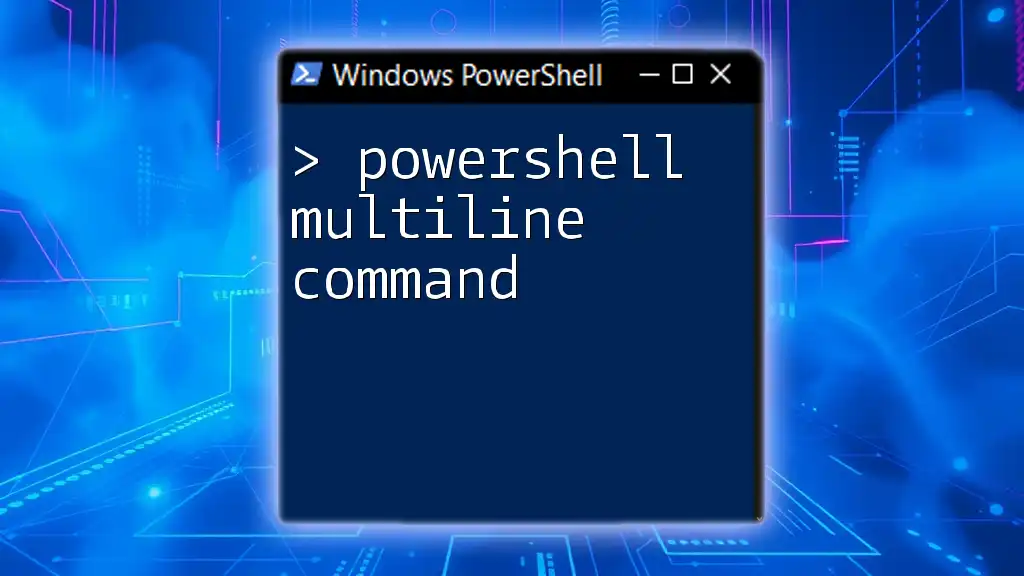In PowerShell, you can use the `Start-Process` cmdlet with the `-Wait` parameter to execute a command and ensure that the script waits for it to finish before moving on to the next line.
Here’s how you can do it:
Start-Process notepad.exe -Wait
Understanding Process Execution in PowerShell
What Does "Waiting for a Command" Mean?
In PowerShell, the act of waiting for a command to finish is tied to whether the command runs synchronously or asynchronously. Synchronous execution means that the script will pause and wait for the command to complete before moving on to the next line of code. Conversely, asynchronous execution allows commands to run in the background, enabling the script to continue executing while the command completes.
Understanding when to implement waiting in your scripts is crucial, especially when one command relies on the output or completion of a previous command. Without proper waiting mechanisms, you may end up with incomplete or erroneous data.
Scenarios Where Waiting is Critical
There are multiple scenarios where waiting becomes essential:
- Dependent Commands: When script operations depend on the output of previous commands, it’s vital to ensure the prior command has finished executing before proceeding.
- Interacting with External Applications: If you run an external application or script, like invoking a web service or running a command that affects your environment, ensuring that it completes before moving on can prevent conflicts and errors.
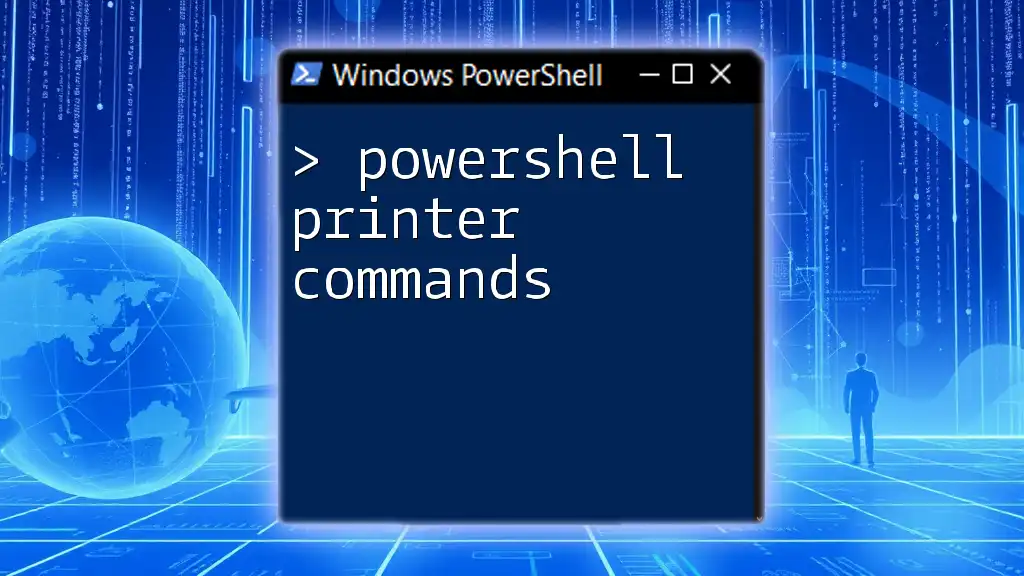
Methods for Waiting for Commands to Finish
Using the `Start-Process` Cmdlet
The `Start-Process` cmdlet is a powerful tool in PowerShell that allows you to initiate processes. You can utilize it with the `-Wait` parameter to ensure completion before the script moves on.
Overview: The syntax for using `Start-Process` with the `-Wait` parameter is straightforward. The basic format looks like this:
Start-Process -FilePath "yourcommand" -Wait
Example: Here’s a simple example of how to use `Start-Process` to open Notepad and wait for it to close:
Start-Process -FilePath "notepad.exe" -Wait
In this case, the PowerShell script will pause execution until the user closes Notepad, ensuring any subsequent script commands won't run prematurely.
Using Job Cmdlets
Running Background Jobs
Background jobs in PowerShell allow you to run commands in a separate process. This feature is especially useful for executing long-running tasks without blocking your script.
Using `Start-Job`: The `Start-Job` cmdlet lets you run commands as jobs. The syntax is as follows:
Start-Job -ScriptBlock { your-command }
Example: To demonstrate, here’s how you can use it:
$job = Start-Job -ScriptBlock { Get-Content largefile.txt }
Waiting for the Job to Finish: To wait for the job to complete, you can use the `Wait-Job` cmdlet, which will pause execution until the job is finished:
Wait-Job -Job $job
Using `Invoke-Command` for Remote Commands
The `Invoke-Command` cmdlet is particularly useful when you need to execute commands on remote systems. This method allows synchronous execution, ensuring that the command completes before continuing.
Overview of Synchronous Execution: The basic format to use with `Invoke-Command` is:
Invoke-Command -ComputerName "RemotePC" -ScriptBlock { your-command } -Wait
Example: Here’s a practical example to retrieve running processes on a remote computer:
Invoke-Command -ComputerName "RemotePC" -ScriptBlock { Get-Process } -Wait
In this case, your script will wait for the command to complete on the remote system before any subsequent lines of code execute.
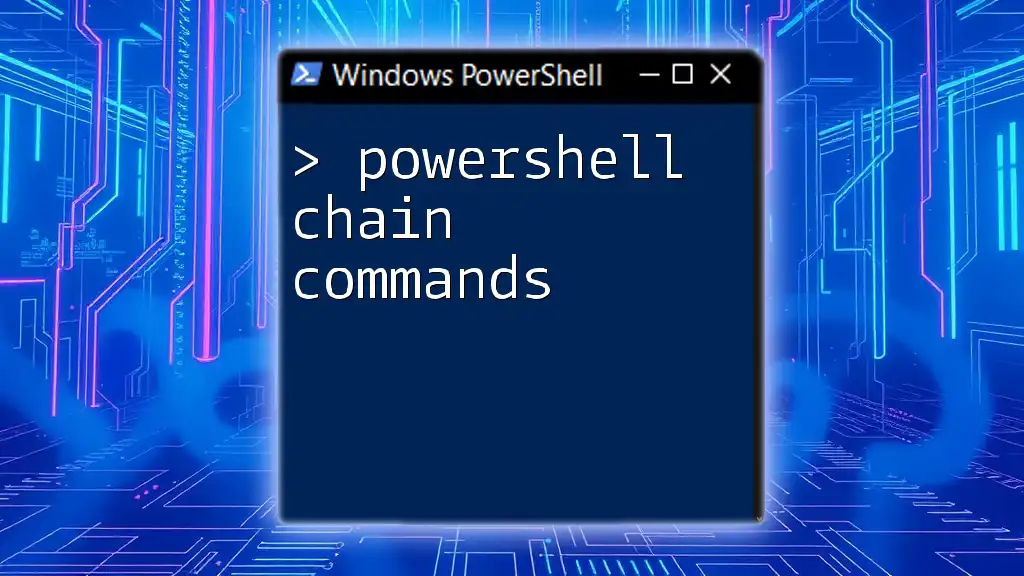
Error Handling When Waiting for Commands
Importance of Error Handling
Incorporating error handling while waiting for commands is vital for robust script execution. If a command fails or has a prolonged wait time, without proper handling, the script can stall or terminate unexpectedly.
Using `Try-Catch` with Wait Commands
Embedding `Wait` in `Try-Catch` structures allows you to manage errors efficiently. Here’s how it looks:
try {
Start-Process -FilePath "someapp.exe" -Wait
}
catch {
Write-Host "An error occurred: $_"
}
This code snippet will attempt to start the application and wait for it to finish. If any error arises during the execution, it will be caught, preventing the script from crashing.
Implementing Timeouts
Sometimes, you may want to limit how long your script will wait for a command to finish. Implementing timeouts is a good practice.
You can utilize a loop to check the job's completion while applying a timeout:
$job = Start-Job -ScriptBlock { Start-Sleep -Seconds 30 }
$job | Wait-Job -Timeout 10
In this scenario, the script waits for the job to finish, but it will only wait for a maximum of 10 seconds. If the job takes longer, it will exit with a timeout error.
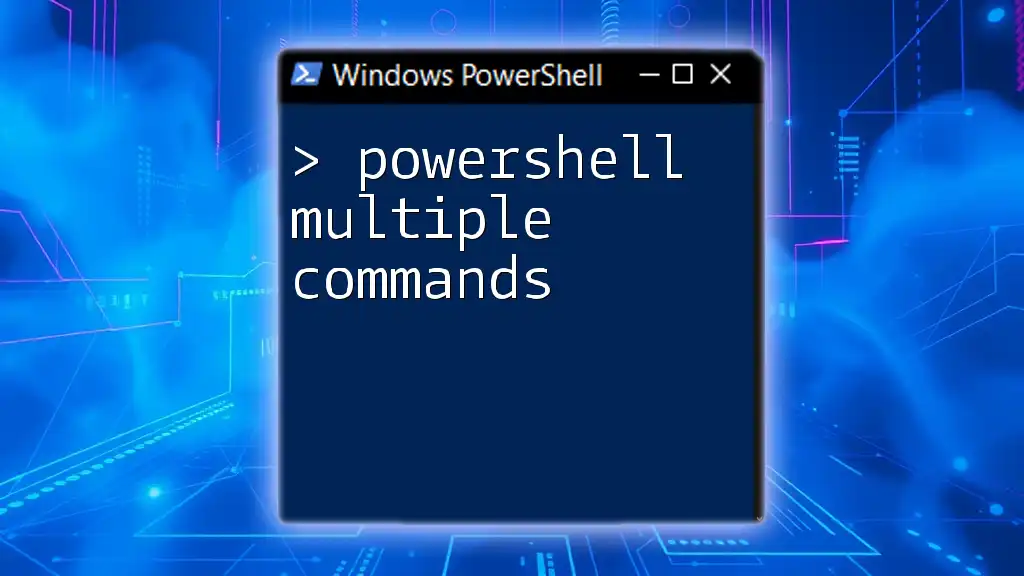
Best Practices for Waiting on Commands
Optimize Script Performance
While waiting for commands is vital, unnecessary waits can hamper the performance of your script. Always evaluate whether a command truly requires waiting based on its dependencies. By doing so, you'll not only enhance efficiency but also improve user experience with responsiveness.
Properly Managing Resources
When working with jobs and processes, managing resources effectively is important. After using jobs, remember to clean up by removing them:
Remove-Job -Job $job
Additionally, if you're running processes, you might need to terminate them gracefully with `Stop-Process`.
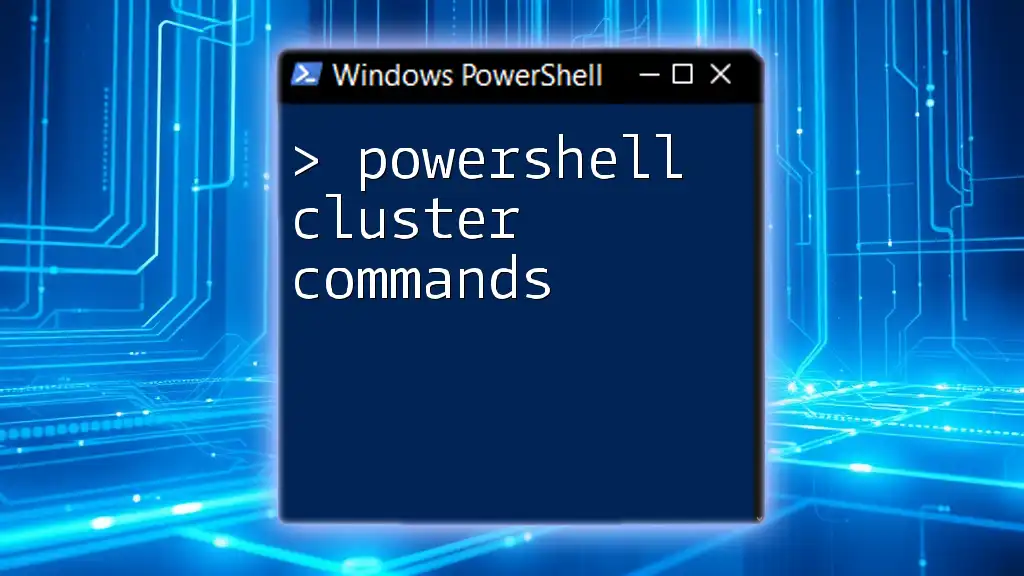
Conclusion
This comprehensive guide on PowerShell wait for command to finish has introduced you to the various methods for controlling command execution. From understanding synchronous and asynchronous processes to implementing effective error handling and timeouts, these techniques will empower you to write robust and efficient PowerShell scripts. Mastery of these concepts will allow you to handle automation tasks with confidence, enhancing both your workflows and system interactions.
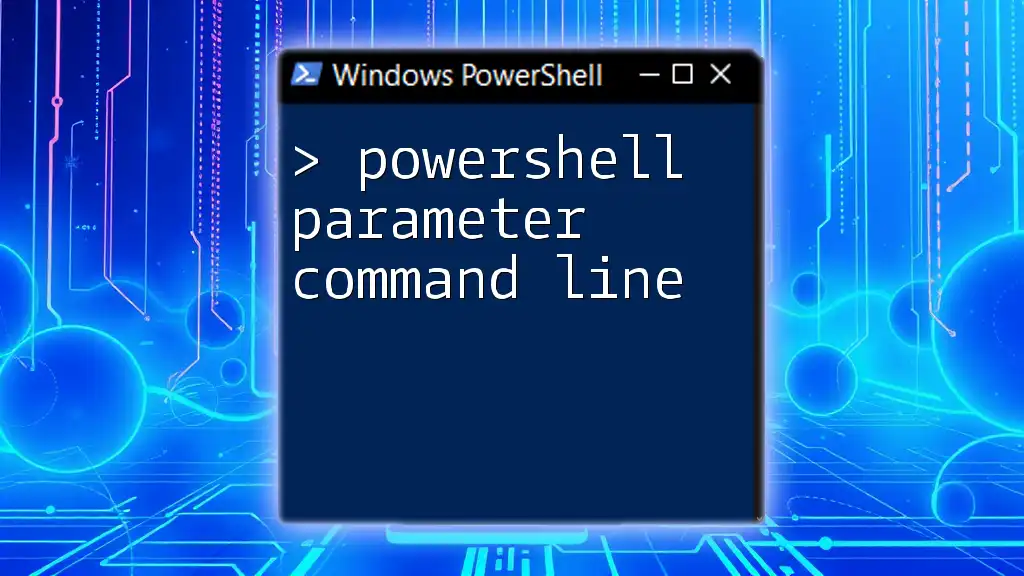
Additional Resources
For further learning, check out the following resources:
- PowerShell Documentation on [Start-Process](https://docs.microsoft.com/en-us/powershell/module/microsoft.powershell.utility/start-process)
- PowerShell Documentation on [Start-Job](https://docs.microsoft.com/en-us/powershell/module/microsoft.powershell.utility/start-job)
- PowerShell Documentation on [Invoke-Command](https://docs.microsoft.com/en-us/powershell/module/microsoft.powershell.utility/invoke-command)
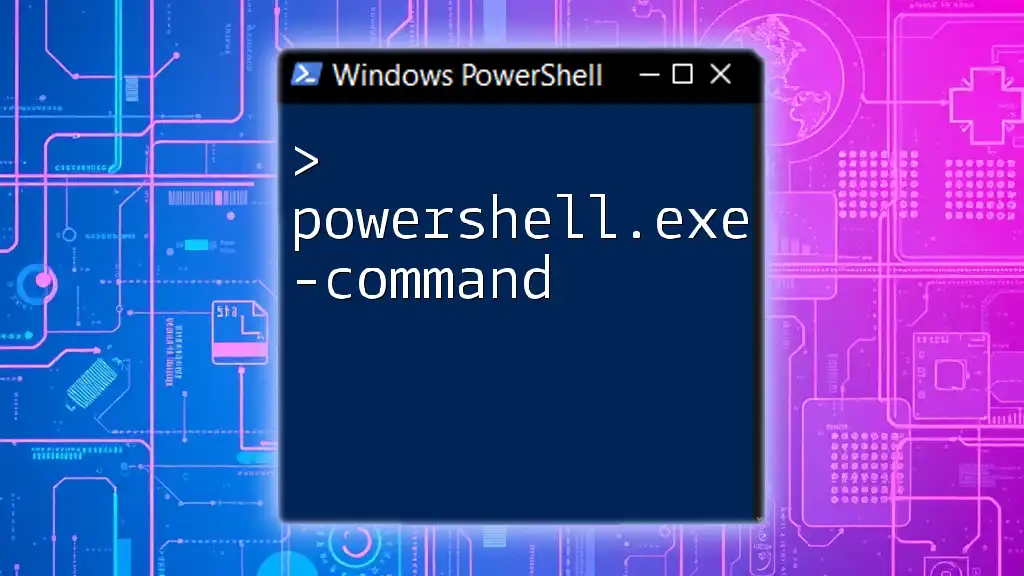
Call to Action
If you’re eager to improve your PowerShell skills further and master techniques like waiting for commands, consider signing up for our courses. Share this article with others who could benefit from understanding PowerShell scripting better!