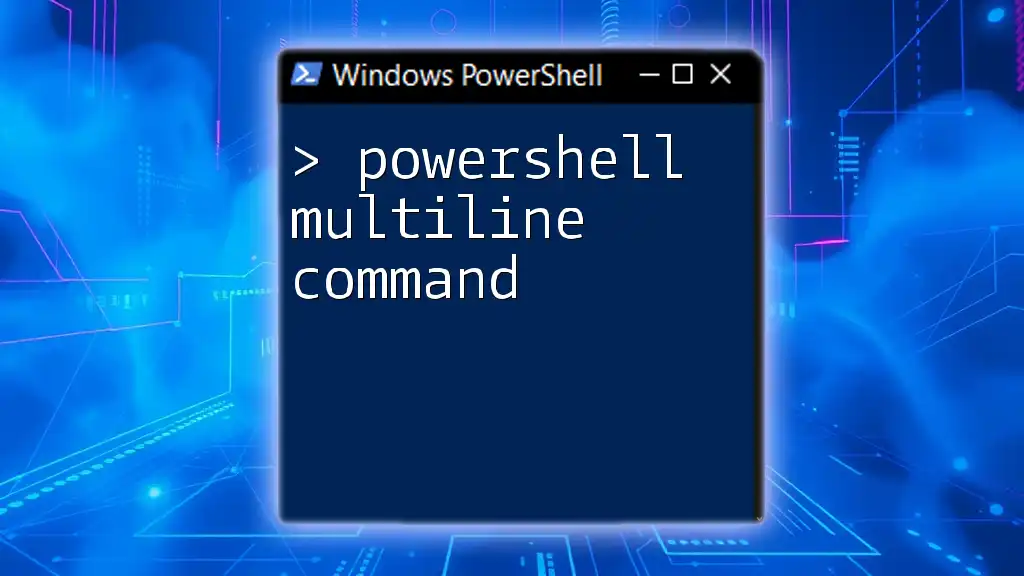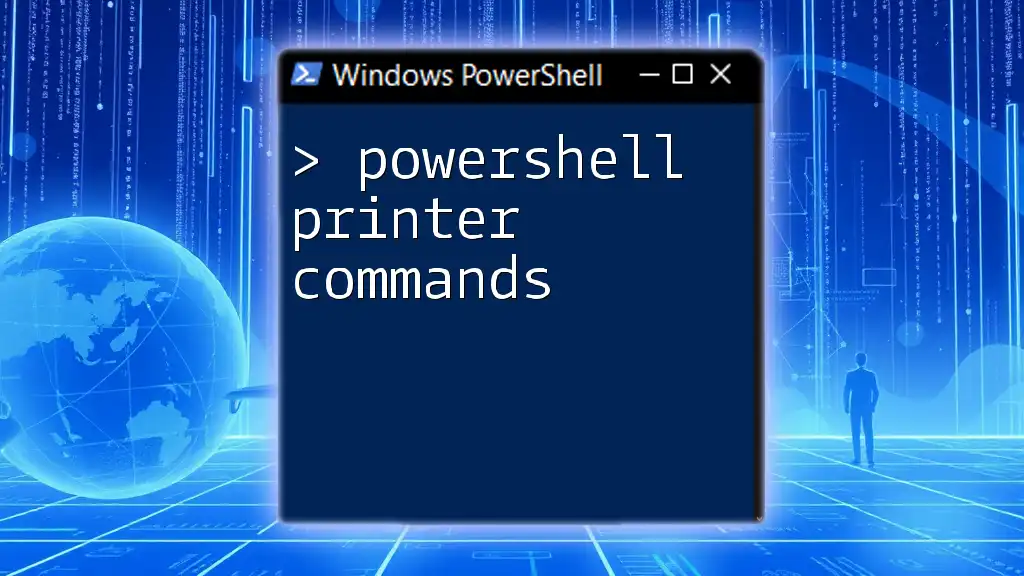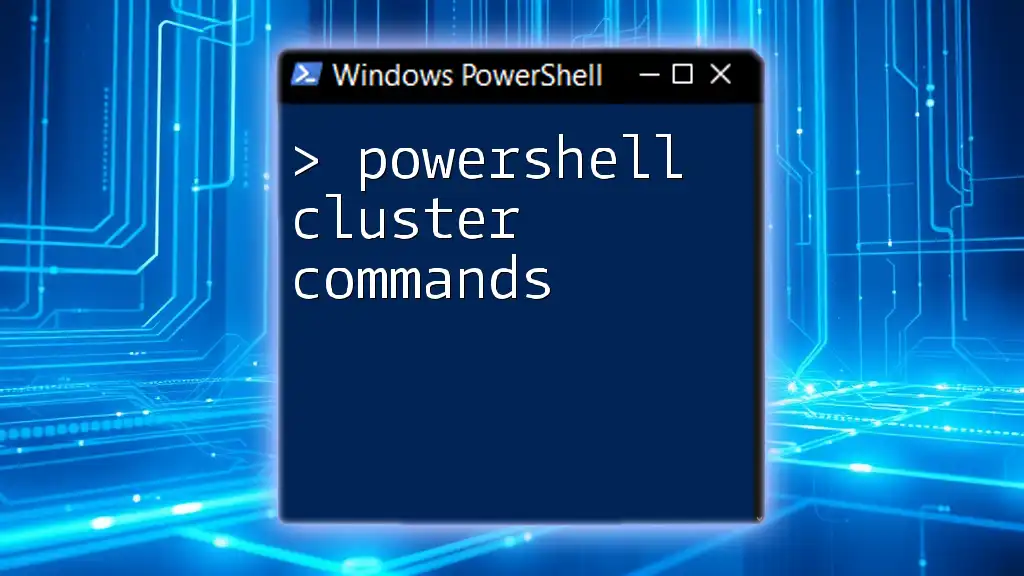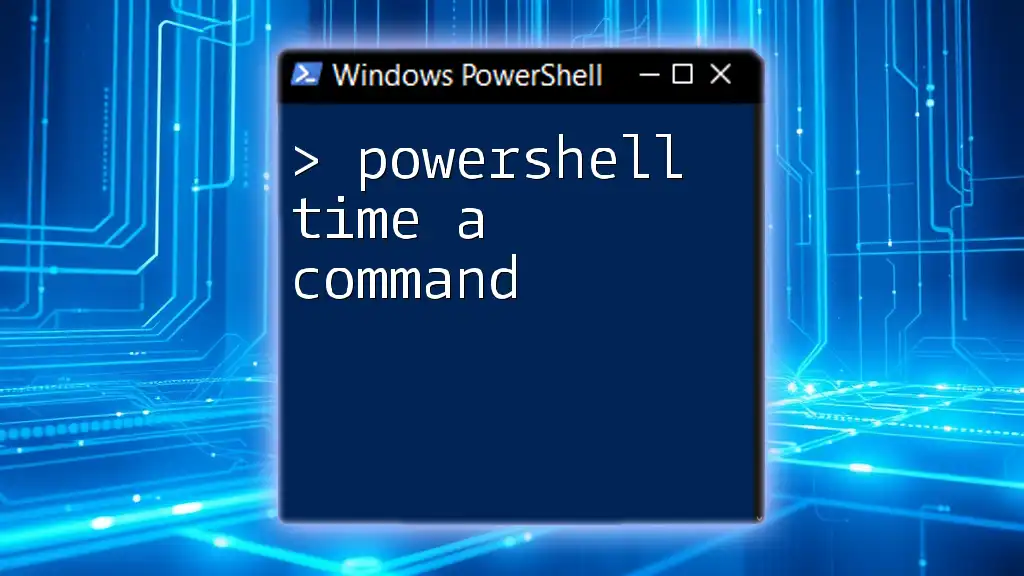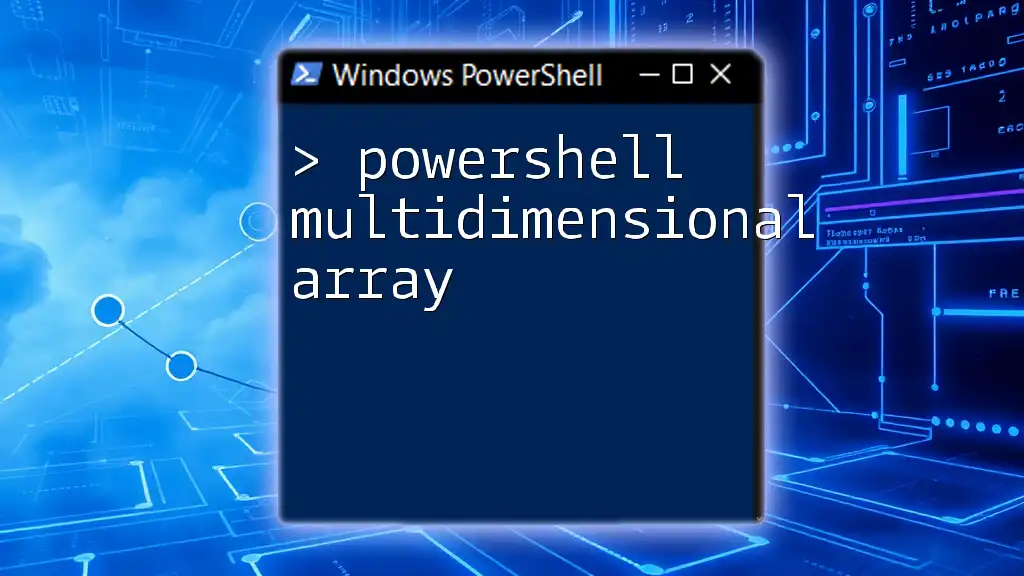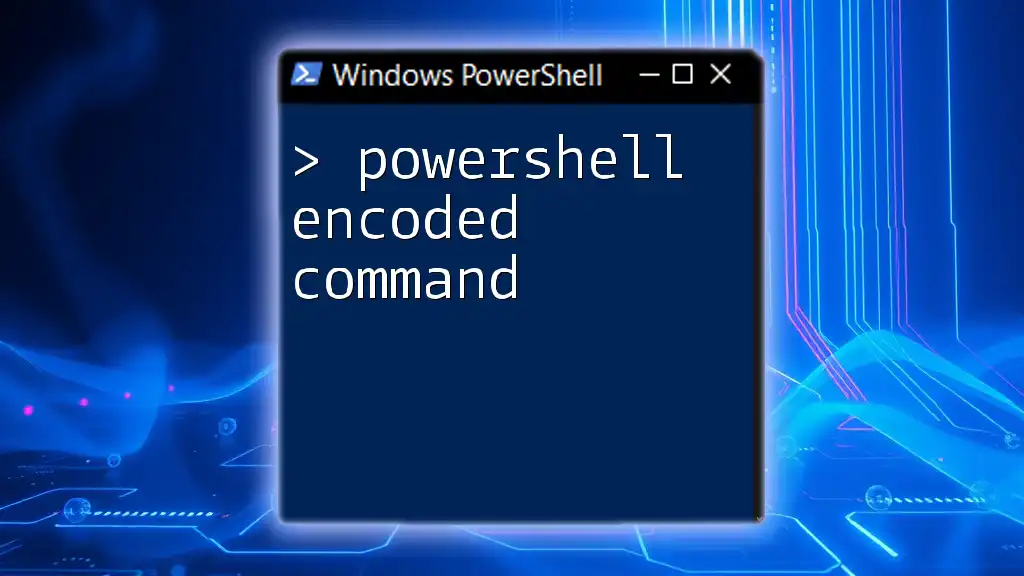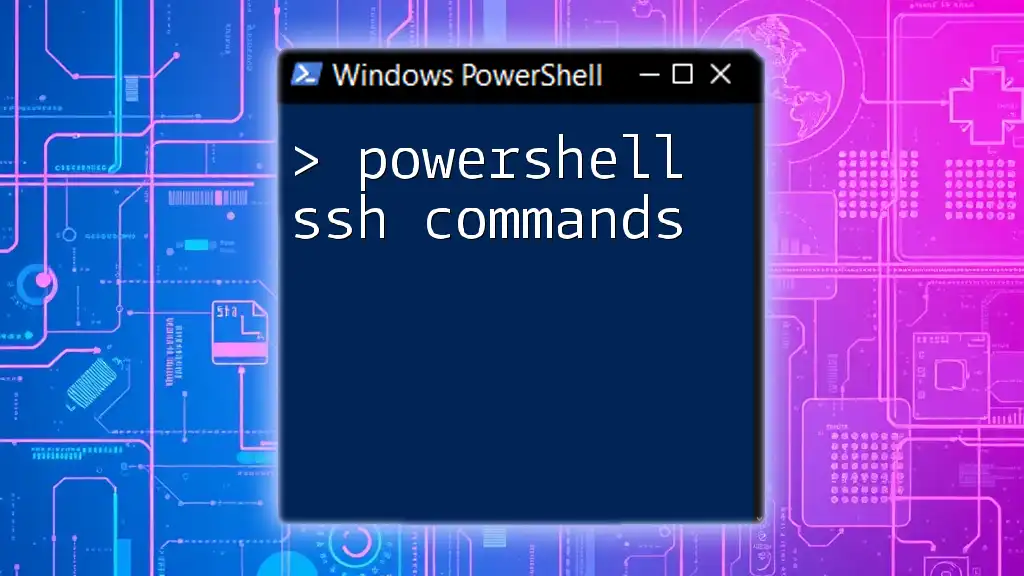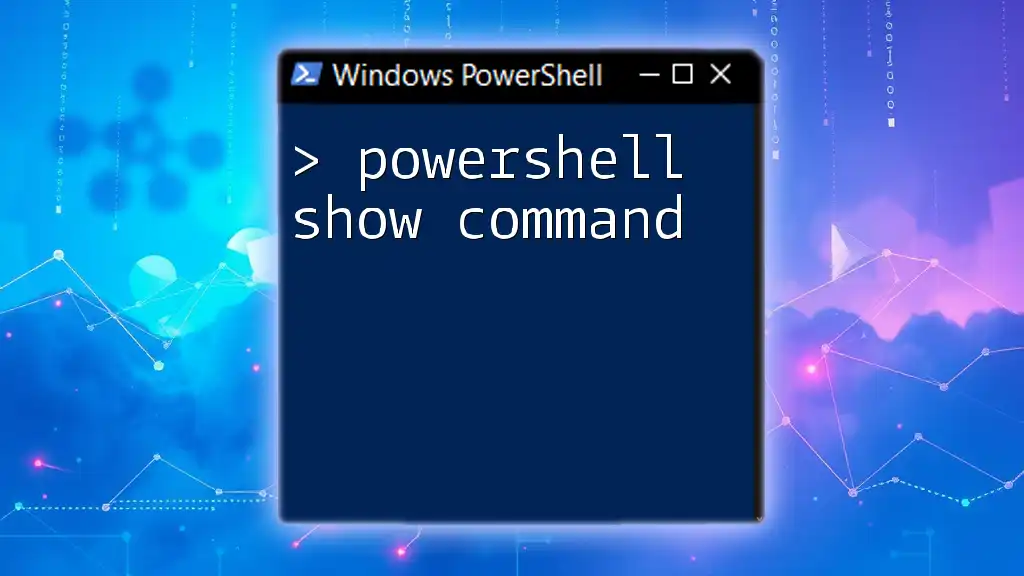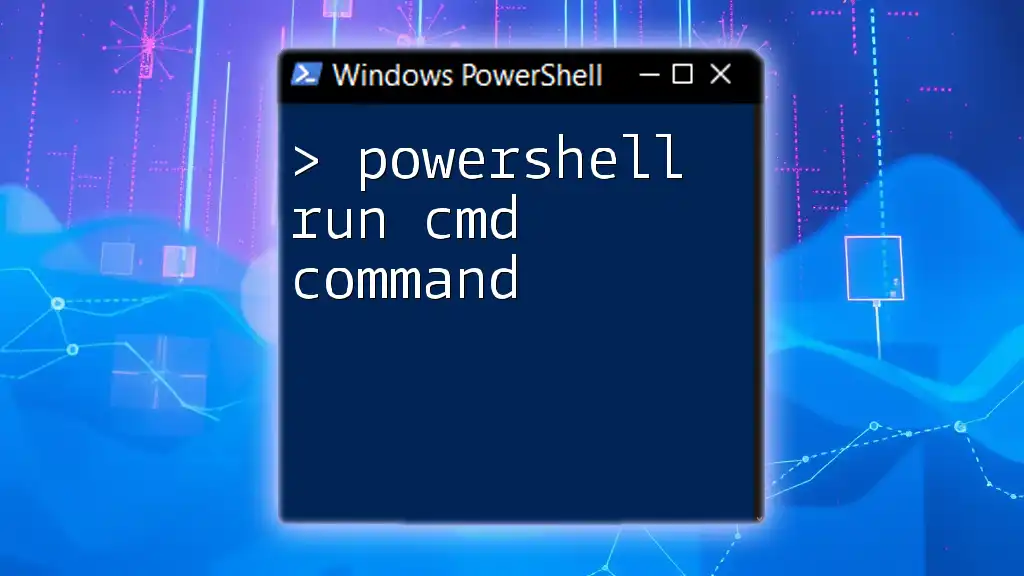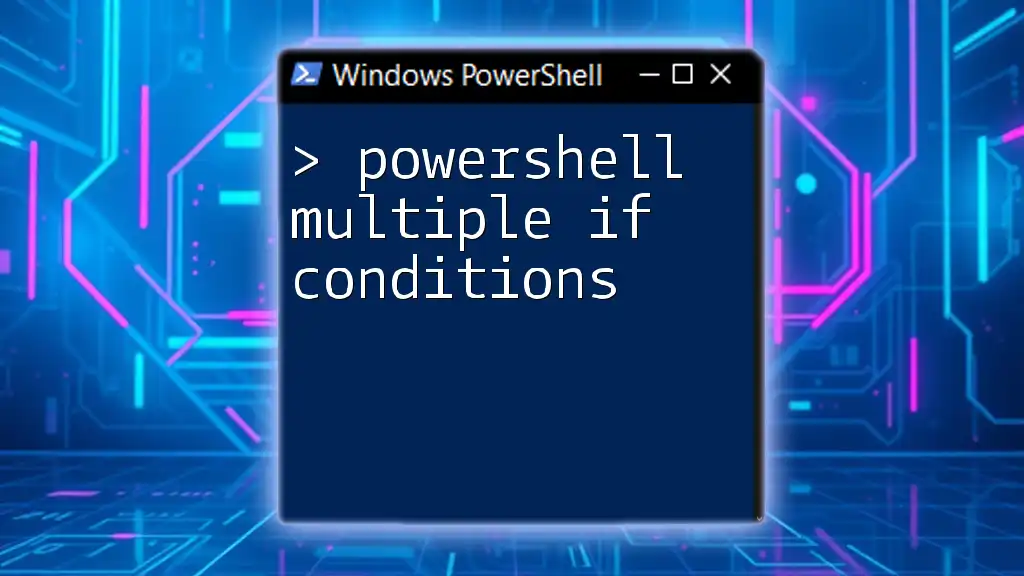In PowerShell, you can use a backtick (`) to create multiline commands for better readability and organization of your scripts.
Write-Host 'This is the first line' `
'and this is the second line'
Benefits of Using Multiline Commands in PowerShell
Improved Readability: One of the primary advantages of utilizing PowerShell multiline commands is the enhancement of code readability. When a command is broken into separate lines, it allows for easy scanning and comprehending of complex operations. This is particularly beneficial for individuals who may return to the code later or for team members who need to collaborate on the script.
Better Management of Complex Scripts: Multiline commands facilitate the organization of intricate scripts. Instead of cramming everything into one line, breaking the command into manageable segments provides a logical progression, enabling better tracking of operations performed.
Easier Debugging: When errors occur, identifying the source of issues in complex scripts can be daunting. With multiline commands, you can pinpoint exact segments of command flow more easily. This structured approach dramatically simplifies the process of debugging.
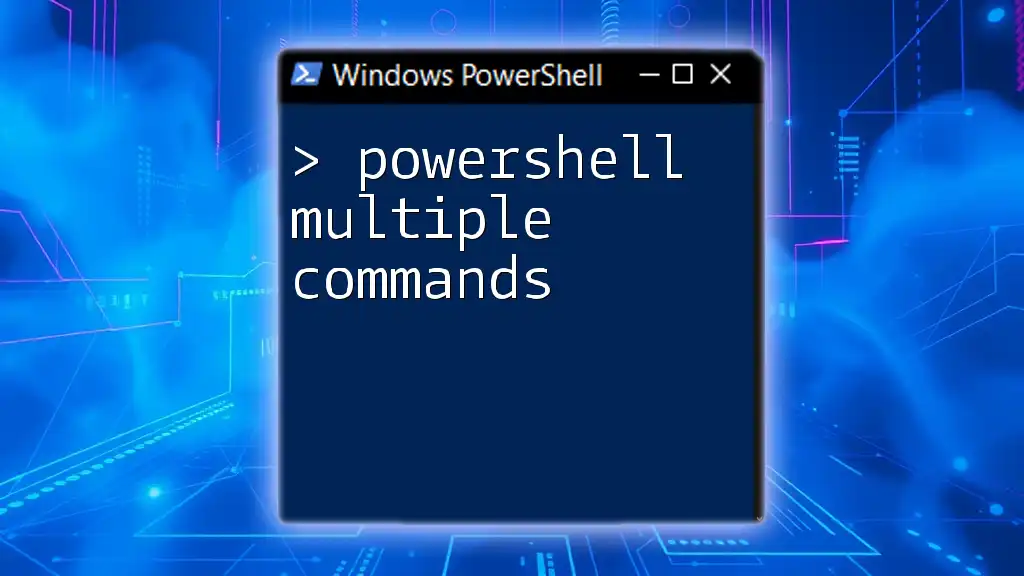
When to Use PowerShell Multiline Commands
Complex Scripts: If a command involves numerous parameters or intricate logic, it's advisable to leverage multiline commands. By structuring commands over multiple lines, you grant each parameter its space, making the command much clearer.
Pipelines: When working with command pipelines, breaking down each command via multiline formatting can provide clarity and assist in understanding each step's role in the overall function. This aids in both learning and maintaining scripts.
Conditionals and Loops: In structures involving conditionals (`if`, `else`) or loops (`foreach`, `while`), multiline commands offer improved readability. A clear visualization of each situation ensures smoother logic flow and aids in code comprehension.
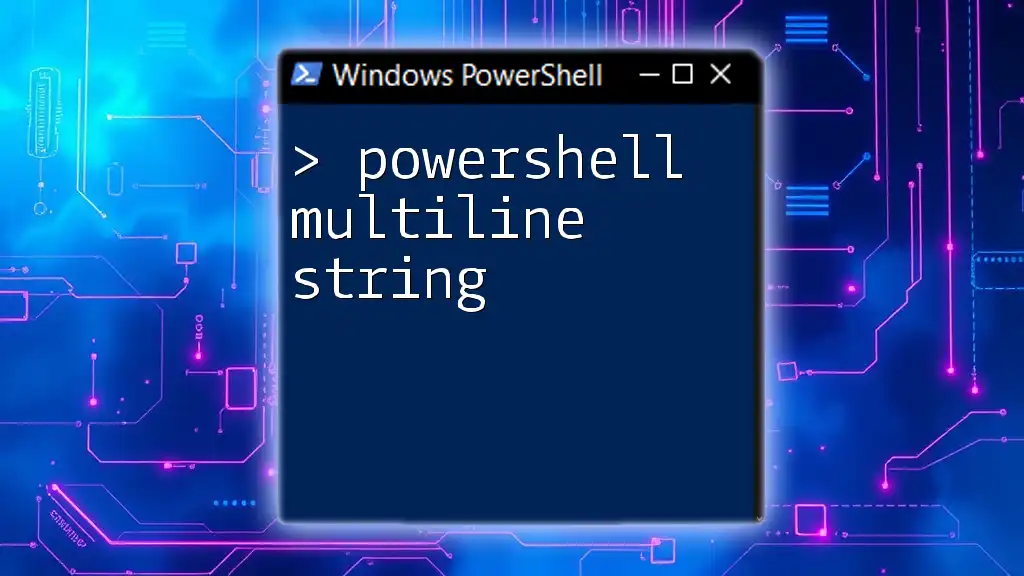
How to Create a PowerShell Multiline Command
Basic Syntax of Multiline Commands
PowerShell allows commands to be split across lines using the backtick (`). The backtick serves as a line continuation character, allowing you to create multiline commands elegantly. For instance, a simple command to list processes can be structured as follows:
Get-Process `
| Where-Object { $_.CPU -gt 1 } `
| Select-Object -Property Name, CPU
As you can see, each pipe operator is relocated to a new line, making the command more readable and understandable.
Using Semicolons to Separate Commands
In PowerShell, semicolons can effectively separate multiple commands on a single line. This method allows for compact command execution but can reduce clarity in complex scenarios. Here’s an example:
Get-Service; Get-Process
Although this format is concise, it may not provide the same level of readability as multiline commands. For intricate operations, opt for the multiline format.
Leveraging Parentheses for Grouping
Grouping Commands: Parentheses play a crucial role in enhancing the clarity of commands. By using parentheses, you can group operations together, making the intent clearer. An example of leveraging parentheses in a command is as follows:
Get-ChildItem -Path (Get-Location)
In this instance, `Get-Location` determines the current directory before `Get-ChildItem` retrieves items from it, clearly illustrating the flow of operations.
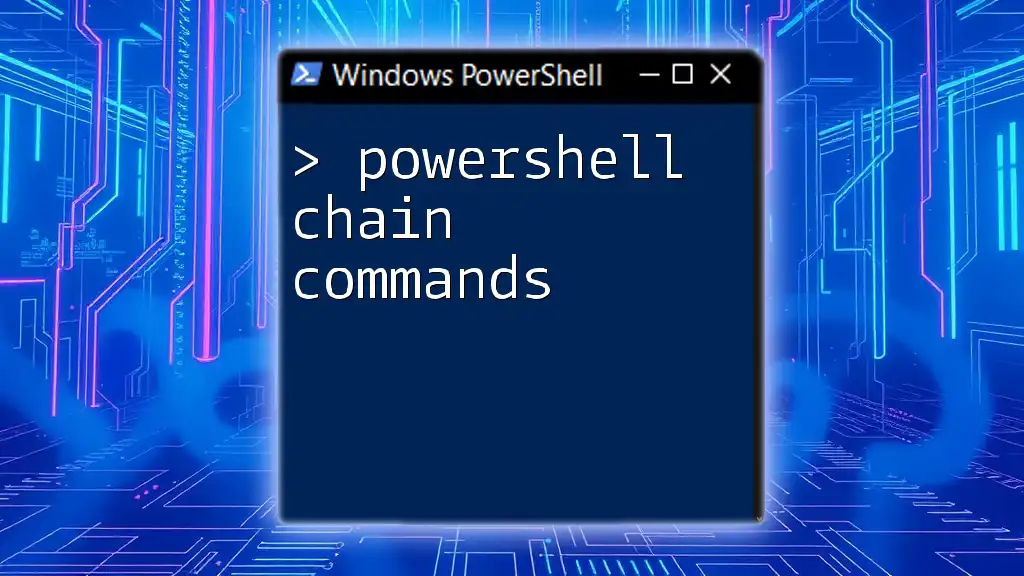
Best Practices for Writing Multiline PowerShell Commands
Consistent Indentation
Importance of Consistent Indentation: Adopt consistent indentation practices to enhance readability. Indenting commands neatly allows you and others to grasp the command structure at a glance.
Commenting on Each Line
Adding comments within your commands is an excellent way to clarify the purpose behind each segment. Comments serve as documentation within the code itself, providing context and explanations. Here’s an example:
Get-ChildItem -Path "C:\MyFolder" # List items in MyFolder
Such annotations can prove invaluable not only for your future self but for anyone else who may scrutinize your code later.
Split Long Commands for Clarity
When faced with lengthy commands, do not hesitate to break them into multiple lines. This practice significantly enhances understanding and management. Here’s an example of breaking a long command into segments:
Get-Item -Path "C:\VeryLongPath\To\TheFile\ThatIsImportant.txt" `
| Select-Object -Property Name, LastWriteTime `
| Format-Table
In this case, the components are clearly delineated, making it easy to follow the command’s intent.
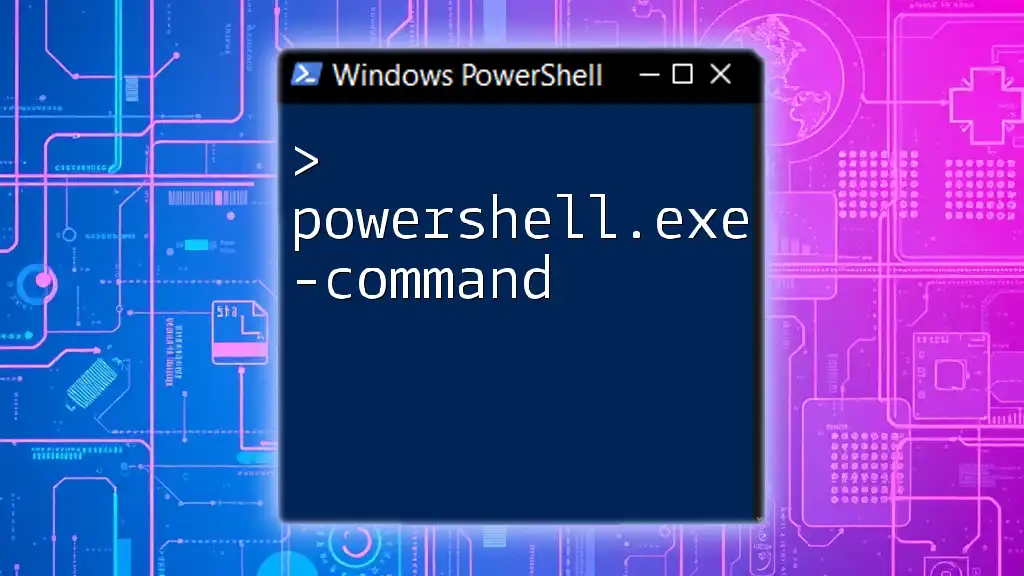
Common Pitfalls with PowerShell Multiline Commands
Forgetting the Backtick
One common mistake when crafting multiline commands is forgetting to place the backtick at the end of a line. This error leads PowerShell to interpret the command as incomplete, resulting in syntax errors. Always ensure the presence of the backtick when you wish to continue a command on the next line.
Misusing Parentheses
Although parentheses can clarify operations, improperly using them can alter command behavior drastically. Incorrect placement may cause PowerShell to execute commands in an unintended order, potentially leading to incorrect results or errors.
Improper Use of Semicolons
Using semicolons carelessly can cause unintended command execution. Commands separated by semicolons run sequentially, which may lead to unexpected outcomes, especially if commands rely on the results of one another. If clarity is a priority, prefer multiline formatting.
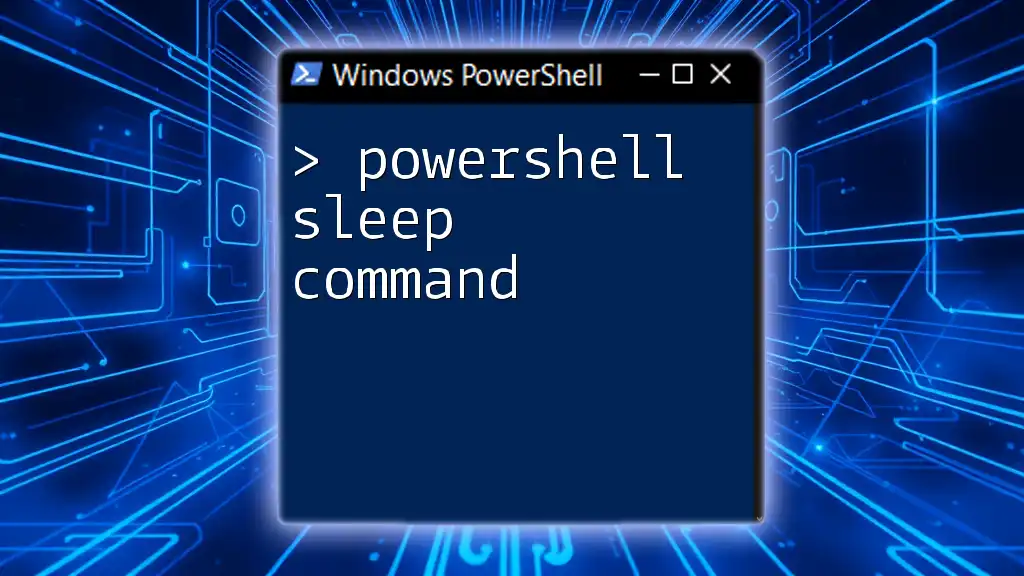
Examples of PowerShell Multiline Commands
Example 1: Retrieving Services with Filters
Let’s consider a practical scenario where you want to retrieve only the running services. You can utilize a multiline command for improved clarity:
Get-Service `
| Where-Object { $_.Status -eq 'Running' } `
| Sort-Object -Property DisplayName
In this example, each operation is presented clearly, demonstrating the process of filtering and sorting services.
Example 2: Exporting Data to a CSV File
Another practical example involves exporting data, which often requires clear structure for effective data handling:
Get-Process `
| Select-Object -Property Name, Id, CPU `
| Export-Csv -Path "C:\Processes.csv" -NoTypeInformation
Here, selecting properties for exporting is laid out evenly, making it convenient to comprehend the flow leading to data export.
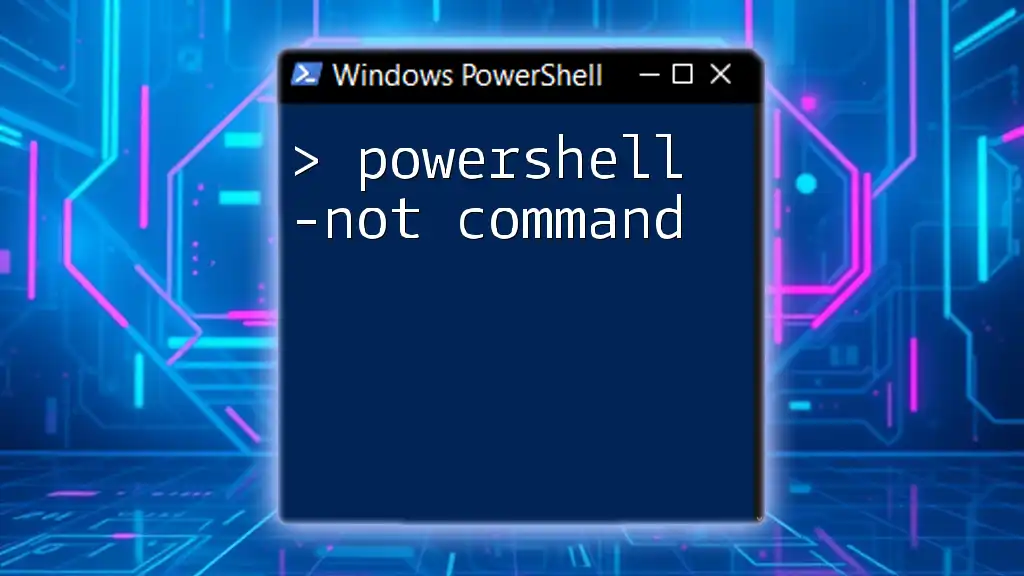
Conclusion
In summary, poweShell multiline commands offer a powerful tool for writing clearer, more manageable scripts. By emphasizing improved readability, easier debugging, and the ability to handle complex structures, multiline formatting enhances the overall experience of using PowerShell. Adopting best practices such as consistent indentation, strategically placing comments, and validating command structures can lead to better coding habits.
With these practices, you’ll not only increase your efficiency as a PowerShell user but also strengthen collaboration and maintainability within your coding endeavors.
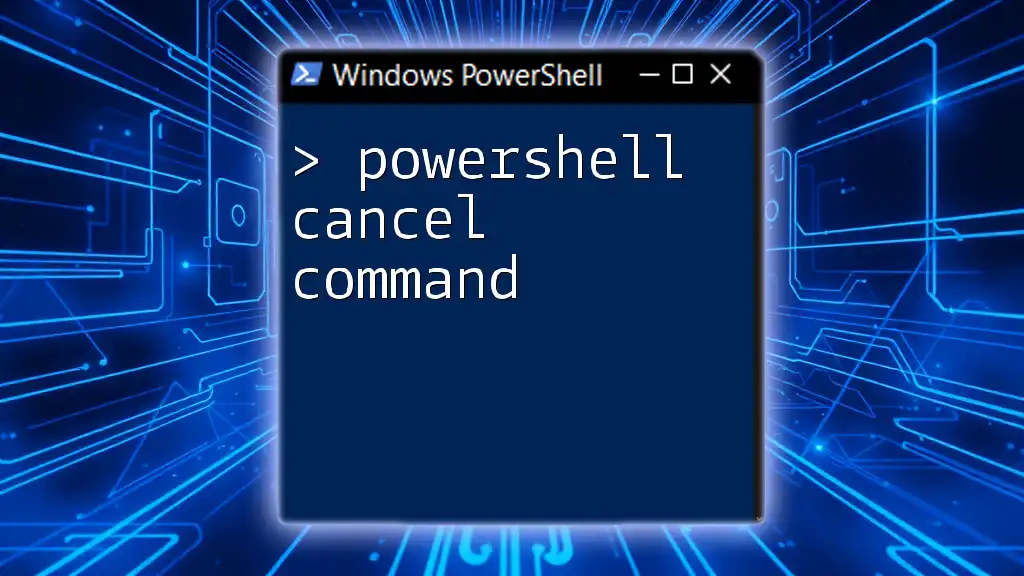
Additional Resources
For further exploration, consider checking out the official PowerShell documentation or enrolling in specialized learning platforms. These resources can provide more nuanced insights and advanced techniques, ensuring you stay informed on best practices and trends in PowerShell scripting.