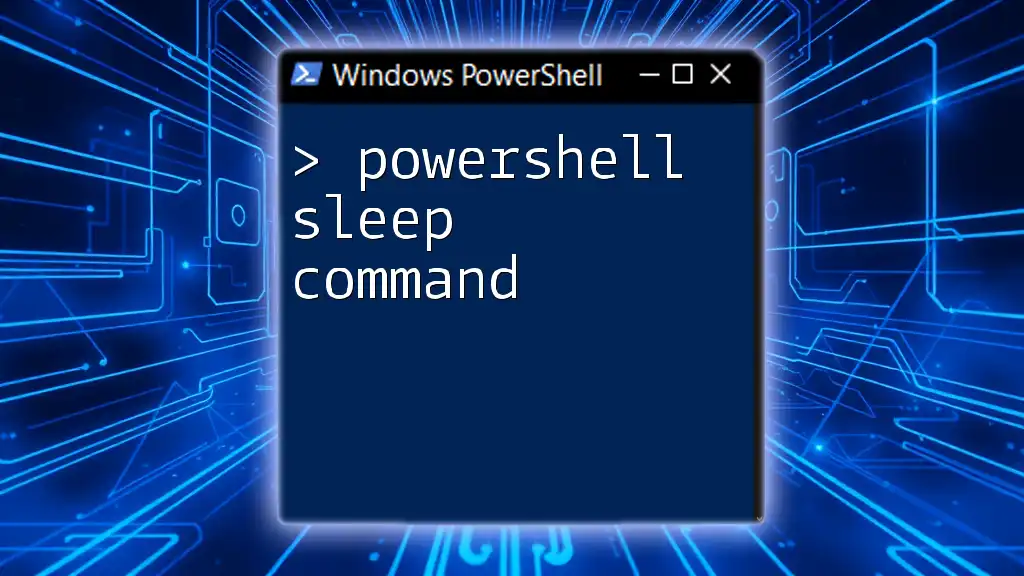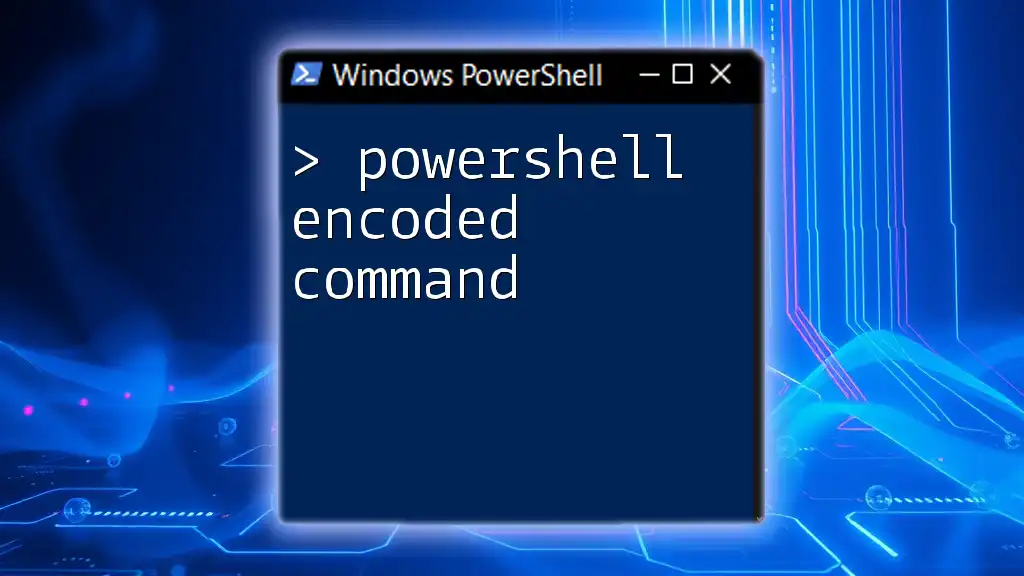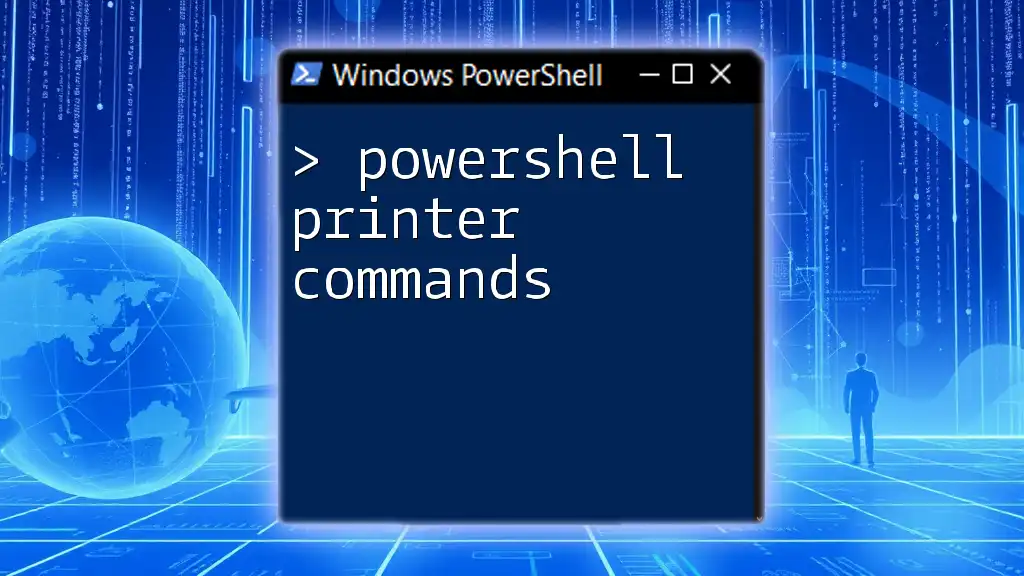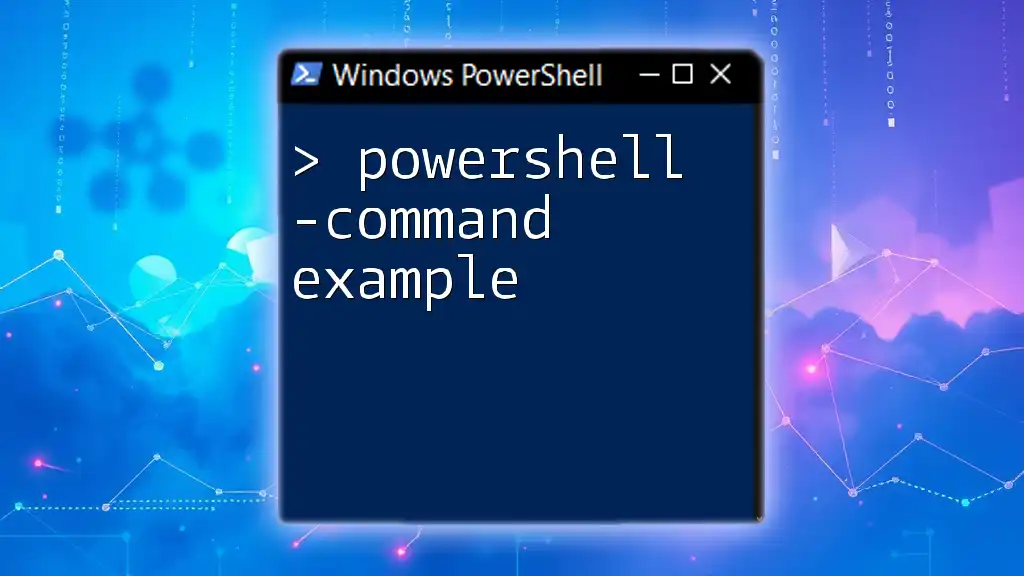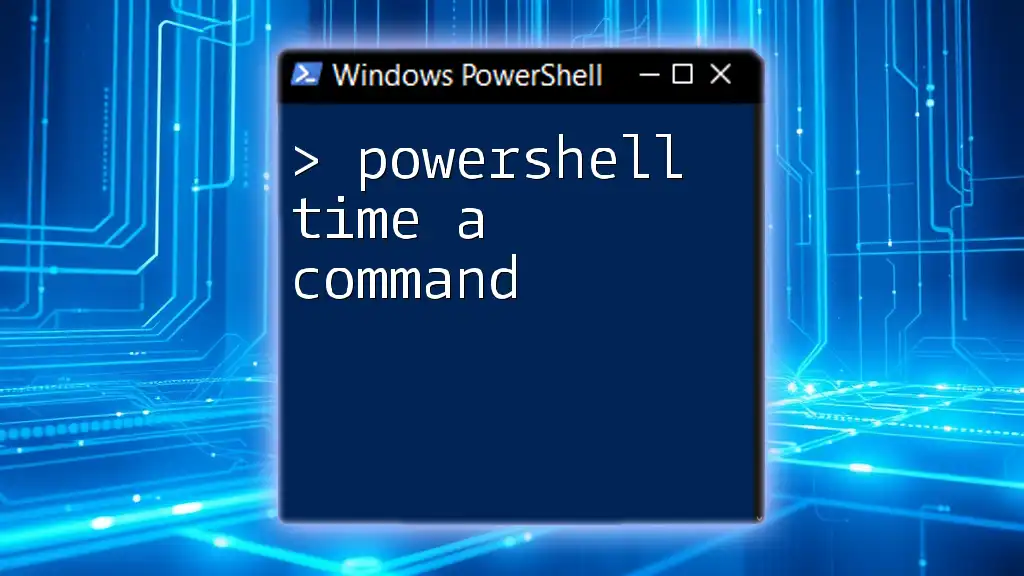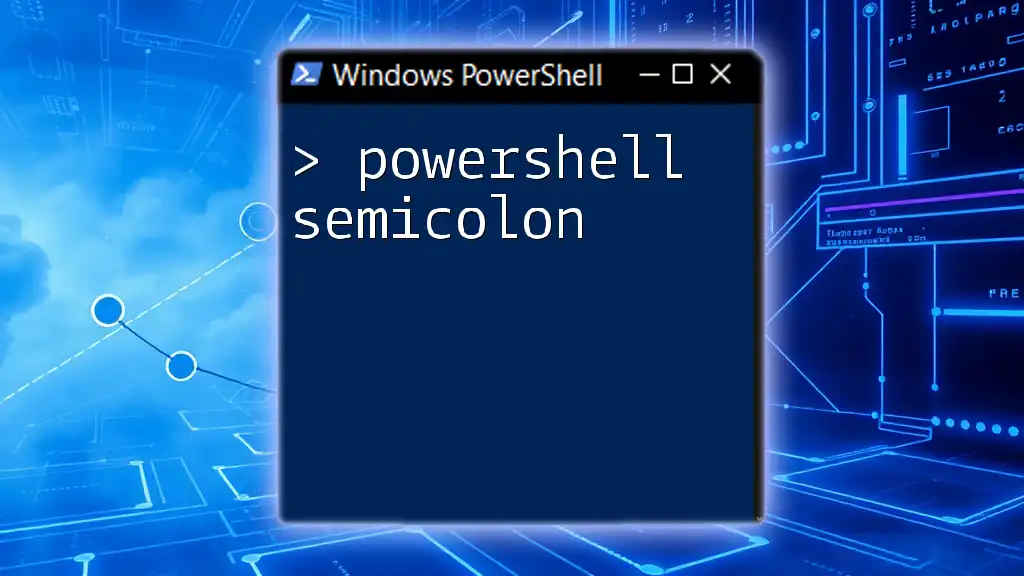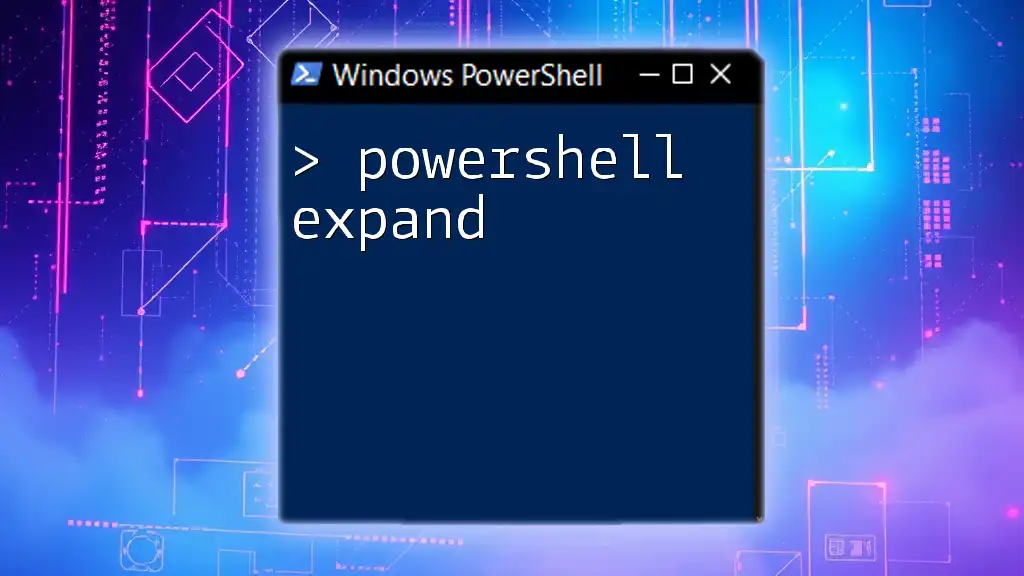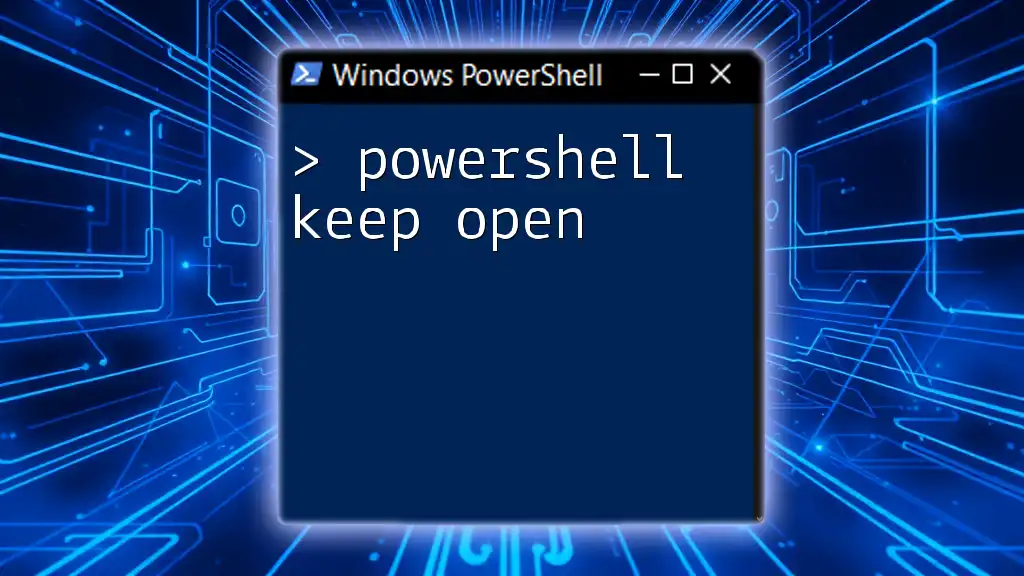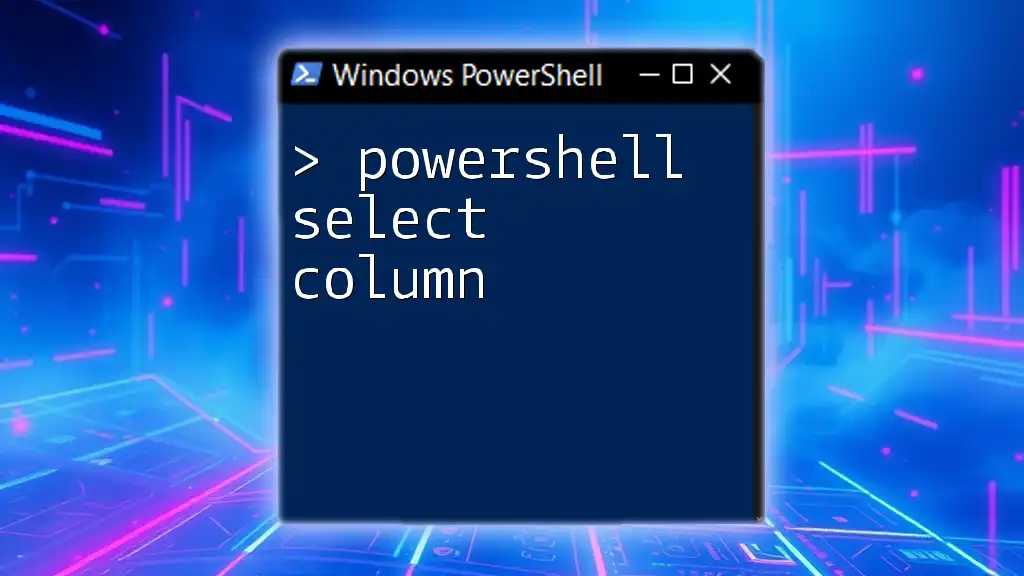The PowerShell `Start-Sleep` command pauses the execution of a script for a specified amount of time, allowing you to control the timing of your commands.
Start-Sleep -Seconds 10 # This pauses the execution for 10 seconds.
Understanding the Sleep Command in PowerShell
What is the Sleep Command in PowerShell?
The PowerShell sleep command refers to the `Start-Sleep` cmdlet, which allows you to pause execution of your PowerShell scripts for a specified duration. This command can be particularly useful in various scenarios, such as waiting for resources to become available, pacing automated tasks, or introducing time intervals between actions.
Importance of Using Sleep
Using the PowerShell sleep command can be essential for managing the flow of your scripts. In real-world scenarios, there might be instances where a script needs to wait for a process to complete or when dealing with network calls that require time to respond. Implementing a pause effectively can enhance script performance and reduce errors associated with executing operations too quickly.
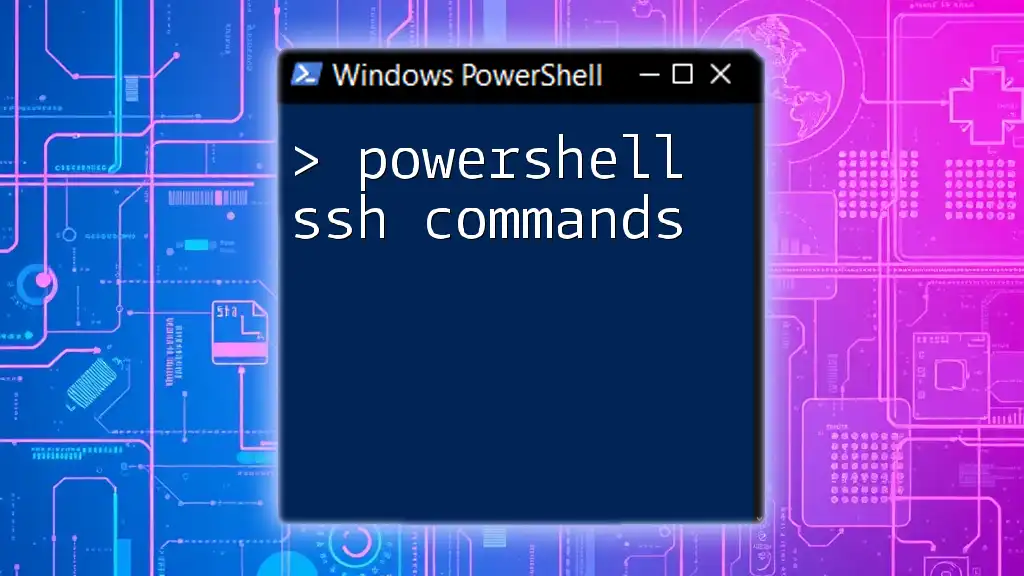
How to Use Start-Sleep in PowerShell
Syntax of Start-Sleep
The syntax for the `Start-Sleep` cmdlet is straightforward:
Start-Sleep -Seconds <number>
In this command, you specify the number of seconds you want the script to pause.
Basic Example of Start-Sleep
To illustrate how to use the PowerShell sleep command, consider this basic example:
Start-Sleep -Seconds 5
Write-Output "Paused for 5 seconds"
In this snippet, the script pauses for 5 seconds before executing the next command, which outputs a message. Such a simple implementation can be highly effective in ensuring that your scripts run smoothly.
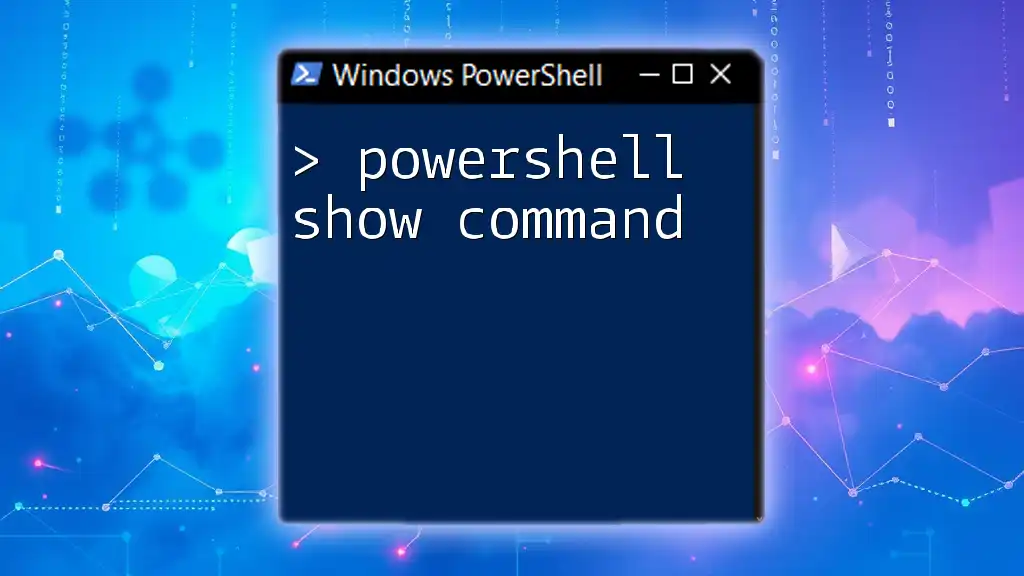
Implementing Delays with PowerShell
PowerShell Wait Command Variants
The PowerShell wait command and its various forms, like PowerShell wait timer and delay in PowerShell, are often interchangeable when discussing timing. However, it's crucial to distinguish when and how to use them effectively in your scripts.
Advanced Examples
Using PowerShell Wait 5 Seconds
Let’s look at another example where we use the command to wait for 5 seconds:
Start-Sleep -Seconds 5
Write-Output "Executed after waiting for 5 seconds"
This example shows how easy it is to implement a simple delay within your scripts to enhance their operational flow.
PowerShell Wait 10 Seconds
In some cases, you might need a longer pause. For example, if you need to wait for 10 seconds:
Start-Sleep -Seconds 10
Write-Output "Executed after waiting for 10 seconds"
This approach persists in demonstrating how the PowerShell sleep command can be effectively applied for longer durations.
PowerShell Wait 30 Seconds
Sometimes, longer wait times are necessary. Suppose you have a scenario where subsequent actions need ample time to prepare:
Start-Sleep -Seconds 30
Write-Output "Executed after waiting for 30 seconds"
In this case, understanding the performance implications of such long pauses is essential. It’s often beneficial to define your wait times based on the requirements of the tasks being executed.
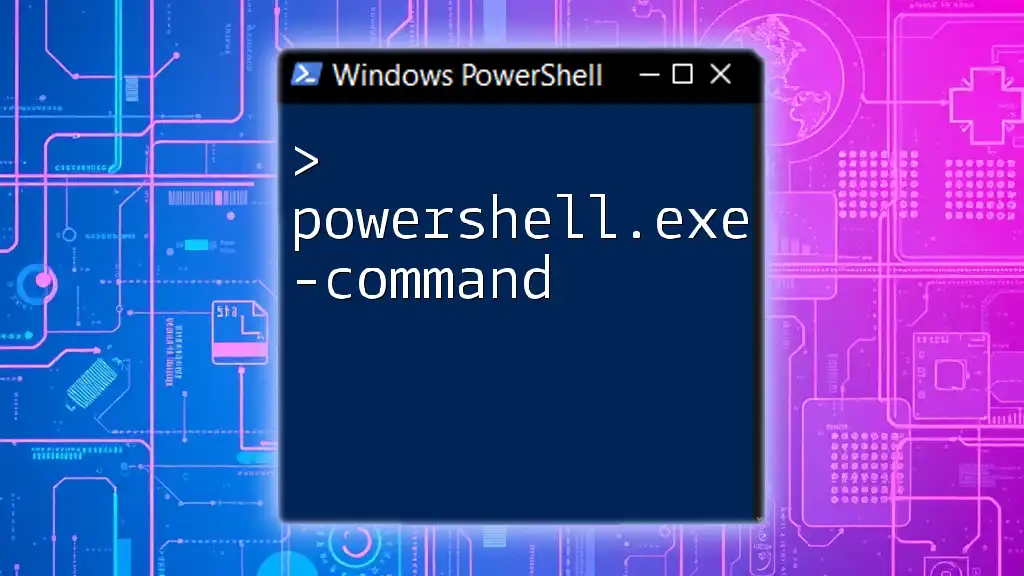
Managing Delays in PowerShell Scripts
PowerShell Delay in Script
Integrating the PowerShell sleep command into bigger scripts is essential for coordinating complex workflows. For instance, in a script that automates multiple processes, you could incorporate `Start-Sleep` like this:
Write-Output "Starting task..."
Start-Sleep -Seconds 5
Write-Output "Task in progress..."
Start-Sleep -Seconds 10
Write-Output "Task complete."
Here, the sleep command helps to control the timing of each action, ensuring that the script behaves predictably.
Troubleshooting Common Issues
While using `Start-Sleep` is generally straightforward, common pitfalls may arise, such as forgetting a specific wait duration or not accounting for script execution order. Debugging delays can enhance your scripts' reliability; you can do this by logging messages before and after the sleep command to understand the flow better.
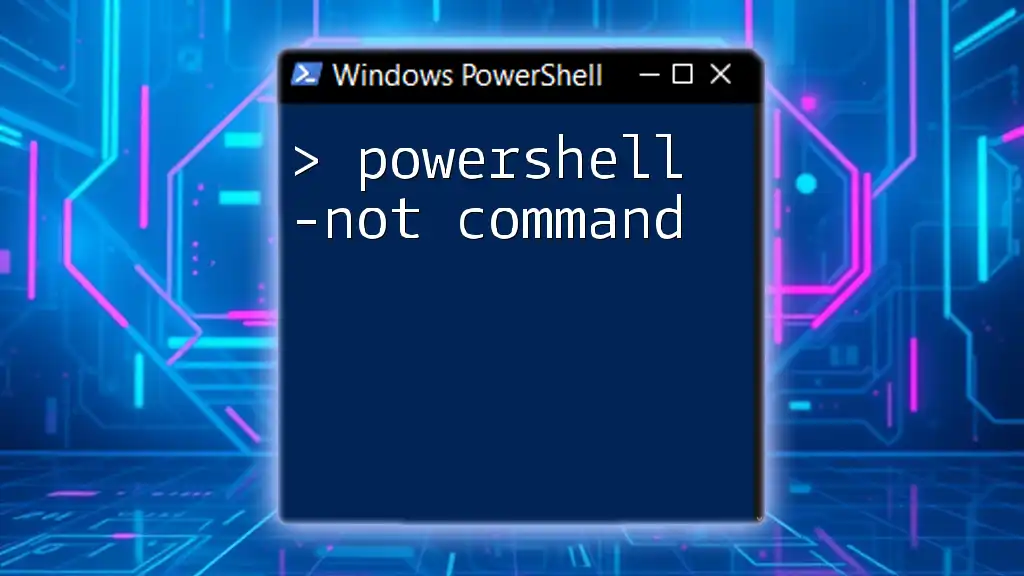
Alternatives to Sleep Command
Other PowerShell Commands for Waiting
When it comes to scripting, alternatives to the PowerShell sleep command can sometimes be more appropriate. Commands such as `Wait-Process` and `Wait-Event` can be used instead of `Start-Sleep`, depending on the desired outcome. Wait-Process holds execution until a specific process concludes, making it an essential tool in managing dependent tasks.
Comparison between Sleep and Wait Commands
The distinction between these commands lies primarily in their intended use. The `Start-Sleep` cmdlet is a straightforward way to introduce time delays in your script, whereas `Wait-Process` and `Wait-Event` offer more precision for waiting based on the state of external processes or events.
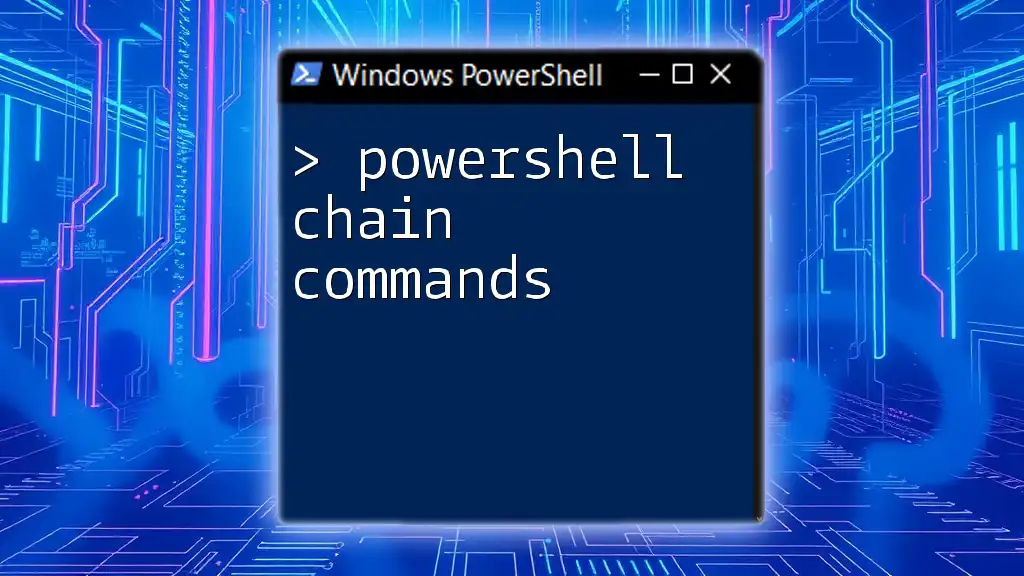
Performance Considerations
Impact of Sleep on Script Execution Time
Introducing sleep commands can impact the overall performance of your scripts. While pauses are often necessary, excessive use can slow execution significantly. It’s crucial to find a balance. Monitor your script's efficiency and consider adjusting your use of delays as needed.
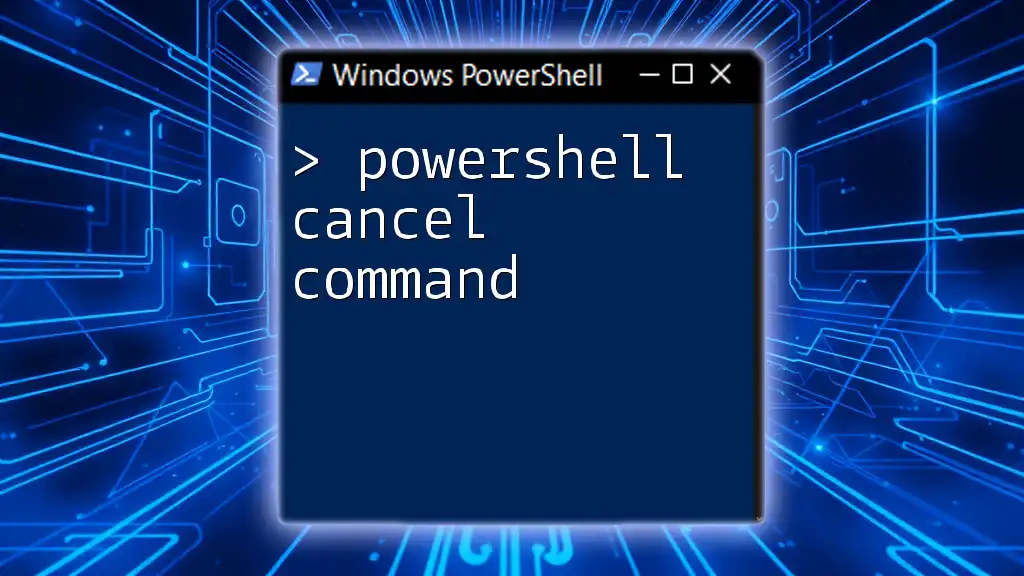
Conclusion
The PowerShell sleep command is an invaluable tool for script developers. Its ability to introduce intentional pauses can enhance program flow and ensure proper execution of dependent processes. Understanding how to effectively use `Start-Sleep` prepares you for smooth script operations.
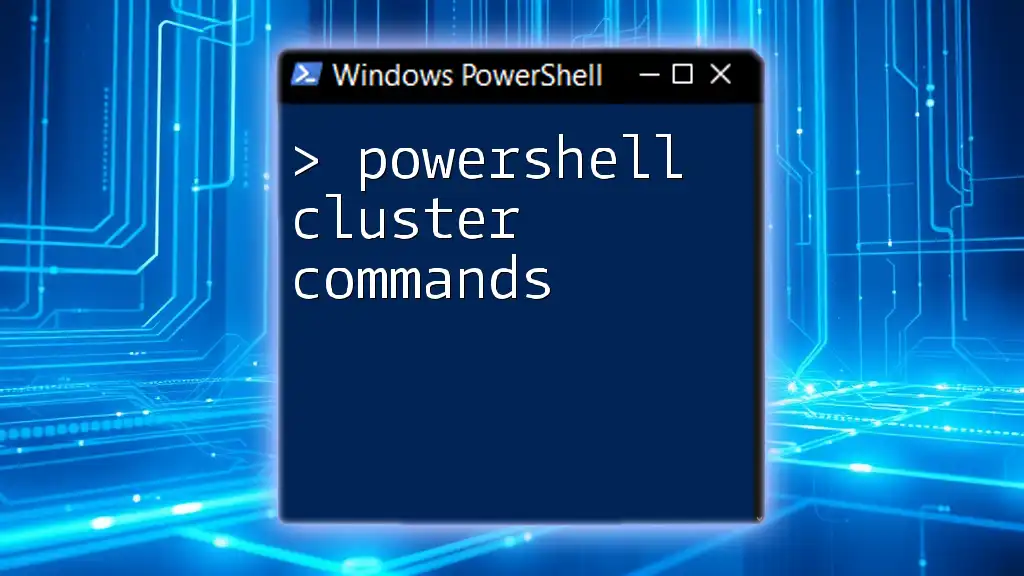
Call to Action
I encourage you to experiment with the PowerShell sleep command and see how it enhances your scripts. Feel free to share your experiences using delays in PowerShell and explore additional resources to deepen your PowerShell knowledge.
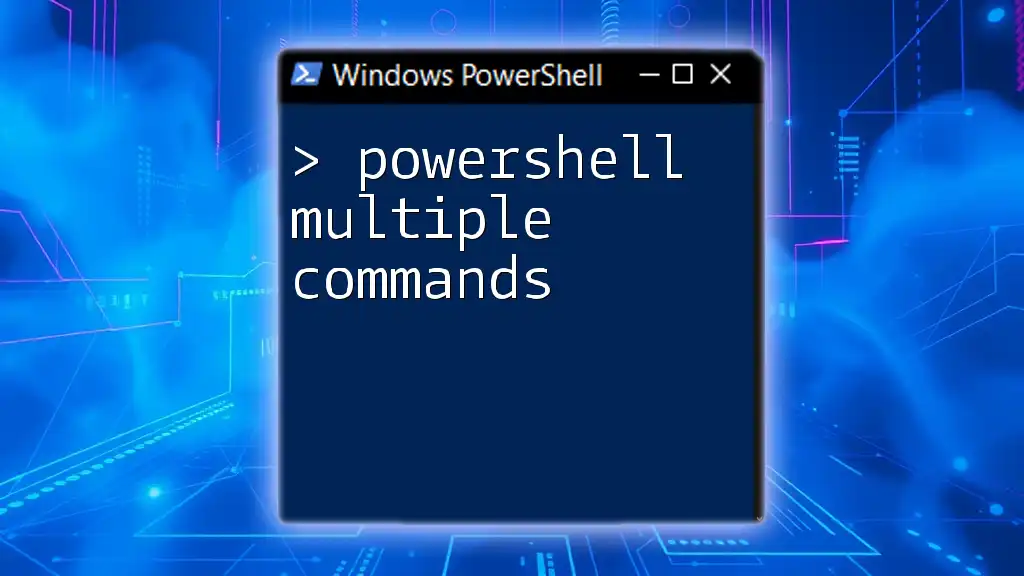
References
For further reading, consult the official PowerShell documentation for in-depth details on the PowerShell sleep command and related topics. Consider books and websites specialized in PowerShell scripting to expand your understanding.