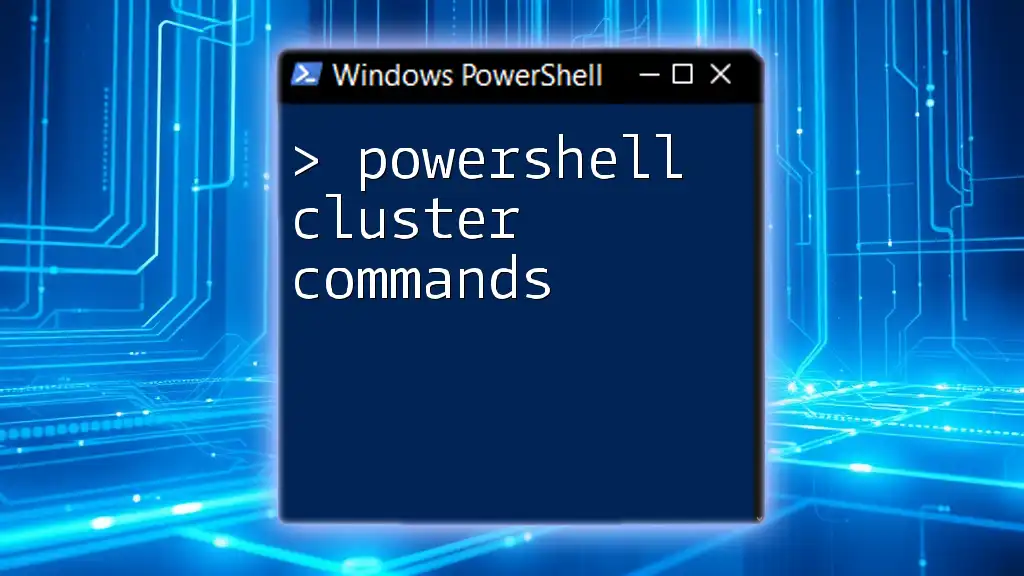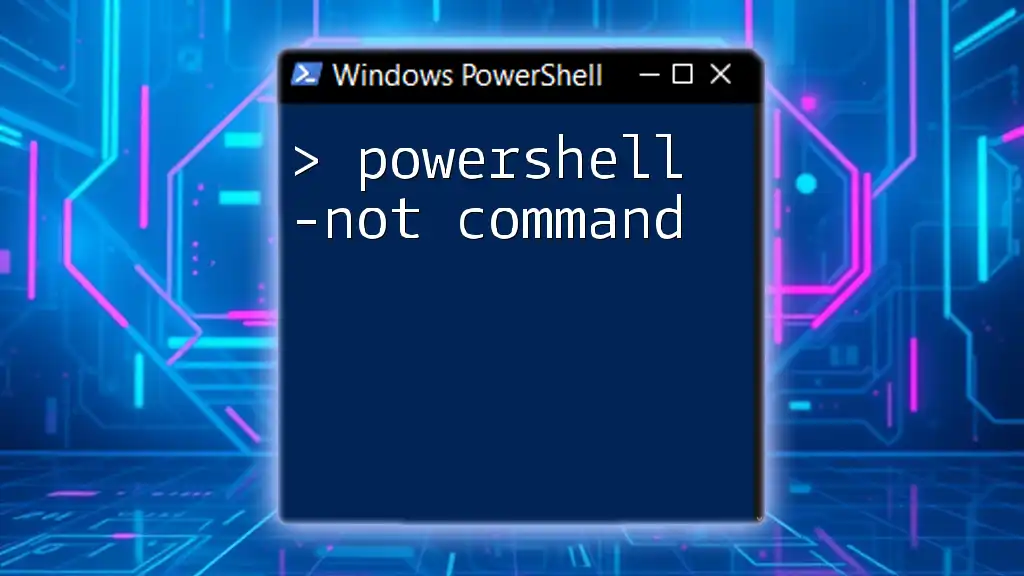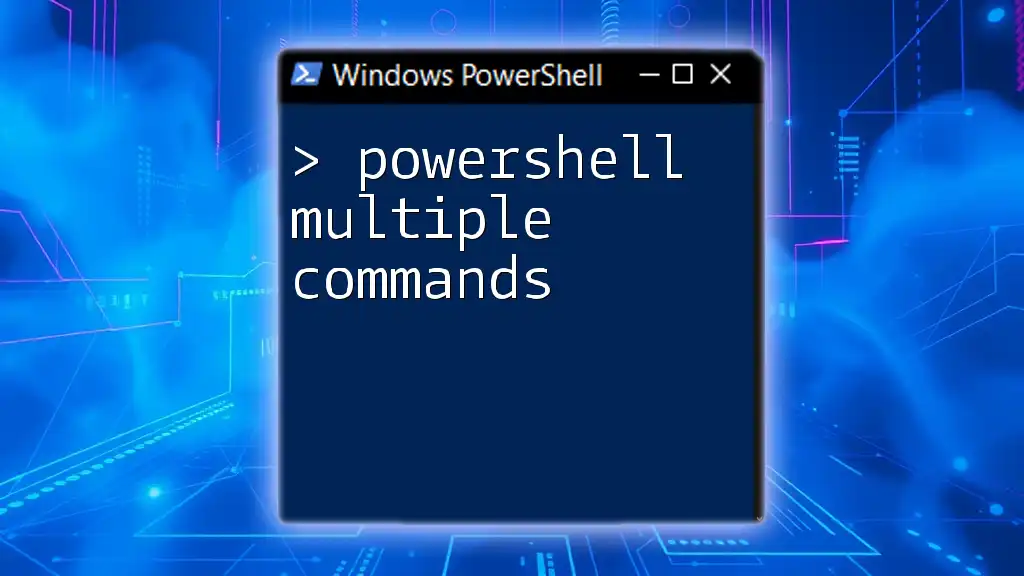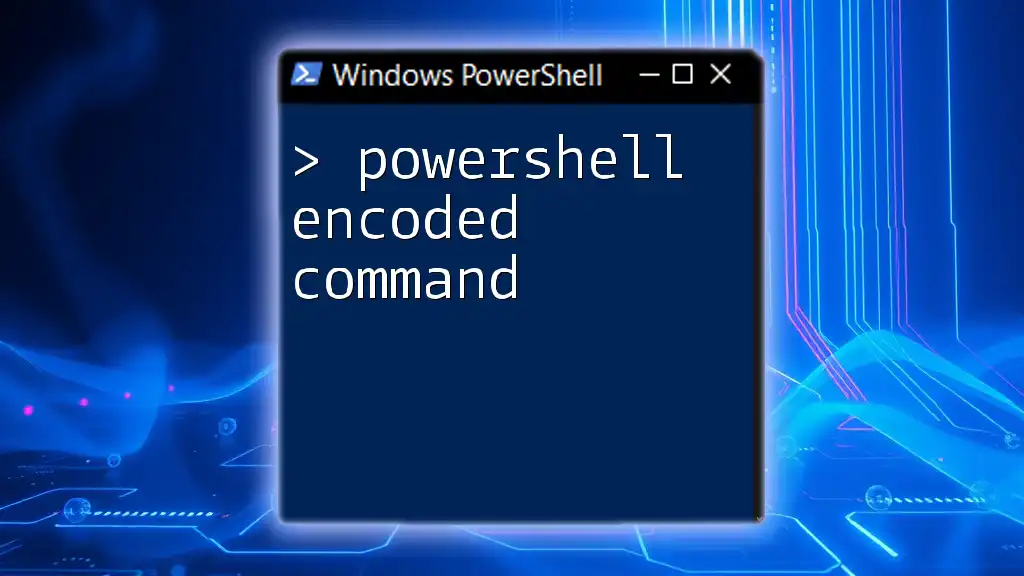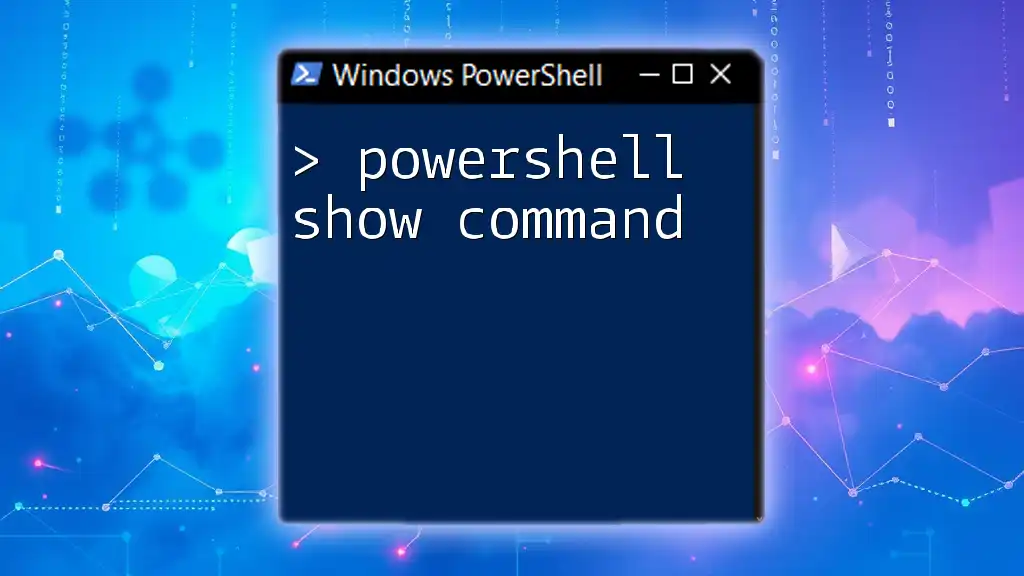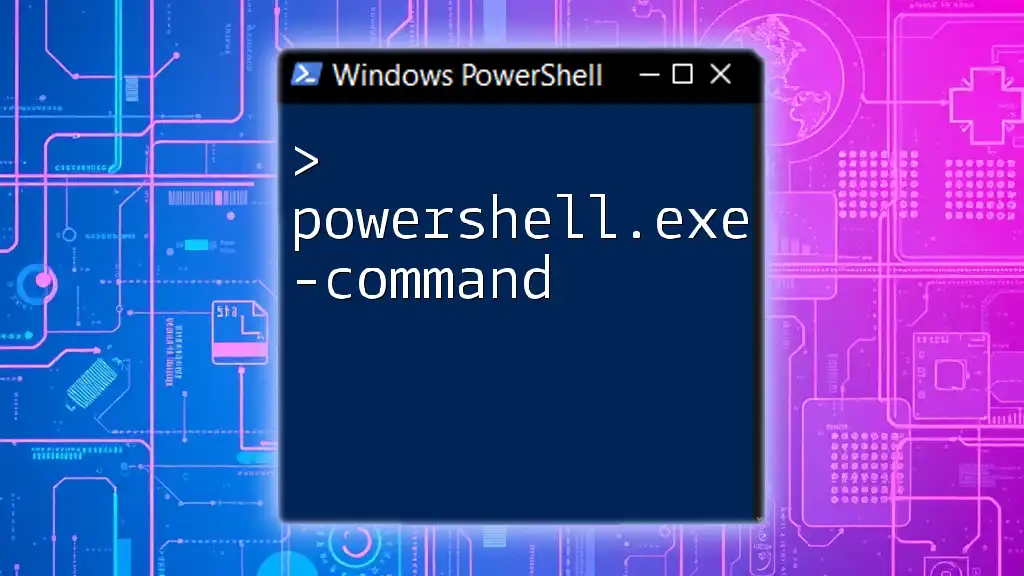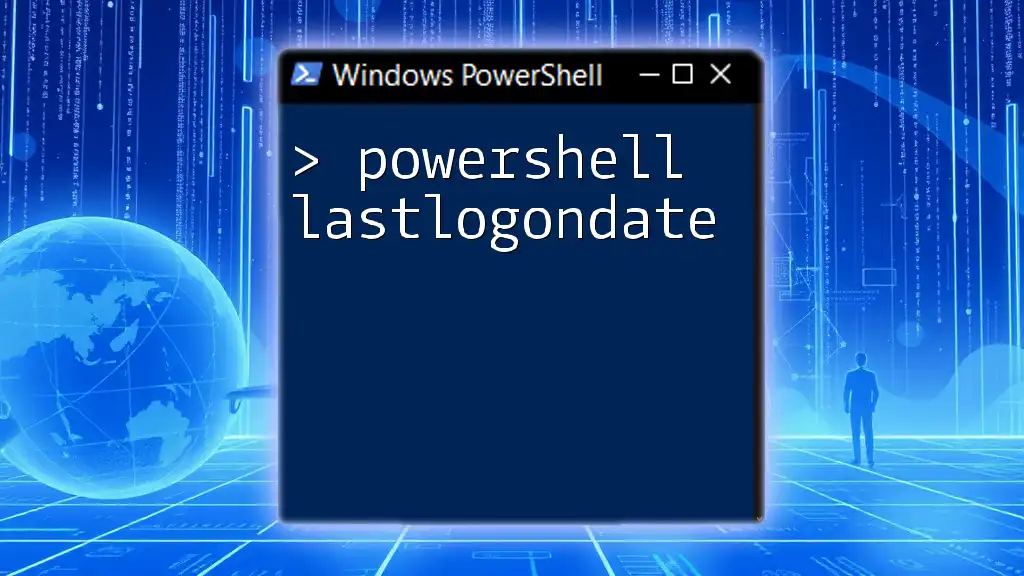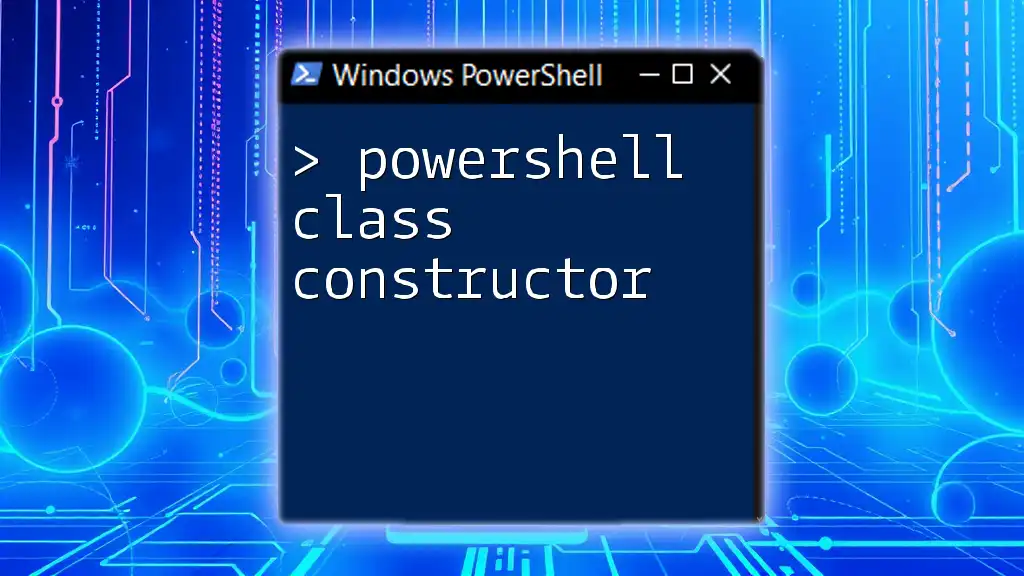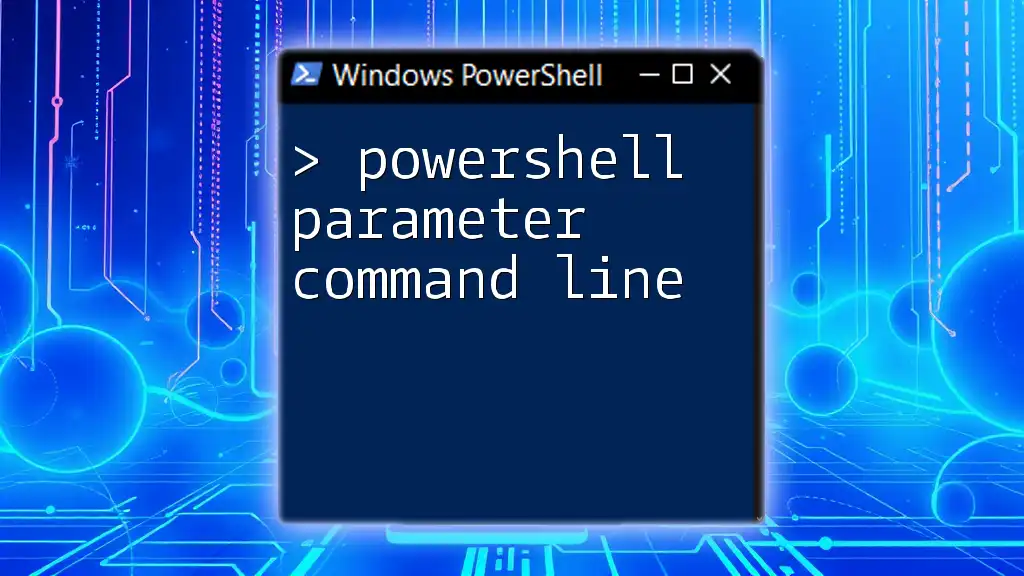PowerShell cluster commands are essential for managing and configuring failover clusters in Windows Server environments, allowing administrators to automate tasks related to high availability.
# Example command to get the status of all nodes in a cluster
Get-ClusterNode | Format-Table Name, State
Understanding PowerShell Cluster Commands
What are Cluster Commands?
PowerShell cluster commands are a set of cmdlets designed for managing Windows failover clusters. These commands enable administrators to automate and streamline tasks essential for maintaining high availability and load balancing across applications and services. By leveraging these commands, IT professionals can efficiently perform operations on cluster nodes and resources, ensuring that the infrastructure remains resilient and effective.
Importance of PowerShell in Cluster Management
Using PowerShell for cluster management offers significant benefits over traditional GUI methods. For one, automation is a key advantage; repetitive tasks can be scripted, thus saving time and minimizing the risk of human error. Also, PowerShell provides a higher degree of flexibility and control over cluster management. Whether you are adding a node, modifying resources, or monitoring cluster health, commands can be executed swiftly and with precision.
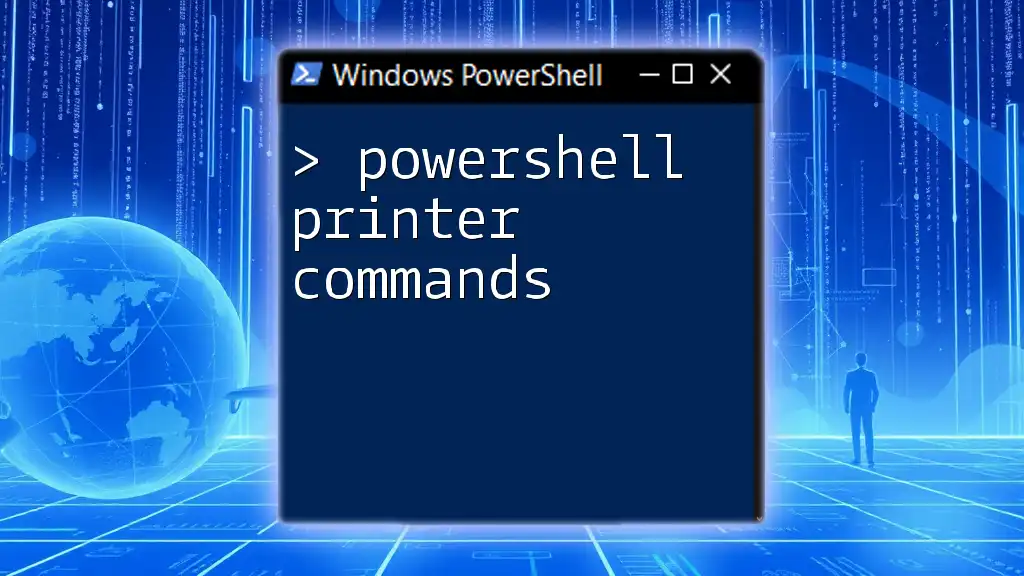
Getting Started with PowerShell Clusters
Prerequisites for Cluster Management
Before diving into PowerShell cluster commands, you must meet some prerequisites. A Windows Server environment is needed – specifically, a version that supports failover clustering, like Windows Server 2016 or later. You should ensure that you are running at least PowerShell version 5.0 for optimal compatibility with cluster cmdlets.
Additionally, to manage a cluster, you must enable the Failover Clustering feature. This can easily be accomplished using PowerShell itself:
Install-WindowsFeature -Name Failover-Clustering -IncludeManagementTools
This command installs the necessary components along with management tools, providing a robust setup for managing clusters.
Installing the Failover Clustering Feature
The command mentioned above encompasses several important components:
- Install-WindowsFeature: A cmdlet that installs specified features and roles on the server.
- -Name: This parameter specifies the features to install; in this case, "Failover-Clustering."
- -IncludeManagementTools: This ensures that management tools for the feature are also installed.
After executing this command, you’re set up for cluster management.
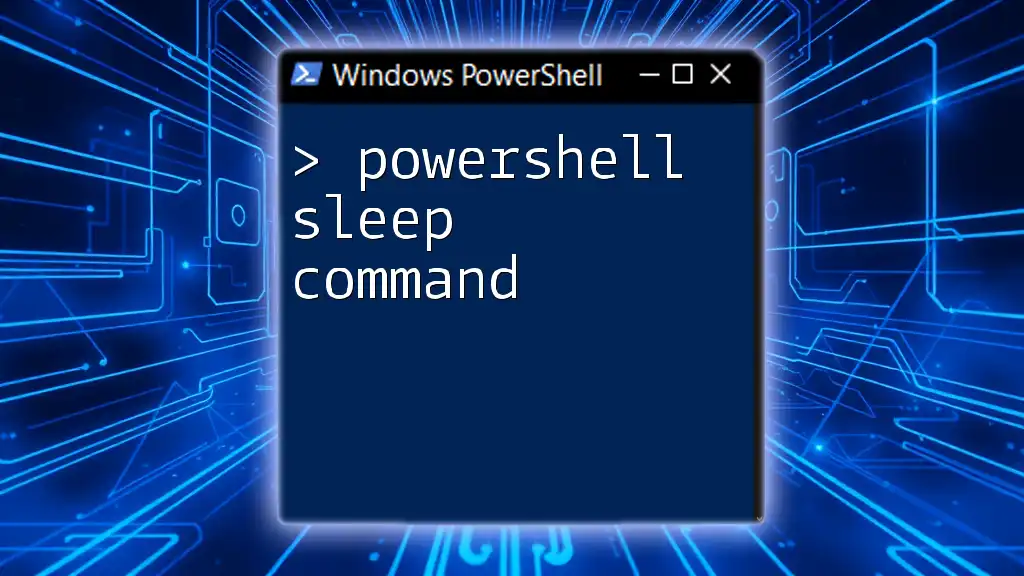
Common PowerShell Cluster Commands
Viewing Cluster Configuration
To inspect the configuration of your cluster, the Get-Cluster command is fundamental. This cmdlet shows you crucial details about the cluster, such as its name, state, and the nodes it contains.
Get-Cluster
When you run this command, you’ll receive output that includes various properties of the cluster. Familiarizing yourself with these properties can help diagnose issues and manage the cluster efficiently.
Managing Cluster Nodes
Managing nodes is a crucial aspect of cluster administration. Here’s how you can easily add or remove nodes from your cluster.
Adding Nodes to a Cluster
To add a new node to your cluster, use the Add-ClusterNode command:
Add-ClusterNode -Name "NodeName" -Cluster "ClusterName"
This command specifies the name of the node you wish to add and the name of the target cluster. It is essential to validate node compatibility prior to adding it; otherwise, you might face issues later on.
Removing Nodes from a Cluster
When you need to remove a node, for maintenance or other reasons, the Remove-ClusterNode command is at your disposal:
Remove-ClusterNode -Name "NodeName" -Cluster "ClusterName"
Make sure you follow best practices, such as draining the node before removal to ensure that workloads are redistributed properly and your cluster remains balanced.
Cluster Resource Management
Viewing Cluster Resources
For checking resources within your cluster, you can utilize the Get-ClusterResource cmdlet. This command provides detailed information about all cluster resources available:
Get-ClusterResource
The output will include the type and state of each resource, helping you to identify any issues.
Adding a Resource
If you need to add a new resource, such as a disk, you can accomplish this with:
Add-ClusterDisk -Disk "YourDisk"
Replace "YourDisk" with the actual identifier of the disk you want to add. This command is vital for ensuring that the cluster can utilize additional storage resources.
Removing a Resource
Similarly, to remove a resource, especially when it’s no longer needed, use the Remove-ClusterResource command:
Remove-ClusterResource -Name "ResourceName"
Be cautious as removing certain resources may have adverse effects on your applications’ availability or performance.
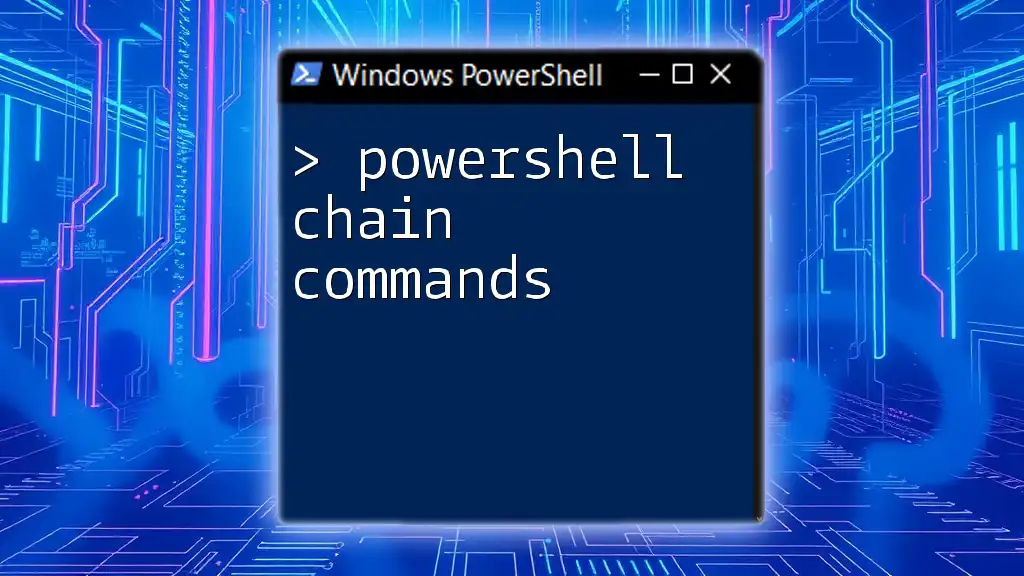
Advanced PowerShell Cluster Commands
Configuring Cluster Quorum
Understanding and configuring quorum is essential in maintaining a balanced failover cluster. Quorum refers to the minimum number of votes needed to ensure that the cluster continues to function effectively and to prevent split-brain scenarios.
Understanding Quorum in Clustering
Quorum serves as a critical safety mechanism that helps maintain a majority of available nodes for decision-making. Without sufficient quorum, the cluster may become unavailable.
Viewing Current Quorum Configuration
To check the current quorum configuration, you can run:
Get-ClusterQuorum
This command provides insights into the current quorum settings, informing you about which quorum model is active.
Modifying Quorum Configuration
When necessary, you can modify the quorum configuration to meet your operational requirements. For example, to change the quorum type to Node and Disk Majority, you can use:
Set-ClusterQuorum -QuorumConfiguration "NodeAndDiskMajority"
This command enables you to tailor the cluster's ability to endure failures based on your environment’s needs.
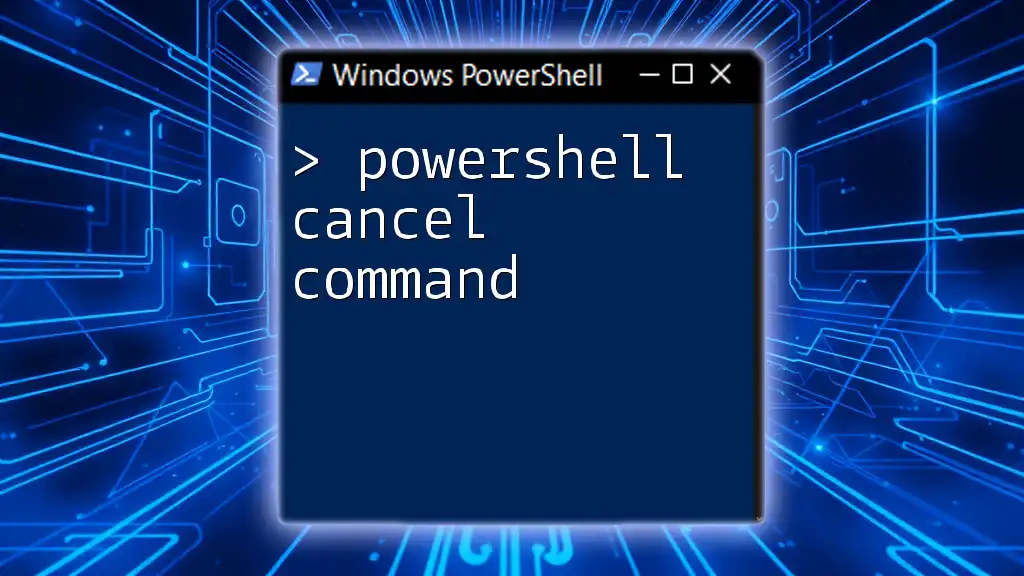
Monitoring and Troubleshooting Clusters
Monitoring Cluster Health
It's vital to monitor your cluster proactively. The Get-ClusterGroup command allows you to check the status of cluster groups:
Get-ClusterGroup
This provides information about resource groups and can help you identify any issues with resource allocation or state.
Troubleshooting Common Issues
Common issues in cluster environments might include node failures, resource unavailability, or network configuration problems. Utilizing PowerShell for troubleshooting simplifies diagnostics. Look for specific error logs and use relevant cmdlets to analyze issues swiftly.
Getting Help with Commands
If you ever feel lost or require additional information about commands, leverage PowerShell's built-in help system:
Get-Help <CommandName> -Full
This command offers extended documentation about any given PowerShell cmdlet, enhancing your understanding and skill level.
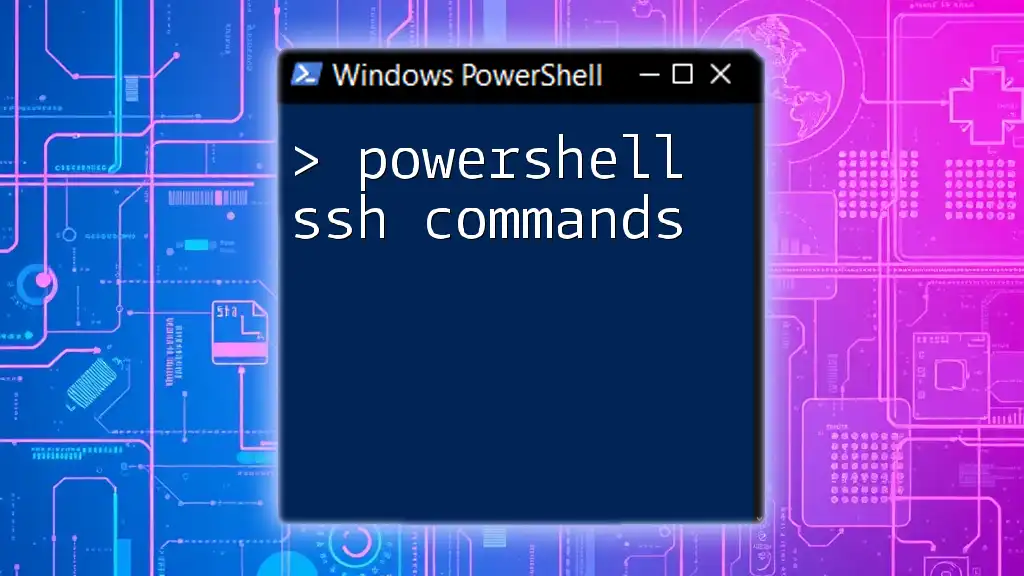
Conclusion
In summary, PowerShell cluster commands offer powerful capabilities for managing and automating failover clusters. With a solid understanding of these cmdlets and best practices, you can simplify administration tasks, enhance performance, and ensure high availability across your applications. Practice these commands in a test environment to gain confidence and become adept at managing clusters effectively.