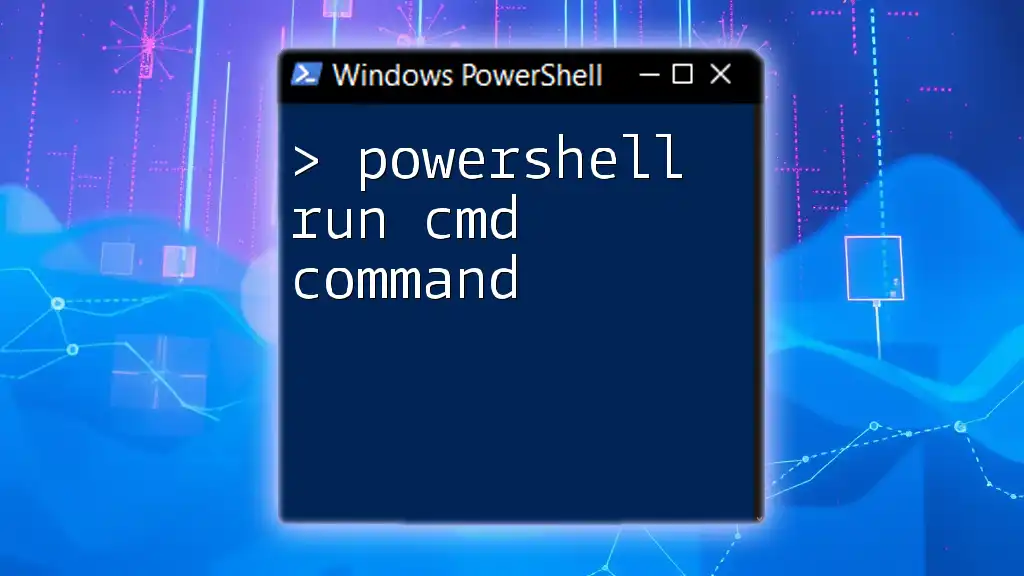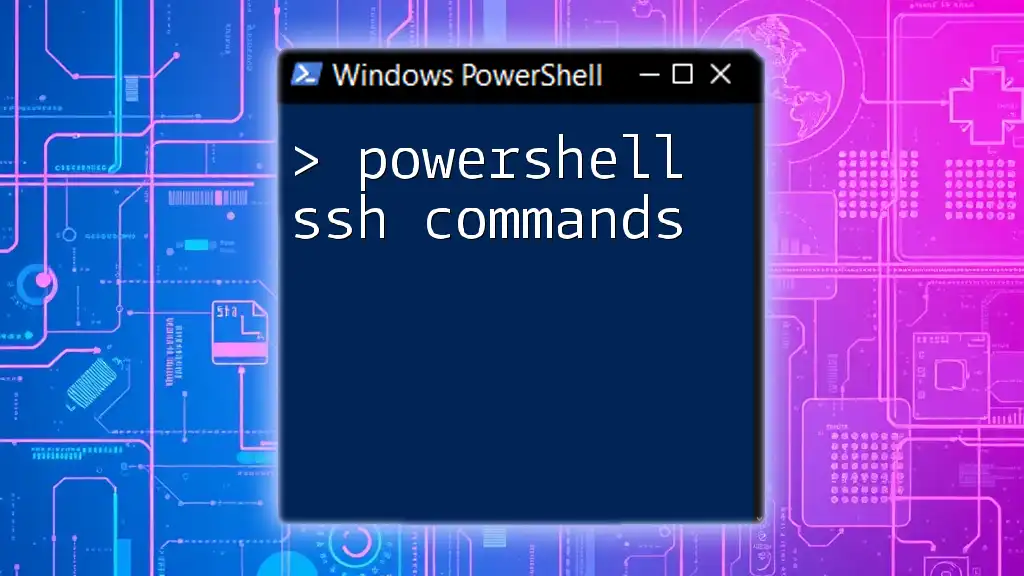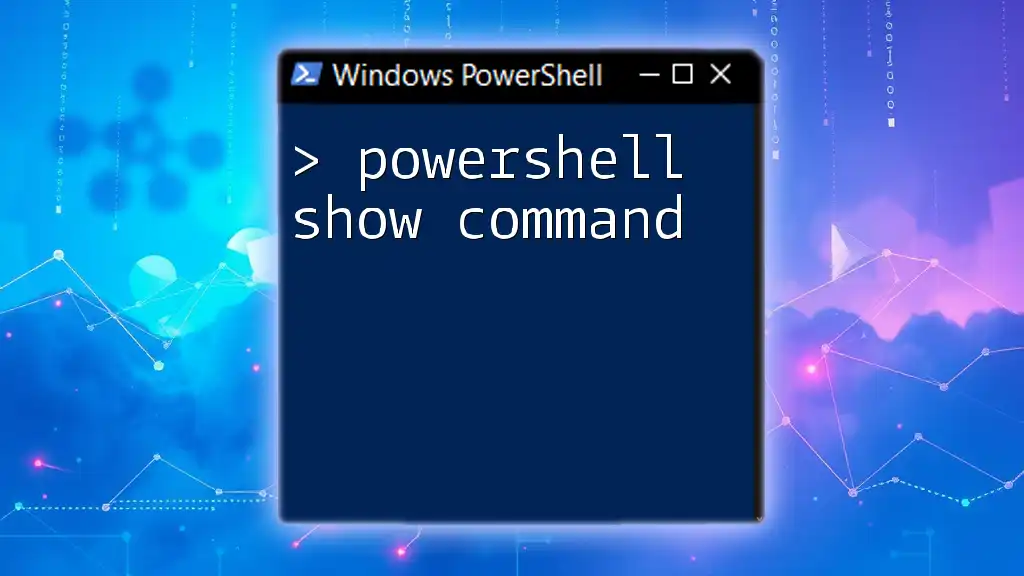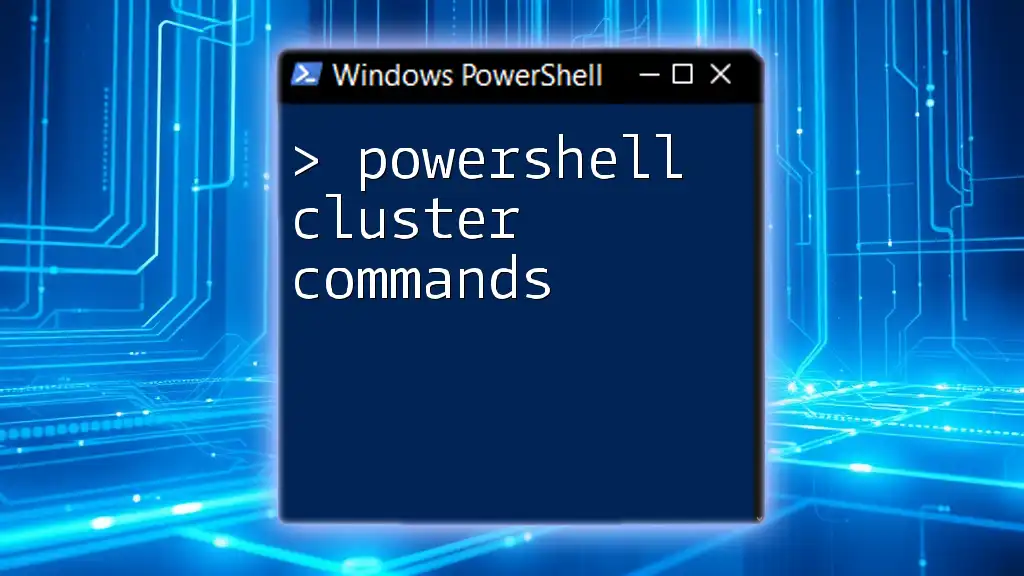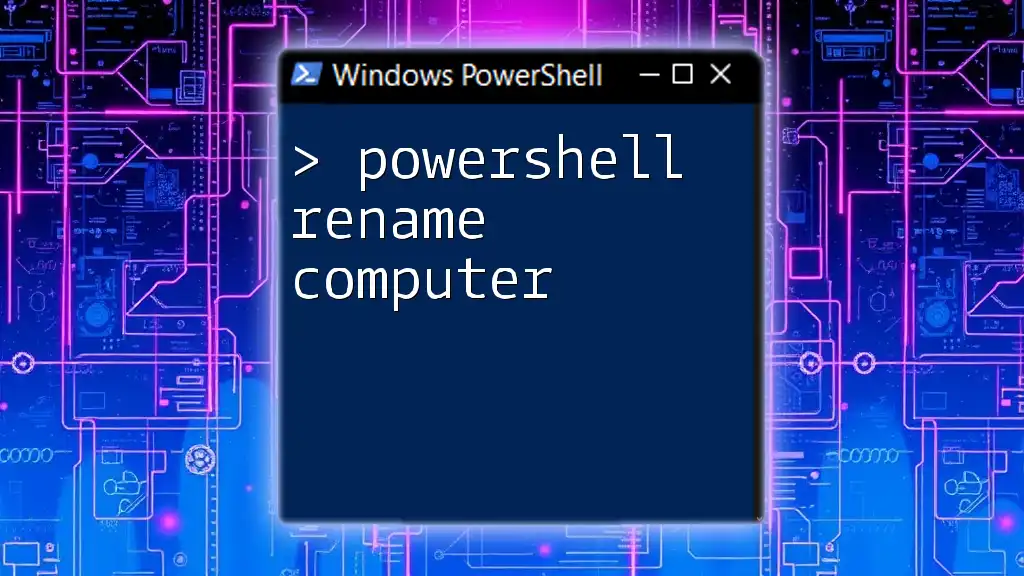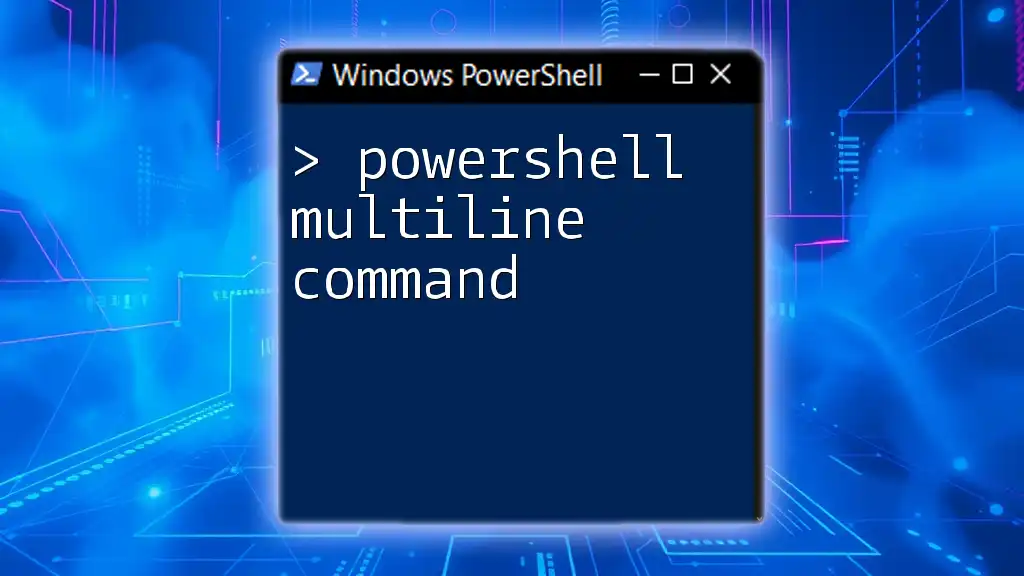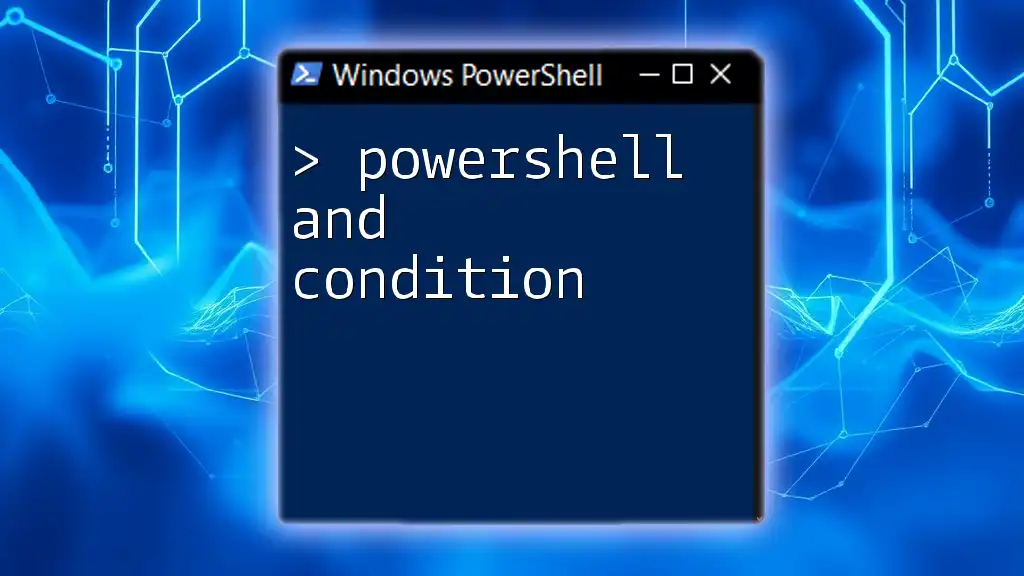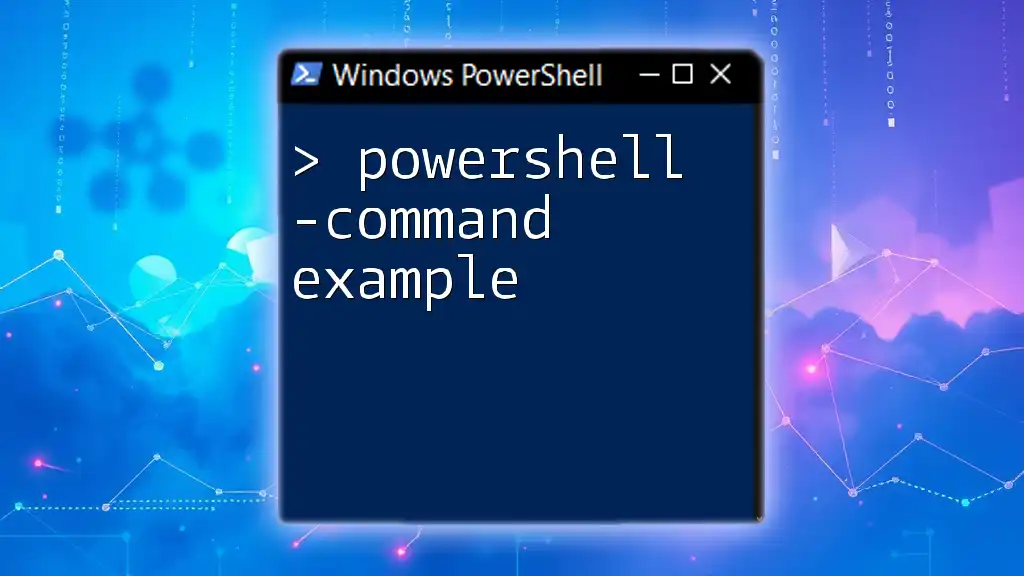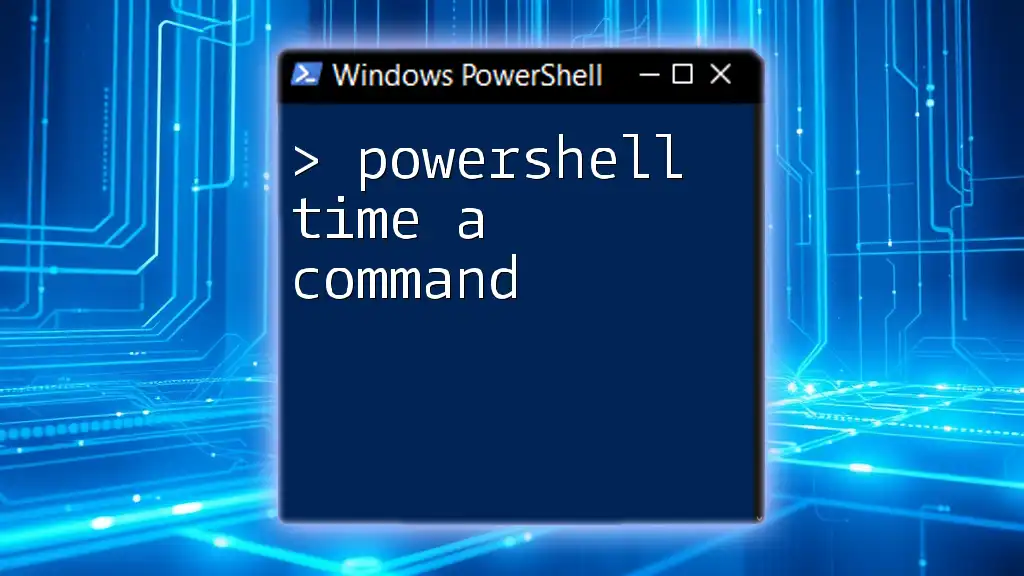To run a CMD command using PowerShell, you can simply call the command by using the `cmd.exe /c` syntax followed by the desired command.
cmd.exe /c echo Hello, World!
Understanding PowerShell and CMD
What is PowerShell?
PowerShell is a powerful scripting language and command-line shell developed by Microsoft. It is built on the .NET framework and is designed specifically for system administrators and power users who need to automate tasks and manage system configurations. PowerShell provides a rich set of built-in cmdlets that allow you to perform a wide range of functions, from managing files and processes to querying system information.
What is CMD?
CMD, or the Command Prompt, is a command-line interpreter available on Windows operating systems. It provides a simple interface for executing commands directly on the system. While CMD is less powerful than PowerShell, it has been around for a long time and supports a variety of tasks such as file management, network diagnostics, and system configuration.
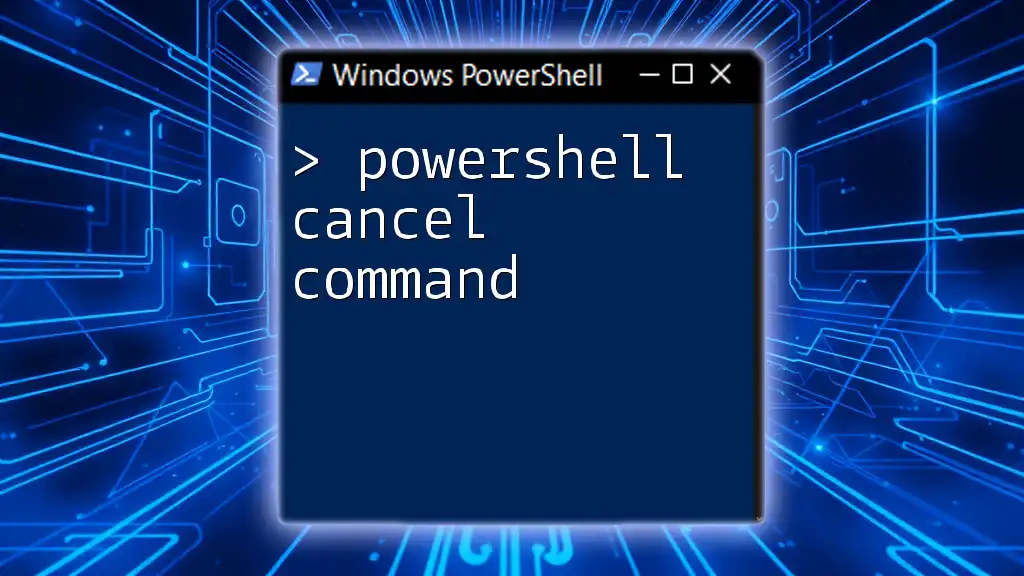
The Relationship Between PowerShell and CMD
Why Use CMD Commands in PowerShell?
Integrating CMD commands in PowerShell can be beneficial for a variety of reasons, particularly when certain tasks are easier or more familiar using CMD. Here are a few reasons why you might choose to run CMD commands in PowerShell:
- Convenience: If you are used to certain CMD commands, it might be quicker to use them rather than learning their PowerShell equivalents.
- Legacy Support: Some older scripts or batch files rely on CMD commands that do not have direct PowerShell equivalents.
- Direct Access: Certain commands or utilities might only be available in CMD, making it necessary to run them from PowerShell.
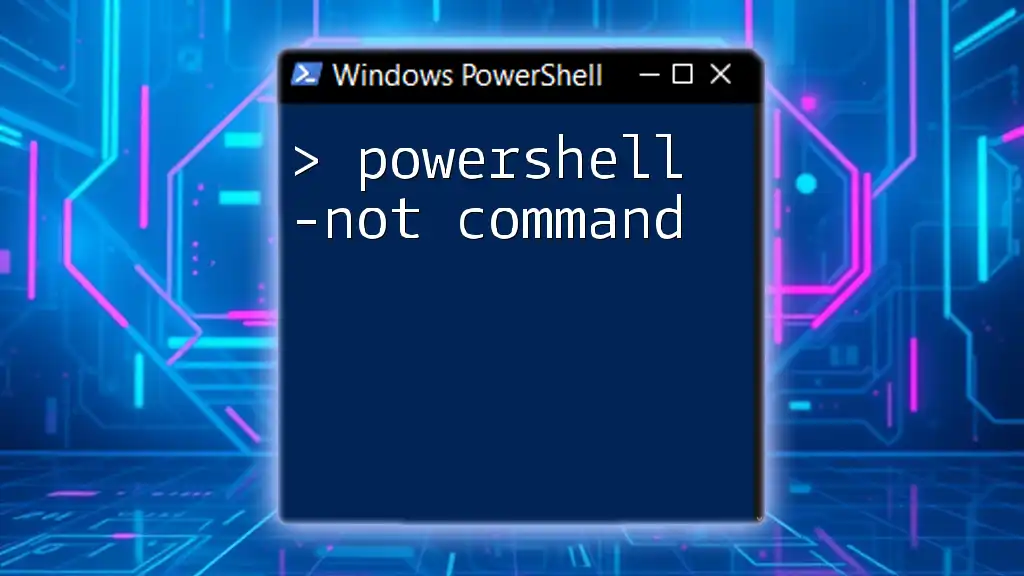
How to Run CMD Commands from PowerShell
Basic Syntax for Running CMD Commands
To execute a CMD command from within PowerShell, you generally use the `cmd` command followed by its arguments. Here is a basic structure:
cmd /c "<cmd_command>"
For example, if you want to run a simple command to display text, you can use:
cmd /c "echo Hello from CMD"
This command invokes the Command Prompt and executes the echo command, displaying "Hello from CMD".
Using the `cmd` Command in PowerShell
How to Execute CMD Commands Directly
Executing CMD commands in PowerShell can be straightforward. For instance, if you want to list the contents of the current directory, you can do so with the following command:
cmd /c "dir && echo This is a directory listing"
In this command:
- `cmd /c` runs the command prompt.
- `dir` lists the directory contents.
- `&&` is a logical operator that executes the next command only if the previous one is successful. Here, it runs `echo This is a directory listing` if `dir` executes without error.
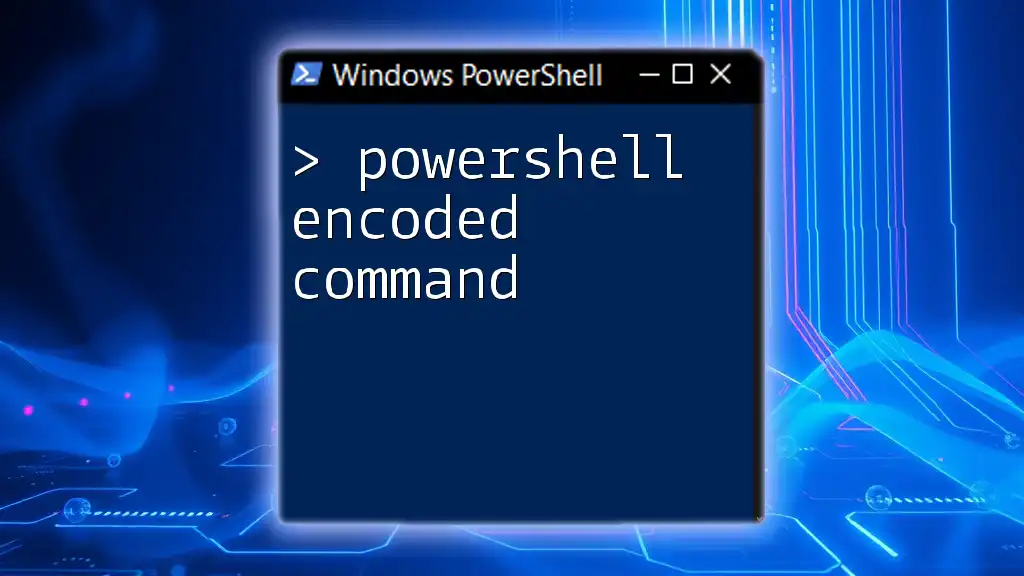
Running CMD from PowerShell: Practical Scenarios
Scenario 1: Accessing System Information
A common task you may need to perform is retrieving system information. You can achieve this with the `systeminfo` command. Here’s how you can execute it:
cmd /c "systeminfo"
This command will gather and display various details about your system, such as OS version, memory, and network adapter information.
Scenario 2: Network Troubleshooting
Another common use case is running network diagnostics. For instance, the `ipconfig` command can be used to display your network configuration:
cmd /c "ipconfig /all"
This command provides detailed network configuration information, making it essential for troubleshooting connectivity issues.
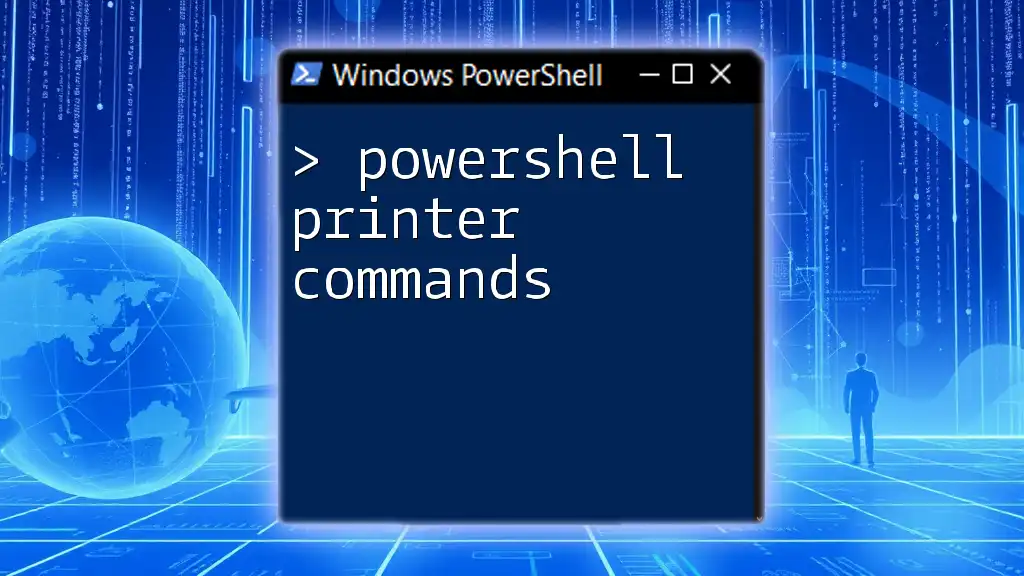
Running CMD Commands in PowerShell Scripts
Creating a PowerShell Script to Run CMD Commands
You can also incorporate CMD commands into your PowerShell scripts. Here is a simple example of how to do that:
# Simple PowerShell script to run CMD commands
cmd /c "ping google.com"
This script will use the `ping` command to check your connection to Google, allowing you to diagnose network issues directly from PowerShell.
Best Practices for Using CMD in PowerShell Scripts
While you can mix PowerShell and CMD commands, it's essential to follow some best practices:
- Use clear naming for your scripts and commands to avoid confusion.
- Document your code sufficiently to explain why you are using CMD commands alongside PowerShell.
- Test your scripts in a controlled environment to ensure they behave as expected.
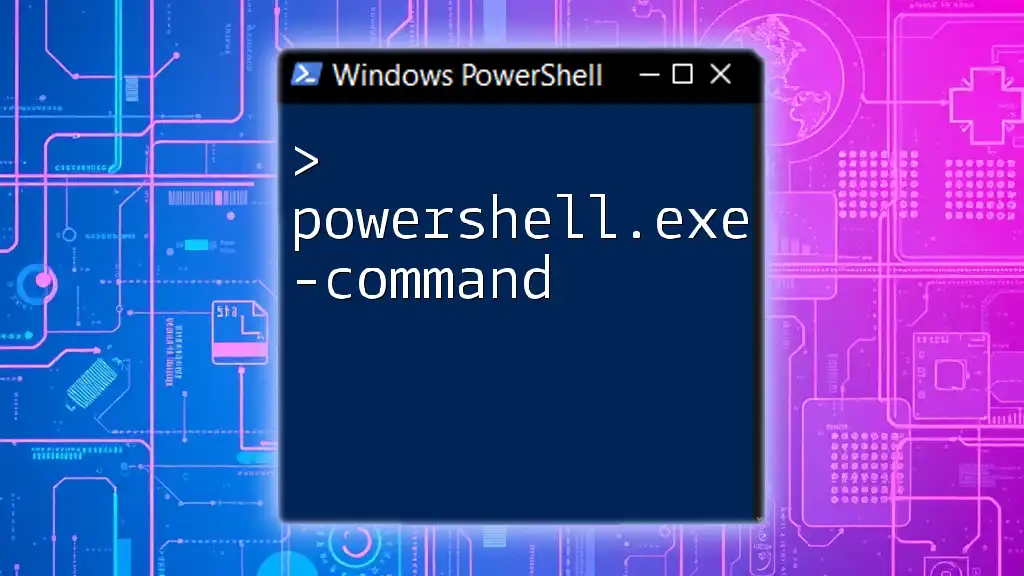
Advanced Techniques
Using `Start-Process` to Run CMD Commands
An alternative way to run CMD commands from PowerShell is by using the `Start-Process` cmdlet. This approach can provide additional control over the execution environment:
Start-Process cmd -ArgumentList "/c dir"
This command opens a new instance of the Command Prompt and runs the `dir` command, allowing you to keep PowerShell console output separate.
Capturing Output from CMD Commands
Capturing the output from CMD commands can be done easily in PowerShell. You can store the output in a variable using the following code:
$output = cmd /c "dir"
Write-Output $output
This command runs `dir`, stores the results in the `$output` variable, and then displays them. Capturing output is particularly useful for further processing or logging.
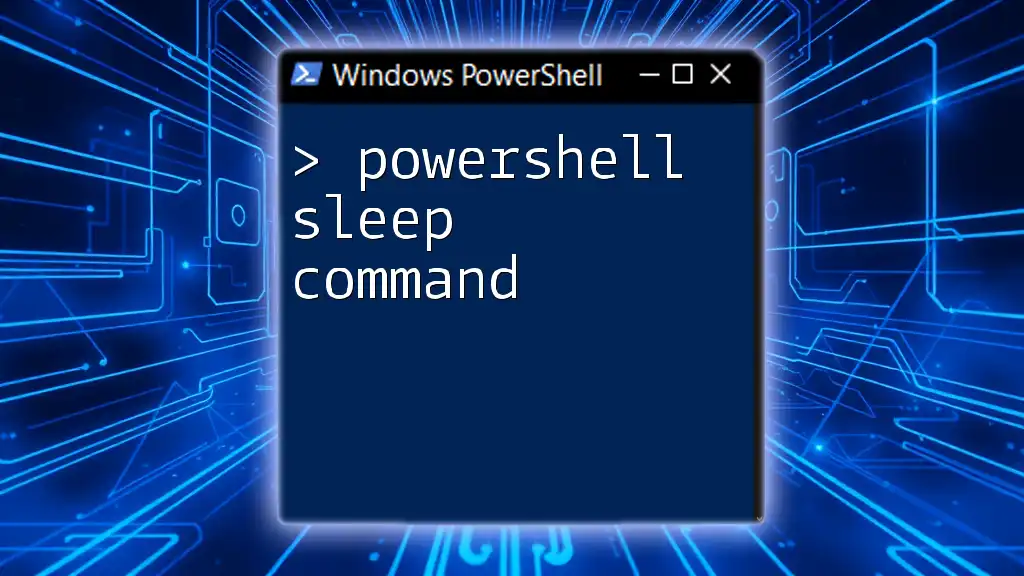
Troubleshooting Common Issues
Common Errors When Running CMD from PowerShell
While running CMD commands from PowerShell is generally straightforward, you may encounter some common issues, such as:
- Command Not Recognized: Ensure that the command you're trying to run is indeed available in CMD.
- Path issues: If you're referencing files or scripts, verify that the path is correctly formatted and accessible.
- Execution Policies: Sometimes, certain cmdlets or commands may be affected by your system's execution policy settings.
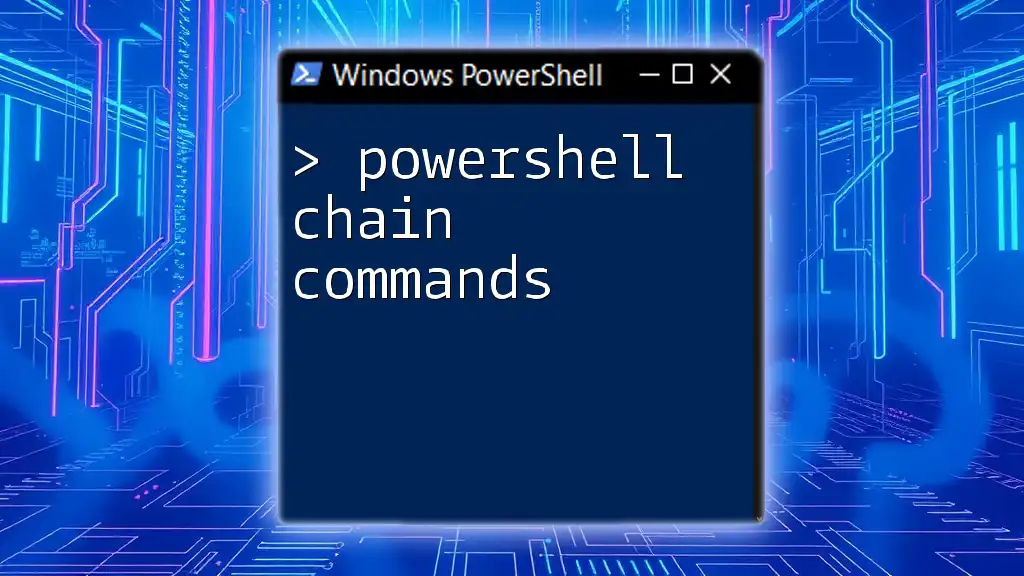
Conclusion
Understanding how to run CMD commands using PowerShell can greatly enhance your productivity and flexibility when working with Windows environment. By mastering the integration between CMD and PowerShell, you can leverage the strengths of both tools to streamline your tasks and automate your workflows. We encourage you to practice running CMD commands in PowerShell and explore the various scenarios where this knowledge can be applied effectively.
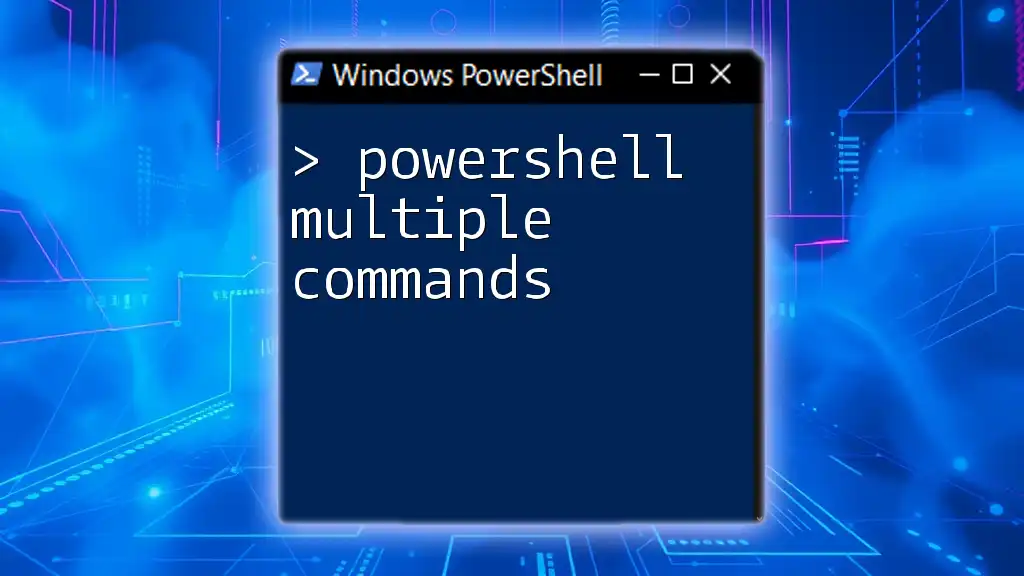
Additional Resources
For further learning, consider exploring official Microsoft documentation on PowerShell and CMD. Additionally, begin experimenting with your own scripts and scenarios to deepen your understanding of how these two powerful tools can work together effectively.