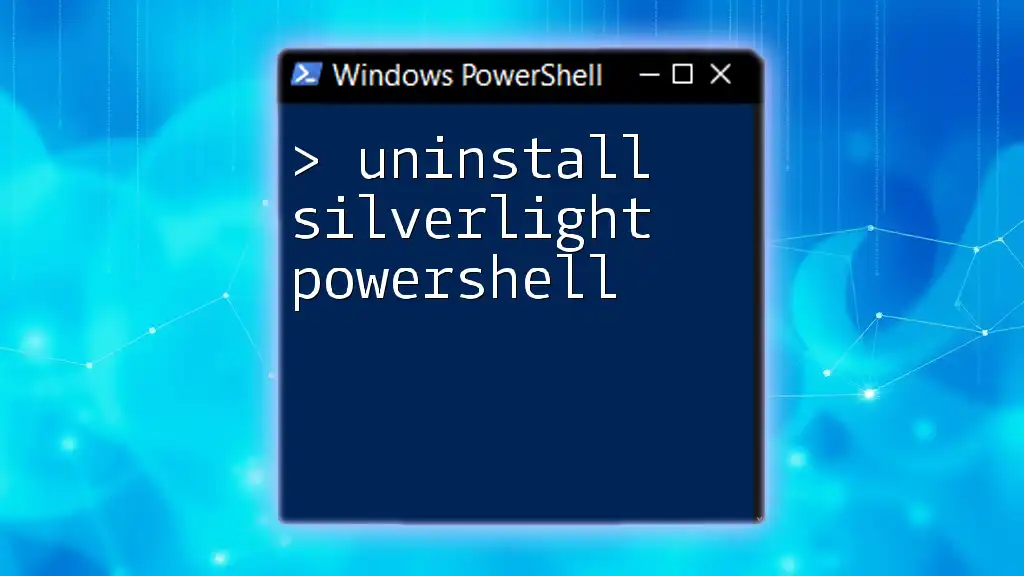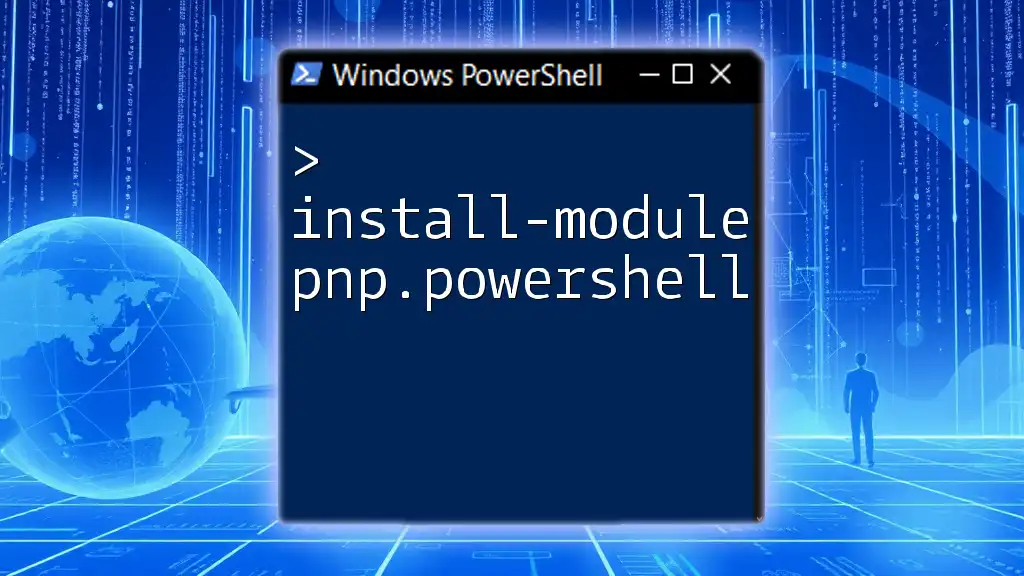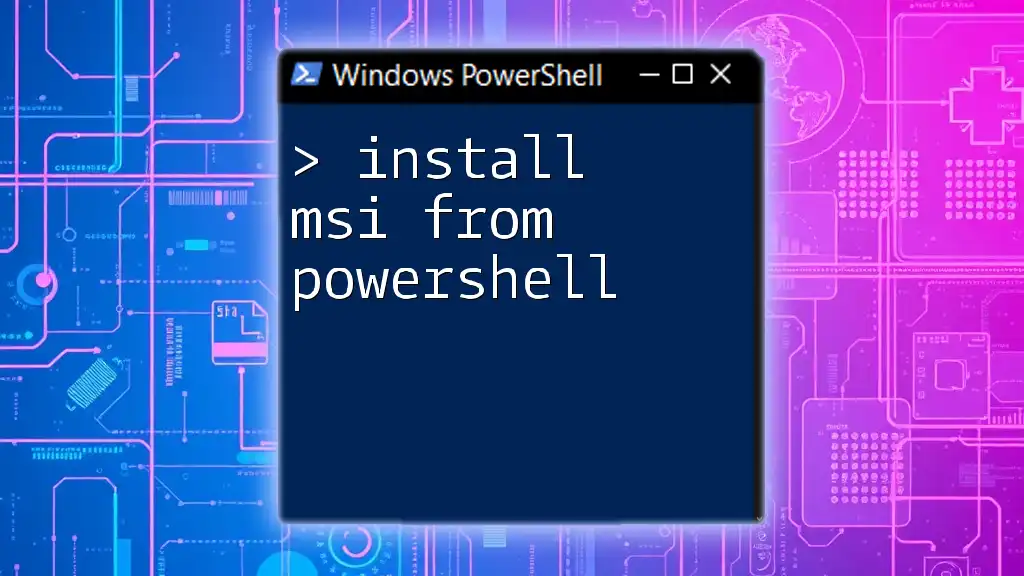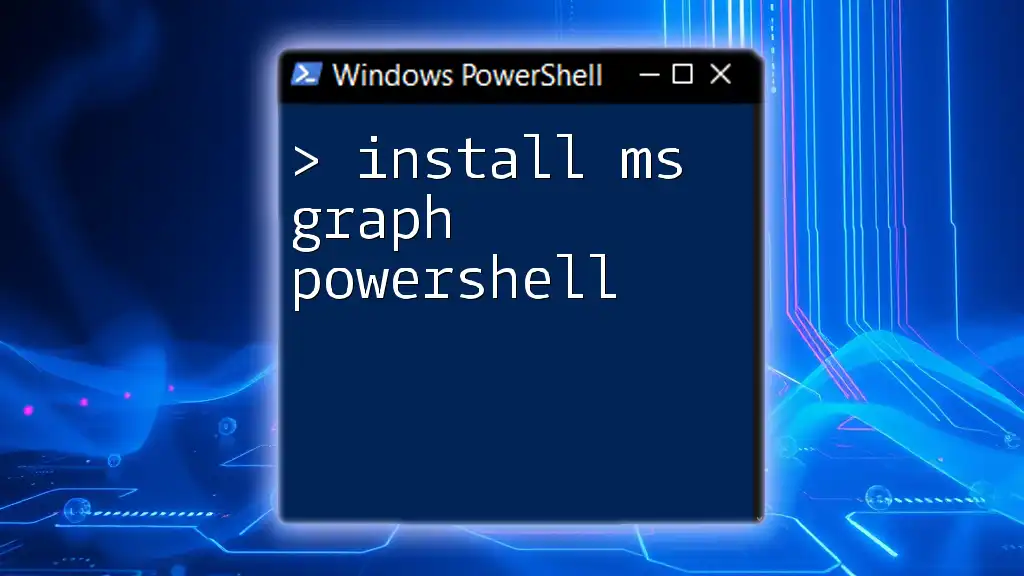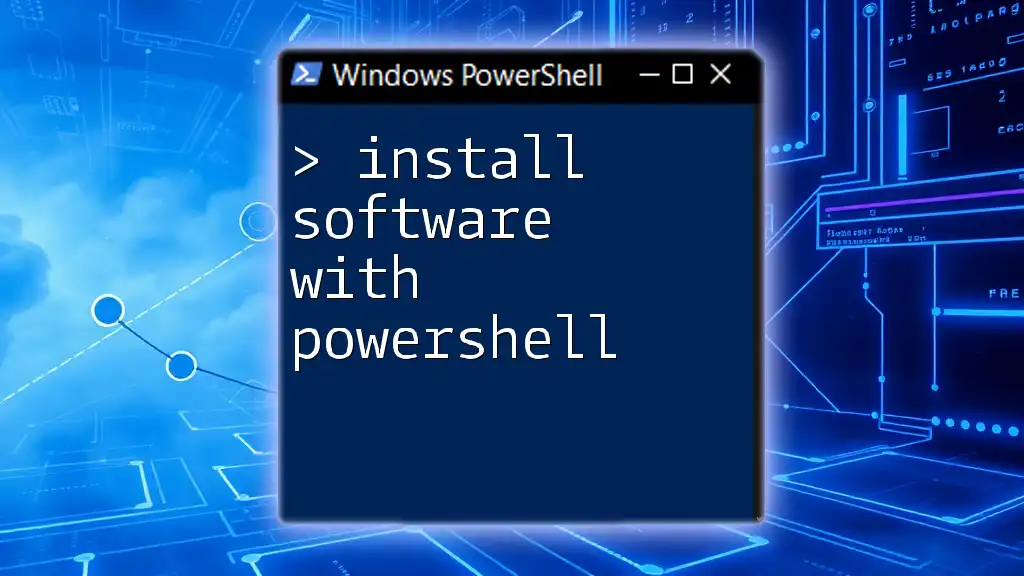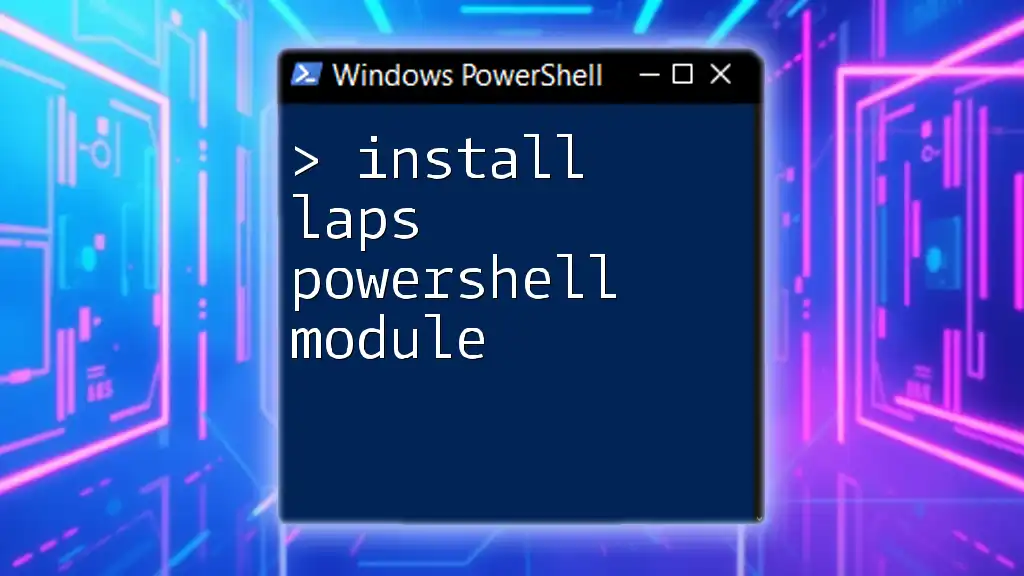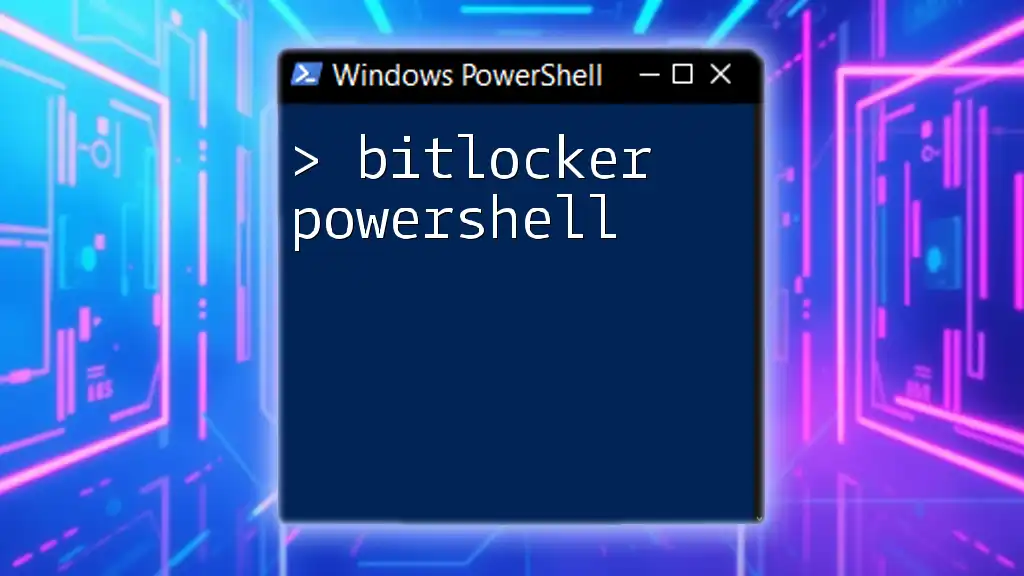To uninstall Silverlight using PowerShell, you can execute the following command:
Get-WmiObject -Query "SELECT * FROM Win32_Product WHERE Name = 'Microsoft Silverlight'" | ForEach-Object { $_.Uninstall() }
Understanding Silverlight
What is Silverlight?
Silverlight is a powerful development tool for creating engaging, interactive applications for web and mobile platforms. Developed by Microsoft, it was used primarily for rich Internet applications (RIAs) that required multimedia features and smooth user experiences. However, as web technologies evolved, many of Silverlight's functionalities became obsolete, leading to its decline in usage.
Why Uninstall Silverlight?
There are several compelling reasons for wanting to remove Silverlight from your system:
- Security Concerns: Silverlight is no longer actively supported by Microsoft, which means it does not receive security updates. This increases the risk of vulnerabilities.
- Obsolescence: Most web applications have transitioned to HTML5, making Silverlight unnecessary for modern web development.
- Performance Issues: Retaining outdated software can lead to system bloat and compatibility issues with newer applications.
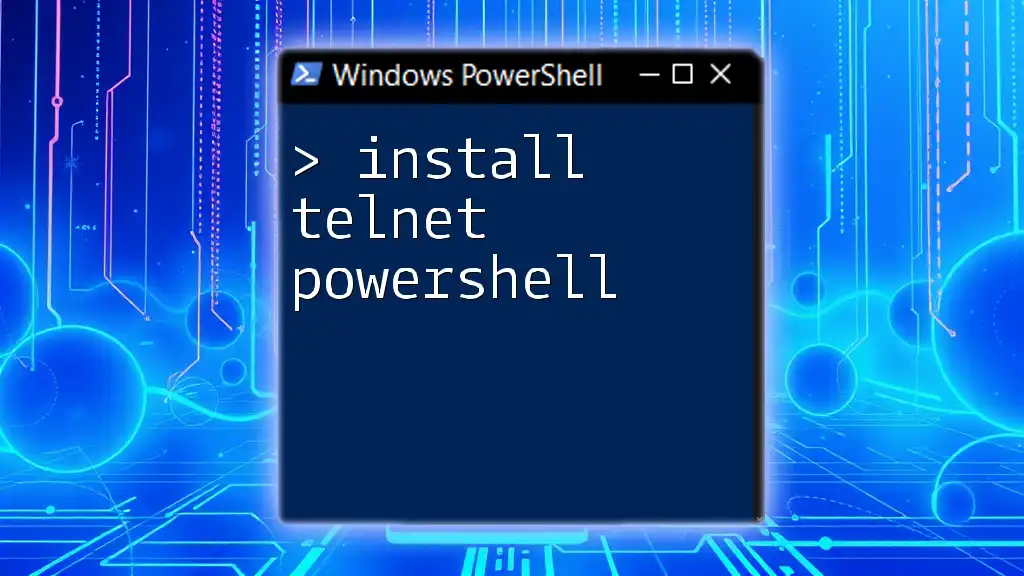
Preparing for Uninstallation
Checking If Silverlight is Installed
Before proceeding with the uninstall process, it's essential to confirm whether Silverlight is currently installed on your system.
Method 1: Using Control Panel
- Open the Control Panel.
- Navigate to "Programs and Features."
- Look for "Microsoft Silverlight" in the list of installed applications.
Method 2: Using PowerShell
You can quickly check for Silverlight using PowerShell. Open PowerShell and execute the following command:
Get-WmiObject -Query "SELECT * FROM Win32_Product WHERE Name = 'Microsoft Silverlight'"
This command queries the system for any installed product named "Microsoft Silverlight." If it's installed, you will see details about the installation.
Prerequisites for Using PowerShell
Make sure you're using PowerShell with the necessary permissions:
-
Opening PowerShell as Administrator:
- Right-click the Start button.
- Select "Windows PowerShell (Admin)."
-
Ensuring PowerShell is Updated:
- Regularly check for PowerShell updates to ensure you have the latest features and security enhancements.
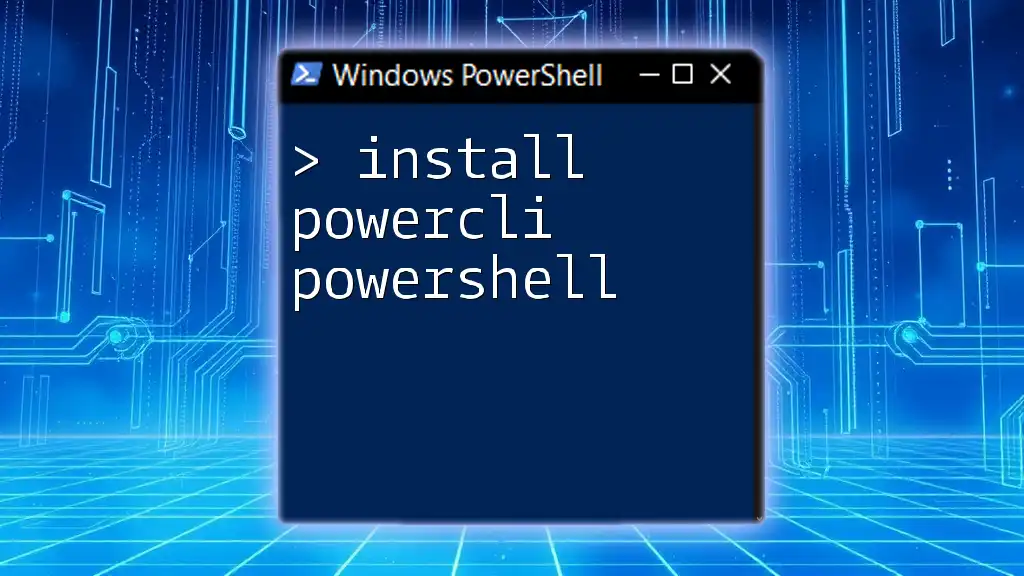
Uninstalling Silverlight via PowerShell
Step-by-Step Guide to Uninstalling Silverlight
Launch PowerShell
Launching PowerShell with administrative privileges is crucial for executing uninstall commands effectively.
Command to Uninstall Silverlight
Once you have PowerShell open as an administrator, you can run the following command to uninstall Silverlight:
Get-WmiObject -Query "SELECT * FROM Win32_Product WHERE Name = 'Microsoft Silverlight'" | ForEach-Object { $_.Uninstall() }
This command does the following:
- Get-WmiObject: Retrieves instances of Windows Management Instrumentation (WMI) classes.
- SELECT * FROM Win32_Product WHERE Name = 'Microsoft Silverlight': Queries to find the specific product.
- ForEach-Object { `$_.Uninstall()` }: Executes the uninstall method for any instances found.
Verifying Uninstallation
After running the uninstall command, it's essential to confirm that Silverlight has been successfully removed. You can do this by running the command again:
Get-WmiObject -Query "SELECT * FROM Win32_Product WHERE Name = 'Microsoft Silverlight'"
If Silverlight has been uninstalled, this command will return nothing, confirming the removal.

Troubleshooting Common Issues
PowerShell Execution Policies
Sometimes, execution policies in PowerShell may prevent certain commands from running. If you encounter issues, you can bypass the execution policy temporarily by running:
Set-ExecutionPolicy -ExecutionPolicy ByPass -Scope Process
This command allows the script to run in the current PowerShell session without changing the system’s overall execution policy.
Handling Errors During Uninstallation
While uninstalling Silverlight via PowerShell, you may come across several common errors. For example, if you encounter "Install failed," this could be due to a corrupt installation or permission issues. Here are a few steps to resolve such errors:
- Run PowerShell as Administrator: Ensure that you have elevated privileges.
- Check for Corrupt Installations: Sometimes, a corrupted Silverlight installation can create issues. You may need to use alternative methods for uninstallation or repair.
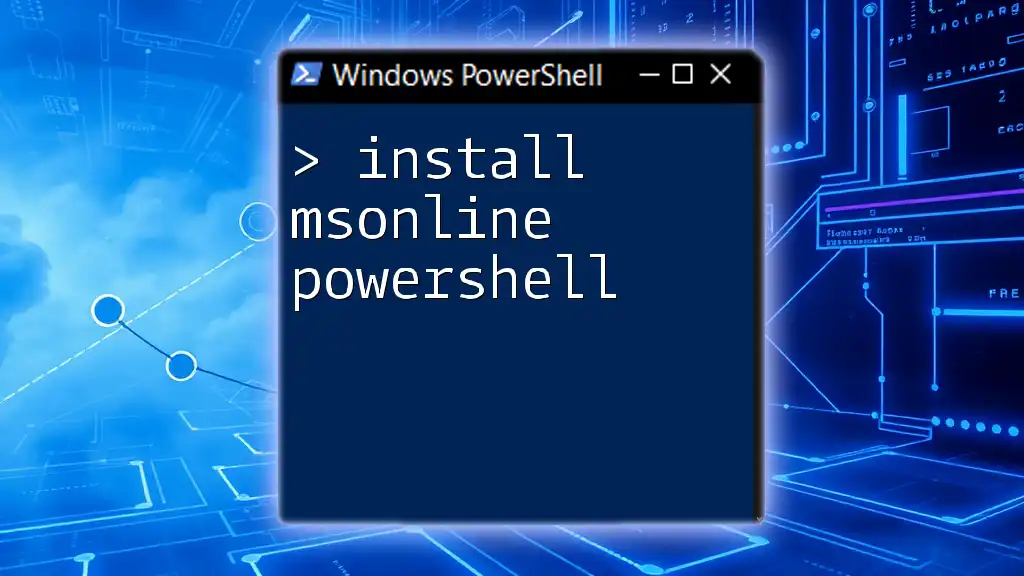
Alternatives to PowerShell for Uninstalling Silverlight
Using Command Prompt
An alternative method to uninstall Silverlight is by using the Command Prompt. You can do this with the following command:
wmic product where "name='Microsoft Silverlight'" call uninstall
This command achieves the same goal but uses the Windows Management Instrumentation Command-line (WMIC) tool instead of PowerShell.
Using Third-Party Uninstallers
If you're uncomfortable using command line methods or face difficulties, several third-party uninstallers can help. Tools like Revo Uninstaller and IObit Uninstaller can effectively remove stubborn applications, including Silverlight, while also cleaning up residual files.
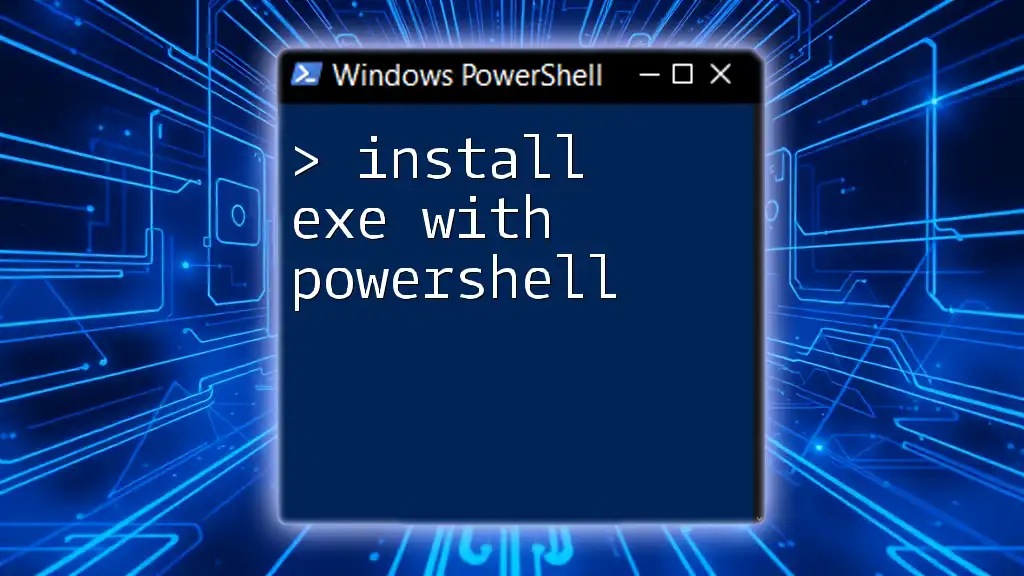
Conclusion
Using PowerShell to uninstall Silverlight is an efficient method, especially for users comfortable with command line interfaces. The process is straightforward, and knowing how to check for installed applications can save time in system maintenance. By following the steps outlined in this guide, you can ensure a clean, effective uninstall of Silverlight, while also gaining a better understanding of PowerShell functionality.
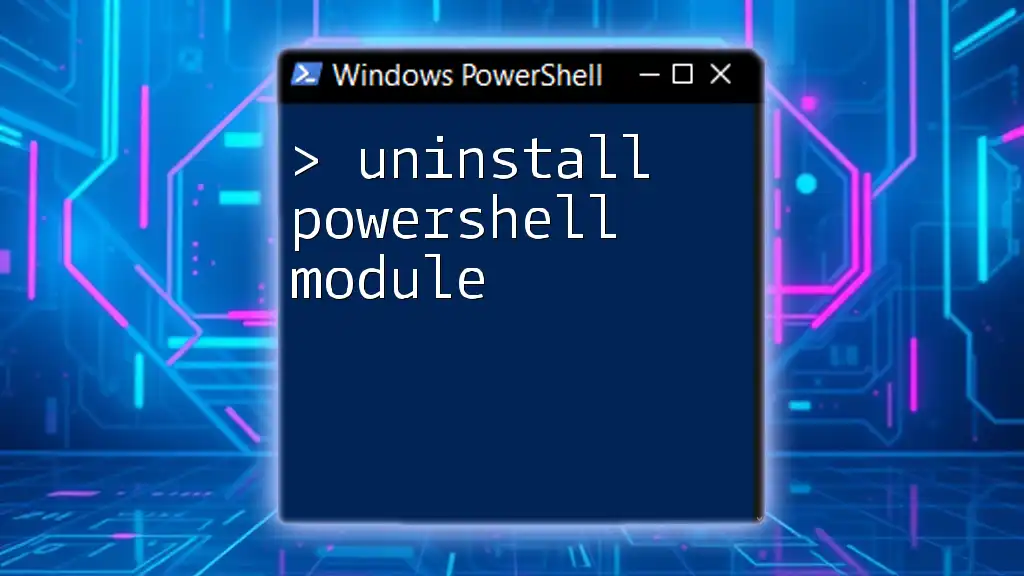
Additional Resources
Recommended Links
To further your knowledge of PowerShell, consider exploring these valuable resources:
- Official PowerShell documentation on Microsoft's website.
- Communities like Stack Overflow and Reddit's PowerShell subreddit for interactive help.
Books and Tutorials
For those looking to deepen their understanding of PowerShell commands, various comprehensive guides and books are available. Consider checking out titles dedicated to PowerShell scripting and practical applications, which can enhance both your knowledge and skills.