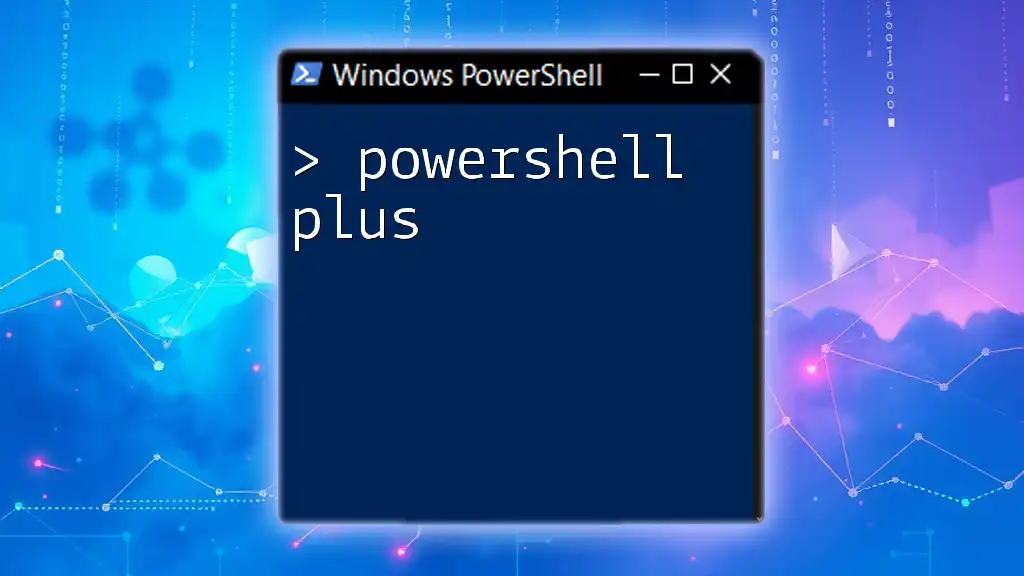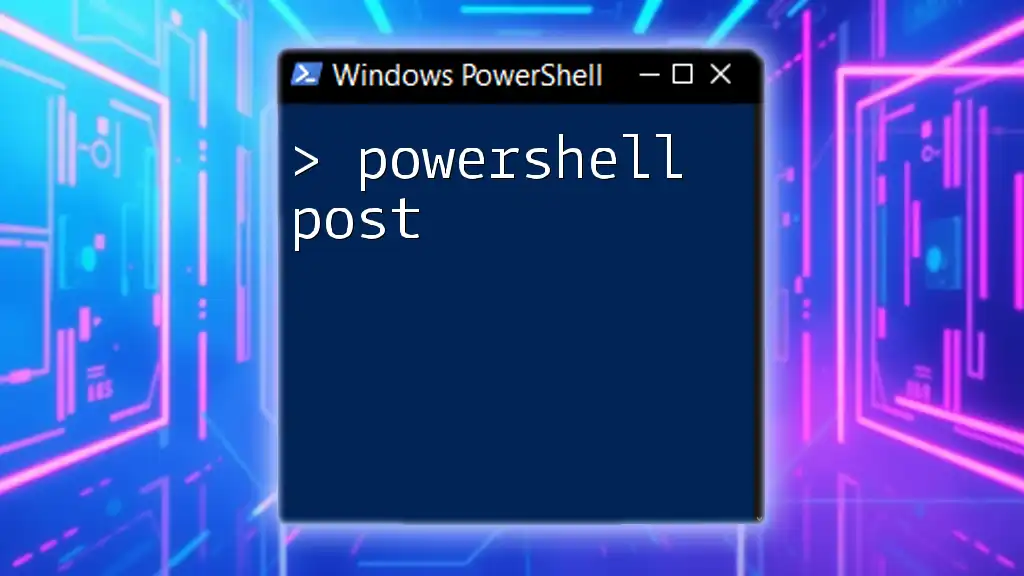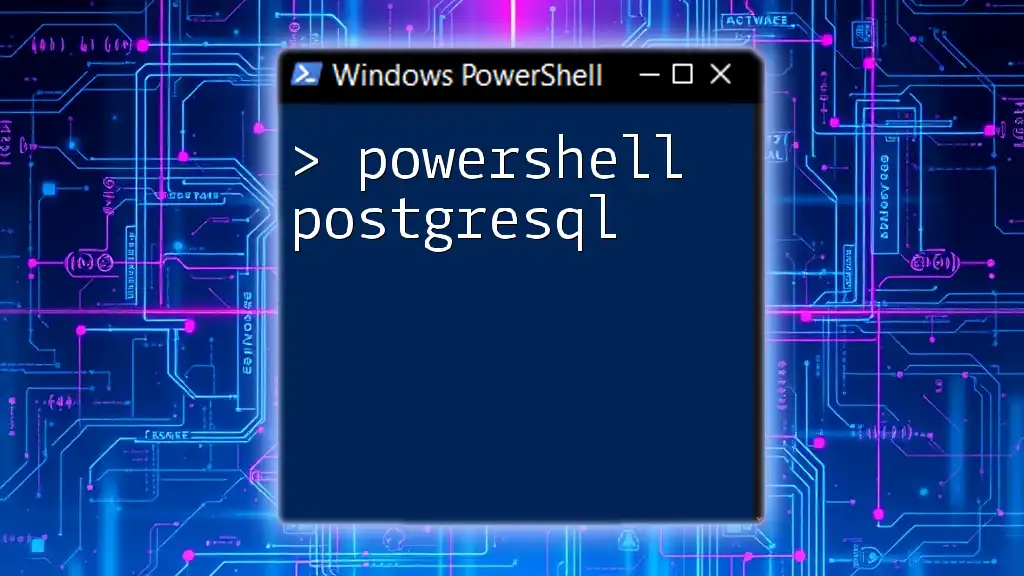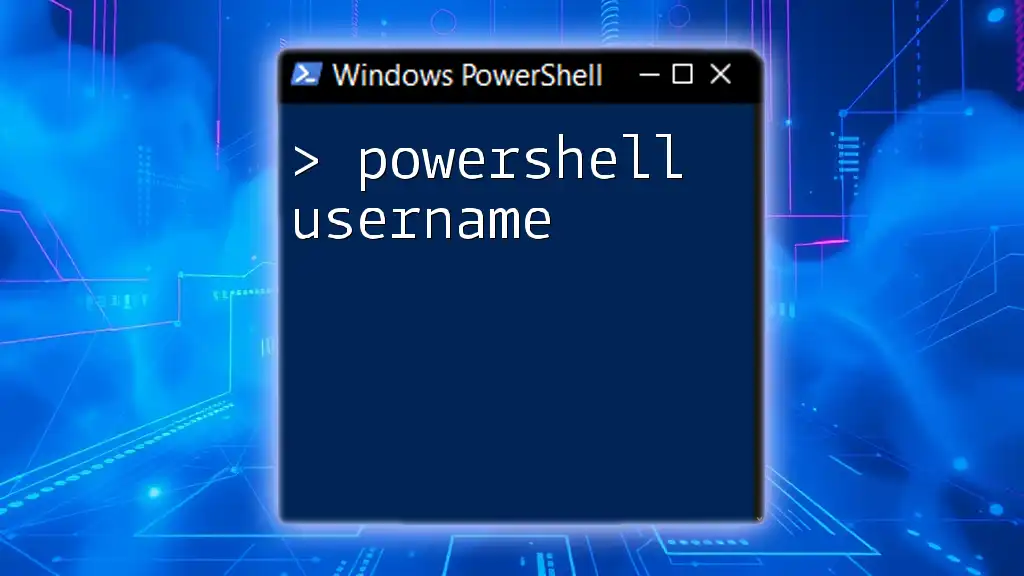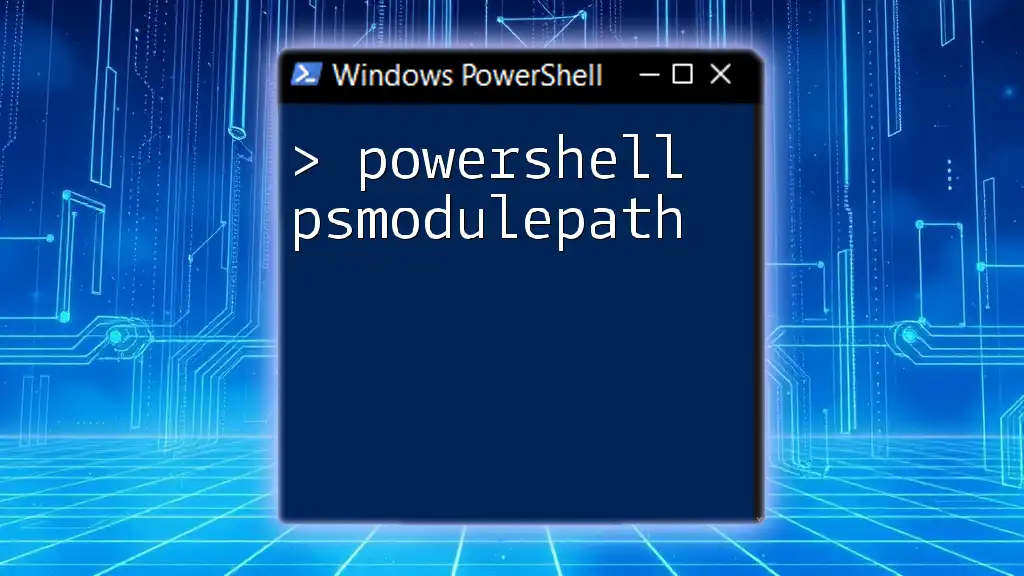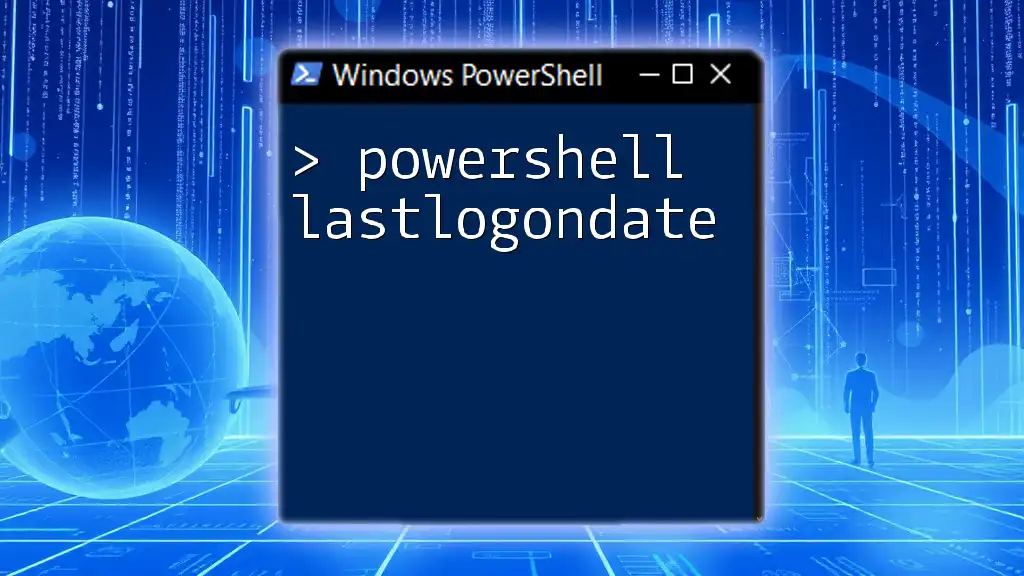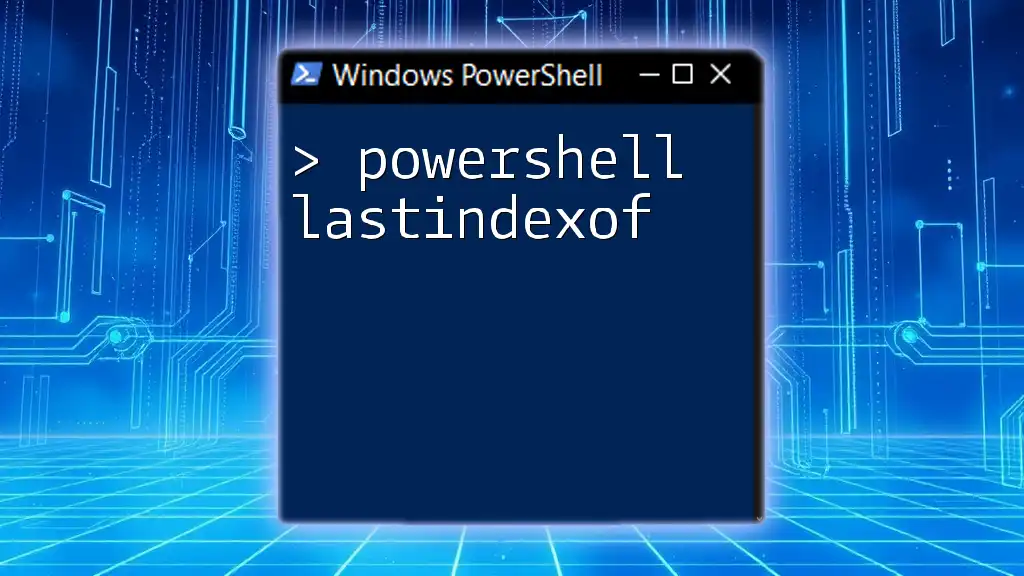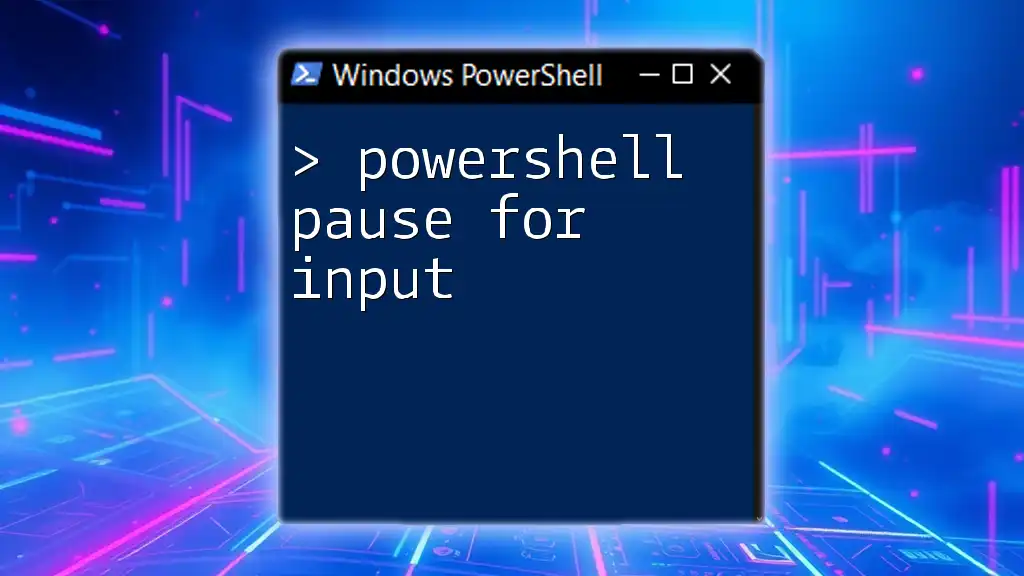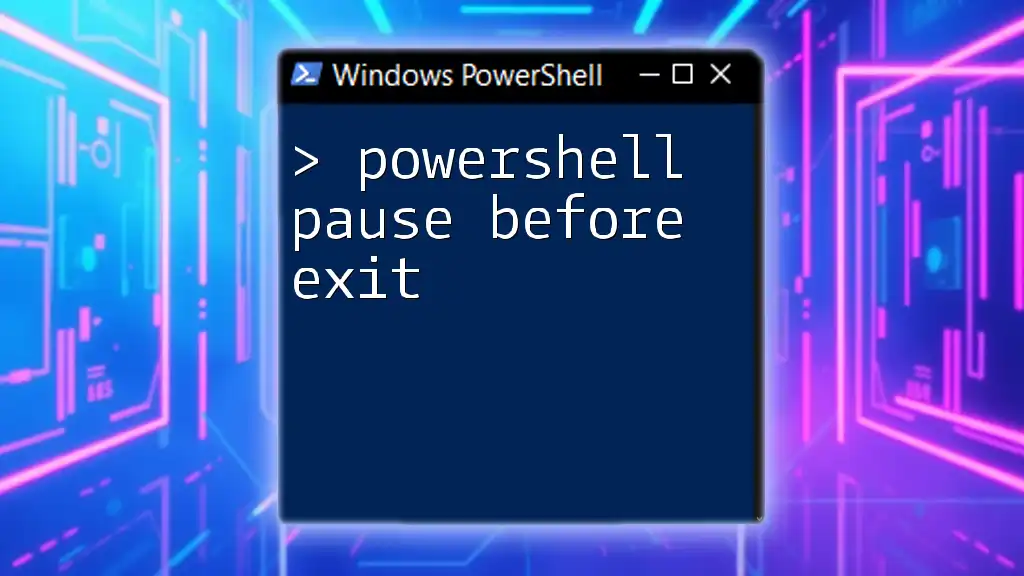"PowerShell Plus is an enhanced approach to utilizing PowerShell commands, focusing on rapid, efficient, and effective scripting to maximize productivity."
Write-Host 'Hello, World!'
Getting Started with PowerShell Plus
Installation and Setup
To begin using PowerShell Plus, you first need to install it. The installation process is straightforward:
- Download the Installer: Visit the official PowerShell Plus website to download the latest version.
- Run the Installer: Follow the on-screen instructions to complete the installation; it typically involves selecting installation preferences.
- Launching PowerShell Plus: Once installed, open PowerShell Plus from your applications menu.
Initial Configuration
After installation, it's crucial to customize your environment for a better user experience. You can adjust various settings such as font size, color schemes, and toolbars to suit your needs. A well-configured environment can significantly enhance productivity and make learning PowerShell Plus easier.
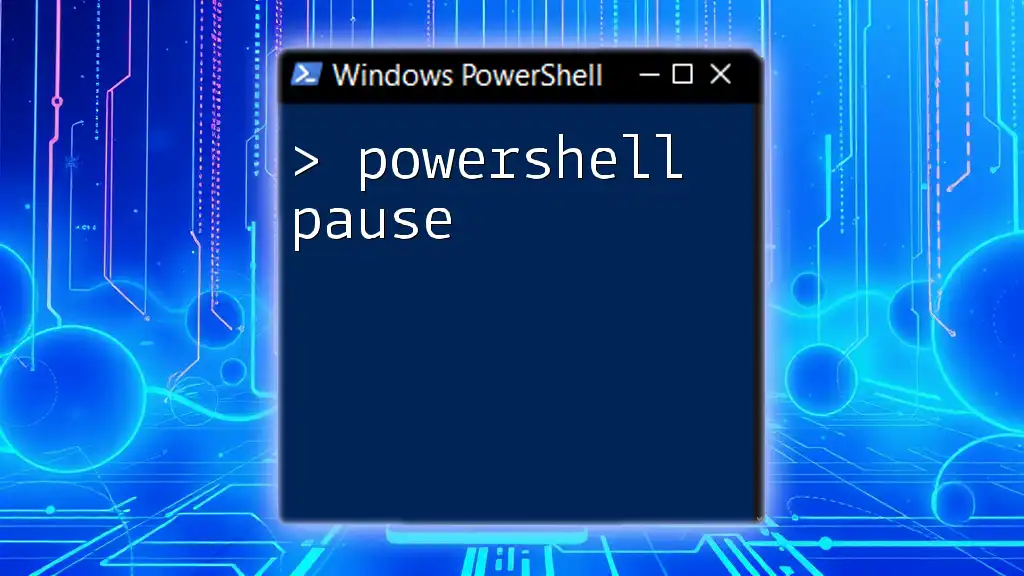
Understanding the Core Features of PowerShell Plus
Enhanced User Interface
One of the most significant benefits of PowerShell Plus is its intuitive user interface. Designed for both beginners and advanced users, it features:
- Script editor with syntax highlighting.
- Integrated console for real-time feedback.
- Task automation tools to simplify routine processes.
Integrated Commands
PowerShell Plus comes equipped with a wide array of built-in commands designed to streamline your workflow. These commands allow you to perform various tasks without needing extensive coding knowledge. Utilizing these commands improves efficiency and reduces time spent on tedious tasks.
Code Snippet Example
Get-Command
Using this command will list all the available commands, enabling you to explore the functionalities of PowerShell Plus fully.
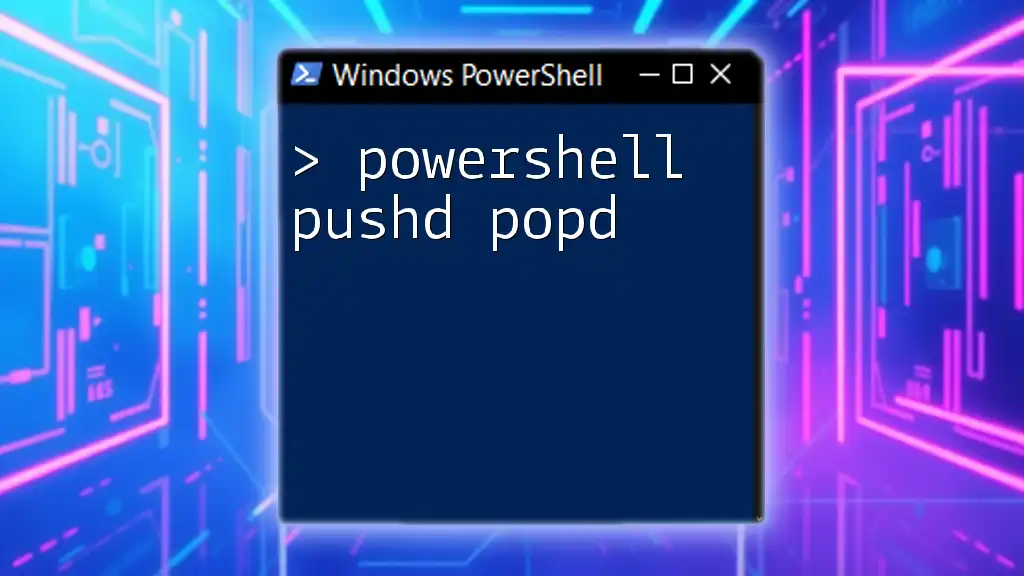
PowerShell Plus and Object-Oriented Programming
Objects in PowerShell
PowerShell is inherently object-oriented, which means that everything is treated as an object. Understanding these objects is essential for effective scripting. PowerShell Plus allows you to interact with system components directly through cmdlets, which are specialized .NET classes.
Manipulating Objects
Through PowerShell Plus, you can easily manipulate objects using specific cmdlets. For example, you can retrieve and filter information based on specific criteria.
Code Snippet Example
Get-Process | Where-Object { $_.CPU -gt 100 }
This command fetches all processes that are using more than 100 CPU time, showcasing how to filter objects dynamically.
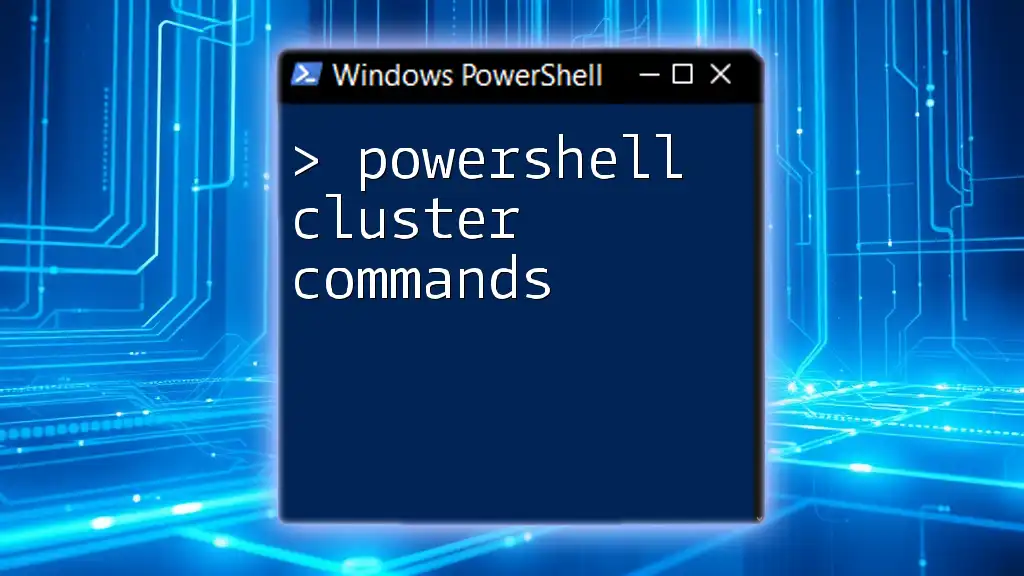
Advanced Scripting with PowerShell Plus
Scripting Best Practices
When writing scripts, adhere to best practices to enhance readability and maintenance. Some recommendations include:
- Use comments liberally to explain complex sections.
- Organize your code into functions for modularity.
- Maintain a consistent naming convention for variables and functions.
Error Handling
Robust scripts require effective error handling. The `try-catch` construct is invaluable for managing exceptions and errors in your scripts.
Code Snippet Example
try {
Get-Content "path-to-file.txt"
} catch {
Write-Error "File not found!"
}
This snippet demonstrates using a try-catch block to handle file retrieval issues gracefully, ensuring the script continues running smoothly.
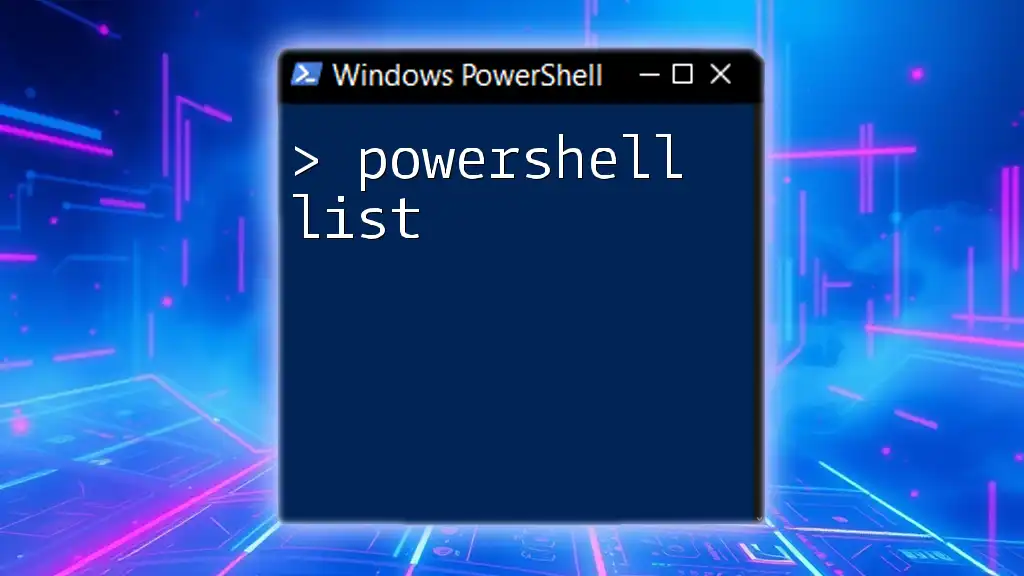
Utilizing PowerShell Modules with PowerShell Plus
What are Modules?
Modules are critical components in PowerShell that encapsulate related functionality. They allow you to extend your PowerShell Plus environment by adding pre-built commands and functionalities.
Finding and Installing Modules
Modules can greatly enhance your PowerShell Plus capabilities. Use the following steps to find and install useful modules:
- Explore the PowerShell Gallery: A rich repository of modules available for PowerShell.
- Use the Install-Module cmdlet: This command downloads and installs modules directly from the gallery.
Code Snippet Example
Install-Module -Name Az -AllowClobber
This command will install the Azure PowerShell module, providing a suite of cmdlets to manage Azure resources effectively.
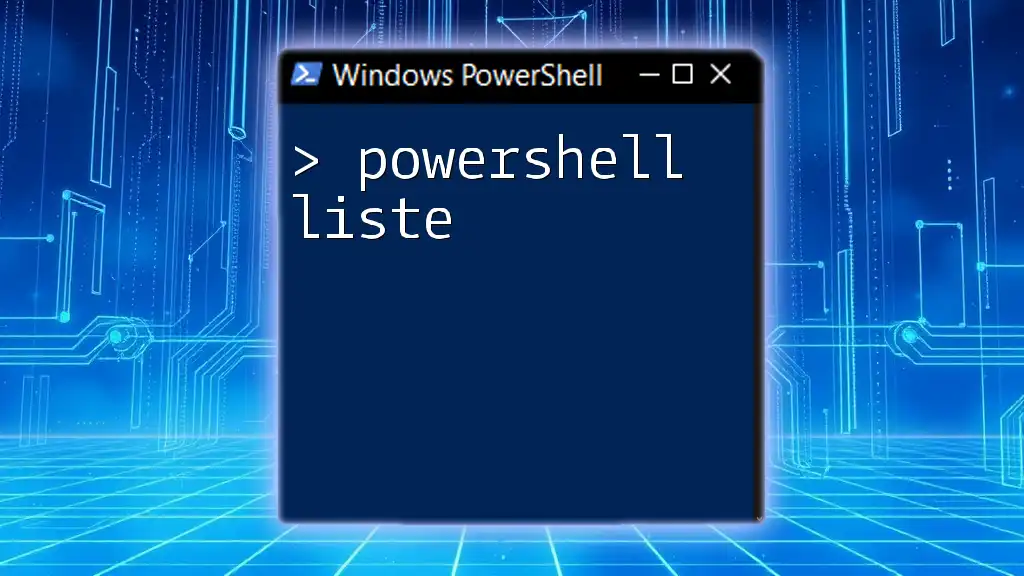
Automating Tasks with PowerShell Plus
Scheduled Tasks
Automating routine tasks is one of the most powerful features of PowerShell Plus. You can create scripts that execute at scheduled intervals using the Windows Task Scheduler.
Using PowerShell to Automate Routine Operations
Some common operations include data backups, system updates, and report generation. Automating these tasks saves time and reduces the risk of human error.
Code Snippet Example
$action = New-ScheduledTaskAction -Execute "PowerShell.exe" -Argument "c:\scripts\backup.ps1"
$trigger = New-ScheduledTaskTrigger -At 3am -Daily
Register-ScheduledTask -Action $action -Trigger $trigger -TaskName "DailyBackup"
This example creates a scheduled task that runs a PowerShell script at 3 AM daily, ensuring backups are automated without requiring manual intervention.

Troubleshooting with PowerShell Plus
Common Issues and Solutions
Even seasoned users may encounter roadblocks. Common issues could involve command errors, module compatibility, or script execution problems. Addressing these with the appropriate solutions is paramount.
Using the PowerShell Debugger
PowerShell Plus includes built-in debugging tools that let you step through scripts line by line. This is instrumental when resolving complex errors.
Code Snippet Example
Set-PSDebug -Trace 1
This command enables tracing, allowing you to see script execution flow, which can be helpful for diagnosing problems.
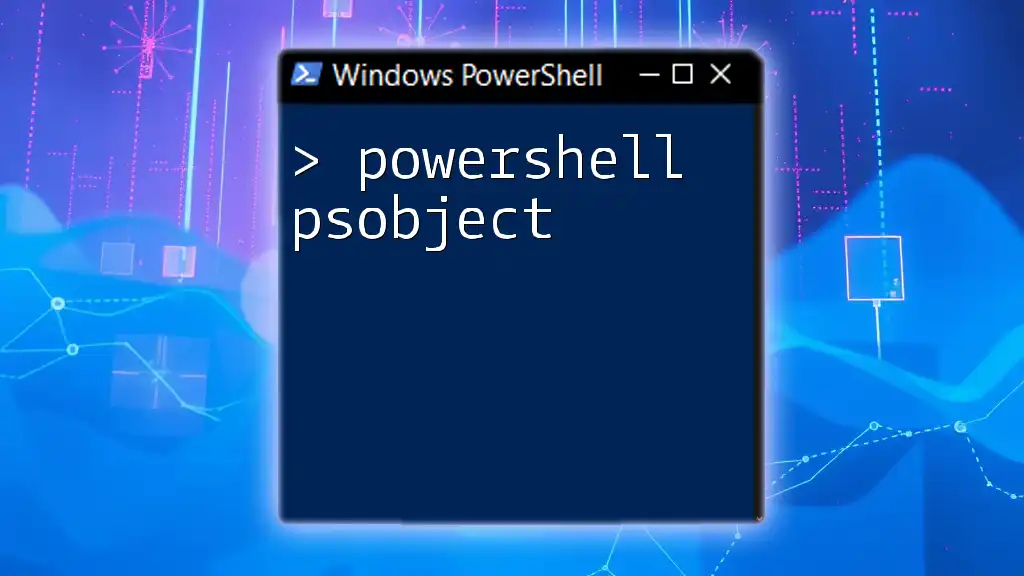
Community and Resources
PowerShell Plus Community
Engage with the vibrant PowerShell community through forums, social media, and online educational platforms. This is a perfect way to learn from the experiences of others and stay updated on best practices.
Where to Find Additional Resources
Aside from community support, numerous online resources, textbooks, and academic courses are available for deeper learning about PowerShell Plus.

Conclusion
In summary, PowerShell Plus serves as a powerful tool for automating tasks and managing system operations efficiently. From its enhanced user interface to robust scripting capabilities, it offers something for everyone, whether you are just starting or looking to enhance your skills. Dive into PowerShell Plus today and unlock the full potential of automation and efficiency in your workflows!

Call to Action
Join our upcoming courses on PowerShell Plus to get hands-on experience and deepen your understanding of this incredible scripting language!