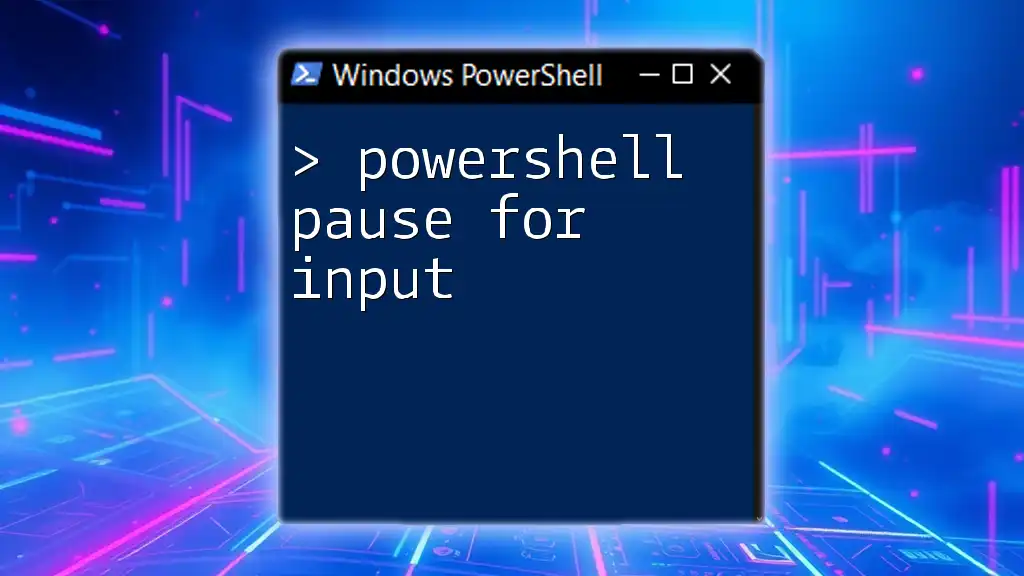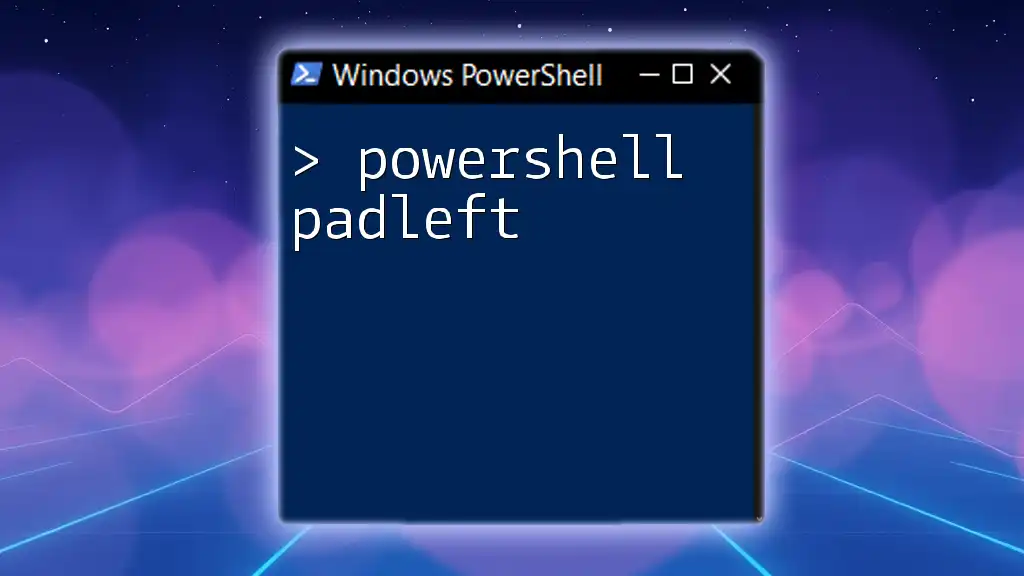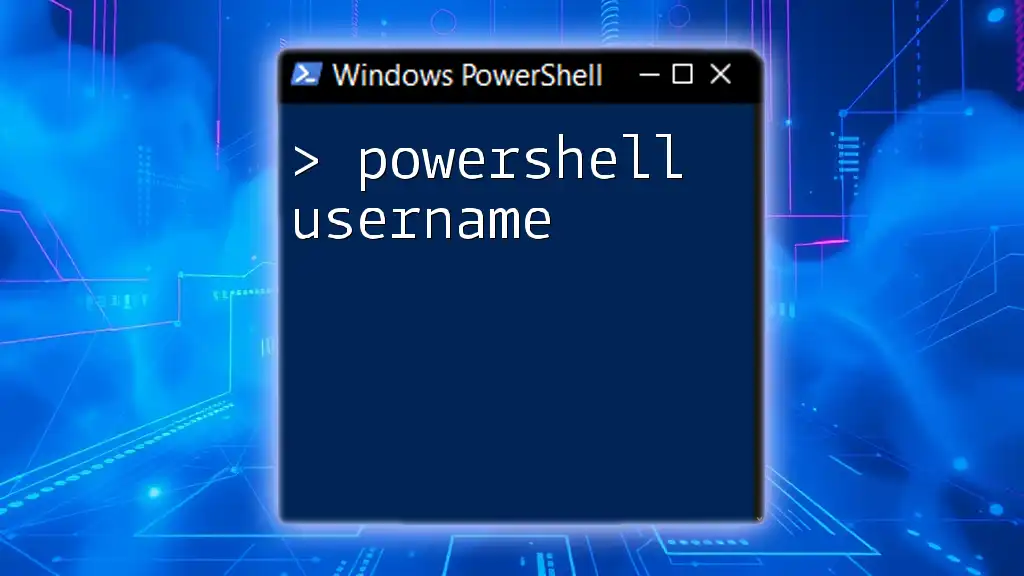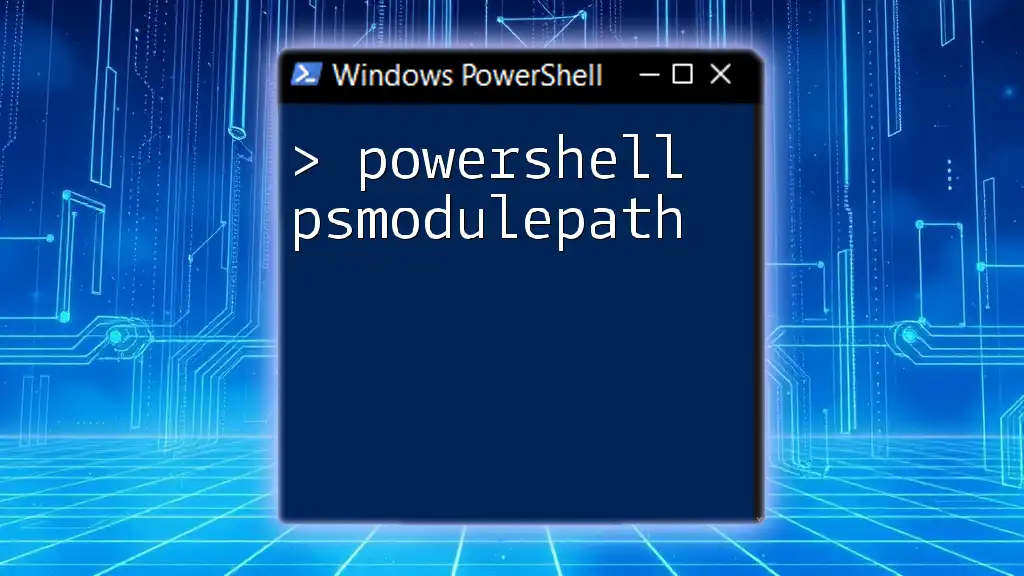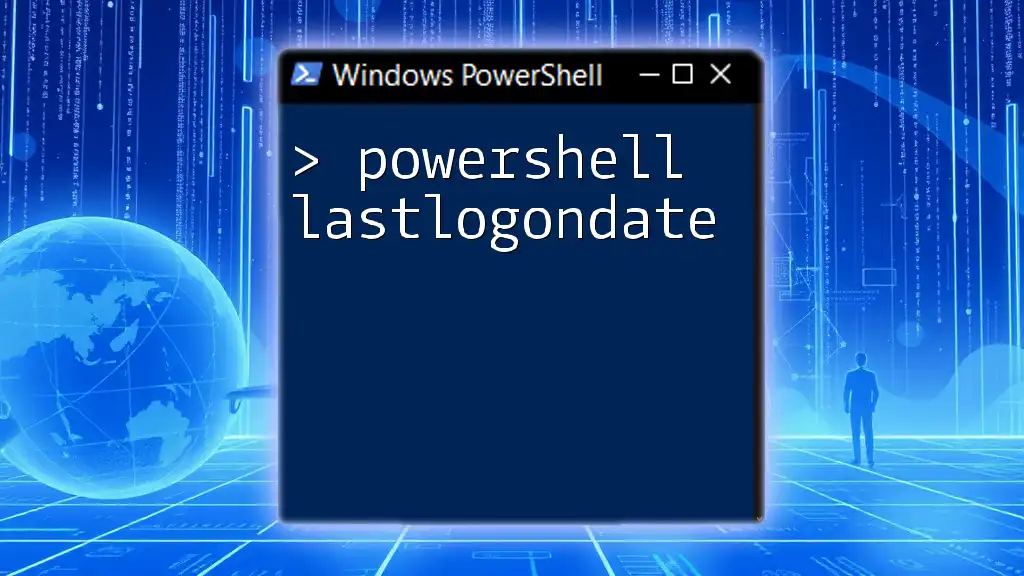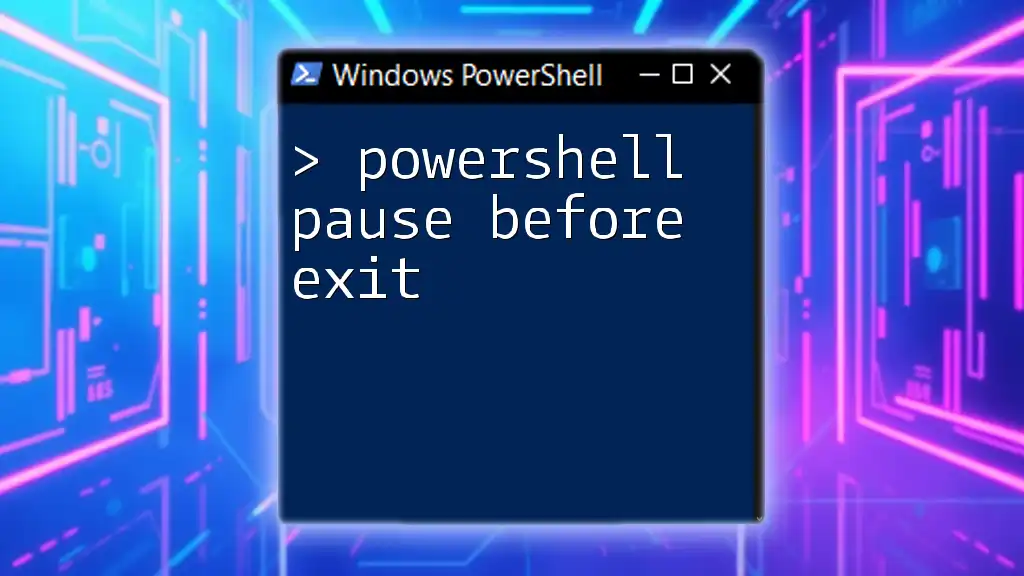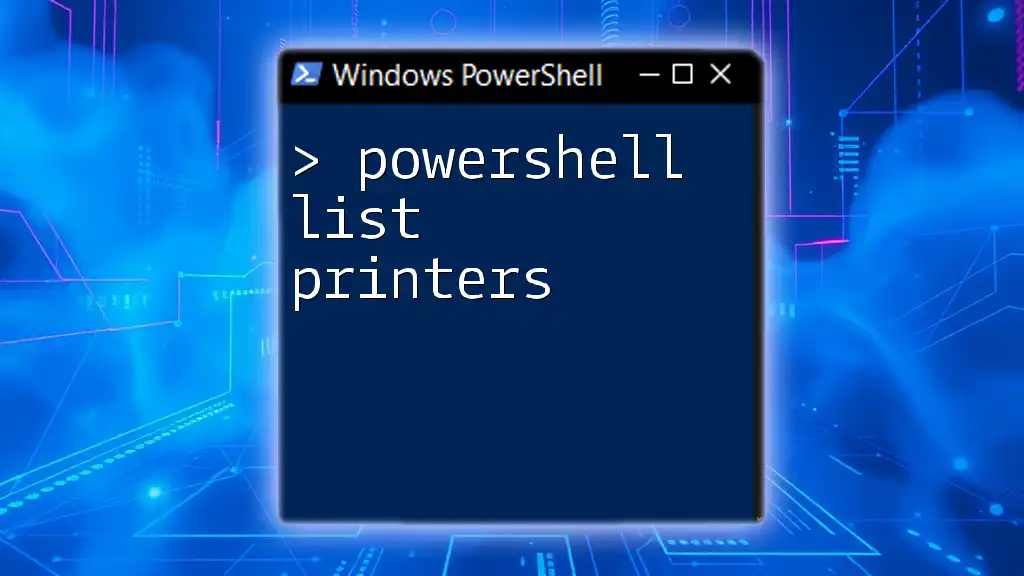To pause for input in PowerShell, you can use the `Read-Host` cmdlet, which allows you to prompt the user to enter information during script execution.
Here’s a code snippet demonstrating this:
$input = Read-Host 'Please enter your input:'
Write-Host "You entered: $input"
Understanding PowerShell Input Methods
What is User Input in PowerShell?
User input in PowerShell refers to any data or command that a user provides during the execution of a script. It plays a crucial role in creating interactive scripts that can adapt to different situations and user needs. For example, you might want a script to perform various tasks based on the user's decisions or to gather information from them before proceeding.
Common Use Cases for Pausing Scripts
Pausing a PowerShell script for user input is essential in several scenarios, including:
-
User confirmations before proceeding: You may want to ensure that the user agrees with the action the script is about to take. This can prevent unintended consequences, especially in scripts that modify files or settings.
-
Pausing for data entry or feedback: In scripts that require user-generated data, such as configuration details, pausing for input allows users to enter the necessary information.
-
Script validation checks: If your script is performing critical operations, pausing to confirm that inputs are correct can mitigate errors.

PowerShell Pause for Input: The Basics
Using `Read-Host` for User Input
The `Read-Host` cmdlet is a versatile way to prompt users for input. It allows you to display a message and wait for the user to type something and hit Enter.
For example, consider a script that greets the user. You would use `Read-Host` like this:
$userInput = Read-Host "Please enter your name"
Write-Output "Hello, $userInput!"
In this example, the script pauses until the user enters their name, making it simple and effective for interactive scenarios.
PowerShell Pause Until Keypress
Exploring the `Read-Host` Approach
An alternative method to pause a PowerShell script is by utilizing a blank prompt with `Read-Host`. This approach doesn't require any user input but will wait until the user presses Enter.
Here’s how you can implement it:
$null = Read-Host "Press Enter to continue..."
This command effectively pauses the script and waits for a simple keypress to proceed, ensuring that the user is ready for the next step in the script.

Advanced Techniques to Wait for Input
Using `Get-Credential` for Pausing
When your script requires user credentials, using `Get-Credential` is the go-to method. It prompts users for their username and password, storing the results for further use.
For instance, you could employ it in a script requiring access to a secure resource:
$credential = Get-Credential "Please enter your credentials"
This function automatically presents a dialog box for secure input, making your script both user-friendly and secure.
Using `[Console]::ReadKey()` for Direct Key Press Capture
A more low-level approach involves using `[Console]::ReadKey()`, which captures a direct keypress, allowing you to conduct actions based on individual key inputs.
Here’s how to implement this:
Write-Host "Press any key to exit..."
[Console]::ReadKey() | Out-Null
This command doesn't require the user to hit Enter, making it ideal for scripts where immediate responses are essential.
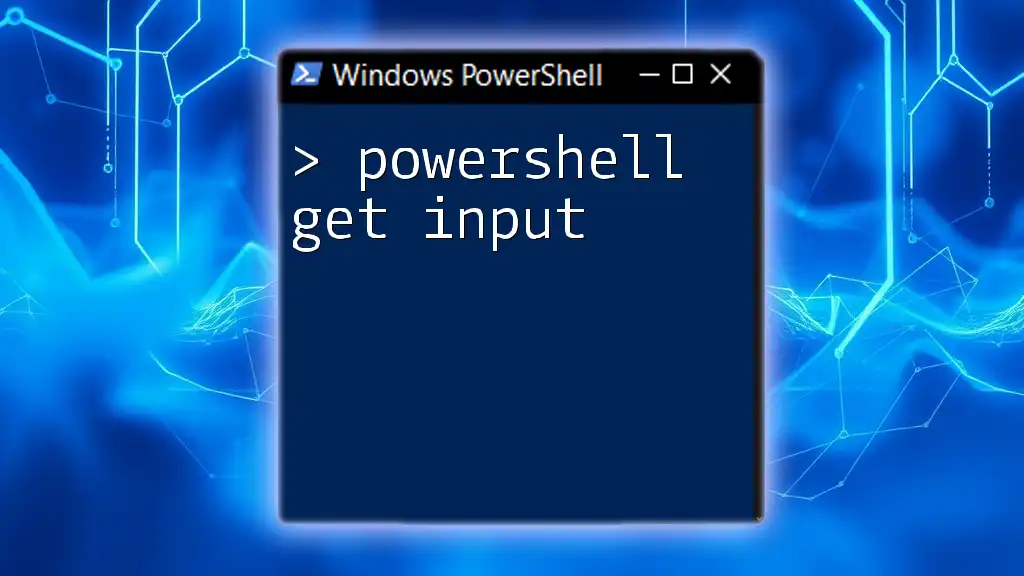
Implementing Conditional Logic After User Input
How to Make Decisions Based on Input
Once you capture user input, you can use conditional logic to determine the script's next actions based on that input. This is particularly useful when user decisions impact your script’s flow or outcome.
For example, you can craft a simple confirmation check like this:
$response = Read-Host "Do you want to continue? (y/n)"
if ($response -eq 'y') {
Write-Output "Continuing..."
} else {
Write-Output "Exiting..."
}
In the above example, the script branches based on the user's choice, enhancing interactivity and control.
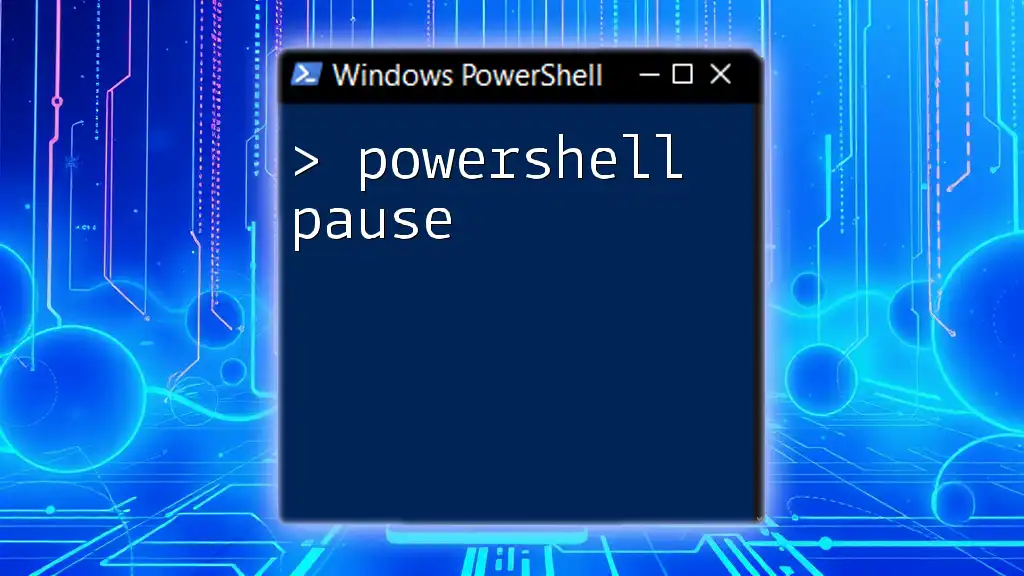
Best Practices for Pausing PowerShell Scripts
Providing Clear Instructions to Users
When prompting users for input, clarity is vital. Ensure that the messages you display are straightforward and provide enough context for the user to understand what is expected of them.
For example, instead of saying, "Input needed," clarify with, “Please enter your age (in years):” This helps eliminate confusion and speeds up the interaction process.
Handling User Input Errors Gracefully
Input validation is crucial in preventing errors from user mistakes. Implementing a loop to allow users to retry until they provide correct input is a highly effective practice.
Here’s how you can create a validation loop for numeric input:
do {
$input = Read-Host "Enter a number between 1 and 10"
} until ($input -match '^[1-9]$|^10$')
In this case, the script will continue to prompt until the user enters a valid number, ensuring that you only proceed with good data.

Conclusion
Incorporating mechanisms to pause PowerShell scripts for user input is essential for creating interactive and reliable scripts. The methods discussed—using `Read-Host`, `Get-Credential`, and `[Console]::ReadKey()`—offer various ways to manage user interaction based on your specific needs.
Enhancing scripts with clear prompts and robust input validation not only improves user experience but also reduces the chances of errors. As you experiment with these techniques, you’ll find ways to tailor your scripts to be more interactive and user-friendly, making them invaluable tools in your PowerShell toolkit.

Additional Resources
PowerShell Documentation and Guides
For further learning, official Microsoft PowerShell documentation provides an extensive resource. Engaging with high-quality guides, blogs, and books can expand your knowledge significantly.
Community and Forums
Participating in PowerShell forums, community discussions, or live meetups is a great way to learn from other users, troubleshoot issues, and share your own experiences. The PowerShell community is vibrant and supportive, providing a wealth of knowledge for both beginners and advanced users.