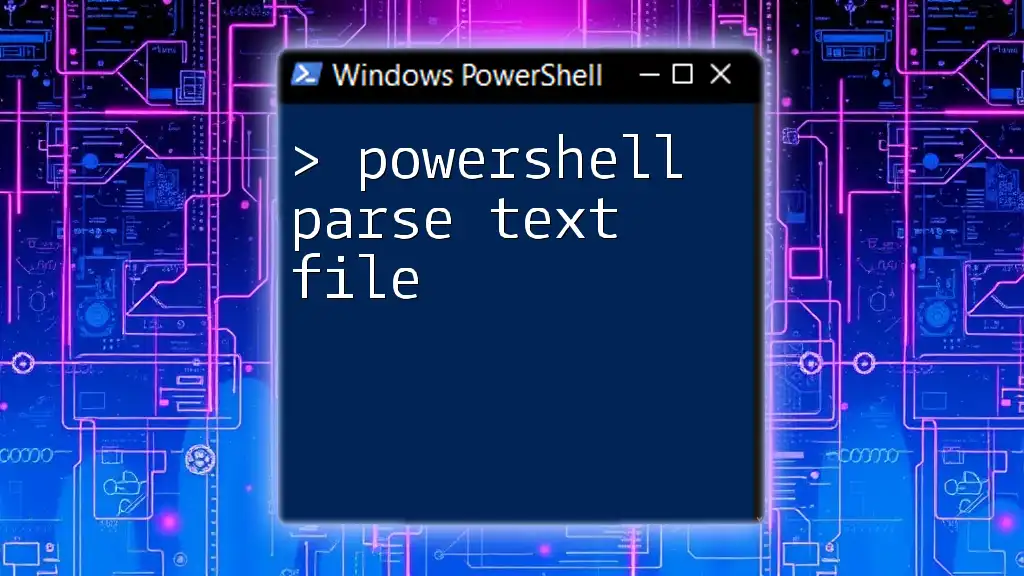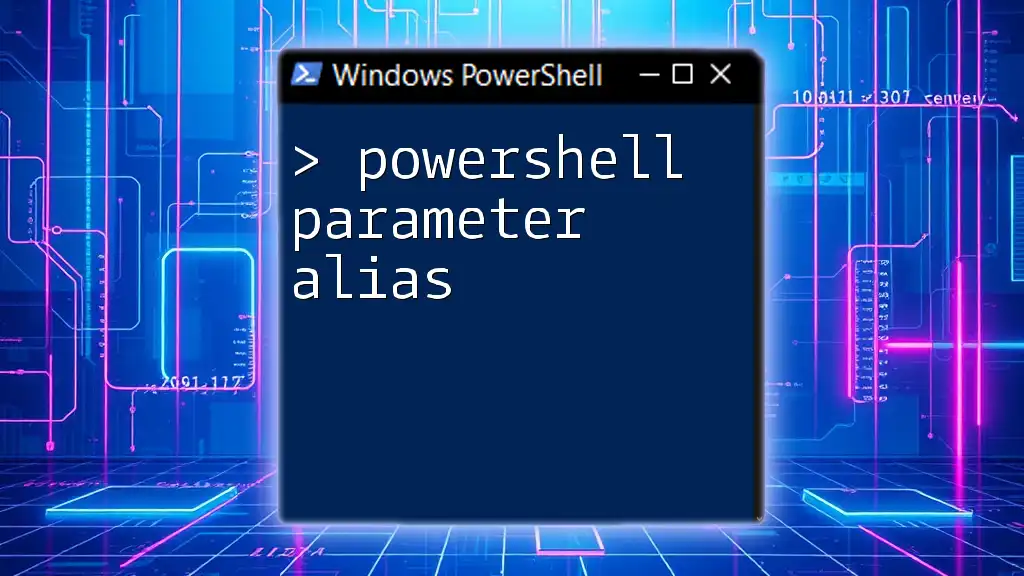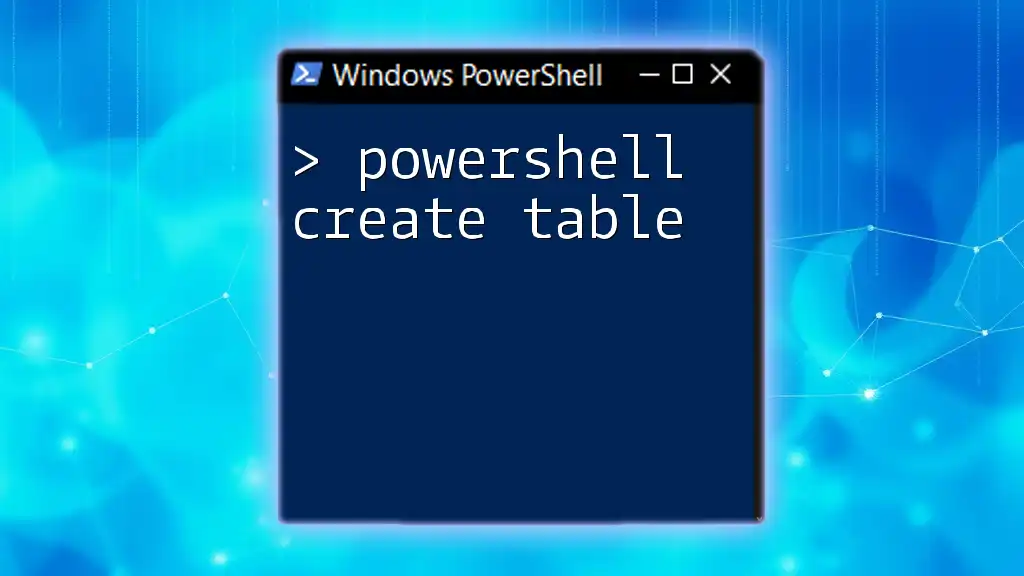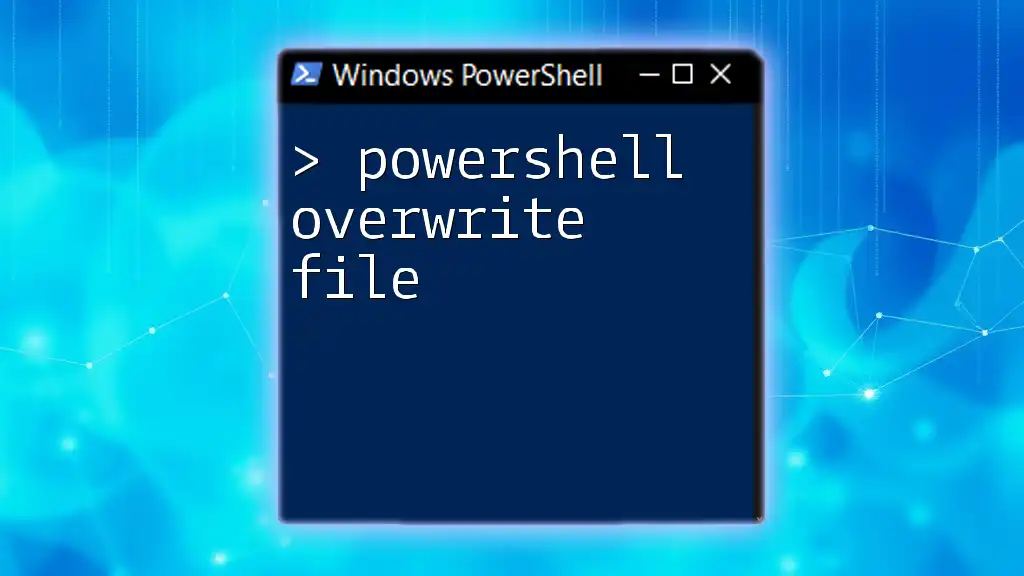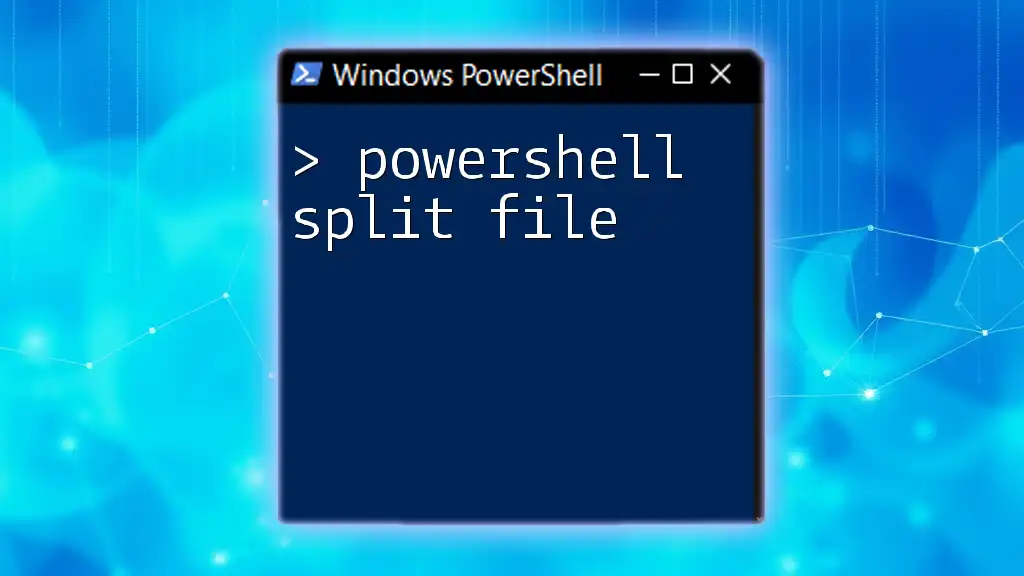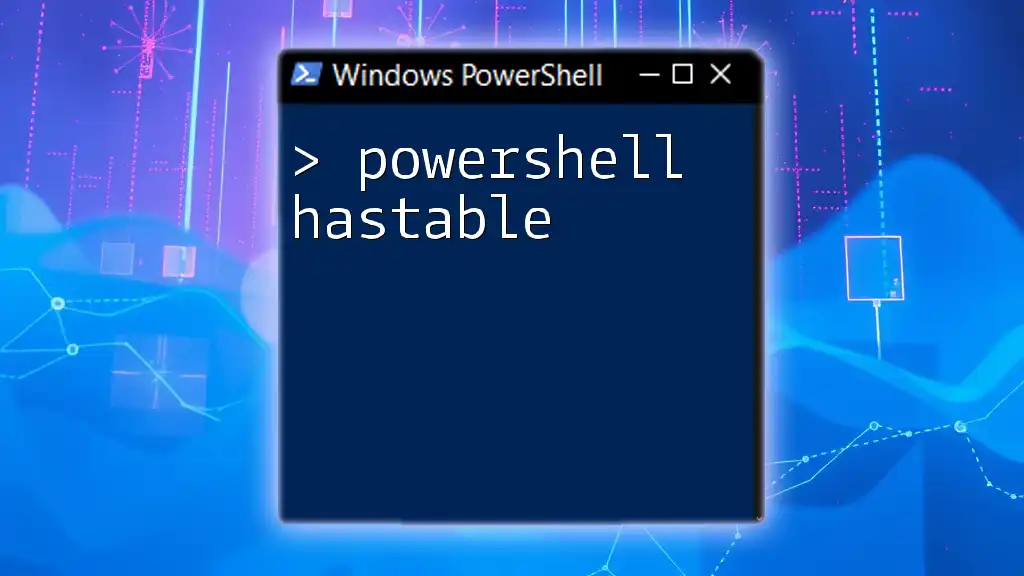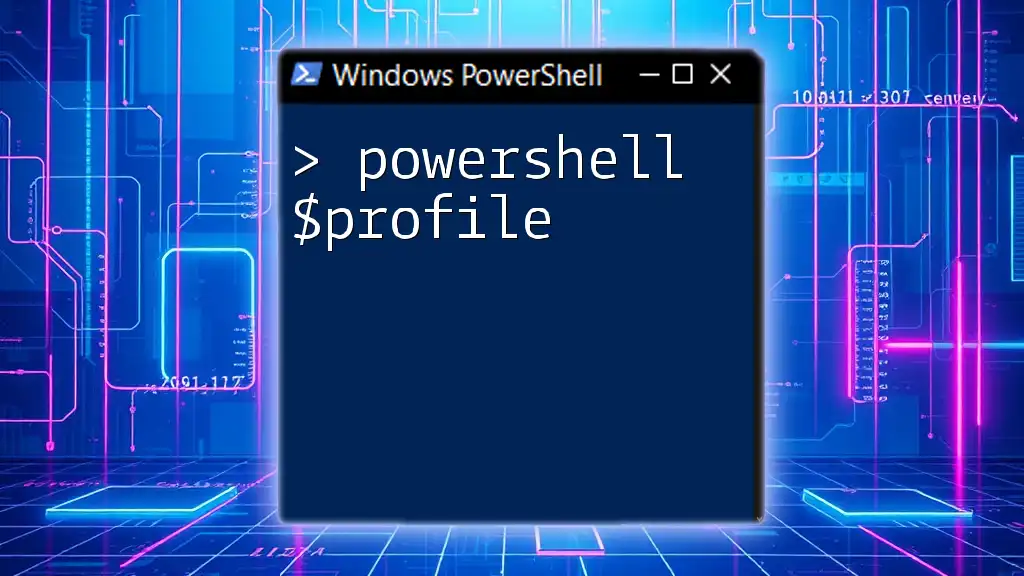PowerShell can efficiently parse a text file to extract specific data using various string manipulation commands.
Here’s a simple example demonstrating how to read a text file line by line and display only lines containing a specific keyword:
Get-Content 'C:\path\to\your\file.txt' | Where-Object { $_ -match 'keyword' }
Understanding Text Files
What is a Text File?
A text file is a basic file format that contains data represented in a human-readable format. Common types of text files include `.txt`, `.csv`, and `.log`. These files can be composed of structured data (like CSVs with defined columns) or unstructured data (like logs and notes).
Common Formats and Structures
When dealing with text files, it’s crucial to understand their layout. Structured files often consist of rows and columns separated by delimiters (like commas or tabs), while unstructured files may contain free-form text blocks. Understanding the format will dictate how you approach parsing.
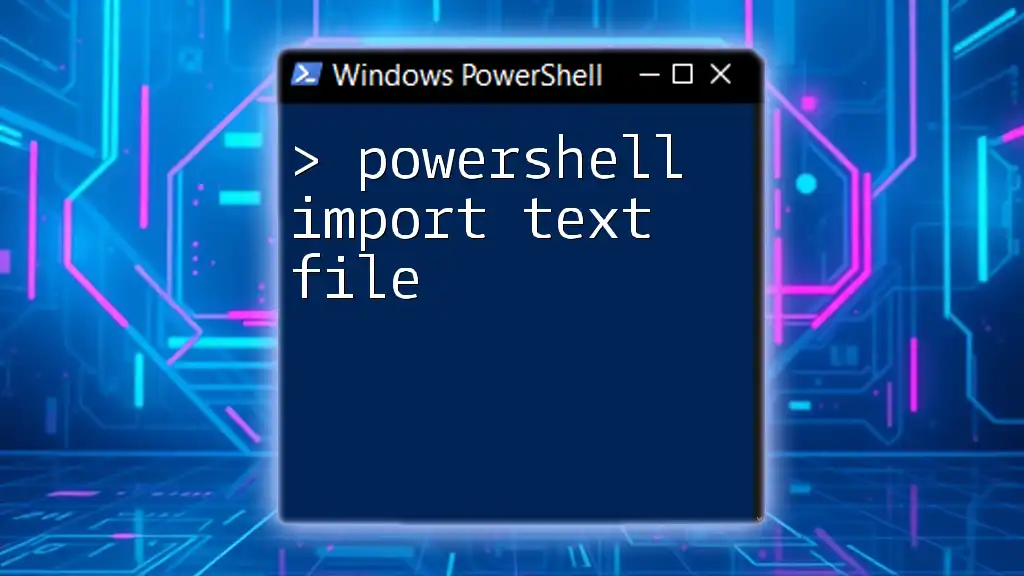
Getting Started with PowerShell
PowerShell Basics
PowerShell is a powerful scripting language and shell that is great for automating tasks and managing systems. Its inherent ability to work with .NET objects makes it an ideal choice for parsing text files seamlessly. The environment features a rich set of cmdlets specifically designed for file management, providing plenty of opportunities for text manipulation.
Setting Up Your Environment
To leverage PowerShell's text processing capabilities, ensure you are running an updated version of PowerShell. You can check your version using the command:
$PSVersionTable.PSVersion
For a smooth experience, set up a dedicated workspace, ideally a directory where your script files and text files reside.
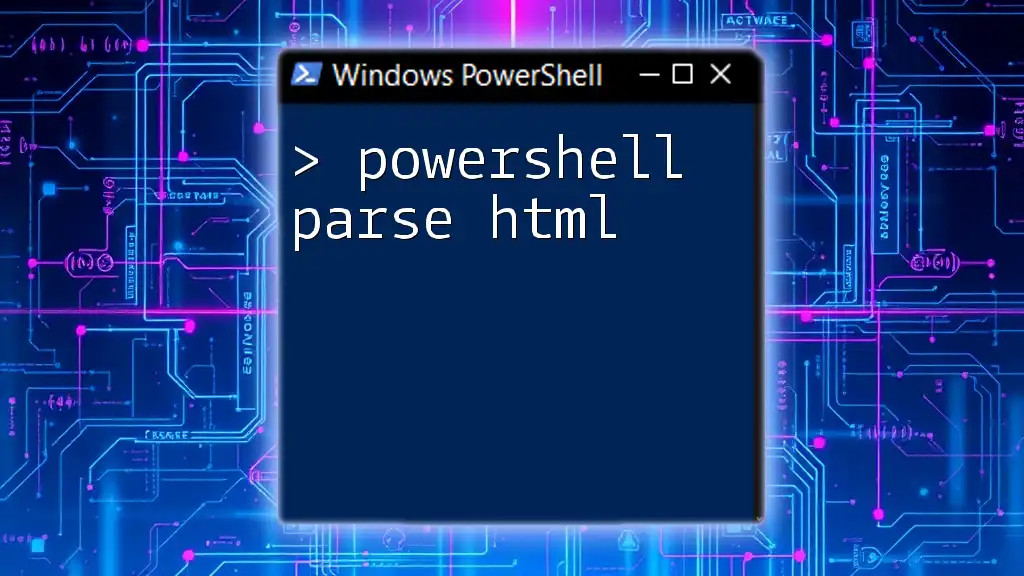
Reading a Text File in PowerShell
Using Get-Content
The `Get-Content` cmdlet is your go-to tool for reading the contents of a text file. It brings the file's content into your current PowerShell session.
To read a simple text file, you can use:
Get-Content -Path "example.txt"
This command will output each line of `example.txt` to the console.
Reading Large Files Efficiently
When dealing with large text files, performance can be an issue. You can read only the necessary parts using `-TotalCount` to grab the first few lines or `-Tail` to get the end of the file:
Get-Content -Path "log.txt" -Tail 10
This command returns the last 10 lines, making it perfect for quick checks on log files.

Parsing Techniques
String Manipulation Functions
PowerShell offers several string manipulation methods that allow you to transform and analyze text efficiently. Two common functions are `.Split()` for dividing strings and `.Trim()` for removing unwanted characters.
For instance, if you want to split a line of CSV data by commas, you might do:
$data = "Name, Age, Location"
$values = $data.Split(',')
This preparation is often the first step toward deeper analysis.
Using Regular Expressions
Regular expressions (regex) are powerful tools for pattern matching within strings. In PowerShell, you can use regex to perform intricate searches.
For example, if you want to extract email addresses from a text file, you can accomplish this with:
$content = Get-Content -Path "emails.txt"
$matches = [regex]::Matches($content, '[a-zA-Z0-9._%+-]+@[a-zA-Z0-9.-]+\.[a-zA-Z]{2,}')
This command searches through the content for strings that match the email pattern, returning all matches found.
Leveraging Select-String
The `Select-String` cmdlet serves a similar purpose to the grep command in Unix-like systems. It's excellent for searching for specific text patterns across files.
For example, if you’re troubleshooting and need to find occurrences of the word "Error," simply run:
Select-String -Path "example.txt" -Pattern "Error"
This will list all lines in `example.txt` containing the specified keyword, making it easier to identify problems.

Advanced Parsing Techniques
Looping Through File Content
If you require specific operations on each line of a text file, a loop will enable you to process the data line-by-line. For example, if you want to count how many times a particular keyword appears:
$count = 0
foreach ($line in Get-Content -Path "data.txt") {
if ($line -match "Keyword") {
$count++
}
}
This script iterates through `data.txt`, incrementing the `$count` variable for each match.
Converting Text to Objects
For structured data (like CSV files), it is often more beneficial to convert text to PowerShell objects. This can be done using the `ConvertFrom-Csv` cmdlet, allowing you to work with the data as structured entries.
For instance, you can parse a CSV file as follows:
$data = Get-Content -Path "data.csv" | ConvertFrom-Csv
This converts each row into an object, with properties corresponding to the column names, facilitating easier manipulation and analysis.

Writing Parsed Data to a New File
Creating Output Files
After parsing and processing your data, you may want to save the results to a new text file. For structured data, it is common to export the results to a CSV file. You can do this efficiently with:
$data | Export-Csv -Path "output.csv" -NoTypeInformation
This command will create an output CSV without type information rows, ensuring clean data representation.
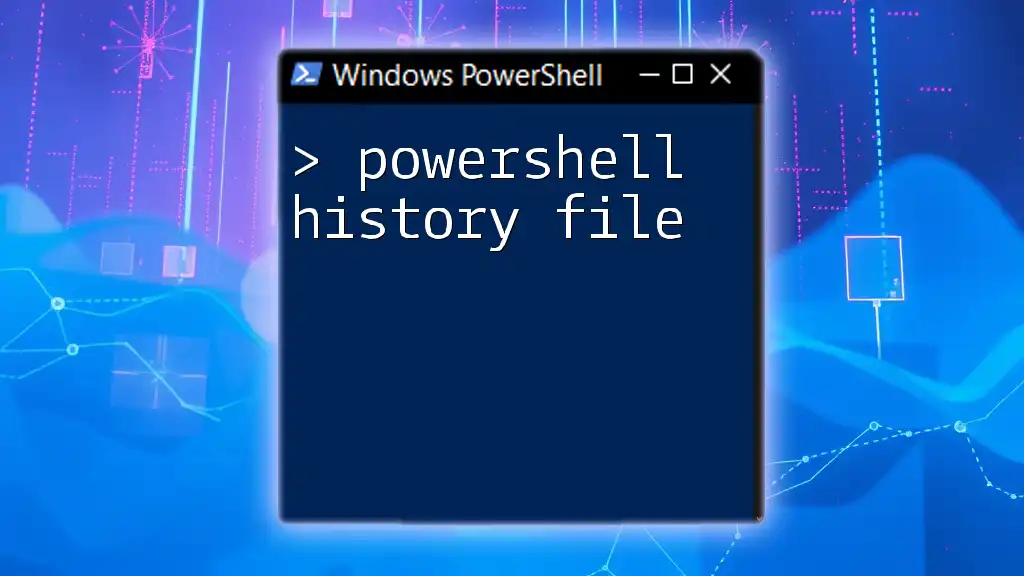
Best Practices for Parsing Text Files
Error Handling
When working with file operations, always incorporate error handling to manage unforeseen issues. Employ the `try/catch` blocks to gracefully handle exceptions and avoid script interruptions.
Performance Optimization
To optimize performance, especially with large files, consider reading files in chunks or leveraging more efficient parsing techniques. Avoid overuse of expensive operations within loops whenever possible.

Conclusion
Understanding PowerShell parsing techniques can significantly enhance your ability to manage and analyze text data. By mastering commands like `Get-Content`, `Select-String`, and `ConvertFrom-Csv`, you can streamline your workflows and improve data handling. Remember to experiment with these methods in real-world scenarios to see their full potential.
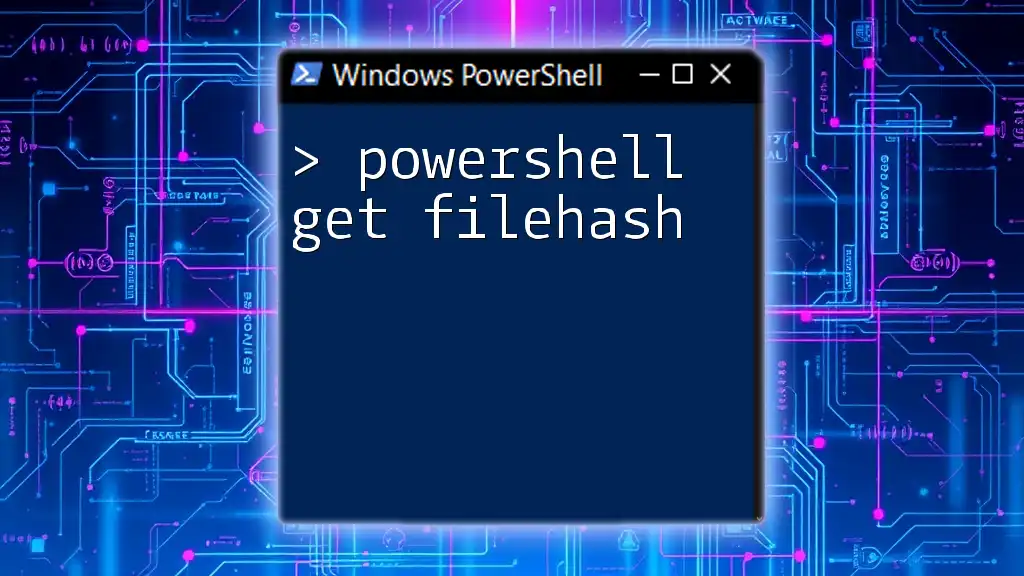
Additional Resources
For those keen to delve deeper into PowerShell processing, the official Microsoft documentation offers a wealth of knowledge. Engaging with community forums can also provide insights into various parsing techniques and best practices from experienced users.
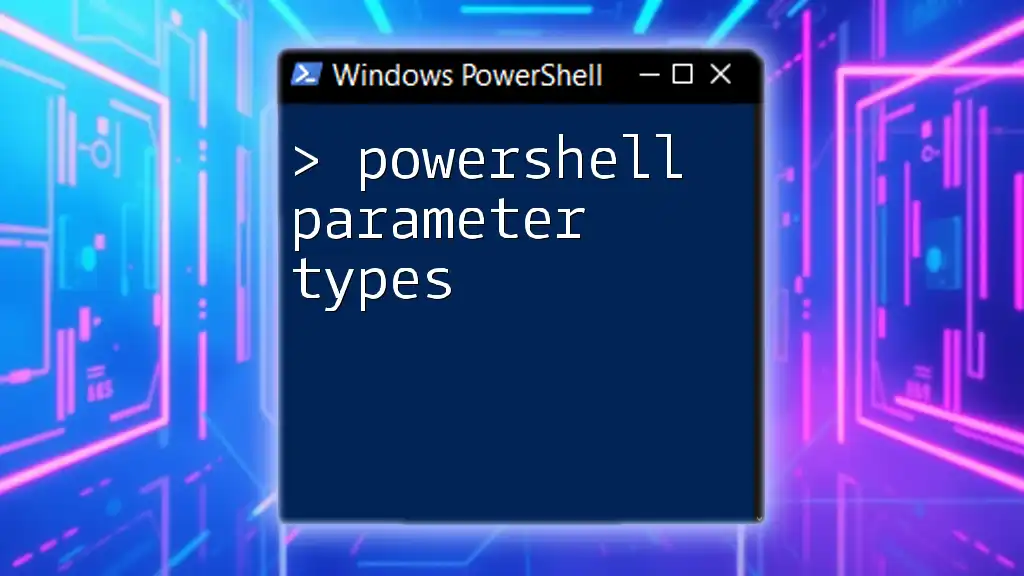
Call to Action
We encourage you to share your experiences with parsing text files using PowerShell, or ask any questions in the comments section below. Your journey into the world of PowerShell can inspire others and foster a learning community!