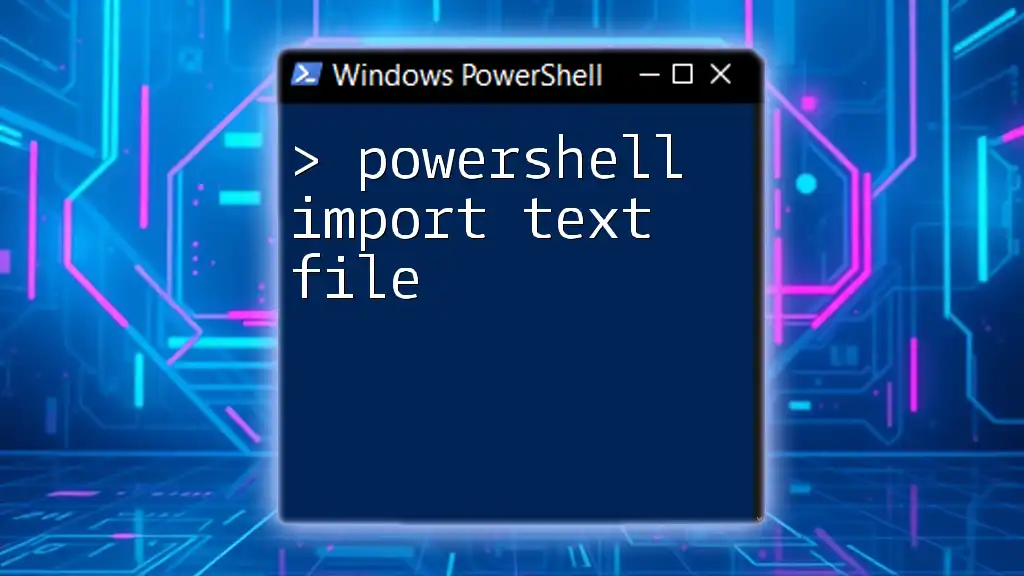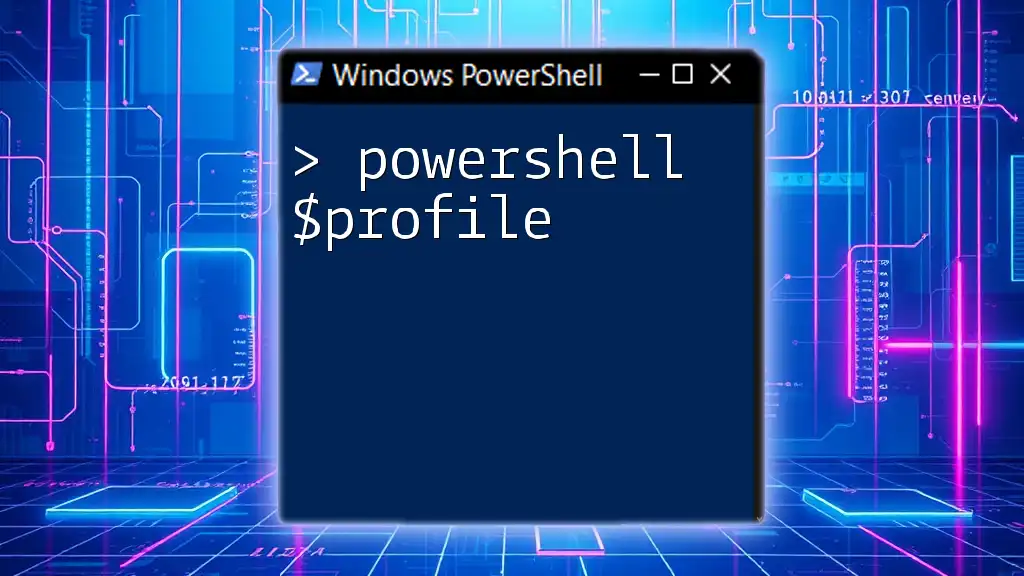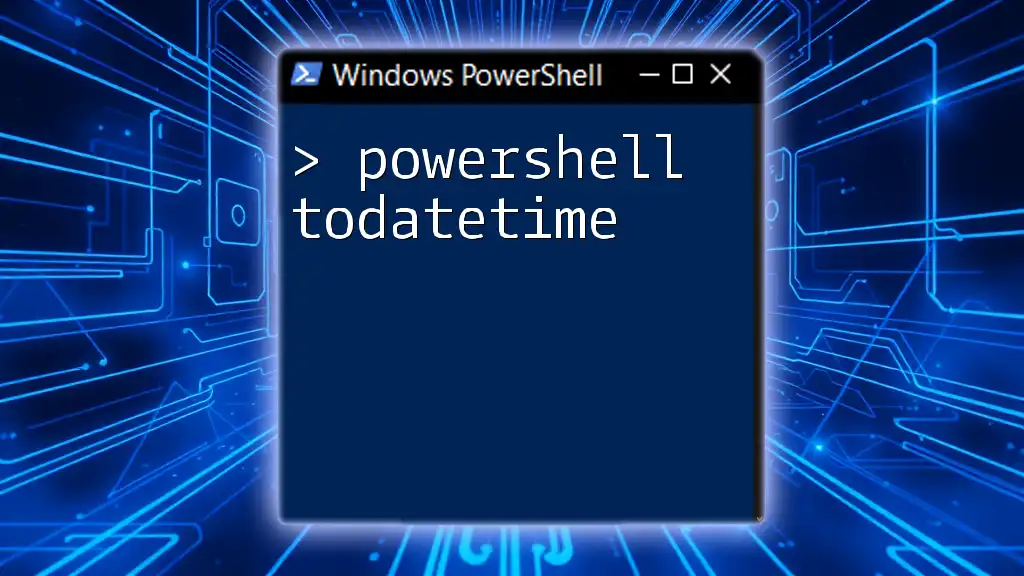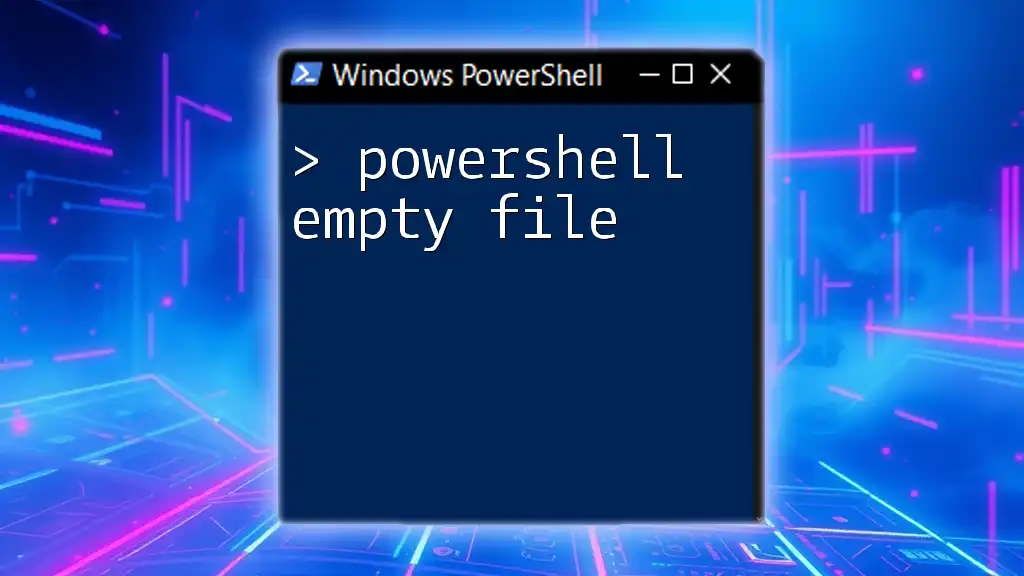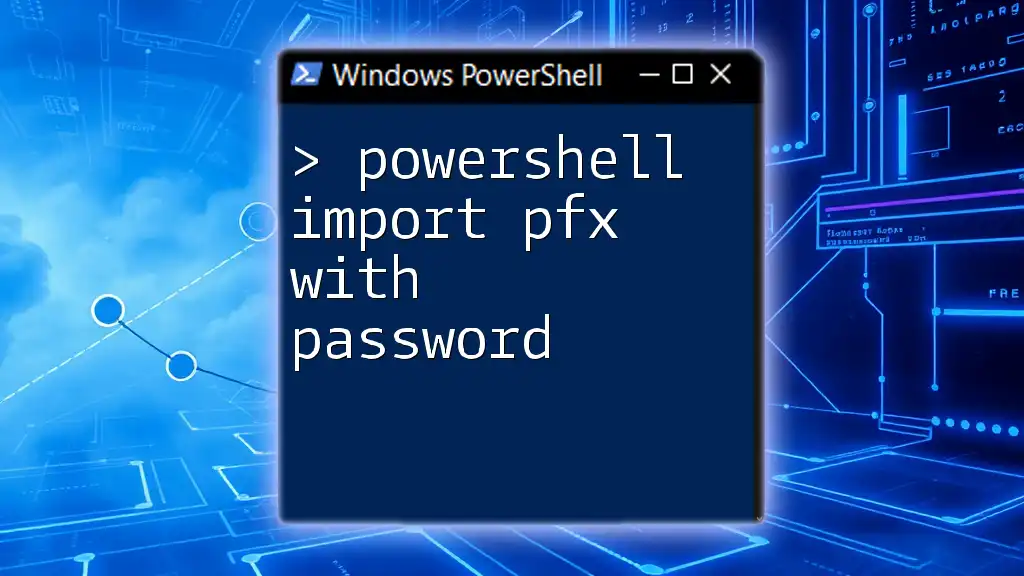To import a text file in PowerShell, you can use the `Get-Content` cmdlet, which reads the content of the file line by line.
Get-Content -Path 'C:\path\to\your\file.txt'
Understanding Text Files
What is a Text File?
A text file is a standard file type that contains plain text. Its simplicity allows it to be universally readable and writable, making it a preferred choice for storing data in a format easily processed by both humans and machines. Common text file extensions include .txt, .csv, and .log. Unlike binary files, text files store data as a sequence of characters, which can include letters, numbers, and symbols.
Why Use Text Files in PowerShell?
Using text files in PowerShell offers numerous advantages. They are lightweight, making them easy to create and edit. Text files serve as a versatile medium for storing structured data for various purposes, such as logging, configuration, or even bulk data import/export operations. You’ll often find them in automation scripts where results or inputs need to be saved and accessed efficiently.
Real-world use cases can include:
- Logging events: Capture and save logs for further analysis.
- Configuration Management: Store configurations in easily editable text files.
- Data Transformation: Transform data and export it for reporting or analysis.
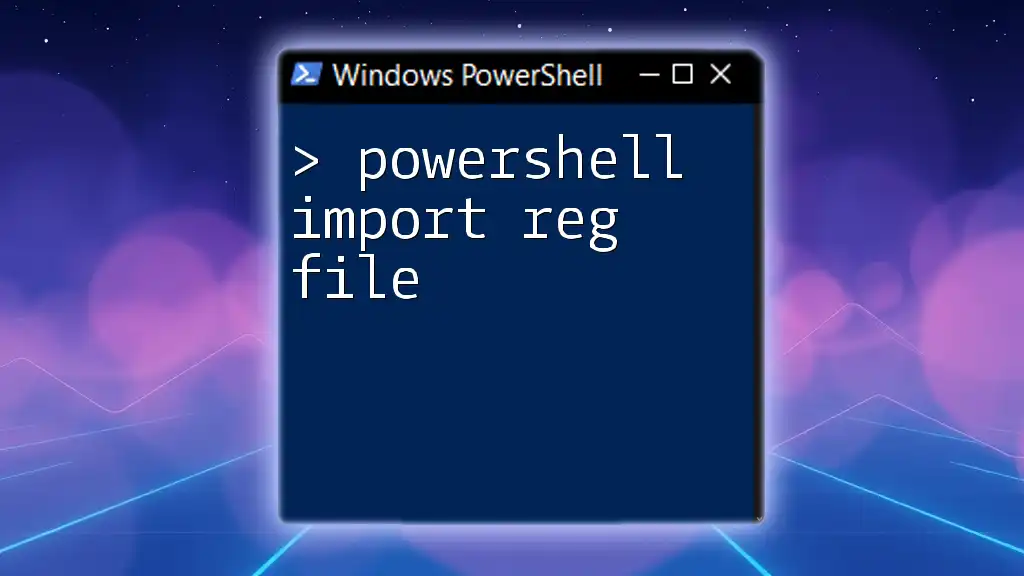
PowerShell Basics
Introduction to PowerShell Syntax
PowerShell commands, known as cmdlets, are used to perform specific functions, adopting a clear and intuitive syntax. The general structure of a PowerShell command is: `Verb-Noun`. For instance, in `Get-Content`, `Get` is the verb, and `Content` is the noun. This structure makes it both powerful and easy to understand.
Overview of PowerShell Cmdlets for Importing Data
Several cmdlets are at your disposal when dealing with text file imports:
- Get-Content: This cmdlet reads content from a text file, returning it as an array of strings.
- Import-Csv: Best used for reading CSV files and automatically converting the data into objects.
With these cmdlets, PowerShell allows quick and effective integration with text files.
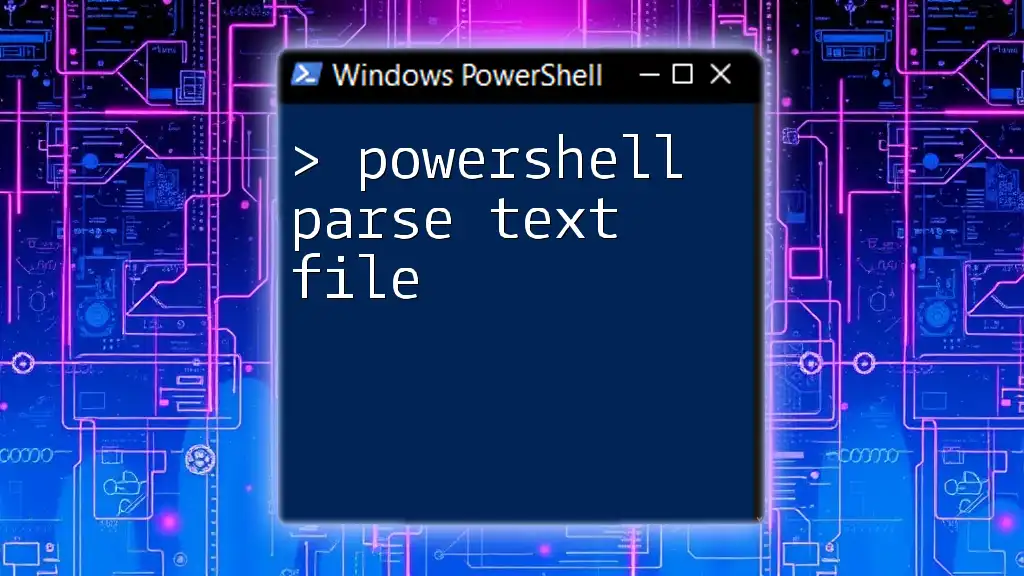
Using PowerShell to Import Text Files
Importing a Simple Text File
The most straightforward way to import a text file is by using the `Get-Content` cmdlet. Here’s a basic example:
$content = Get-Content "C:\path\to\yourfile.txt"
When executed, this command reads the content of yourfile.txt and stores it into the variable `$content`. It is essential to understand that the content is returned as an array, each line of the file becomes an element.
Importing CSV Files
CSV (Comma-Separated Values) files are prevalent in data management. The `Import-Csv` cmdlet allows you to easily read CSV files and convert them into structured objects. Here's a simple example:
$data = Import-Csv "C:\path\to\datafile.csv"
In this case, `$data` becomes an array of objects, where each object corresponds to a row in the CSV file. Columns in the CSV translate into property names, allowing for straightforward access to the data. For instance, if your CSV contains a column named Name, you can access it like this:
$data[0].Name
Handling Text Files with Different Encodings
Text files can exist in various encodings, such as UTF-8 or ASCII. Understanding file encoding is crucial for accurately importing data. You can specify the encoding in the `Get-Content` cmdlet like this:
$content = Get-Content "C:\path\to\yourfile.txt" -Encoding UTF8
This command ensures that PowerShell reads the file using the specified encoding. When dealing with international characters or specific symbols, ensuring the right encoding will avoid potential errors and misinterpretations.
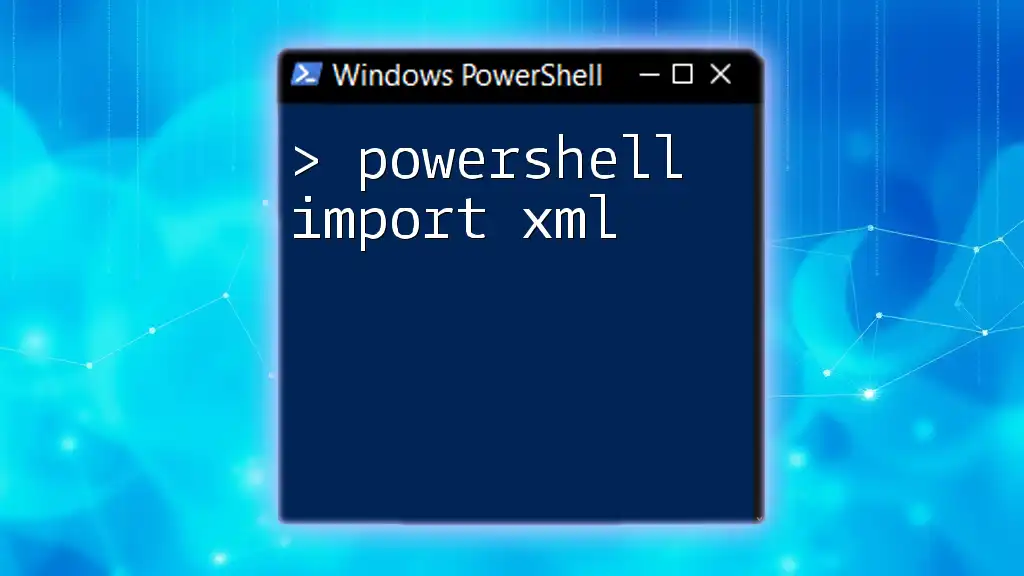
Working with Imported Data
Accessing and Manipulating Data
After importing your text file, it's crucial to manipulate the data as needed. For example, filtering the data can be quickly accomplished using the `Where-Object` cmdlet. Here’s a basic example:
$data | Where-Object { $_.ColumnName -eq 'Value' }
In this snippet, ColumnName represents a column in your imported data, and 'Value' is the criteria for filtering. This flexibility allows you to sift through large datasets and extract only the relevant entries.
Exporting Data to a New Text File
After processing your data, you may need to export it to a new file. PowerShell allows you to use the `Export-Csv` cmdlet for this purpose. For instance:
$data | Export-Csv "C:\path\to\newfile.csv" -NoTypeInformation
This command will export the contents of `$data` into a CSV file without adding additional type information, resulting in a clean output.
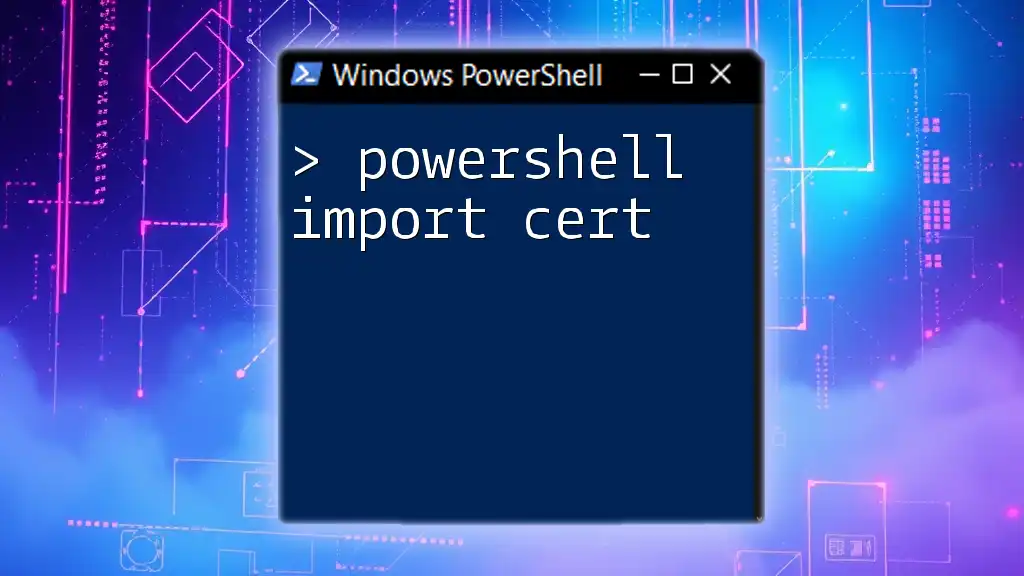
Common Errors and Troubleshooting
Common Issues When Importing Text Files
When working with text files, users might encounter several issues. For instance, make sure the file path is correct, as errors such as "file not found" are common. Additionally, if a file has an unusual encoding, importing it without specifying the encoding may corrupt the data.
Debugging Techniques
To effectively troubleshoot issues, PowerShell offers debugging options. Commands like `Write-Host` or `Write-Debug` can help debug your code easily. For an example of handling errors gracefully:
$content = Get-Content "C:\path\to\yourfile.txt" -ErrorAction Stop
Utilizing `-ErrorAction Stop` allows you to catch errors instead of proceeding with faulty assumptions, enabling you to diagnose problems promptly.
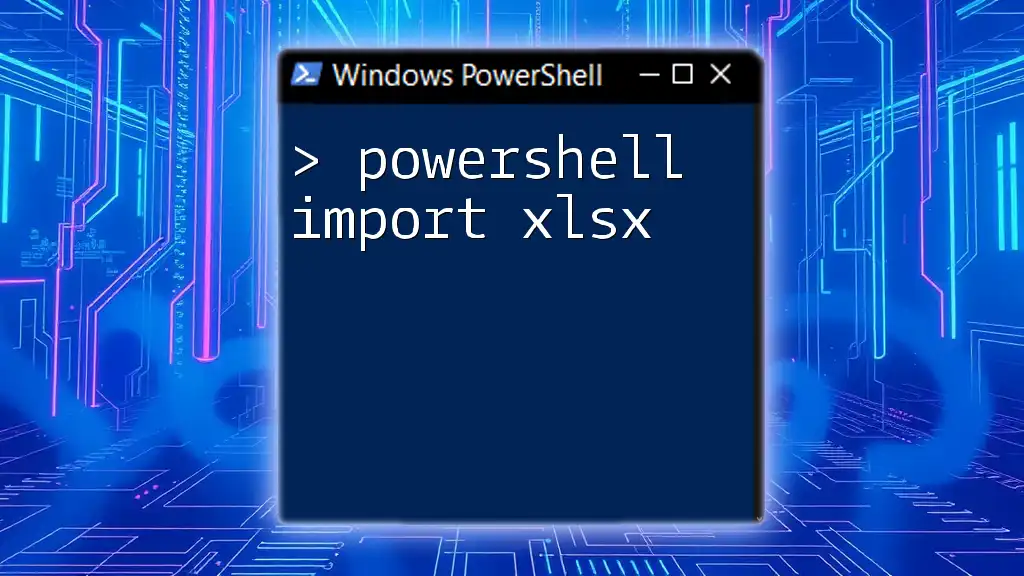
Advanced Tips and Tricks
Automating Import Tasks with Scripts
Automating the import process saves valuable time, especially when dealing with multiple files. Create a basic script that processes each file in a folder dynamically. For instance:
Get-ChildItem "C:\path\to\folder" -Filter "*.txt" | ForEach-Object {
$content = Get-Content $_.FullName
# Process content
}
This script retrieves all text files in a specified folder and processes each one, allowing for automatized handling of file imports.
Using Functions for Reusable Code
To maintain clean and reusable code, you can encapsulate your import logic within functions. For example, a function to import text files might look as follows:
function Import-TextFile($path) {
Get-Content $path
}
This approach promotes code reusability and reduces redundancy when importing text files across different scripts or projects.
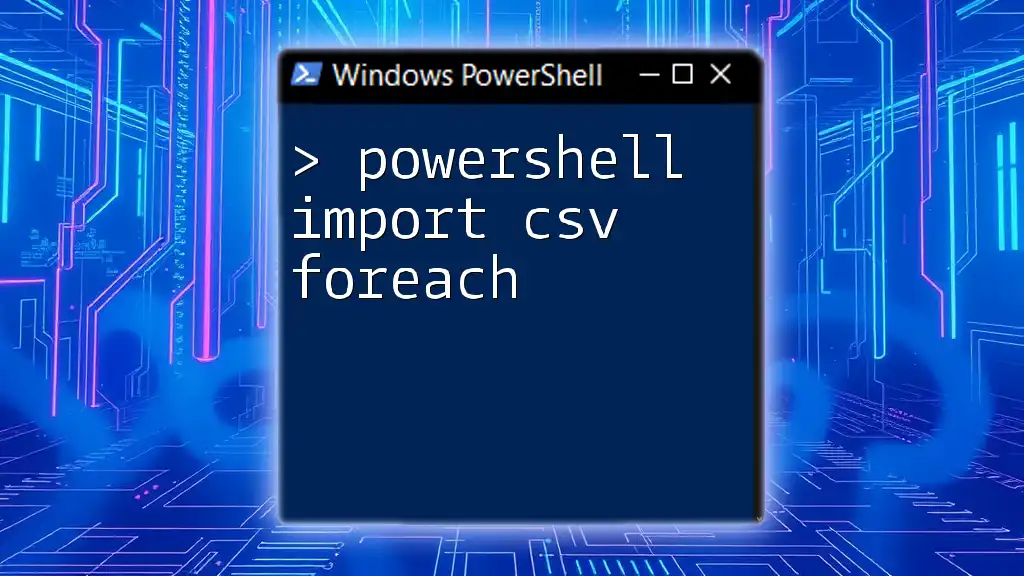
Conclusion
Understanding how to effectively import text files using PowerShell is essential for efficient data management and automation. By mastering cmdlets like `Get-Content` and `Import-Csv`, you can streamline your workflow, manipulate data, and enhance your scripts' functionality. Practicing these skills will empower you to handle various data import scenarios, enabling you to unlock the full potential of PowerShell in your projects.

Additional Resources
To deepen your knowledge, consult the official PowerShell documentation and explore relevant books or online courses that provide further insights into PowerShell scripting. Engaging with community forums can also lead to valuable tips and best practices from other PowerShell enthusiasts.