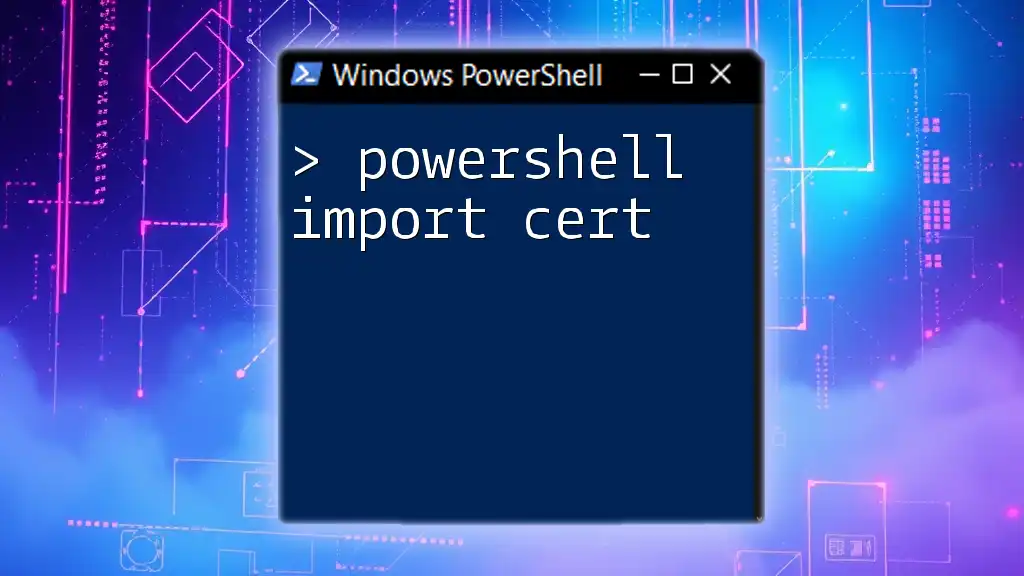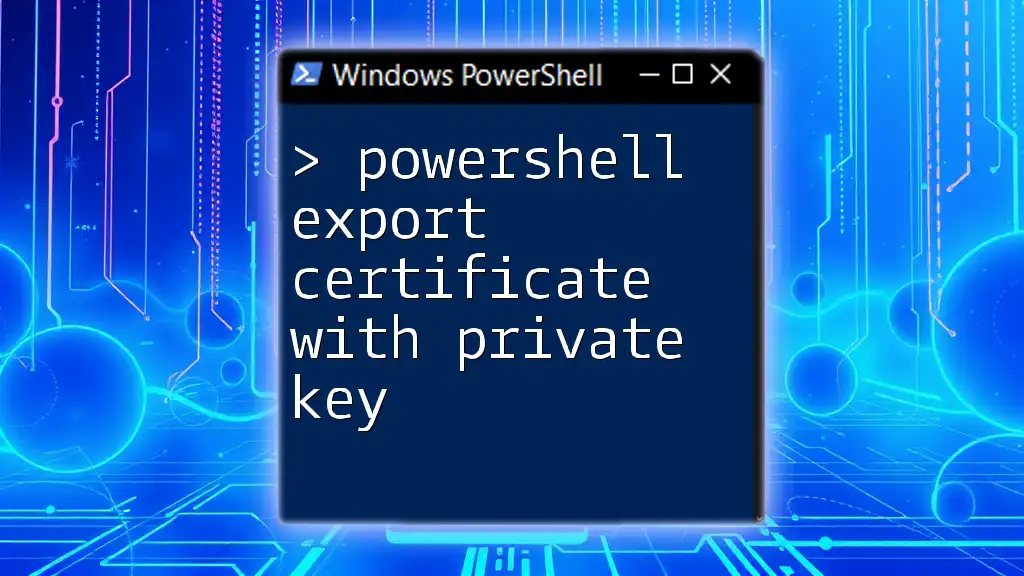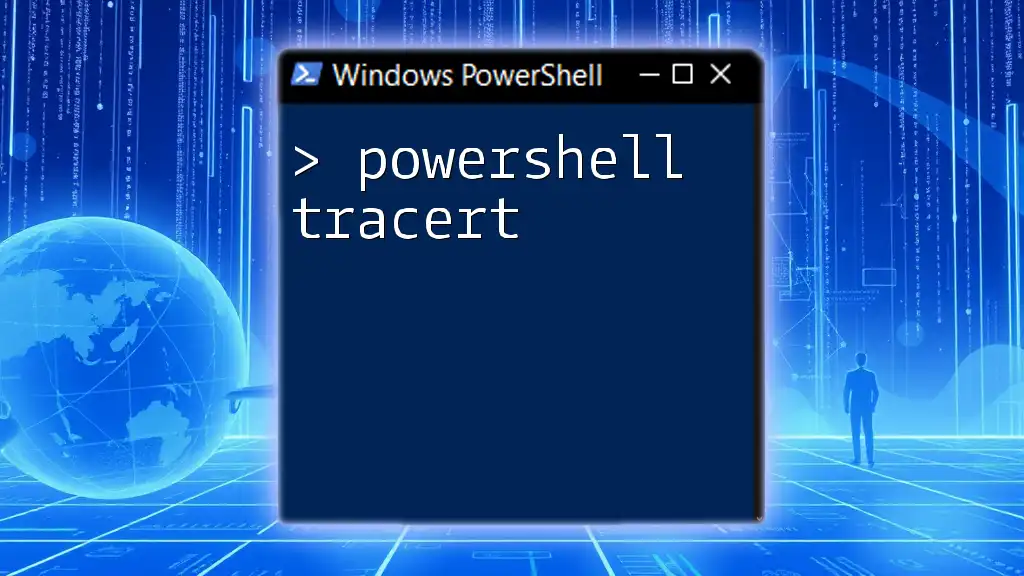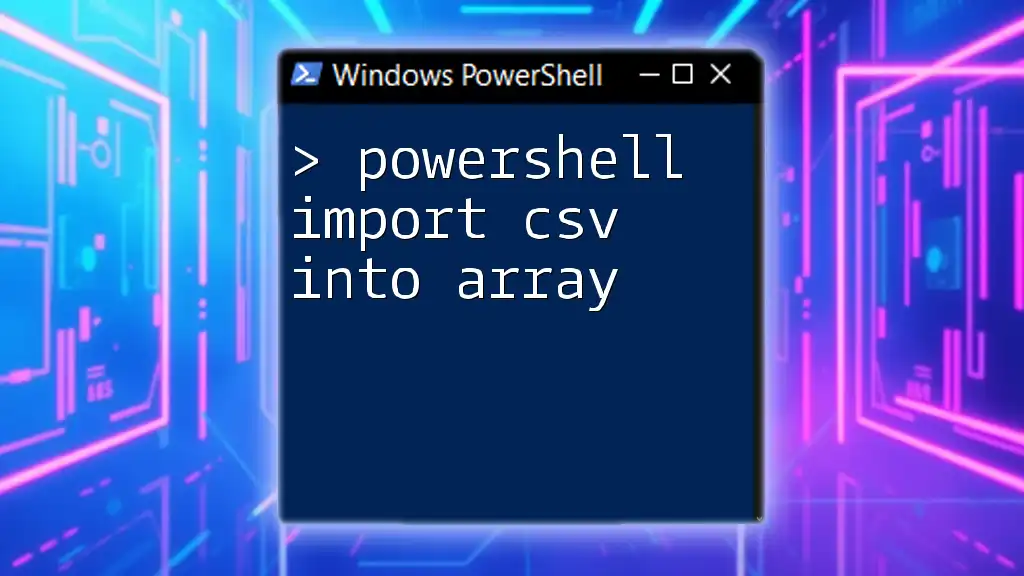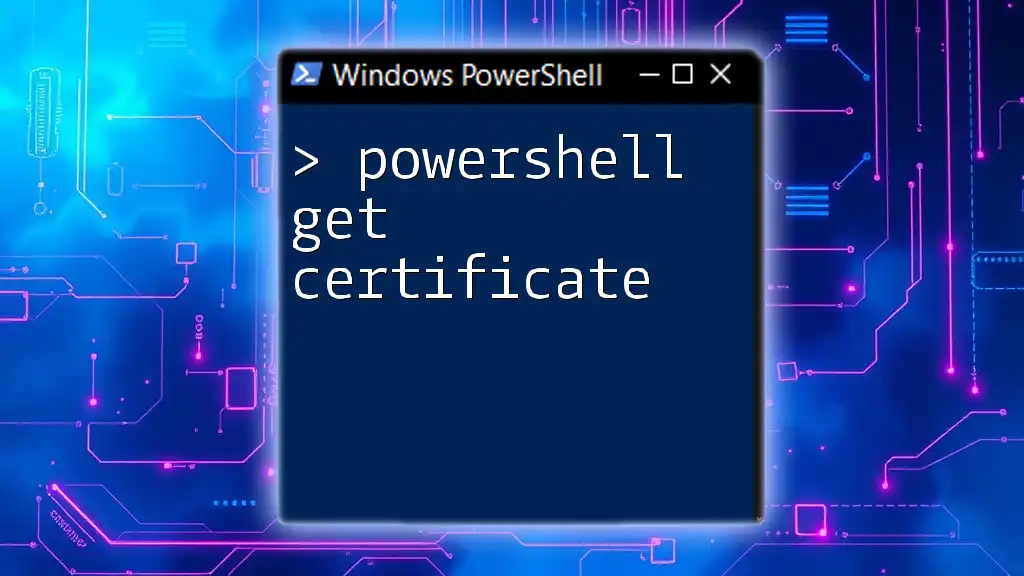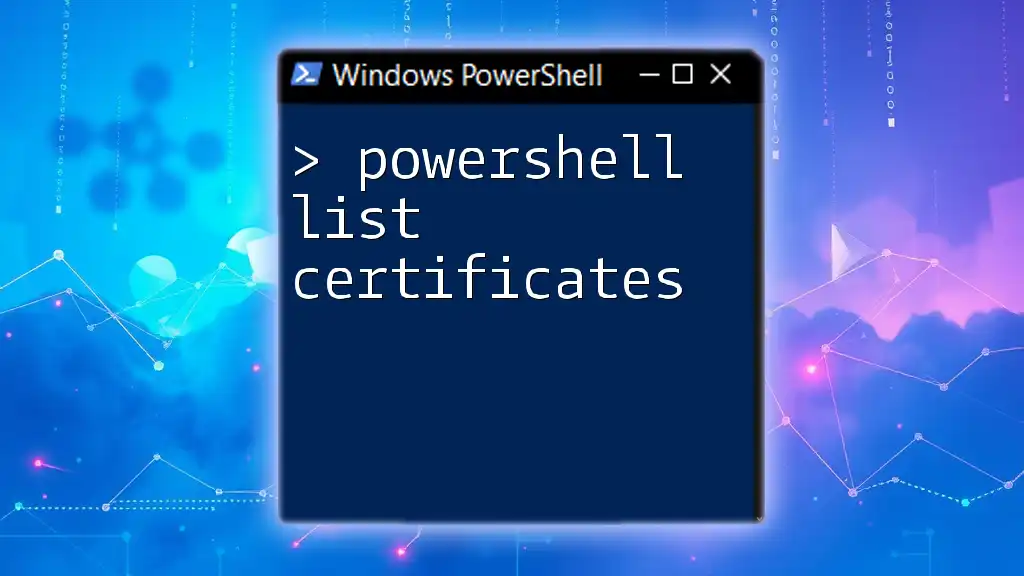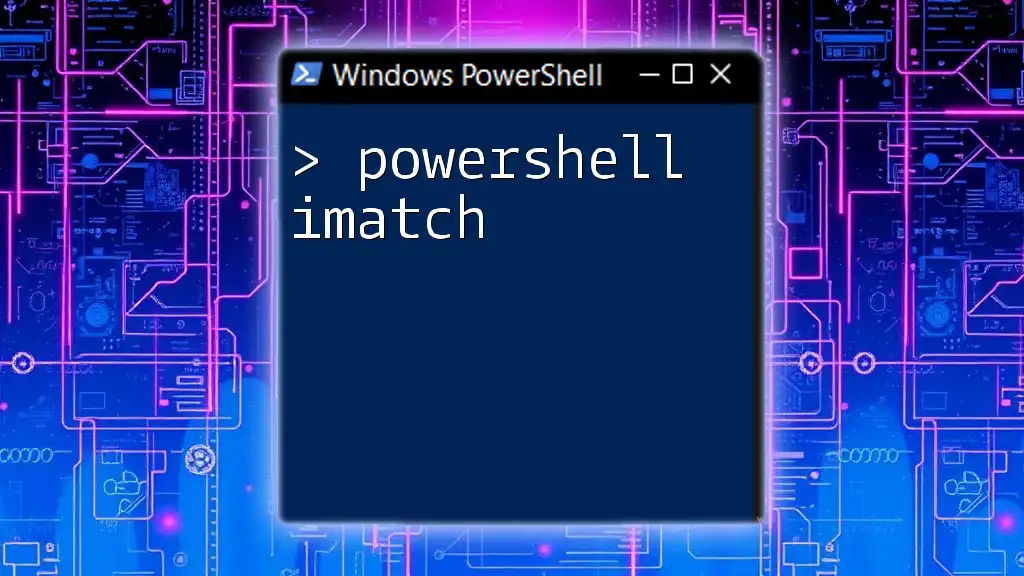The `Import-Certificate` cmdlet in PowerShell allows you to import a certificate into a specified certificate store, enabling secure communications and authentication for your applications.
Import-Certificate -FilePath "C:\path\to\your\certificate.cer" -CertStoreLocation Cert:\LocalMachine\My
Understanding Certificate Stores
What are Certificate Stores?
Certificates are stored in what are known as certificate stores. These stores function as repositories for digital certificates, allowing the operating system and applications to securely manage and utilize certificates. Each certificate store serves a unique purpose and can be accessed based on specific security contexts.
Common Certificate Stores
-
Root Certificates: The root certificate store contains trusted root certificates. These are critical for establishing a secure connection and are used to verify the authenticity of certificates issued by Certificate Authorities (CAs). Without a root certificate, a system cannot trust or validate a certificate chain.
-
Personal Certificates: The personal certificate store contains certificates that are specific to the user or machine, often used for purposes such as encryption, signing, or authentication. This store allows users or services to manage their identity confidently.
-
Intermediate Certificates: Intermediate certificates bridge the root certificates and the end-entity certificates. They are vital in establishing a chain of trust, as they validate the authenticity of the end-entity certificate.
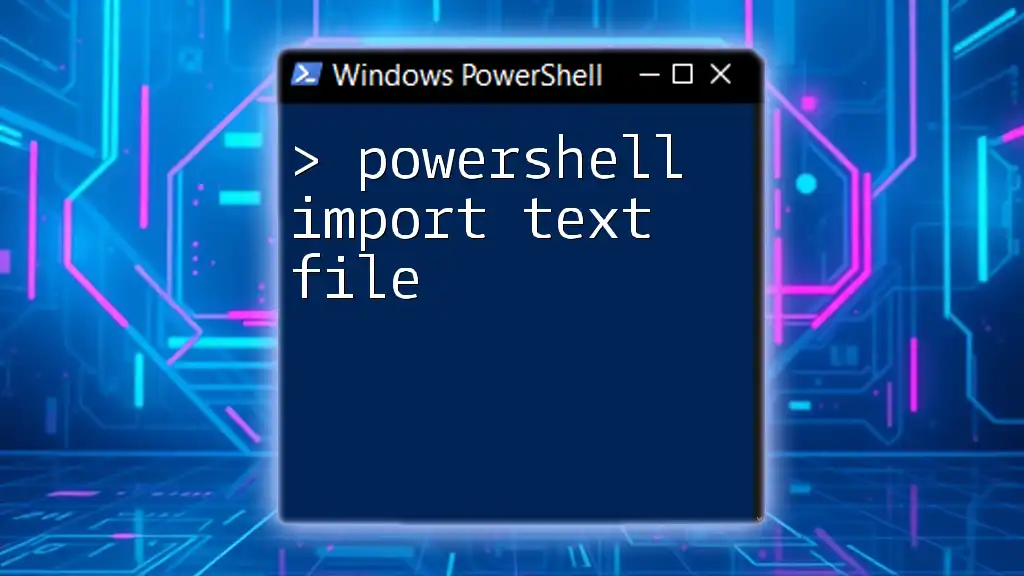
Importing Certificates Using PowerShell
Prerequisites
Before diving into the certificate importing process, ensure that you have:
-
Required Permissions: Depending on where you are importing the certificate (Local Machine or Current User), make sure to have the appropriate rights. For Local Machine, admin rights are generally necessary.
-
PowerShell Environment: Ensure you're using an appropriate version of PowerShell that supports certificate management. Typically, PowerShell 5.0 and upwards will suffice.
The Import-Module Command
To work with certificates, you may need to import specific PowerShell modules. For certificate management, the PKI module is often used. Run the following command to import it:
Import-Module PKI
This command ensures that you have access to all the cmdlets necessary for handling certificates effectively.
Using Import-Certificate Command
The Import-Certificate cmdlet is the primary tool for importing digital certificates into PowerShell.
Syntax Overview
The syntax for the Import-Certificate cmdlet is as follows:
Import-Certificate -FilePath <PathToCertificate> -CertStoreLocation <StoreLocation>
- `<PathToCertificate>` specifies the full path of the certificate file.
- `<StoreLocation>` determines where the certificate should be placed (Local Machine or Current User).
Step-by-Step Instructions to Import a Certificate
Importing a Certificate to the Local Machine Store
To import a certificate into the Local Machine store, you can use the following command:
Import-Certificate -FilePath "C:\path\to\your\certificate.cer" -CertStoreLocation Cert:\LocalMachine\My
When you execute this command, PowerShell takes the specified certificate and places it in the Local Machine's personal certificate store. This is particularly essential for server certificates used by web services or applications running on the machine, as they require access to the Local Machine store to authenticate properly.
Importing a Certificate to the Current User Store
If you need the certificate for a user-specific application or service, import it with the following command:
Import-Certificate -FilePath "C:\path\to\your\certificate.cer" -CertStoreLocation Cert:\CurrentUser\My
This command places the certificate within the Current User's personal certificate store. This is often used for user-based applications like email clients or other desktop applications.
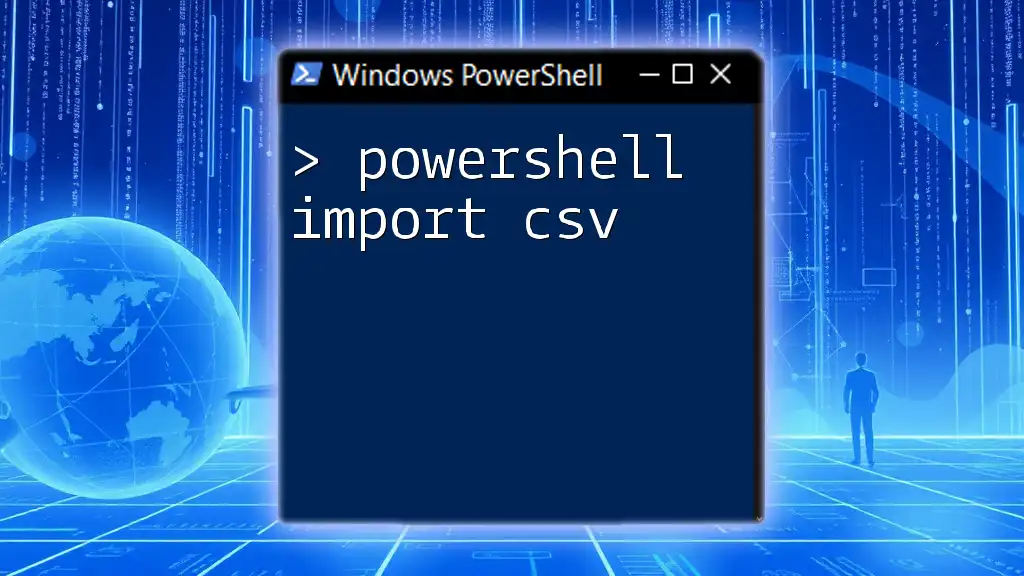
Validating the Import
Checking the Certificate Store
To verify that the certificate was imported successfully, list the certificates in the target store. Use the following command for Local Machine:
Get-ChildItem Cert:\LocalMachine\My
For the Current User store, use:
Get-ChildItem Cert:\CurrentUser\My
When you run this command, look for your newly imported certificate in the output. Its presence indicates successful importation.
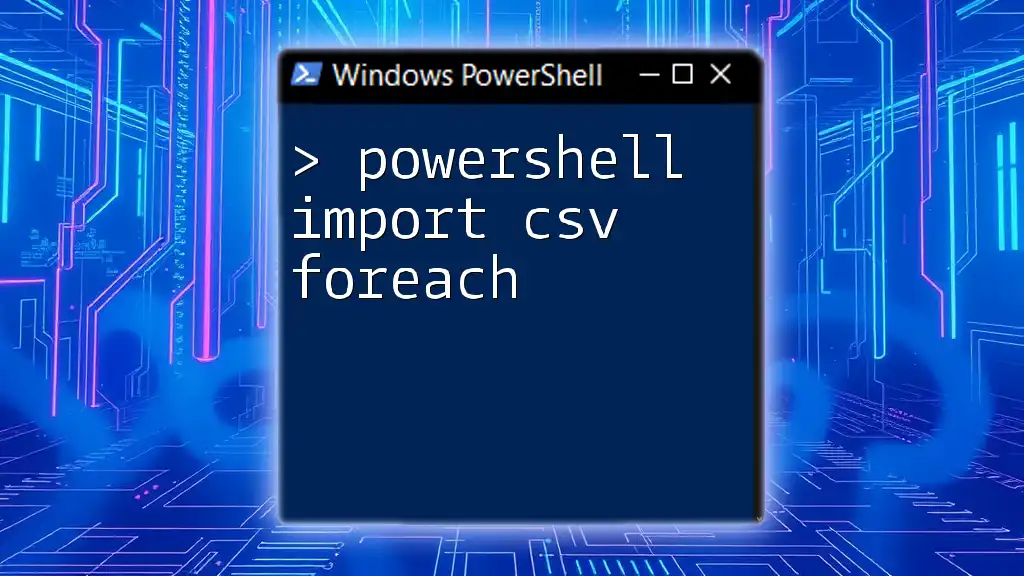
Troubleshooting Common Issues
Common Errors While Importing Certificates
When importing certificates, you may encounter various errors. Below are common issues and troubleshooting steps.
Access Denied Errors
If you encounter an "Access Denied" error, it often results from insufficient permissions. Always ensure that you are running PowerShell as an administrator when importing certificates to the Local Machine store.
Handling Incorrect Formats
Certificates need to be in a supported format (.cer, .pfx, etc.). If you try to import an unsupported format, you will receive an error. If necessary, convert your certificate to a compatible format using tools like OpenSSL or PowerShell’s own `Export-Certificate` cmdlet for further operations.
PowerShell Session Policy Issues
Another common issue is related to the PowerShell execution policies. If the execution policy is too restrictive, it may prevent scripts from running. To check your current execution policy, you can use:
Get-ExecutionPolicy
If the setting is too restrictive, you may modify it (temporary change only recommended) with:
Set-ExecutionPolicy RemoteSigned -Scope Process
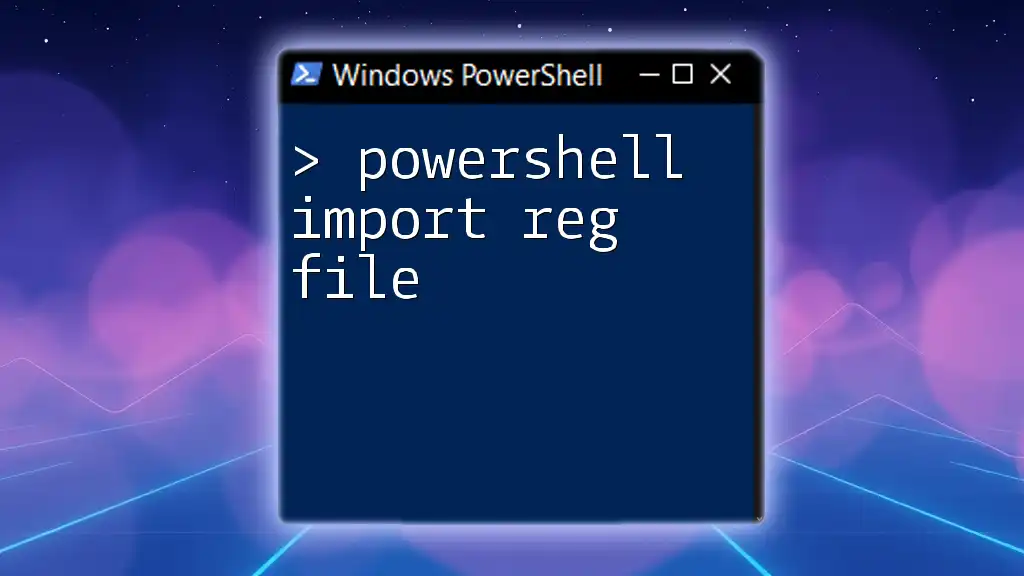
Best Practices for Certificate Management
Regularly Update Certificates
Keep track of your certificates' validity dates. Certificates have expiration dates, and it is crucial to renew and replace them timely to avoid service disruptions.
Secure Storage
Always ensure that private keys are stored securely. Use strong access controls and, if applicable, consider hardware security modules (HSMs) for sensitive keys to mitigate risks.
Automated Certificate Management
Scripting can significantly simplify the management of certificates. Create scripts to automate regular tasks, such as checking for expired certificates or automatically renewing them as needed. This not only saves time but also enhances security by ensuring all certificates are up-to-date.
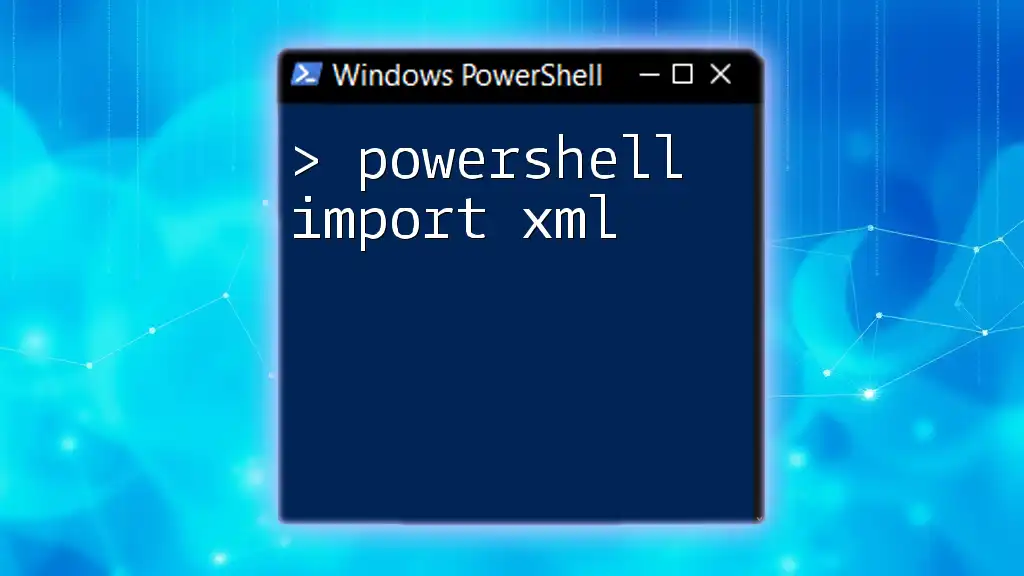
Conclusion
In summary, the PowerShell import cert command is a powerful way to manage digital certificates directly from your command line. By understanding certificate stores, utilizing the Import-Certificate cmdlet, and following best practices, you can effectively handle certificate management in your environment. Consider practicing these commands and further exploring PowerShell's extensive capabilities to master your IT tasks.
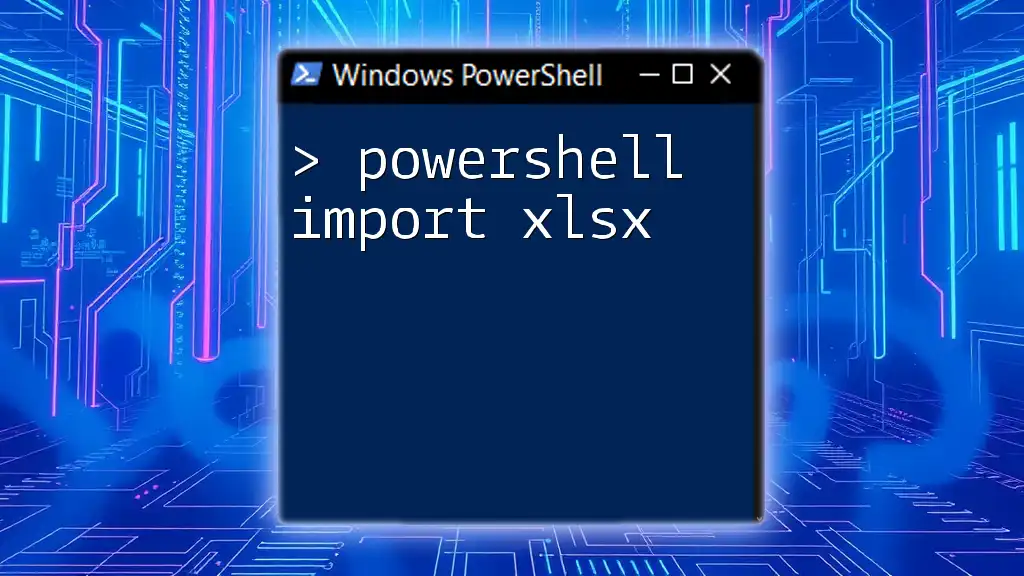
Additional Resources
For more information on PowerShell and certificate management, you can refer to:
- Microsoft Official Documentation on PowerShell
- Community forums and technical blogs dedicated to PowerShell practices.