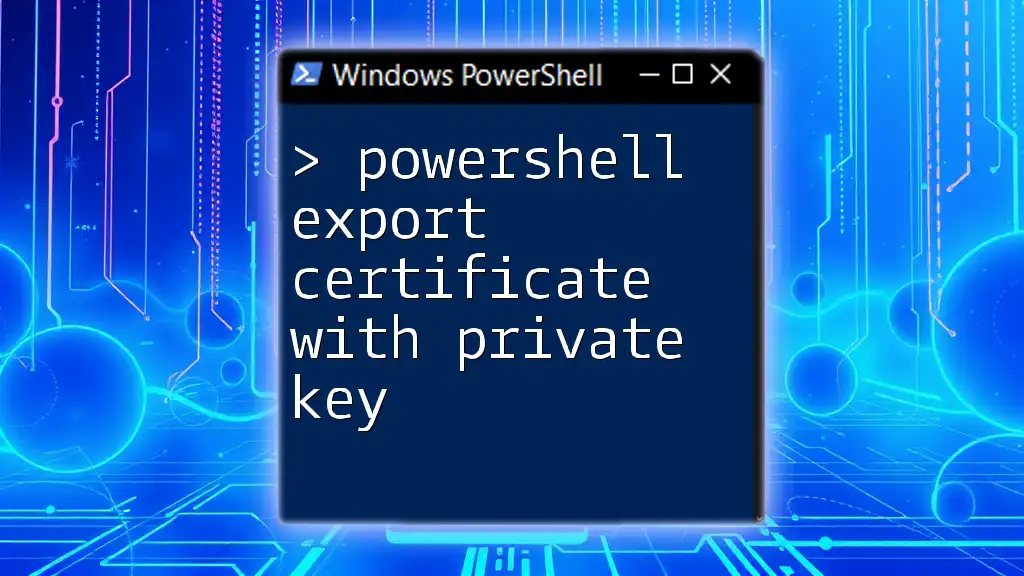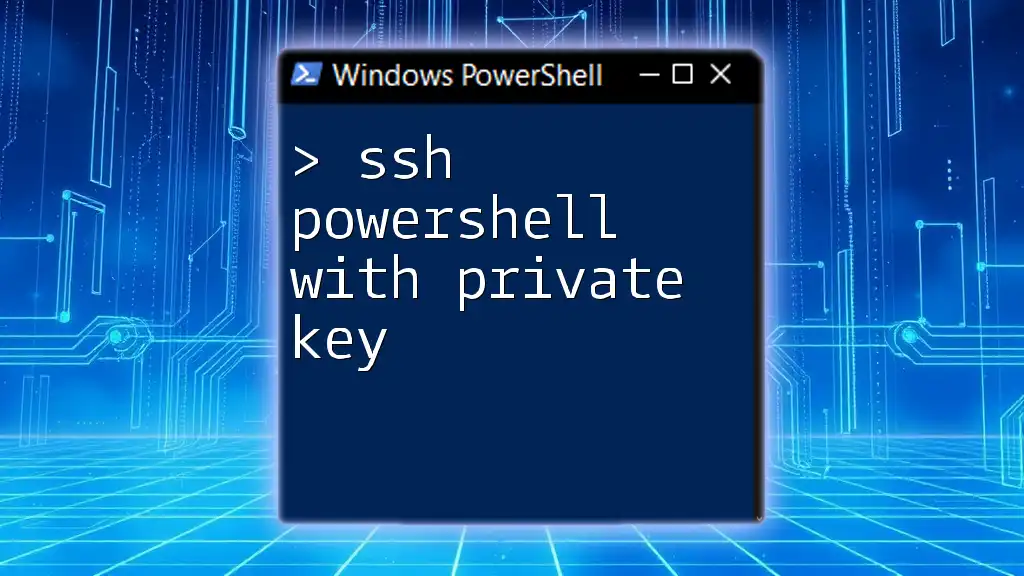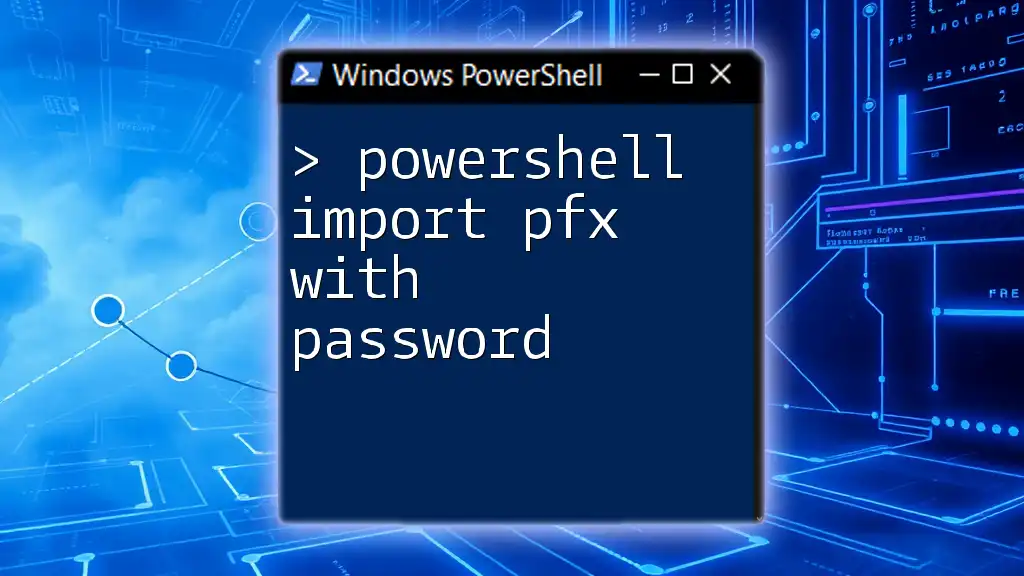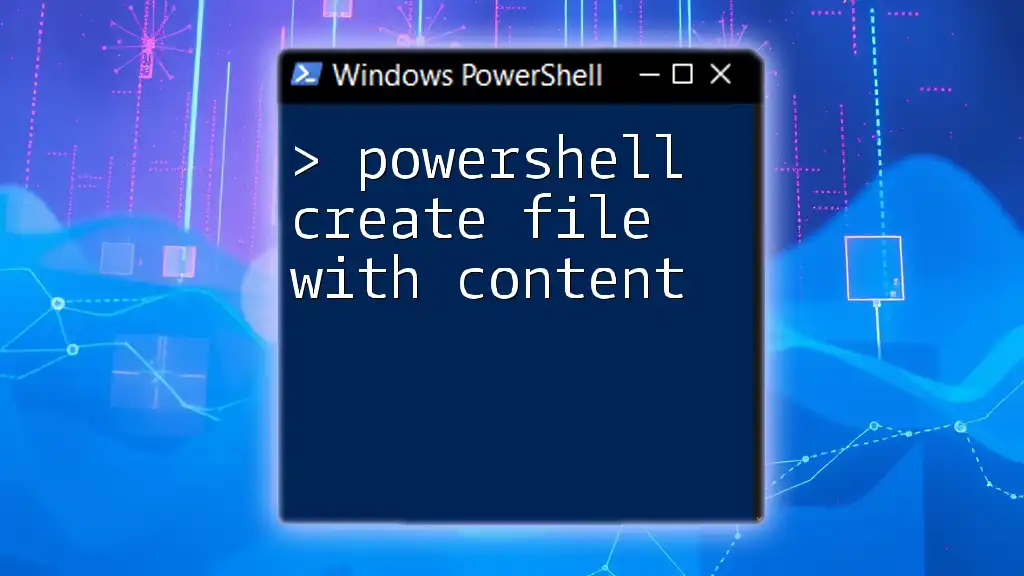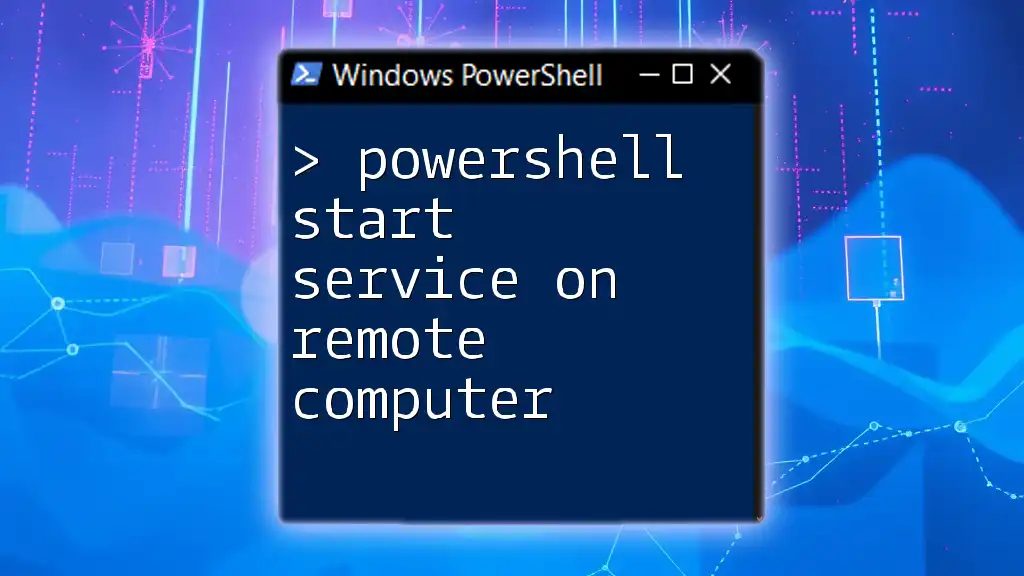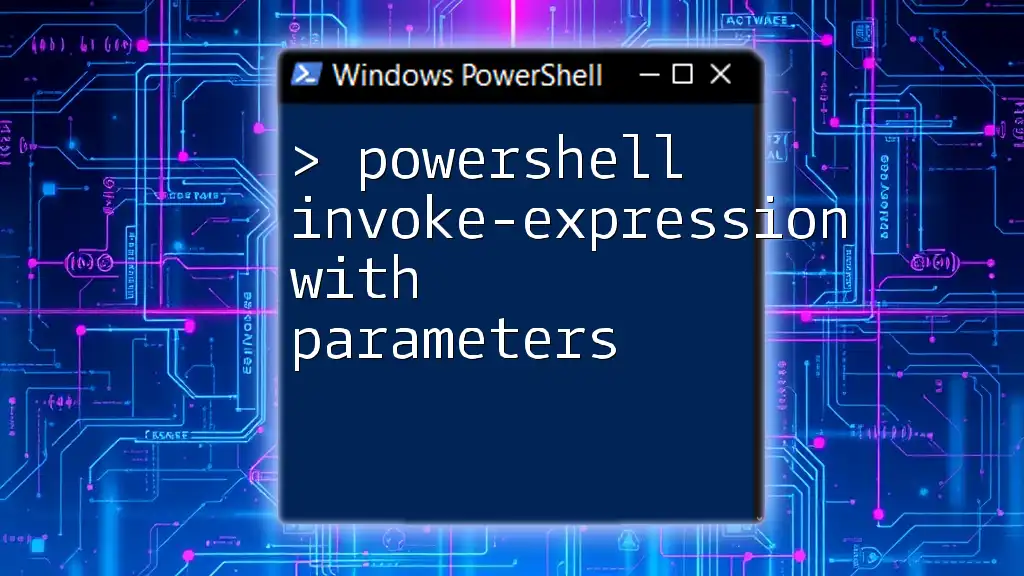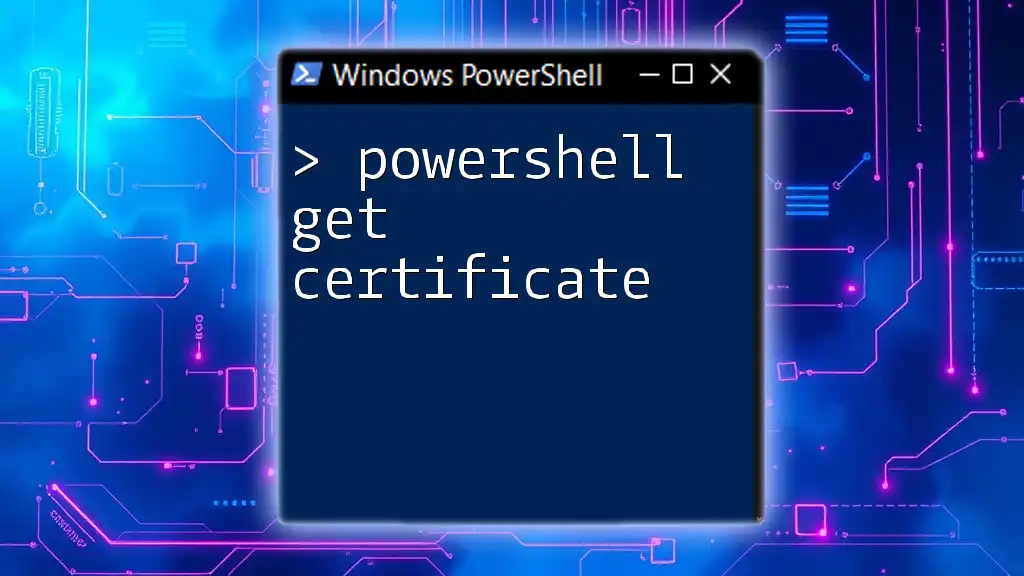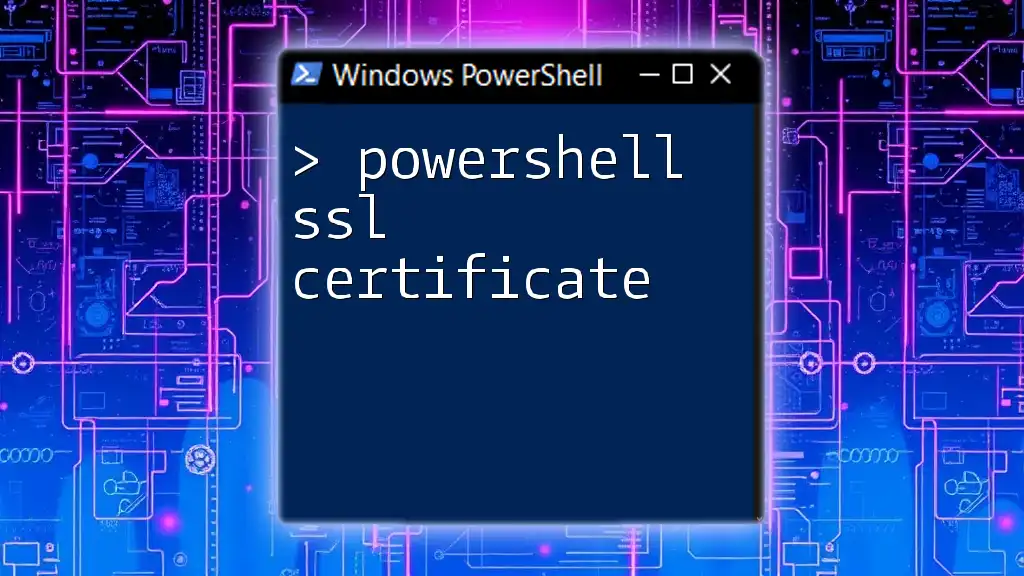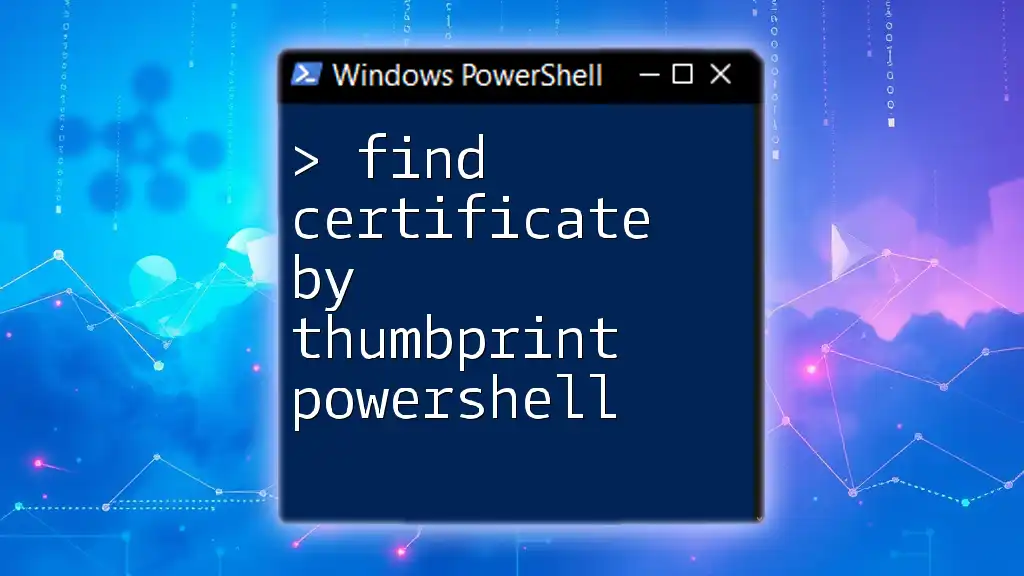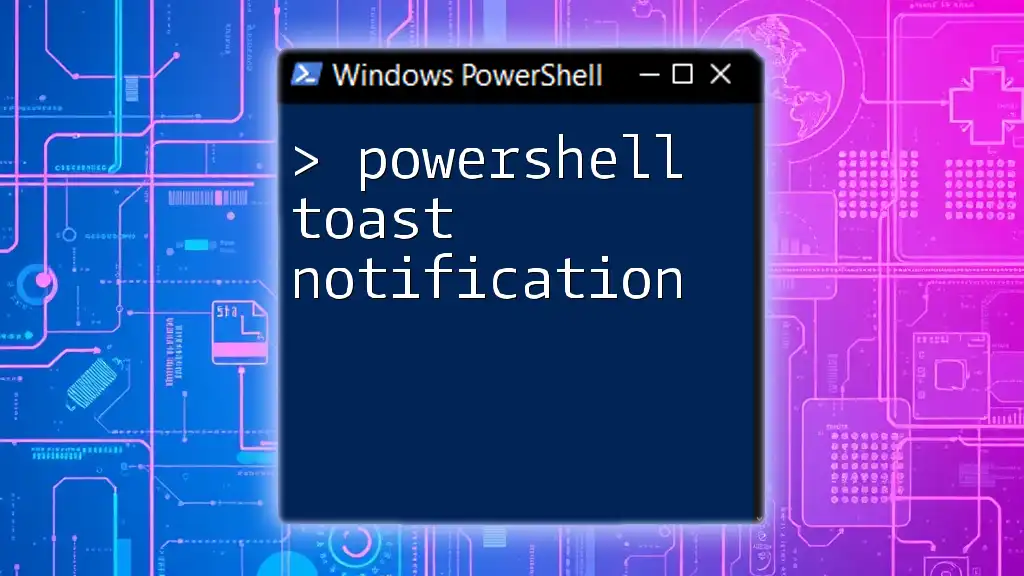To export a certificate along with its private key in PowerShell, you can use the following command which includes the path to the output file and a secure password for the private key.
$cert = Get-Item Cert:\CurrentUser\My\<CertificateThumbprint>;
$pwd = ConvertTo-SecureString -String '<YourPassword>' -Force -AsPlainText;
Export-PfxCertificate -Cert $cert -FilePath 'C:\path\to\your\certificate.pfx' -Password $pwd
Make sure to replace `<CertificateThumbprint>` and `<YourPassword>` with your specific certificate's thumbprint and desired password.
Understanding Certificates and Private Keys
What is a Certificate?
A certificate is a digital document used to prove the ownership of a public key. Typically issued by a Certificate Authority (CA), certificates contain information about the entity's identity and the associated public key. They play a vital role in secure communications, particularly in SSL/TLS for websites, email security, and code signing.
What is a Private Key?
The private key is a secret piece of data that corresponds to a public key. It is crucial in cryptography, enabling secure exchanges between parties. Maintaining the confidentiality of the private key is paramount because anyone who gains access to it can impersonate the key owner, potentially leading to unauthorized access or data breaches.
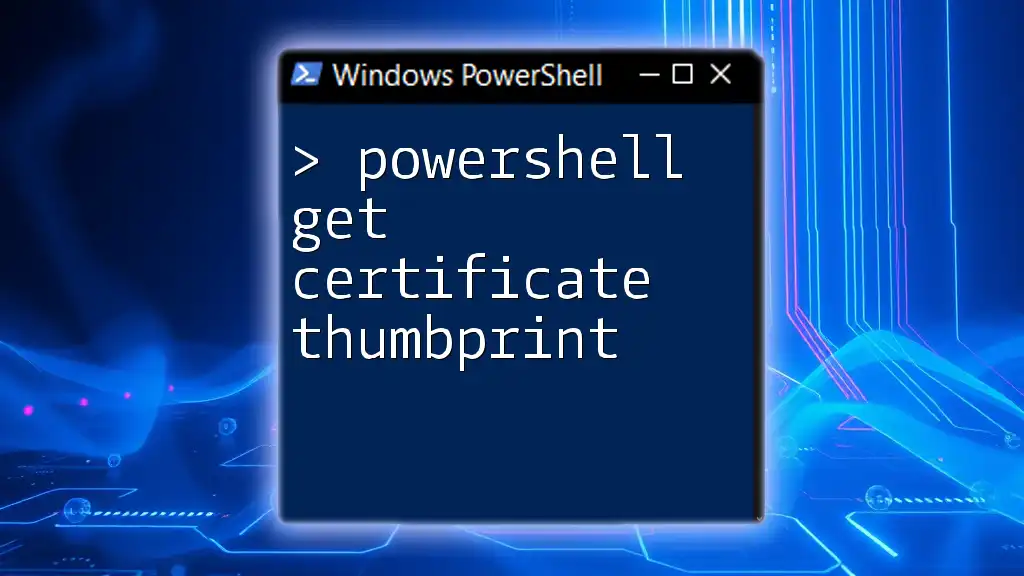
Prerequisites
Environment Setup
Before diving into exporting certificates, ensure that you have:
-
PowerShell Version: You are running PowerShell 5.1 or higher, as older versions might not support certain features. You can check your PowerShell version with:
$PSVersionTable.PSVersion -
Required Modules: No additional modules are necessary for exporting certificates, as the required cmdlets are built into PowerShell.
-
Administrative Privileges: You’ll need admin rights to access and manage certificates in the system store.
Preparing Your Certificate
Before you can export a certificate, you must locate it. If your certificate was issued by a CA, it should be in your personal certificate store. Use the following command to list your certificates:
Get-ChildItem Cert:\LocalMachine\My
Take note of the thumbprint of the certificate you wish to export, as this will be required in the export command.
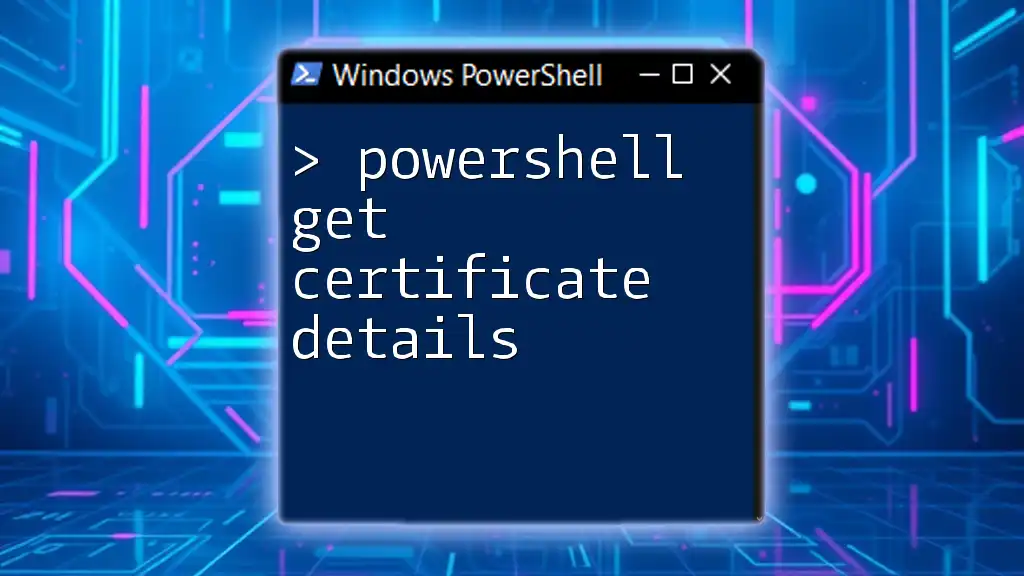
Exporting a Certificate with Private Key
Accessing the Certificate Store
To efficiently manage your certificates, it's essential to understand how to navigate the certificate store through PowerShell.
Exporting the Certificate
Using Export-PfxCertificate Command
The `Export-PfxCertificate` cmdlet is the primary command for exporting certificates, including their private keys. Its syntax is designed for clarity and precision, breaking down the parameters to tailor your needs.
Here’s a typical command for exporting a certificate with its private key:
Export-PfxCertificate -Cert Cert:\LocalMachine\My\<CertificateThumbprint> -FilePath C:\path\to\output.pfx -Password (ConvertTo-SecureString -String "YourPassword" -Force -AsPlainText)
In this command:
- -Cert: This parameter specifies the certificate you are exporting. You’ll need the thumbprint you previously noted.
- -FilePath: Define where the exported file will be saved. Ensure you have write permissions to this path.
- -Password: It’s essential to protect the exported certificate with a strong password. This adds a layer of security, as the private key will be encrypted.
Explanation of Parameters
-
Thumbprint: Can be found using the `Get-ChildItem` command earlier. It uniquely identifies the certificate in the store.
-
Output Path: The specified file is saved in PFX format, which is a commonly used format for storing both the certificate and the private key.
-
Secure String: The password is converted into a secure string to enhance security when exporting.
Common Errors and Troubleshooting
When exporting a certificate, you might encounter errors. Common problems include:
-
No Private Key Available: If the certificate does not have a private key associated with it, the export process will fail. Ensure you select a certificate that includes its private key (marked in the store).
-
Permission Issues: If you run into access denied errors, verify that you’re using an elevated PowerShell session with administrative privileges.
Security Considerations
Exporting a certificate with a private key requires careful handling:
-
Best Practices: Always use strong passwords for the exported .pfx files. Avoid storing plaintext passwords in scripts.
-
Storage: Store exported files in a secure location, away from unauthorized access.
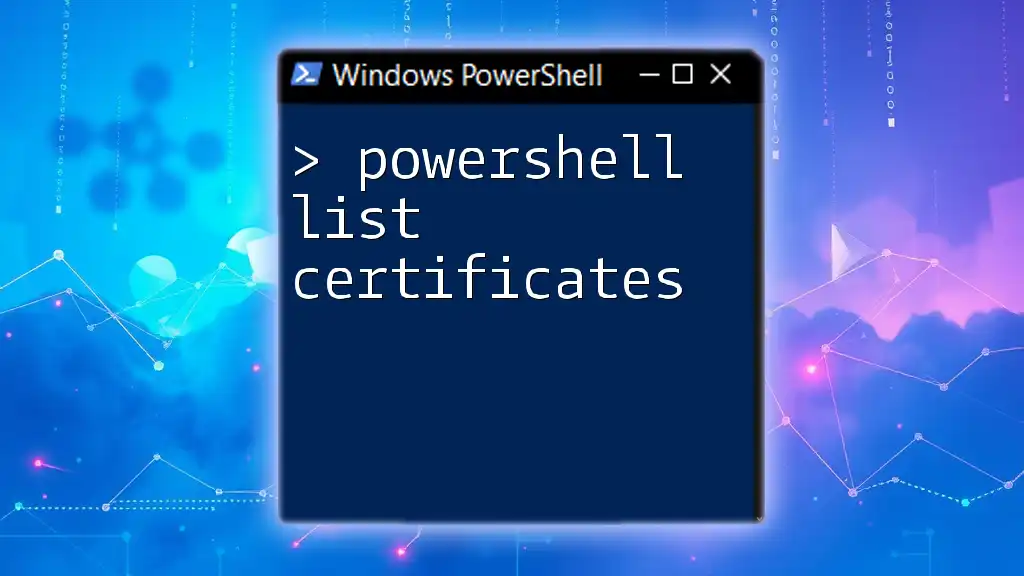
Verifying the Exported Certificate
Importing the PFX File
To ensure the export was successful, you can import the PFX file back into the certificate store. Use the following command:
Import-PfxCertificate -FilePath C:\path\to\output.pfx -CertStoreLocation Cert:\LocalMachine\My
This command restores the certificate into your desired store, allowing you to verify it was exported correctly.
Checking the Private Key
After importing, you can check if the private key is present by running:
(Get-ChildItem Cert:\LocalMachine\My\<CertificateThumbprint>).HasPrivateKey
If the command returns `True`, it confirms that the private key is correctly associated with the certificate.
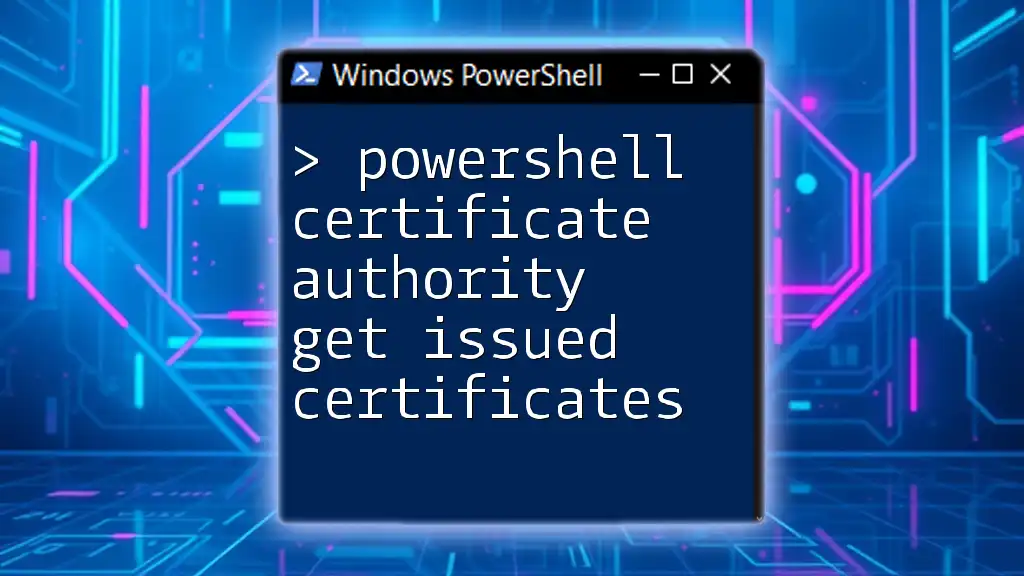
Conclusion
In this guide, you learned the process of using PowerShell to export a certificate with a private key. We covered the significance of certificates and private keys, provided detailed commands, and walked through verification processes. Remember that the security of your private keys is crucial in maintaining the integrity and trustworthiness of your digital communications.

FAQs
What Formats Can Certificates Be Exported To?
The most common formats for exporting certificates are .pfx (which includes the private key) and .cer (which includes only the public key). The choice depends on your specific needs.
Can I Export a Certificate without a Private Key?
You can export a certificate without a private key, but it will only contain the public key. This is typically done for sharing or signing purposes where a private key is not required.
What Security Best Practices Should I Follow?
To manage and store your certificates securely, follow these practices:
- Always use strong, complex passwords for exported certificates.
- Store exported .pfx files in secure locations with restricted access.
- Regularly audit your certificates and their permissions.
Where Can I Learn More About PowerShell?
For further learning on PowerShell, consider exploring official Microsoft documentation, online courses (such as those on Udemy or Pluralsight), or community forums where seasoned PowerShell users share their knowledge.